MXL AC-406 Handleiding
Bekijk gratis de handleiding van MXL AC-406 (5 pagina’s), behorend tot de categorie Telefoon. Deze gids werd als nuttig beoordeeld door 57 mensen en kreeg gemiddeld 5.0 sterren uit 29 reviews. Heb je een vraag over MXL AC-406 of wil je andere gebruikers van dit product iets vragen? Stel een vraag
Pagina 1/5

R
Crystal clear audio
on Skype, iChat & AIM
Ideal for speech to text
recording and e-learning
“Talk and walk” without
uncomfortable headsets
Connects to your computer’s
USB port—PC and Mac

1
Congratulations on your purchase of the MXL uChat. The MXL uChat connects to your
computer’s USB port to give you two-way conferencing over the internet via Skype
™,
AIM, iChat and other web conferencing software programs. The MXL uChat also includes a
high quality electromagnetic speaker that can replace bulky computer speakers and delivers
outstanding sound quality. Please read the following instructions carefully so you can
experience the maximum benets of this product.
Please note! MXL microphones are the result of world-class engineering and manufacturing capabilities and
are designed to provide you with outstanding performance and exceptional value. Although Marshall MXL
has tested the following applications at the time of manufacture, quality or results may vary by end user.
R
Introduction
Getting Started
Minimum requirements:
► PC or Mac with USB audio input
► Windows XP Home/Professional
► Windows Vista
► Mac OSX 10.1 or later
► Web Conferencing software
Getting Started
In order to use the MXL uChat, you will
need to have web conferencing software
like Skype™, AIM, or iChat installed on
your computer. Many of these applications
are free or low cost. Check the appropriate
websites to download the latest version.

3
Connect the MXL
uChat to an unused
USB port on your
computer. To select
the MXL uChat as
the default audio
device, go to: Start
menu►Control
Panel►Sounds and
Audio Devices.
Click on the
Audio tab and
select USB audio
CODEC from the drop-down menu in Sound play-
back and Sound Recording.
To change the
volume of the
sound playback
from the MXL
uChat, click on
the Volume button
in the Sound play-
back section. The
playback volume
can be changed
by moving the
Speaker fader
up or down. The
microphone fader
found in this window adjusts the volume of the
microphone signal that is sent directly to the MXL
uChat’s built-in
speaker. It is best
to keep this turned
all the way down
or muted to avoid
undesirable noises
such as feedback.
(Note: If your screen does not display a microphone
volume control, go to Options, Properties and check
the box labeled Microphone.)
To adjust the
volume of the mi-
crophone signal to
the computer, click
on the Volume but-
ton in the Sound
Recording section.
The microphone
volume can be
changed by mov-
ing the microphone
fader up or down.
Click on the Apply button for these
changes to take effect. Your computer
is now setup to use the MXL uChat.
Some applications will require ad-
ditional settings to be changed within
the program.
Setup for Windows Operating System Setup
Product specificaties
| Merk: | MXL |
| Categorie: | Telefoon |
| Model: | AC-406 |
| Kleur van het product: | Zwart |
| Breedte: | 178 mm |
| Diepte: | 127 mm |
| Hoogte: | 51 mm |
| Connectiviteitstechnologie: | Bedraad |
| Interface: | USB 2.0 |
| Soort apparaat: | PC |
| Frequentiebereik: | 40 - 16000 Hz |
| Auto: | Nee |
Heb je hulp nodig?
Als je hulp nodig hebt met MXL AC-406 stel dan hieronder een vraag en andere gebruikers zullen je antwoorden
Handleiding Telefoon MXL

16 November 2023
Handleiding Telefoon
- Listo
- Olympia
- Gamdias
- Engenius
- Krüger&Matz
- Sennheiser
- Hagenuk
- Trendnet
- Toshiba
- Nordmende
- Trevi
- Sony
- Ranex
- AVM
- Lewitt
Nieuwste handleidingen voor Telefoon
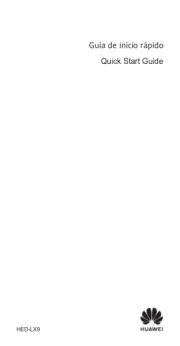
15 September 2025

11 September 2025

8 September 2025
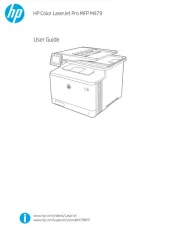
6 September 2025
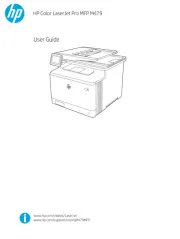
6 September 2025
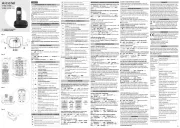
6 September 2025
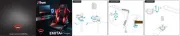
3 September 2025
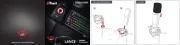
3 September 2025
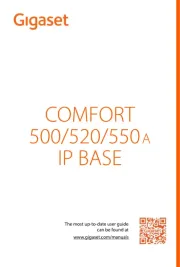
31 Augustus 2025
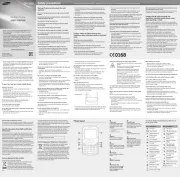
31 Augustus 2025