MuxLab 500759 Handleiding
MuxLab
Niet gecategoriseerd
500759
Bekijk gratis de handleiding van MuxLab 500759 (2 pagina’s), behorend tot de categorie Niet gecategoriseerd. Deze gids werd als nuttig beoordeeld door 48 mensen en kreeg gemiddeld 4.8 sterren uit 24.5 reviews. Heb je een vraag over MuxLab 500759 of wil je andere gebruikers van dit product iets vragen? Stel een vraag
Pagina 1/2
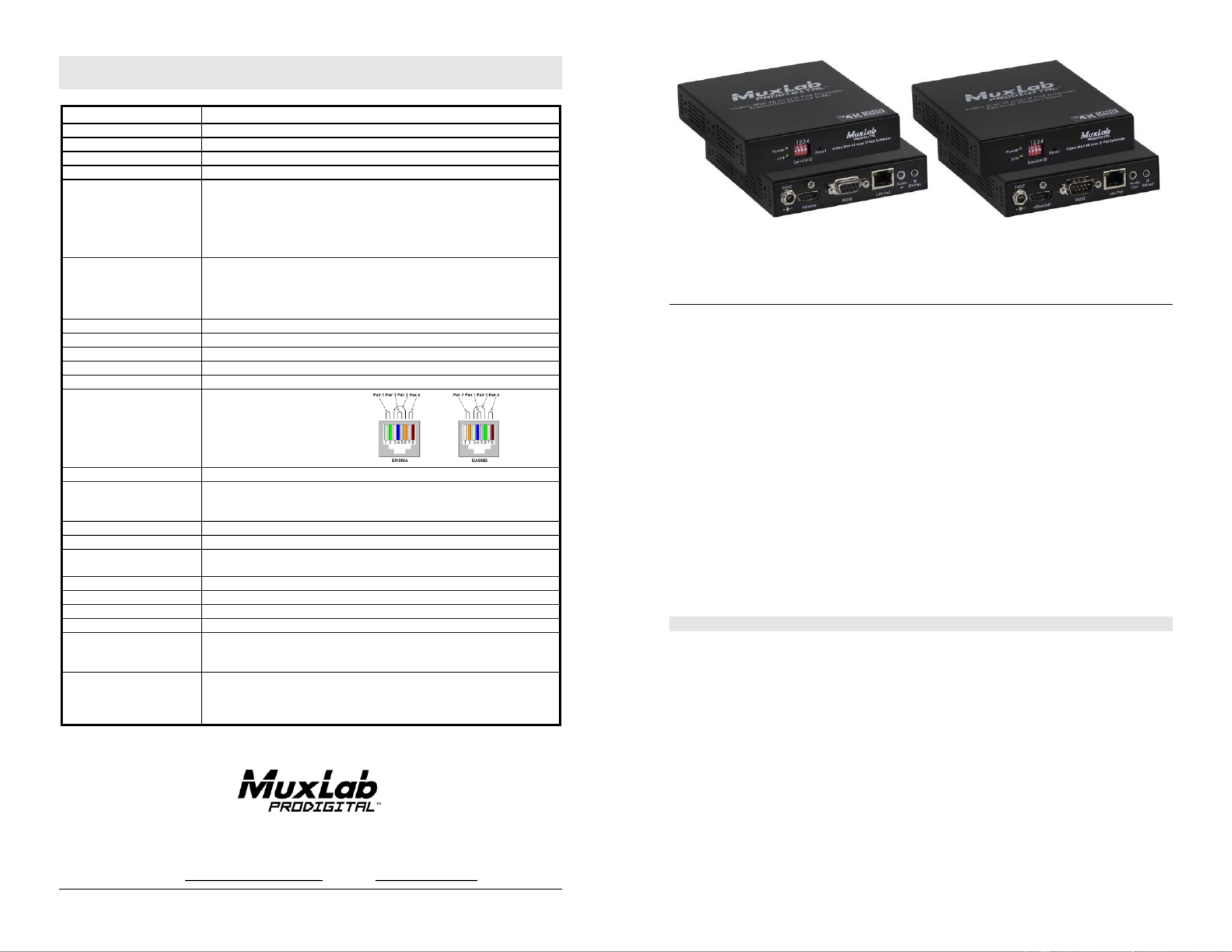
© MuxLab Inc. - 9-B - 9-B94 00082 SE 00082
8495 Dalton Road, Mount Royal, Quebec, Canada. H4T 1V5
Tel: (514) 905- Fax: (514) 905- 0588 0589
Toll Free (North America): (877) 689- 5228
E-mail: videoease@muxlab.com URL: www.muxlab.com
Specications
Environment
HDMI 1.4
Devices
Blu-Ray, projectors, monitors, TV, PC, laptops, servers supporting HDMI.
Transmission
Transparent to the user.
Bandwidth
300MHz
Signals
HDMI 1.4 protocol
Connectors
Note: Cables not included.
One (1) HDMI receptacle.
One (1) RJ45S for Cat 5e/6 unshielded or shielded twisted pair.
Two (2) 3.5mm jacks for IR emitter (on TX)/sensor (on RX).
Two (2) 3.5mm jacks for audio insert (on TX)/audio extract (on RX)
One (1) DB9 for the RS232.
Four (4) DIP Switches for device ID addressing.
Maximum Distance
Based on a maximum length
of 6.6ft (2m) of HDMI cable
per end.
Cat5e/6: 330 ft (100 m) up to 4K 30Hz. @
Note: When installed in an electrically noisy environment, an STP cable must be
used. Also, cross-connection reduces the eective distance depending on the
grade of twisted cable used.
Latency
Typical one (1) Frame (16ms), maximum 2 frames (33ms).
Compression
Proprietary Compression.
Bandwidth
Up to 850Mbps.
Network Requirement
1000BaseT with Jumbo Frame.
IR Frequency
38 to 56 (IR Emitter and IR Sensor sold separately). KHz
RJ45 Pin Conguration
Reverse Polarity Sensitive.
Use EIA/TIA 568A or 586B
straight-through wiring.
RJ45 Link
Pin 1 (R) Pin 2 (T)
Pin 3 (R) Pin 6 (T)
Pin 4 (R) Pin 5 (T)
Pin 7 (R) n 8 (T) Pi
Cable
One (1) Cat 5e/6 or better twisted pair cables required.
Power Supply
This device supports PoE (PD), an external power supply is not included. It is
intended to be powered via a PoE (PSE) Ethernet Switch. If required, an optional
power supply (500993) may be purchased separately.
PoE
IEEE 802.3af
Power Consumption
Transmitter: 2.85Watt Receiver: 2.55Watt
Temperature
Operating: 0° to 40°C Storage: -20° to 85°C
Humidity: Up to 95% non-condensing
Dimensions
4.40” x 5.08” x 1.00” (112mm x 9 12 mm x 25mm)
Weight
1.5 s (0. kg) lb 68
Compliance
Regulatory: FCC, CE, RoHS Flammability: 94V0
Warranty
3 years
Order Information
500759 Video Wall 4K over IP PoE Extender Kit
500759-TX Video Wall 4K over IP PoE Extender TX
500759-RX Video Wall 4K over IP PoE Extender RX
Accessories
(These items are sold
separately)
500920 16-Port Rackmount Transceiver Chassis
500917 Wall Mount Transceiver Bracket Kit
500990 IR Emitter, and 500991 IR Sensor
500993 Univ. Locking Power Supply 5VDC/2.6A US/UK/EU Blad e
Video Wall 4K over IP PoE Extender Kit
500759
Quick Installation Guide
Overview
The Video Wall 4K over IP PoE Extender Kit allows HDMI equipment supporting up to 4K @
30Hz or 1080p at 60Hz resolution to be connected and extended to create a Video Wall of user
configurable size (X by Y) supporting 100’s of screens, depending on network bandwidth, utilizing
one Receiver for each display in the array. Each Transmitter (500759-TX) and Receiver (500759-
RX) can be connected via Cat5e/6 cable up to 330ft (100m) from an Ethernet Switch.
The Transmitters and Receivers support PoE (PD) and may be powered by a PoE (PSE) Ethernet
Switch. The kit comes with one (1) Transmitter and one (1) Receiver. The IR Emitter and IR
Sensor, if required, may be purchased separately for IR based remote control applications.
For the point- -multipoint and multipoint- -multipoint conguration the Ethernet switch must to to
have Gigabit ports, DHCP server capability, IGMP communications protocol and support Jumbo
Frames. MuxLab recommends using the Cisco SG300 Series Managed Switches.
The MuxLab Pro Digital Network Controller (500811) is available to simplify conguration and
control and allows for third party smartphone and tablet management.
Applications
Applications include video wall, digital signage, commercial and residential AV systems,
classroom projector systems, boardroom systems, collaborative PC systems, and medical
information systems.
Installation
1. Identify the connectors on the Transmitter and Receiver as indicated on the product labels, see the
above front and rear product views for further details.
2. Verify that the distance between the HDMI Transmitter and Receiver is within MuxLab
specications (see Specications table for more details ).
3. To install the Transmitter:
3a. nnect the Transmitter to the HDMI video source with an HDMI compliant cable. Co
3b. If the application is point- -point, then connect one (1) length of Cat 5e/6 (or higher) to
grade UTP cable to the RJ45 LINK connector on the Transmitter. If transmitting over
the network, use an Ethernet Switch between Transmitter and Receiver
4. To install the Receiver:
4a. Connect the Receiver to the HDMI display equipment with an HDMI compliant cable.
4b. If the application is point- -point, then connect one (1) Cat 5e/6 cable (or higher) to
coming from the Transmitter, to the RJ45 LINK connector on the Receiver. If
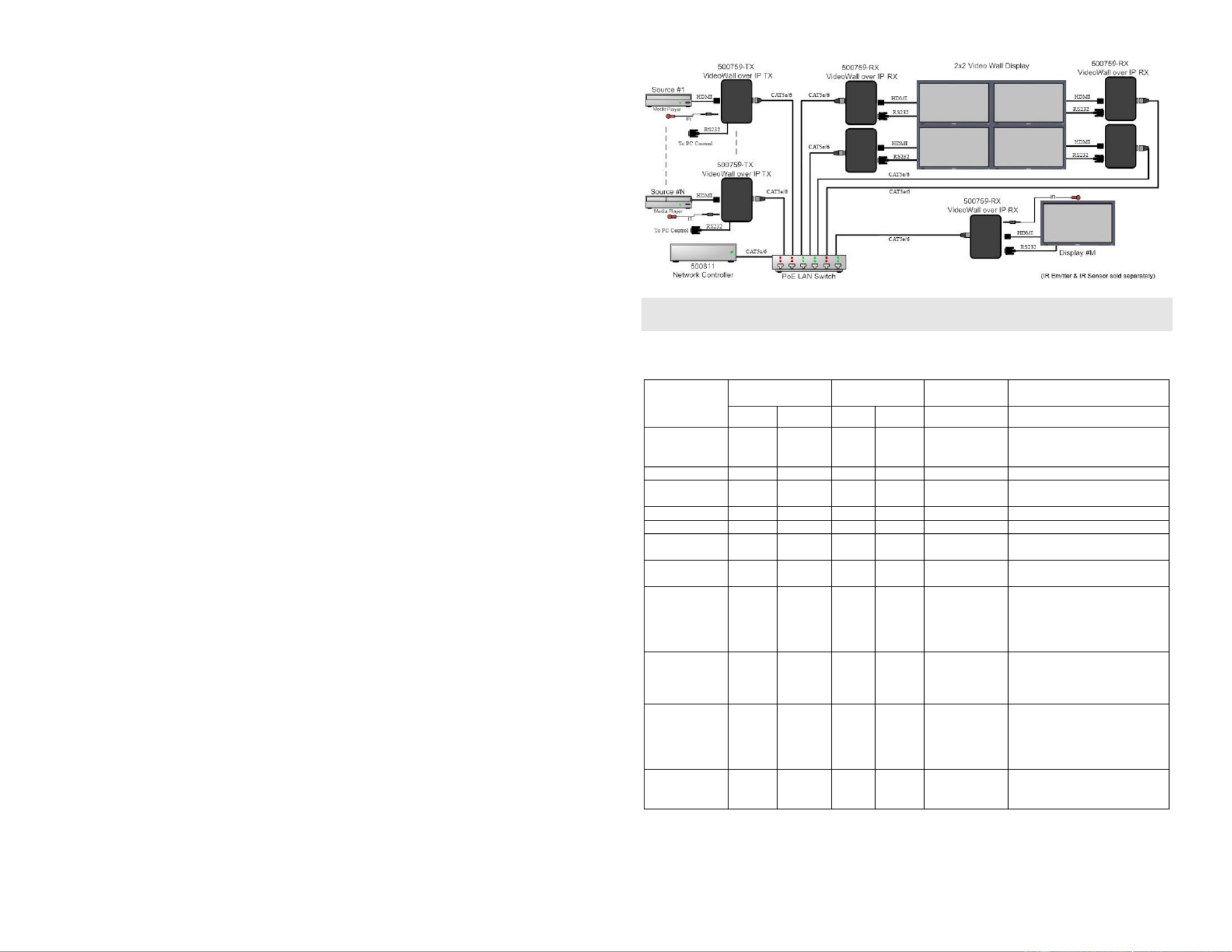
© MuxLab Inc. 2017
transmitting over the network, use an Ethernet Switch between Transmitter and
Receiver.
5. If the conguration is a point- -multipoint or multipoint- -multipoint: to to
5a. You will need to use an Ethernet Switch with Gigabit ports and DHCP Server support.
In addition Jumbo Frame support is required, and IGMP Protocol support is required for
the multipoint- -multipoint case. to Verify that the Ethernet Switch is congured
correctly and that the DHCP Server is enabled that the IGMP Protocol enabled , is
for multipoint- -multipoint applications, and that Jumbo Frames is enabledto . See
the operating manual for more information about conguring the Ethernet Switch.
5b. Connect all Transmitters and Receivers to the Ethernet Switch.
5c. Use the DIP Switches to select a unique Device ID for each Transmitter present on the
network and congure each Receiver Device ID to the corresponding selected
Transmitter.
Note: This step is not necessary if the MuxLab P Digital Network Controller ro
(500811) is used.
6. Powering the Transmitter or Receiver via an external power supply is only necessary where
PoE (PSE) is unavailable. If PoE is unavailable, connect the 5 VDC power supply (sold
separately) to each Receiver d to an AC power outlet. Next connect each Transmitter in the an
same manner. If power is present, the green power LED on each Transmitter and Receiver
will illuminate.
Note: Power the Video Wall 4K over IP PoE Extender only after all connections ‘ON’
have been made.
7. Power the HDMI equipment and verify the image quality. ‘ON’
8. This product supports IR pass-thru control. If infrared remote control is needed to control the
Source equipment from the Display, connect the IR Sensor (sold separately) to the 3.5mm
Stereo Jack of the Receiver and the IR Emitter (sold separately) to the 3.5mm Mono Jack of
the Transmitter.
Note: You can differentiate the IR Sensor and the IR Emitter by looking at the 3.5 mm
plug. The IR Sensor is using a Stereo Plug (3 Contacts) and the IR Emitter a
mono plug (2 Contacts).
9. Position the IR Sensor so that it is directed the hand-held remote control. For a clear IR at
signal reception, aim the hand-held remote control the top of the IR Sensor enclosure. at
10. Position the IR Emitter as close as possible to the source’s IR Sensor (i.e. DVD player). For a
clear IR signal reception, the IR Emitter can be glued on the source’s IR Sensor. The IR
Emitter’s signal is transmitted from the side of the enclosure.
11. This product supports RS232 bidirectional communication. On the Transmitter, the RS232
port is congured as a DCE; and on the Receiver as a DTE. Please connect your RS232 cable
accordingly. Congure the RS232 communications setting via the device web interface.
12. Commands or messages may be sent via RS232 by connecting a PC to the RS232 port of the
Video Wall 4K over IP PoE Extender, or over the network via IP. This communications is
meant to be machine to machine.
13. The following diagram illustrates a typical 2x2 video wall conguration.
Troubleshooting
The following table describes some of the symptoms, probable causes and possible solutions in regard to
the installation of the Video Wall 4K over IP PoE Extender Kit:
Symptom
Transmitter LEDs
Receiver LEDs
Probable
Cause
Possible
Solutions
Power
Link
Power
Link
No Image
OFF
OFF
OFF
OFF
No power
• Check power connections
• Check PoE Ethernet Switch
Setup
No Image
BLINK
OFF
BLINK
ON
Booting
• Wait until booting process finish
No Image
ON
OFF
ON
OFF
No Ethernet Link
• Check Ethernet Switch Status
• Check UTP Cables
Info Screen
ON
O FF
ON
BLINK
UTP Cable
• Check the Transmitter UTP cable
Info Screen
ON
ON
ON
OFF
UTP Cable
• Check the Receiver UTP cable.
Info Screen
ON
BLINK
ON
BLINK
No Data
Connection
• Check if DIP Switch settings
match
Info Screen
ON
ON
ON
BLINK
Wrong setting on
Decoder
• Check DIP Switch address of the
Receiver
Choppy Video
ON
ON
ON
ON
Configuration
• Check cable length
• Check the HDMI Cable Quality
• Check if Jumbo Frame and
IGMP are enabled on the
Ethernet Switch
Image ickers
when powering
up nearby
equipment
ON
ON
ON
ON
Interference
• Use STP cables
IR not
functioning *
ON
ON
ON
ON
Interference from
sunlight,
Fluorescent,
Neon or Halogen
lights
• Place the IR equipment away for
the interfering light
IR not
functioning *
ON
ON
ON
ON
Interference from
RF radiation from
the TV
• Place the IR equipment away for
the RF radiation
* IR Emitter and IR Sensor sold separately.
If you still cannot diagnose the problem, please call MuxLab Customer Technical Support at 877- -689
5228 (toll-free in North America) or (+1) 514- -0588 (International). 905
Product specificaties
| Merk: | MuxLab |
| Categorie: | Niet gecategoriseerd |
| Model: | 500759 |
Heb je hulp nodig?
Als je hulp nodig hebt met MuxLab 500759 stel dan hieronder een vraag en andere gebruikers zullen je antwoorden
Handleiding Niet gecategoriseerd MuxLab

12 Maart 2025

11 Maart 2025

11 Maart 2025

11 Maart 2025

11 Maart 2025

11 Maart 2025

20 Februari 2025

20 Februari 2025

20 Februari 2025

20 Februari 2025
Handleiding Niet gecategoriseerd
- Really Right Stuff
- Tork
- Musway
- Ravelli
- Burigotto
- Prince Castle
- NightStick
- Lucas Lighting
- Gabor
- Olight
- InLine
- Generation
- Arcelik
- Neff
- Premium Levella
Nieuwste handleidingen voor Niet gecategoriseerd

17 September 2025

17 September 2025

17 September 2025

17 September 2025

17 September 2025
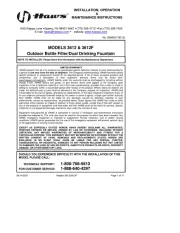
17 September 2025
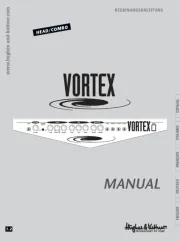
17 September 2025
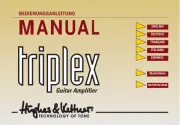
17 September 2025
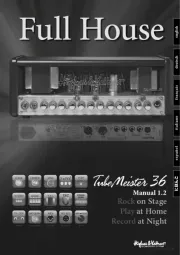
17 September 2025
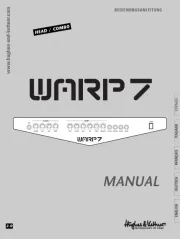
17 September 2025