Mtx Audio iT1air Handleiding
Mtx Audio
Niet gecategoriseerd
iT1air
Bekijk gratis de handleiding van Mtx Audio iT1air (20 pagina’s), behorend tot de categorie Niet gecategoriseerd. Deze gids werd als nuttig beoordeeld door 48 mensen en kreeg gemiddeld 4.5 sterren uit 24.5 reviews. Heb je een vraag over Mtx Audio iT1air of wil je andere gebruikers van dit product iets vragen? Stel een vraag
Pagina 1/20

mtx.com - mtxaudio.eu
iT1air
Ultimate Apple® AirPlay® Lightning® Hifi
Powerful Compact System with Exceptional Bass Extension.

1. Connect the iT1air to the wall outlet. Switch on the unit - press “Power” once - and wait 10 seconds for initialization.
2. Verify your iPhone, iPad or iPod Touch is connected to the Wi-Fi network you want to join.
3. Connect your device to the Dock (LED#2 red) or to the USB (LED#2 green).
4. Push the Wi-Fi control once. The unit will display a message on your iDevice asking if you want to share your Wi-Fi settings
with the iT1air. Accept. The iT1air is now available in the Wi-Fi network. The LED#1 should be solid Blue. You can now disconnect your
device from the iT1air.
5. Use your computer or iDevice and open “iTunes” or “Music”. In the Airplay devices list, choose “MTX iT1air” and hit play to start
listening to music.
Owner’s Manual - MTX iT1air
What’s In the Box ?
iT1air Placement and Installation :
Quick Start with Airplay :
LED Status Summary :
Thank You !
Thank you for purchasing the MTX iT1air high-end, high-definition audio system. The iT1air is designed to deliver a deeper dimension
that brings your music to life. No other system provides the exacting measure of clarity in such a small enclosure. Whether you are
listening from your iPad, iPhone, iPod or computer, the iT1air delivers outstanding sound quality. The iT1air is your new favorite Hi-Fi
system. Congratulations for making a smart choice and enjoy the ultimate audio experience with MTX.
1. The iT1air unit. Use caution when unpacking the unit is heavy.
2. IR remote control. Batteries are not included.
3. Wi-Fi antenna to be connected to the Wi-Fi socket on the back of the unit.
4. Two power cords. One for the European plug (CEE 7/16 Type C and one for the United Kingdom plug (BS 1363 Type G).
5. Owner’s manual
The location of your iT1air in the room is crucial for sound quality and bass level. The unit is equipped with two side subwoofers and
is able to reproduce very low frequencies. Some guidelines should be followed to get the best possible result.
1. Install the unit at an equal distance between the two side walls to get the largest possible staging. The side walls will act as
reflectors.
2. If you reduce the distance between the unit and the back wall, the bass level will rise. If you increase the distance, the bass level
will decrease. Choose distance based on your preference.
3. Your ears and the iT1air should be in the same horizontal plane for perfect definition.
4. To get the best possible result, do not put the unit on a table with a large panel in front of the speakers as it will reflect the sound
in an undesireable way.
5. Adjust the subwoofer level with the remote control.
Left - LED#1 :
• Flashing Blue: Looking for the Wi-Fi network
• Solid Blue: Hooked to the Wi-Fi network
• Flashing Red: Remote control feedback
• Flashing Blue/Purple: Wi-Fii setting mode
Right - LED#2 :
• Solid Blue : Airplay input selected
• Solid Red : Dock input selected
• Solid Green : USB input selected
• Solid Purple : AUX input selected
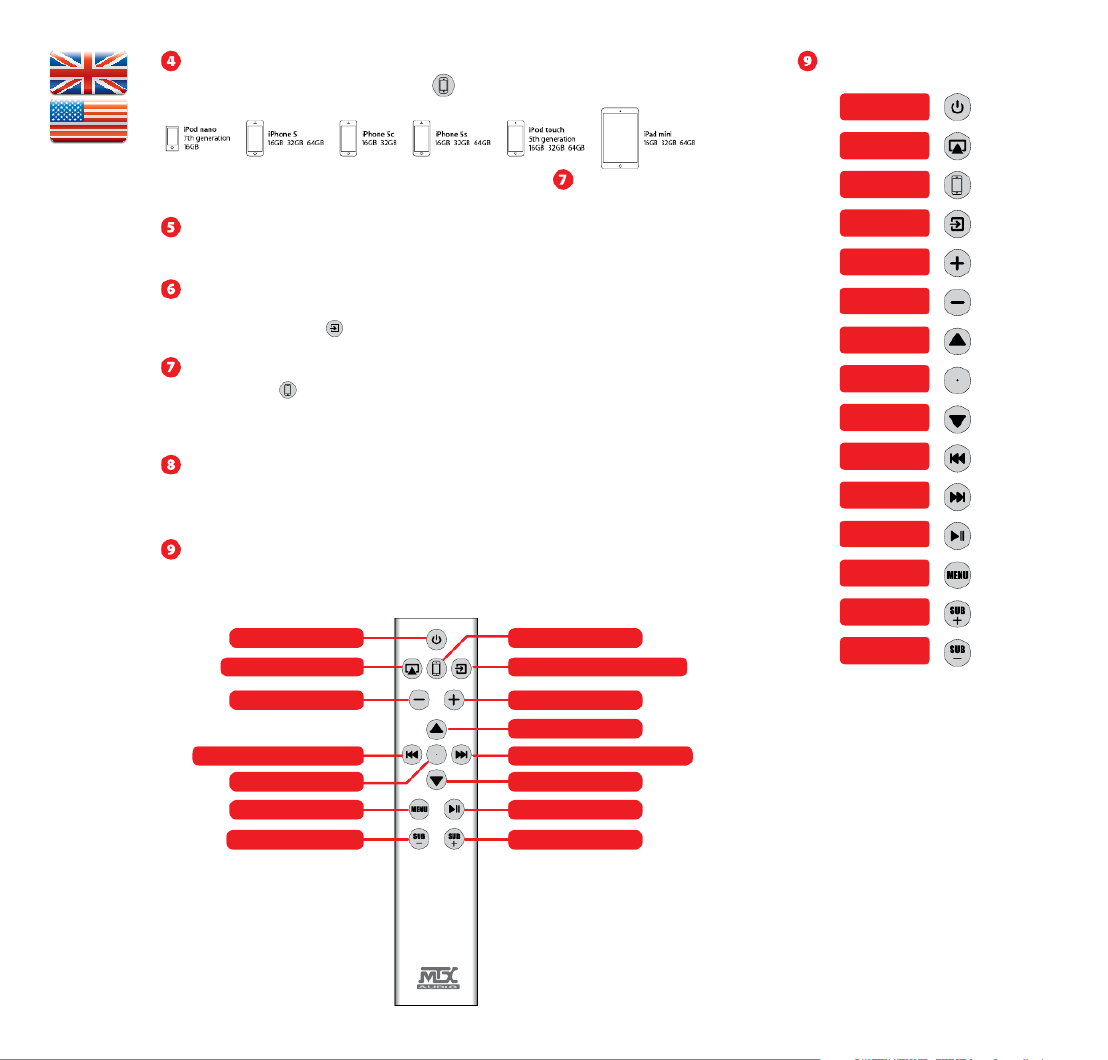
Lightning Dock & Compatible Devices
Wifi Antenna Connector.
AUX Analog 3,5mm Jack Input.
Apple® USB Input.
AC Power Socket.
IR Remote Control.
IR Remote Control Behavior.
Put one of the following devices in the Lignhtning dock. Press till the LED#2 turns to red. Launch Music and push play. Enjoy
the tunes stored on your device.
Screw the included wifi antenna here for optimal Airplay® performances.
Connect your iT1air to the power supply. Use the included power cord.
The unit is compatible with 100~120V / 220~240V AC, 50~60Hz. You don’t need to move any switch, the selection is automatic.
Before using the remote control, you must install two AAA batteries. Remove the bottom panel with a 2mm HEX key. Follow the (+)
and (-) signs located around the two springs. See “How To : Install the Batteries in the Remote Control” on the next page.
Use this input with stereo analog signals from a TV, a Blue Ray/DVD/CD player, an MP3 player, a Tablet, a cellular phone, etc.
Do not forget to press “AUX input” to activate the AUX Analog jack input. The LED will turn purple.
Do not forget to press once or twice to activate the USB input. The LED will turn green.
USB works with iPhone 5, iPhone 4S, iPhone 4, iPhone 3GS, iPhone 3G, iPhone, iPad (3rd and 4th generation), iPad 2, iPad, iPad mini,
iPod touch (1st through 5th generation), iPod classic, and iPod nano (1st through 7th generation).
The Aplle devices not listed here are still compatible. But they’ll have to use the USB input (see )
Skip Back/Browse Left
Volume Down
Source Select : AirPlay
Stand By On/Off
OK
Menu/Browse Back
Subwoofer vol. Down
Skip Forward/Browse Right
Browse Down
Browse Up
Volume Up
Source Select : USB
Source Select : Aux (Jack)
Subwoofer vol. Up
Play/Pause
Owner’s Manual - MTX iT1air
Product specificaties
| Merk: | Mtx Audio |
| Categorie: | Niet gecategoriseerd |
| Model: | iT1air |
Heb je hulp nodig?
Als je hulp nodig hebt met Mtx Audio iT1air stel dan hieronder een vraag en andere gebruikers zullen je antwoorden
Handleiding Niet gecategoriseerd Mtx Audio

28 December 2024

8 Juli 2023

22 Juni 2023

20 Juni 2023

20 Juni 2023

19 Juni 2023

16 Juni 2023

16 Juni 2023

13 Juni 2023

12 Juni 2023
Handleiding Niet gecategoriseerd
- Alluserv
- Merlin
- Mellerware
- Pieps
- Turbotronic
- Aim TTi
- Tennsco
- REVITIVE
- ESE
- Roesle
- Rigol
- Berker
- CamRanger
- Matrox
- Morris
Nieuwste handleidingen voor Niet gecategoriseerd

14 September 2025

14 September 2025

13 September 2025

13 September 2025

13 September 2025

13 September 2025

13 September 2025

13 September 2025

13 September 2025

13 September 2025