Mousetrapper Advance 2.0 Handleiding
Mousetrapper
Muis
Advance 2.0
Bekijk gratis de handleiding van Mousetrapper Advance 2.0 (12 pagina’s), behorend tot de categorie Muis. Deze gids werd als nuttig beoordeeld door 97 mensen en kreeg gemiddeld 3.8 sterren uit 49 reviews. Heb je een vraag over Mousetrapper Advance 2.0 of wil je andere gebruikers van dit product iets vragen? Stel een vraag
Pagina 1/12

ENGLISH | SVENSKA | DANSK | NORSK | SUOMI | DEUTSCH | FRANÇAIS | NEDERLANDS
Getting started with Mousetrapper Advance 2.0

Double Click
Scroll up
Right Click
Scroll
Scroll down
PasteCopy
Click/Select
21

Installation
Connect the supplied cable to the socket on the left
side of your Mousetrapper, and connect the other end
to a USB port on the computer. Once installed, your
Mousetrapper and its buttons will operate as shown
in gure 2.
Changing from Mac to PC configuration
The product is congured for PC on delivery. To
congure it for Mac, simultaneously depress the lower
right button and the lower left button (Copy and Paste)
for 3–4 seconds. The LED will ash red to conrm the
conguration. Repeat the procedure to change back to
PC conguration.
Connecting Mousetrapper1
Positioning
Position your Mousetrapper between you and your
keyboard. The space bar on the keyboard should
be directly in front of the control pad, as shown in
gure 1. If you have a low keyboard, unfold the
keyboard support from underneath your Mousetrapper
and place the keyboard on top of it.
Scrolling
To scroll using the control pad, place your nger on the
right edge of the control pad. There is no need to press
on the control pad, simply slide your nger up or down
the edge, depending on which way you want to scroll.
Replacement of pads
The pads can be replaced when they are worn out. To
remove a pad, insert a at tool between the frame and
the Mousetrapper and gently prise the frame/pad out
of the Mousetrapper. You can order new pads via your
dealer or directly from Mousetrapper.
Basic tips2
MTKeys
To customise the button functions, go to
mousetrapper.com/mtkeys and download the software.
Then follow the instructions. If you have Windows 10,
you can download MTKeys from Microsoft Store.
When you have downloaded MTKeys, an image of the
product will appear that matches the image underneath
your Mousetrapper. Position the cursor over the button
you want to customise. Click on it by lightly pressing
the control pad once. You will see a pull-down menu
that lets you assign whichever action you want to
that button. You can choose between functions such
as adding an extra left-click, creating shortcuts and
inserting text by pasting it in.
Customising3
English
Product specificaties
| Merk: | Mousetrapper |
| Categorie: | Muis |
| Model: | Advance 2.0 |
| Kleur van het product: | Black, Turquoise |
| Gewicht: | 670 g |
| Breedte: | 480 mm |
| Diepte: | 110 mm |
| Hoogte: | 20 mm |
| Meegeleverde kabels: | USB |
| Interface: | USB |
| Plug and play: | Ja |
| Ondersteunt Windows: | Ja |
| Aantal knoppen: | 6 |
| Scroll: | Ja |
Heb je hulp nodig?
Als je hulp nodig hebt met Mousetrapper Advance 2.0 stel dan hieronder een vraag en andere gebruikers zullen je antwoorden
Handleiding Muis Mousetrapper

20 Juni 2023

25 Mei 2023
Handleiding Muis
- Vorago
- HiRO
- Xiaomi
- ILive
- Hamlet
- AV:link
- Zalman
- Krom
- Ducky
- Spartan Gear
- Hama
- Fellowes
- Dell
- X9 Performance
- Gigabyte
Nieuwste handleidingen voor Muis
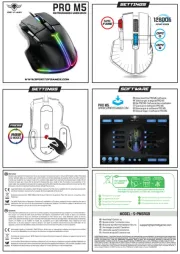
17 September 2025

17 September 2025
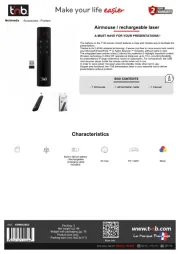
17 September 2025

16 September 2025
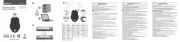
16 September 2025
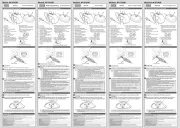
16 September 2025
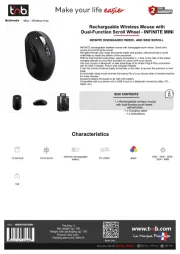
16 September 2025

16 September 2025

16 September 2025
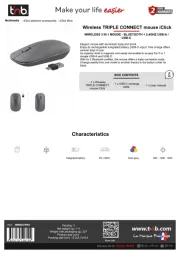
16 September 2025