Motorola W230 Handleiding
Bekijk gratis de handleiding van Motorola W230 (2 pagina’s), behorend tot de categorie Mobiel. Deze gids werd als nuttig beoordeeld door 72 mensen en kreeg gemiddeld 3.7 sterren uit 36.5 reviews. Heb je een vraag over Motorola W230 of wil je andere gebruikers van dit product iets vragen? Stel een vraag
Pagina 1/2
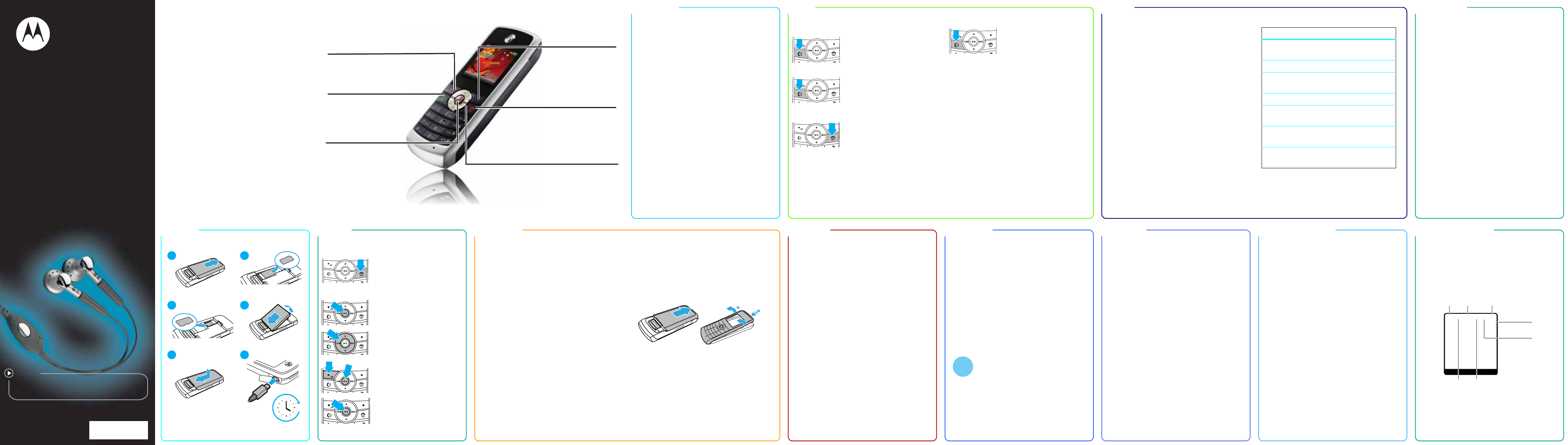
motorola W230
Getting started guide
accessories
www.motorola.com
m
ore in
f
ormatio
n
accessories:
user guide: www.motorola.com/support
GO TO
@6803630S07@
6803630S07
congratulations! your phone shortcuts calls music menu map
let’s go basics customise FM radio status indicators messages contacts USB drag & drop
congratulations!
Congratulations on your purchase of the cool
Motorola W230 mobile phone.
Whether you’re a talker, a texter or just love listening
to music on the move, the W230 does it all.
We’ve crammed all the main features of your phone
into this handy guide - you can even take the guide
with you.
If you’d like even more information about how to use
your new W230, visit www.motorola.com/support/W230.
So, let’s go.
your phone
right soft key
power/end key
navigation key
left soft key
send/answer key
centre key
Performs the function shown on
the display above the key.
Make and answer calls. Press from
the home screen to see list of
recently dialled calls.
Select a highlighted option or
open a menu when you see å in
the display.
Performs the function
shown on the display
above the key.
Press and hold to turn
the phone on/off. Press
and release to end phone
calls. Exit menu system.
Scroll through lists
and menus. Press left
to access QuickTEXT.
shortcuts
A few shortcuts we think you’ll find really useful:
voicemail
Press and hold 1. If your voicemail number is pre-
set, you will connect. If not, press 1 then Store. Give
your operator a call if you don’t know the number.
recent calls
Quickly view your call history by pressing s
>Recent calls. You can then choose to access your
Received calls, Dialled calls or Call times.
lock/unlock keys
Prevent accidental calls by pressing s followed
by *. Your screen will go black and your keys
are locked. Repeat to unlock.
music player
Press Music (left soft key) from the home screen.
quick text
To set quick text on your home screen press
s>lPersonalise > Home screen > Home keys > Up/Down/Left /Right
> Quick Txt.
calls
Yes, your phone makes calls too! And it’s very
good at it.
make a call
Enter a number and press N.
answer a call
When your phone rings or
vibrates, press N.
end a call
Press P.
emergency calls
To call an emergency number,
enter the emergency number and
press N.
Your service provider programs emergency phone
numbers, (such as 999), that you can call under any
circumstances, even when your phone is locked.
Emergency numbers vary by country. Your phone’s
pre-programmed emergency number(s) may not work
in all locations, and sometimes an emergency call
cannot be placed due to network, environmental or
interference issues.
redial a number
1From the home screen, press N to view a list of
recently dialled calls.
2Scroll to the entry you want to call and press N.
music
You love your new phone. You love your music.
Imagine combining these two passions...imagine
no longer:
what you need
To use the music player, insert a microSD memory
card, which is an optional accessory.
The music player supports MP3, MIDI, iMelody and
AMR music file formats. You can copy music from a
computer to your phone, where the music is stored
on the memory card (see “USB drag & drop” later in
this guide).
TIP: To access music stored on your microSD
memory card, press s > h Multimedia > Music library >
s > Switch storage devices.
play music
Press s > h Multimedia > Music library
Scroll to a song, playlist or album, and press Play.
TIP: From the home screen, press your phone’s left
soft key to access the music player faster.
music player controls
Note: Please use only Motorola approved accessories
with this product.
For further support: www.motorola.com
function
scroll up/down
through list
Before music playback,
press S up or down.
play/pause Press s.
fast forward Press & hold S right
(for at least two seconds).
skip to next songPress S right.
rewind Press & hold S left
(for at least two seconds).
return to start of
song
After first two seconds
of song, press S left.
return to last
song
Within first two seconds
of song, press S left.
nContacts
sRecent calls
• Received calls
• Dialled calls
• NotePad
• Call times
• Call cost *
• Data times
• Data volumes
eMessages
• Create
•Inbox
•Draft
• Outbox
• Quick notes
•Voicemail
•Browser msgs
• MMS templates
ÉExtras
• Calculator
• MyMenu
•Alarm clock
•Stop watch
•Chat *
• Dialling services *
•STK *
• Calendar
This is a standard main menu layout.
Your phone’s menu may be a little
different.
QGames
áWebAccess
hMultimedia
•Pictures
• Music library
•FM radio
lPersonalise
•Home screen
•Main menu
• Colour setting
•Greeting
• Wallpaper
• Screensaver
• Speed dial
wSettings
• Ring style
•Call divert
• In-call setup
• Initial setup
• Phone status
• Headset
•Network
•Security
• Easy prefix
* Network dependent
let’s go
4
H
12
34
5 6
SIM
microSD
basics
You may have mastered these already, but here
are a few essential basics:
turn it on & off
Press and hold P for a few
seconds to turn the phone on/off.
menu navigation
Press the centre key s to open
the Main menu.
Press the navigation key S up,
down, right or left to highlight a
menu option.
Press s or Select (left soft key) to
select the highlighted option.
Press s when you see M in
the display to show menu
options.
customise
Here’s your chance to make your phone easier and
more enjoyable to use. So go on, add your
personal touch.
create shortcuts
Choose the features you want to access with a single
key press from the home screen - really useful stuff:
Press s >lPersonalise >Home screen > Home keys
set your screensaver and wallpaper
Change the wallpaper and screensaver images
to ones that make you smile.
Press s >lPersonalise > Screensaver or Wallpaper
set ringtone and volume
There are times when you want to hear your ringtone
in all it’s glory, and there are times when you don’t.
Press s >wSettings >Ring style
Choose from the pre-programmed styles, including
Vibrate and Silent.
change front cover
Remove the battery cover. From the top of the device,
wedge a thin object (eg.: your fingernails) between
the cover and the main housing of the device until the
two parts detach. Then, working down the phone,
release the cover and slide off.
To replace the cover, first clip into the bottom of the
phone and then work up the body, locking the tabs at
the top. Finally, refit your battery cover.
Warning: Do not charge the battery with the phone or
battery cover removed.
Caution: The front cover is made of plastic, so take
care when handling. Also, when removing the cover
take extra care not to expose it to dirt, dust, liquids,
condensation or static electricity.
12
Made a new friend? Urgently need to contact
someone? No problem, saving and calling your
contacts is effortless.
save contact
1Enter the number on the home screen and press
Store.
2Enter the contact details.
3Press Done when you’re finished.
call a contact
1Press s > Contacts.
2Scroll through the list to highlight the contact’s
number.
3Press N.
messages
Messaging is great, everyone thinks so. Here are a
few basics to get you going:
send a message
1Press s > Messages > Create.
2Select the message type.
3Enter your message.
Tip: In a text entry screen, press # to switch
entry modes.
4Press OK and scroll to a contact.
5Press Send and scroll to any other contact/s you
wish to add.
6Once you have added the contact/s, press Done.
7Press Send to send the message.
read a message
When you receive a message you will see New message
on your screen. Press Read to open the message. You
can reply to the message by pressing Reply.
Send messages in only 5 clicks! In the home
screen, press the left arrow of the navigation
key to enter directly into the text message
editor. Type the text and press
Send to
. In the
Send
screen, select or enter the number you
want to send your message to. Then click
Send
. It's that easy!
TIP
FM radio
Listen to your favourite music or news
programme.
1Plug a 2.5 mm headset into your phone.
Note: The FM radio works only when the headset
is plugged in.
2Press s > h Multimedia > FM radio
To t u ne in a station, press S left or right.
To s can available stations, press and hold S left or
right. Repeat to go to more stations.
To adjust volume, press S up or down.
To t u rn o ff t h e r adio, press s > FM radio off.
store favourite stations
When listening to a station, press and hold a number
key 1 through 9 to store the station as a preset
for that number key. To select a preset station, press
the number key for the station you want.
TIP: To share your favourite radio station press
s>hMultimedia > FM radio > Options > Send station info.
USB Drag & Drop
Use the USB cable to connect your phone and PC,
then simply drag & drop.
1Insert one end of the USB cable into your phone
and the other into your PC.
2Press Yes to connect your phone as a storage
device.
3Use the My Computer window to find
Removable Device.
4Drag and drop your music, photos and other stuff
that you want to copy.
Two folders are available Music and Picture.
Copy music files into the Music folder and
images into the Picture folder.
5When you’re done, use the Safely Remove
Hardware feature to finish.
Note: This product is compatible with
Microsoft® Windows®, but may not work correctly
with Mac® and Linux® OS.
For further support: http://www.motorola.com/support/
W230
status indicators
The home screen displays when you turn on the
phone. Status indicators can appear across the top of
the home screen:
Note: Your phone’s home screen may be different
than the one shown.
Music Contacts
WED 10/10/07
10:51am
5Éì
S
hõ
W
Signal
Signal
Strength
Strength
Indicator
Indicator
Roaming
Roaming
Active
Active
Active
Active
Call
Call
Alert type
Alert type
New
New
Message
Message
Headset
Headset
Battery
Battery
Level
Level

✂
the small print battery tips
copyright
Certain mobile phone features are dependent on the capabilities and settings of your
service provider’s network. Additionally, certain features may not be activated by
your service provider, and/or the provider’s network settings may limit the feature’s
functionality. Always contact your service provider about feature availability and
functionality. All features, functionality, and other product specifications, as well as
the information contained in this user’s guide are based upon the latest available
information and are believed to be accurate at the time of printing. Motorola
reserves the right to change or modify any information or specifications without
notice or obligation.
Software Copyright Notice
The Motorola products described in this manual may include copyrighted Motorola
and third-party software stored in semiconductor memories or other media. Laws in
the United States and other countries preserve for Motorola and third-party software
providers certain exclusive rights for copyrighted software, such as the exclusive
rights to distribute or reproduce the copyrighted software. Accordingly, any
copyrighted software contained in the Motorola products may not be modified,
reverse-engineered, distributed, or reproduced in any manner to the extent allowed
by law. Furthermore, the purchase of the Motorola products shall not be deemed to
grant either directly or by implication, estoppel, or otherwise, any license under the
copyrights, patents, or patent applications of Motorola or any third-party software
provider, except for the normal, non-exclusive, royalty-free license to use that arises
by operation of law in the sale of a product.
Safety and General Information
This section contains important information on the safe and efficient
operation of your mobile device. Read this information before using your
mobile device.
1
Exposure to Radio Frequency (RF) Energy
Your mobile device contains a transmitter and receiver. When it is ON, it receives
and transmits RF energy. When you communicate using your mobile device, the
system handling your call controls the power level at which your mobile device
transmits.
Your Motorola mobile device is designed to comply with local regulatory
requirements in your country concerning exposure of human beings to RF energy.
Operational Precautions
For optimal mobile device performance and to be sure that human exposure to RF
energy does not exceed the guidelines set forth in the relevant standards, always
follow these instructions and precautions.
External Antenna Care
If your mobile device has an external antenna, use only a Motorola-supplied or
approved replacement antenna. Use of antennas, modifications or attachments could
damage the mobile device and/or may result in your device not complying with local
regulatory requirements in your country.
DO NOT hold the external antenna when the mobile device is IN USE. Holding the
external antenna affects call quality and may cause the mobile device to operate at a
higher power level than needed.
Product Operation
When placing or receiving a phone call, hold your mobile device just like you would a
landline phone.
If you wear the mobile device on your body, always place the mobile device in a
Motorola-supplied or approved clip, holder, holster, case or body harness. If you do
not use a body-worn accessory supplied or approved by Motorola - or if you hang
your mobile device from a lanyard around your neck - keep the mobile device and its
antenna at least 2.5 centimetres (1 inch) from your body when transmitting.
When using any data feature of the mobile device, with or without an accessory
cable, position the mobile device and its antenna at least 2.5 centimetres (1 inch)
from your body.
Using accessories not supplied or approved by Motorola may cause your mobile
device to exceed RF energy exposure guidelines. For a list of Motorola-supplied or
approved accessories, visit our web site at:
www.motorola.com
.
RF Energy Interference/Compatibility
Nearly every electronic device is subject to RF energy interference from external
sources if inadequately shielded, designed or otherwise configured for RF energy
compatibility. In some circumstances your mobile device may cause interference
with other devices.
1. The information provided in this document supersedes the general safety information in
user’s guides published prior to May 1, 2007.
Follow Instructions to Avoid Interference Problems
Turn off your mobile device in any location where posted notices instruct you to do so.
In an aircraft, turn off your mobile device whenever instructed to do so by airline staff.
If your mobile device offers an airplane mode or similar feature, consult airline staff
about using it in-flight.
Implantable Medical Devices
If you have an implantable medical device, such as a pacemaker or defibrillator,
consult your doctor before using this mobile device.
Persons with implantable medical devices should observe the following precautions:
•
ALWAYS keep the mobile device more than 20 centimetres (8 inches) from the
implantable medical device when the mobile device is turned ON.
•
DO NOT carry the mobile device in the breast pocket.
•
Use the ear opposite the implantable medical device to minimise the potential for
interference.
•
Turn OFF the mobile device immediately if you have any reason to suspect that
interference is taking place.
Read and follow the directions from the manufacturer of your implantable medical
device. If you have any questions about using your mobile device with your
implantable medical device, consult your health care provider.
Driving Precautions
Check the laws and regulations on the use of mobile devices in the area where you
drive. Always obey them.
When using your mobile device while driving, please:
•
Give full attention to driving and to the road. Using a mobile device may be
distracting. Discontinue use if you cannot concentrate on driving.
•
Use hands-free operation, if available.
•
Pull off the road and park before making or answering a call if driving conditions so
require.
•
Do not place a mobile device in the airbag deployment area.
Responsible driving practices can be found in the “Smart Practices While Driving”
section at the end of this guide and/or at the Motorola web site:
www.motorola.com/callsmart
.
Note:
The use of wireless phones while driving may cause distraction. Discontinue a
call if you can't concentrate on driving. Additionally, the use of wireless devices and
their accessories may be prohibited or restricted in certain areas. Always obey the
laws and regulations on the use of these products.
Operational Warnings
Obey all posted signs when using mobile devices in public areas.
Potentially Explosive Atmospheres
Areas with potentially explosive atmospheres are often but not always posted and can
include fuelling areas such as below decks on boats, fuel or chemical transfer or
storage facilities or areas where the air contains chemicals or particles, such as grain,
dust or metal powders.
When you are in such an area, turn off your mobile device and do not remove, install or
charge batteries. In such areas, sparks can occur and cause an explosion or fire.
Symbol Key
Your battery, charger or mobile device may contain symbols, defined as follows:
Symbol Definition
Important safety information follows.
Do not dispose of your battery or mobile device in a fire.
Your battery or mobile device may require recycling in
accordance with local laws. Contact your local regulatory
authorities for more information.
Do not throw your battery or mobile device in a rubbish bin.
Your mobile device contains an internal lithium ion battery.
032374o
032376o
032375o
032378o
Li Ion BATT
Batteries and Chargers
Caution:
Improper treatment or use of batteries may present a danger of fire,
explosion, leakage or other hazard. For more information, see the "Battery Use
& Battery Safety" section in this user's guide.
Choking Hazards
Your mobile device or its accessories may include detachable parts, which may present
a choking hazard to small children. Keep your mobile device and its accessories away
from small children.
Glass Parts
Some parts of your mobile device may be made of glass. This glass could break if the
product is dropped on a hard surface or receives a substantial impact. If glass breaks,
do not touch or attempt to remove. Stop using your mobile device until the glass is
replaced by a qualified service centre.
Seizures/Blackouts
Some people may be susceptible to epileptic seizures or blackouts when exposed to
flashing lights, such as when playing video games. These may occur even if a person
has never had a previous seizure or blackout.
If you have experienced seizures or blackouts or if you have a family history of such
occurrences, please consult with your doctor before playing video games or enabling a
flashing-lights feature (if available) on your mobile device.
Discontinue use and consult a doctor if any of the following symptoms occur:
convulsion, eye or muscle twitching, loss of awareness, involuntary movements or
disorientation. It is always a good idea to hold the screen away from your eyes, leave
the lights on in the room, take a 15-minute break every hour and stop use if you are
very tired.
Caution About High Volume Usage
Listening at full volume to music or voice through a headset may
damage your hearing.
Repetitive Motion
When you repetitively perform actions such as pressing keys or entering finger-written
characters, you may experience occasional discomfort in your hands, arms, shoulders,
neck or other parts of your body. If you continue to have discomfort during or after such
use, stop use and see a doctor.
FCC Notice to Users
FCC Notice
The following statement applies to all products that have received FCC
approval. Applicable products bear the FCC logo, and/or an FCC ID in the
format FCC-ID:xxxxxx on the product label.
Motorola has not approved any changes or modifications to this device by the user.
Any changes or modifications could void the user’s authority to operate the equipment.
See 47 CFR Sec. 15.21.
This device complies with part 15 of the FCC Rules. Operation is subject to the
following two conditions: (1) This device may not cause harmful interference, and (2)
this device must accept any interference received, including interference that may
cause undesired operation. See 47 CFR Sec. 15.19(3).
This equipment has been tested and found to comply with the limits for a Class B
digital device, pursuant to part 15 of the FCC Rules. These limits are designed to
provide reasonable protection against harmful interference in a residential installation.
This equipment generates, uses and can radiate radio frequency energy and, if not
installed and used in accordance with the instructions, may cause harmful interference
to radio communications. However, there is no guarantee that interference will not
occur in a particular installation. If this equipment does cause harmful interference to
radio or television reception, which can be determined by turning the equipment off
and on, the user is encouraged to try to correct the interference by one or more of the
following measures:
Do not let your battery, charger or mobile device get wet.
Listening at full volume to music or voice through a headset
may damage your hearing.
Symbol Definition •
Reorient or relocate the receiving antenna.
•
Increase the separation between the equipment and the receiver.
•
Connect the equipment to an outlet on a circuit different from that to which the
receiver is connected.
•
Consult the dealer or an experienced radio/TV technician for help.
Information from the World Health
Organization
WHO Info rmation
Present scientific information does not indicate the need for any special precautions
for the use of mobile phones. If you are concerned, you may want to limit your own or
your children’s RF exposure by limiting the length of calls or by using handsfree devices
to keep mobile phones away from your head and body.
Source: WHO Fact Sheet 193
Further information:
http://www.who.int./peh-emf
Caring for the Environment by Recycling
This symbol on a Motorola product means the product should not be
disposed of with household waste.
Disposal of your Mobile Device and Accessories
Please do not dispose of mobile devices or electrical accessories (such as chargers,
headsets or batteries) with your household waste. These items should be disposed of
in accordance with the national collection and recycling schemes operated by your
local or regional authority. Alternatively, you may return unwanted mobile devices and
electrical accessories to any Motorola Approved Service Centre in your region. Details
of Motorola approved national recycling schemes and further information on Motorola
recycling activities can be found at:
www.motorola.com/recycling
.
Disposal of your Mobile Device Packaging and
User's Guide
Product packaging and user's guides should only be disposed of in accordance with
national collection and recycling requirements. Please contact your regional
authorities for more details.
Privacy and Data Security
Privacy and Data Security
Motorola understands that privacy and data security are important to everyone. Given
that some features of your mobile device may affect your privacy or data security,
please follow these recommendations to enhance protection of your information:
• Monitor access—
Keep your mobile device with you and do not leave it where
others may have unmonitored access. Lock your device's keypad where this feature
is available.
• Keep software up to date—
If Motorola or a software/application vendor
releases a patch or software fix for your mobile device which updates the device's
security, install it as soon as possible.
• Erase before recycling—
Delete personal information or data from your mobile
device prior to disposing of it or turning it in for recycling. For step-by-step
instructions on how to delete all personal information from your device, see the
section entitled "master clear" or "delete data" in this user's guide.
Note:
For information on backing up your mobile device data before erasing it, go
to
www.motorola.com
and then navigate to the "downloads" section of the
consumer web page for "Motorola Backup" or "Motorola Phone Tools."
•Understanding AGPS
—In order to comply with the emergency caller location
requirements of Ofcom, certain Motorola mobile devices incorporate
Assisted
Global Positioning System
(AGPS) technology. AGPS technology also can be used in
non-emergency applications to track and monitor a user's location, for example, to
provide driving directions. Users who prefer not to permit such tracking and
monitoring should avoid using such applications.
If you have further questions regarding how use of your mobile device may impact your
privacy or data security, please contact Motorola at
privacy@motorola.com
, or contact your service provider
.
Smart practices while driving
Driving Safety
Drive Safe, Call Smart SM
Check the laws and regulations on the use of mobile devices and their
accessories in the areas where you drive. Always obey them. The use of
these devices may be prohibited or restricted in certain areas. Go to
www.motorola.com/callsmart
for more information.
Your mobile device lets you communicate by voice and data, almost anywhere,
anytime, wherever wireless service is available and safe conditions allow. When
driving a car, driving is your first responsibility. If you choose to use your mobile device
while driving, remember the following tips:
• Get to know your Motorola mobile device and its features such as speed
dial and redial.
If available, these features help you to place your call without
taking your attention off the road.
• When available, use a hands-free device.
If possible, add an
additional layer of convenience to your mobile device with one of
the many Motorola Original hands-free accessories available today.
• Position your mobile device within easy reach.
Be able to
access your mobile device without removing your eyes from the
road. If you receive an incoming call at an inconvenient time, if
possible, let your voice mail answer it for you.
•Let the person you are speaking with know you are driving; if necessary,
suspend the call in heavy traffic or hazardous weather conditions.
Rain,
sleet, snow, ice, and even heavy traffic can be hazardous.
• Do not take notes or look up phone numbers while driving.
Jotting down a
“to do” list or going through your address book takes attention away from your
primary responsibility—driving safely.
• Dial sensibly and assess the traffic; if possible, place calls when your car
is not moving or before pulling into traffic.
If you must make a call while
moving, dial only a few numbers, check the road and your mirrors, then continue.
• Do not engage in stressful or emotional conversations that may be
distracting.
Make people you are talking with aware you are driving and suspend
conversations that can divert your attention away from the road.
• Use your mobile device to call for help.
Dial 999 or other local emergency
number in the case of fire, traffic accident, or medical emergencies.
*
• Use your mobile device to help others in emergencies.
If you see a road
accident, crime in progress, or other serious emergency where lives are in danger,
call 999 or other local emergency number, as you would want others to do for you.
*
• Call roadside assistance or a special non-emergency wireless assistance
number when necessary.
If you see a broken-down vehicle posing no serious
hazard, a broken traffic signal, a minor traffic accident where no one appears
injured, or a vehicle you know to be stolen, call roadside assistance or other special
non-emergency wireless number.
2
European Union Directives Conformance
Statement
EU Conformance
Hereby, Motorola declares that this product is in compliance with:
•
The essential requirements and other relevant provisions of
Directive 1999/5/EC
•
All other relevant EU Directives
The above gives an example of a typical Product Approval Number.
You can view your product’s Declaration of Conformity (DoC) to Directive 1999/5/EC (to
R&TTE Directive) at
www.motorola.com/rtte
. To find your DoC, enter
the product Approval Number from your product’s label in the “Search” bar on the Web
site.
2. Wherever wireless phone service is available.
Product
Approval
Number
Specific Absorption Rate Data
SAR Data
This model meets international guidelines for exposure to radio waves.
Your mobile device is a radio transmitter and receiver. It is designed not to exceed the
limits for exposure to radio waves recommended by international guidelines. These
guidelines were developed by the independent scientific organization ICNIRP and
include safety margins designed to assure the protection of all persons, regardless of
age and health.
The guidelines use a unit of measurement known as the Specific Absorption Rate, or
SAR. The ICNIRP SAR limit for mobiles devices used by the general public is 2 W/kg
and the highest SAR value for this device when tested at the ear was 0.96 W/kg.
3
As mobile devices offer a range of functions, they can be used in other positions, such
as on the body as described in this user guide.
4
In this case, the highest tested SAR
value is 0.5 W/kg.
1
As SAR is measured utilising the device’s highest transmitting power, the actual SAR
of this device while operating is typically below that indicated above. This is due to
automatic changes to the power level of the device to ensure it only uses the minimum
level required to reach the network.
While there may be differences between the SAR levels of various phones and at
various positions, they all meet the governmental requirements for safe exposure.
Please note that improvements to this product model could cause differences in the
SAR value for later products; in all cases, products are designed to be within the
guidelines.
The World Health Organization has stated that present scientific information does not
indicate the need for any special precautions for the use of mobile devices. They note
that if you want to reduce your exposure then you can do so by limiting the length of
calls or using a “hands-free” device to keep the mobile phone away from the head and
body.
Additional Information can be found on the websites of the World Health Organization
(
http://www.who.int/emf
) or Motorola, Inc.
(
http://www.motorola.com/rfhealth
).
3. The tests are carried out in accordance with international guidelines for testing. The limit
incorporates a substantial margin for safety to give additional protection for the public
and to account for any variations in measurements. Additional related information
includes the Motorola testing protocol, assessment procedure, and measurement
uncertainty range for this product.
4. Please see the Safety and General Information section about body worn operation.
WARRANTY INFORMATION
M
otorola guarantees to you, the original purchaser, the Personal Communicator and
accessories which you have purchased from an authorised Motorola dealer (the
"Products"), to be in conformance with the applicable Motorola specifications current at
the time of manufacture for a term of 1 year from date of purchase of the Product(s)
(Warranty Term).
You must inform Motorola of the lack of conformity to the applicable specifications of
any of the Products within a period of two (2) months from the date on which you detect
a defect in material, workmanship or lack of conformity and in any event within a term
not to exceed the Warranty Term, and must immediately submit the Product for service
to Motorola's Authorised Repair or Service Centre. Motorola shall not be bound by
Product related statements not directly made by Motorola nor any warranty obligations
applicable to the seller.
A list of the Motorola Call Centre numbers is enclosed with this Product.
During the Warranty term, Motorola will, at its discretion and without extra charge, as
your exclusive remedy, repair or replace your Product which does not comply with this
warranty; or failing this, to reimburse the price of the Product but reduced to take into
account the use you have had of the Product since it was delivered. This warranty will
expire at the end of the Warranty Term.
This is the complete and exclusive warranty for a Motorola Personal Communicator and
accessories and in lieu of all other warranties, terms and conditions, whether express or
implied.
Where you purchase the product other than as a consumer, Motorola disclaims all other
warranties, terms and conditions express or implied, such as fitness for purpose and
satisfactory quality.
In no event shall Motorola be liable for damages nor loss of data in excess of the
purchase price nor for any incidental special or consequential damages
5
arising out of
the use or inability to use the Product, to the full extent such may be disclaimed by law.
This Warranty does not affect any statutory rights that you may have if you are a
consumer, such as a warranty of satisfactory quality and fit for the purpose for which
products of the same type are normally used under normal use and service, nor any
rights against the seller of the Products arising from your purchase and sales contract.
HOW TO GET WARRANTY SERVICE?
In most cases the authorised Motorola dealer which sold and/or installed your Motorola
Personal Communicator and original accessories will honour a warranty claim and/or
provide warranty service. Alternatively, for further information on how to get warranty
service, please contact either the customer service department of your service provider
or Motorola's call centre at (GB) +44 (0) 871 641 2130, (BE) +32 (0) 2 700 16 60,
(CH) 0800 553 109, (IE) +353 1850 909 555.
CLAIMING
In order to claim the warranty service, you must return the Personal Communicator and/
or accessories in question to Motorola's Authorised Repair or Service Centre in the
original configuration and packaging as supplied by Motorola. Please avoid leaving any
supplementary items like SIM cards. The Product should also be accompanied by a label
with your name, address, and telephone number; name of operator and a description of
the problem. In the case of vehicular installation, the vehicle in which the Personal
Communicator is installed should be driven to the Authorised Repair or Service Centre,
as analysis of any problem may require inspection of the entire vehicular installation.
In order to be eligible to receive warranty service, you must present your receipt of
purchase or a comparable substitute proof of purchase bearing the date of purchase.
The phone should also clearly display the original compatible electronic serial number
(IMEI) and mechanic serial number [MSN]. Such information is contained with the
Product.
You must ensure that any and all repairs or servicing is handled at all times by a
Motorola Authorised Service Centre in accordance with the Motorola Service
requirements.
In some cases, you may be requested to provide additional information concerning the
maintenance of the Products by Motorola Authorised Service Centres only, therefore it
is important to keep a record of any previous repairs, and make them available if
questions arise concerning maintenance.
CONDITIONS
This warranty will not apply if the type or serial numbers on the Product have been
altered, deleted, duplicated, removed, or made illegible. Motorola reserves the right to
refuse free-of-charge warranty service if the requested documentation can not be
presented or if the information is incomplete, illegible or incompatible with the factory
records.
5. including without limitation loss of use, loss of time, loss of data, inconvenience,
commercial loss, lost profits or savings.
Repair, at Motorola's option, may include reflashing of software, the replacement of
parts or boards with functionally equivalent, reconditioned or new parts or boards.
Replaced parts, accessories, batteries, or boards are warranted for the balance of the
original warranty time period. The Warranty Term will not be extended. All original
accessories, batteries, parts, and Personal Communicator equipment that have been
replaced shall become the property of Motorola. Motorola does not warrant the
installation, maintenance or service of the products, accessories, batteries or parts.
Motorola will not be responsible in any way for problems or damage caused by any
ancillary equipment not furnished by Motorola which is attached to or used in
connection with the Products, or for operation of Motorola equipment with any ancillary
equipment and all such equipment is expressly excluded from this warranty.
When the Product is used in conjunction with ancillary or peripheral equipment not
supplied by Motorola, Motorola does not warrant the operation of the Product/
peripheral combination and Motorola will not honour any warranty claim where the
Product is used in such a combination and it is determined by Motorola that there is no
fault with the Product. Motorola specifically disclaims any responsibility for any
damage, whether or not to Motorola equipment, caused in any way by the use of the
Personal Communicator, accessories, software applications and peripherals (specific
examples include, but are not limited to: batteries, chargers, adapters, and power
supplies) when such accessories, software applications and peripherals are not
manufactured and supplied by Motorola.
WHAT IS NOT COVERED BY THE WARRANTY
This warranty is not valid if the defects are due to damage, misuse, tampering, neglect
or lack of care and in case of alterations or repair carried out by unauthorised persons.
The following are examples of defects or damage not covered by this product warranty:
1 Defects or damage resulting from use of the Product in other than its normal and
customary manner.
2 Defects or damage from misuse, access to incompatible sources, accident or
neglect.
3 Defects or damage from improper testing, operation, maintenance, installation,
adjustment, unauthorised software applications or any alteration or modification of
any kind.
4 Breakage or damage to antennas unless caused directly by defects in material or
workmanship.
5 Products disassembled or repaired other than by Motorola in such a manner as to
adversely affect performance or prevent adequate inspection and testing to verify
any warranty claim.
6 Defects or damage due to range, coverage, availability, grade of service, or
operation of the cellular system by the cellular operator.
7 Defects or damage due to moisture, liquid or spills of food.
8 Control unit coil cords in the Product that are stretched or have the modular tab
broken.
9 All plastic surfaces and all other externally exposed parts that are scratched or
damaged due to customer normal use.
10 Leather cases (which are covered under separate manufacturer's warranties).
11 Products rented on a temporary basis.
12 Periodic maintenance and repair or replacement of parts due to normal wear and
tear.
Note:
The talk-time, stand-by time and total life cycle of a Motorola rechargeable
battery for your Personal Communicator will depend on usage conditions and network
configurations. As a consumable product, the specifications indicate that you should be
able to obtain optimum performance for your Motorola Personal Communicator within
the first six months from date of purchase and up to (200) charges (Optimum
Performance Time).
The warranty for Motorola rechargeable batteries becomes void if (i) the batteries are
charged other than by Motorola approved battery chargers specified for the charging of
the battery, (ii) any of the seals on the battery are broken or show evidence of
tampering, (iii) the battery is used in equipment or service other than the cellular
telephone equipment for which it is specified.
Depending on operating conditions and your usage habits, wear and tear might take
place of components including mechanical problems related to Product housing, paint,
assembly, sub-assemblies, displays and keyboards and any accessories which are not
part of the Product's in-box configuration. The rectification of faults generated through
wear and tear and the use of consumable items like batteries beyond their Optimum
Performance Time as indicated in the product manual is considered to be your
responsibility and therefore Motorola will not provide the free Warranty repair service
for these items.
INSTALLED DATA
Please make and retain a note of all data you have inserted into your Product, for
example, names, addresses, phone numbers, user and access codes, notes, etc.
before submitting your Product for a Warranty service as such data may be deleted or
erased as part of the repair or service process.
Please note if you have downloaded material onto your Product, for example ring
tones, ring tunes, screensavers, wallpaper, games, etc. these may be deleted or
erased as part of the repair process or testing process. Motorola shall not be
responsible for such matters. The repair or testing process should not affect any
such material that was installed by Motorola on your Product as a standard
feature.
OUT OF WARRANTY REPAIRS
If you request Motorola to repair your Product any time after the Warranty term or
where this warranty does not apply due to the nature of the defect or fault, then
Motorola may at its discretion carry out such repairs subject to you paying Motorola
its fees for such a repair or it may refer you to an authorised third party to carry out
such repairs.
• Motorola recommends you always use Motorola-branded batteries
and chargers.
The warranty does not cover damage caused by non-
Motorola batteries and/or chargers.
Caution:
Use of unapproved batteries
or chargers may present a risk of fire, explosion, leakage, or other hazard.
Improper battery use, or use of a damaged battery, may result in a fire,
explosion, or other hazard.
•
Children should be supervised when using the battery.
• Important:
Motorola mobile devices are designed to work best with
approved batteries. If you see a message on your display such as
Invalid Battery
or
Unable to Charge
, take the following steps:
•
Remove the battery and inspect it to confirm that it bears a Motorola
“Original Equipment” hologram;
•
If there is no hologram, the battery is not an approved battery;
•
If there is a hologram, replace the battery and attempt to recharge it.
•
If the message remains, contact a Motorola authorised service centre.
•
New batteries or batteries stored for a long time may take longer to charge.
• Charging precautions:
When charging your battery, keep it near room
temperature. Never expose batteries to temperatures below 0°C (32°F) or
above 45°C (113°F) when charging. Always take your mobile device with
you when you leave your vehicle
•
When storing your battery, keep it in a cool, dry place.
•
It is normal for the battery life to decrease over time and for the battery to
exhibit shorter runtimes between charges or require more frequent or
longer charging times.
• Avoid damage to battery and mobile device.
Do not disassemble,
open, crush, bend, deform, puncture, shred or submerge the battery or
mobile device. Avoid dropping the battery or mobile device, especially on a
hard surface. If your battery or mobile device has been subjected to such
damage, take it to a Motorola authorised service centre before using. Do
not
attempt to dry it with an appliance or heat source, such as a hair dryer
or microwave oven.
• Take care when handling a charged battery
—particularly when
placing it inside a pocket, purse or other container with metal objects.
Contact with metal objects (such as jewellery, keys, beaded chains) could
complete an electrical circuit (short circuit), causing the battery to become
very hot, which could cause damage or injury.
Promptly dispose of used batteries in accordance with local
regulations. Contact your local recycling centre for proper battery
disposal.
Warning:
Never dispose of batteries in a fire because they may
explode.
New batteries are not fully charged.
Tip:
Motorola batteries have circuitry that protects the battery from damage
through overcharging.
MOTOROLA and the Stylized M Logo are registered in the US Patent & Trademark
Office. All other product or service names are the property of their respective
owners. The Bluetooth trademarks are owned by their proprietor and used by
Motorola, Inc. under license.
© Motorola, Inc. 2007.
Caution:
Changes or modifications made in the radio phone, not expressly
approved by Motorola, will void the user’s authority to operate the equipment.
Product specificaties
| Merk: | Motorola |
| Categorie: | Mobiel |
| Model: | W230 |
| Kleur van het product: | Grijs |
| Gewicht: | 80 g |
| Breedte: | 110.97 mm |
| Diepte: | 45 mm |
| Hoogte: | 14.7 mm |
| Capaciteit van de accu/batterij: | 940 mAh |
| Bluetooth: | Nee |
| Beeldschermdiagonaal: | 1.6 " |
| Resolutie: | 128 x 128 Pixels |
| Ondersteund audioformaat: | AMR,MIDI,MP3 |
| Vormfactor: | Rechthoek |
| MMS: | Ja |
| Chat: | Ja |
| Beeldscherm, aantal kleuren: | 65536 kleuren |
| FM-radio: | Ja |
| Stemopname: | Ja |
| Intern geheugen: | 0 MB |
| Gesprekstijd (2G): | 9 uur |
| Datanetwerk: | GPRS |
| Type ringtone: | Polyfonisch |
| Camera achterzijde: | Nee |
| Muziekspeler: | Ja |
| Standby time (2G): | 450 uur |
| Flash card support: | Ja |
| Infrarood datapoort: | Nee |
| Capaciteit telefoonboek: | 500 entries |
| Type beeldscherm: | CSTN |
Heb je hulp nodig?
Als je hulp nodig hebt met Motorola W230 stel dan hieronder een vraag en andere gebruikers zullen je antwoorden
Handleiding Mobiel Motorola

23 December 2022

17 Augustus 2022

15 Augustus 2022

16 Augustus 2022

16 Augustus 2022

15 Augustus 2022

17 Augustus 2022

12 Februari 2022

15 Augustus 2022

16 Augustus 2022
Handleiding Mobiel
Nieuwste handleidingen voor Mobiel

28 September 2024

13 November 2024
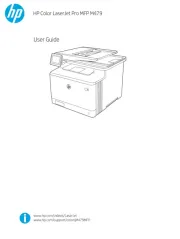
14 Februari 2024
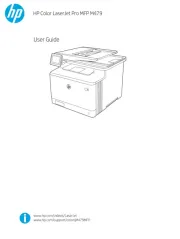
14 Februari 2024
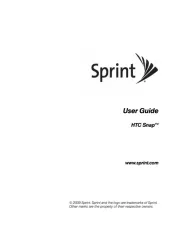
14 Februari 2024
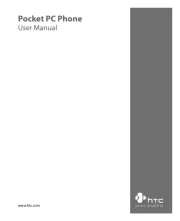
14 Februari 2024

14 Februari 2024

14 Februari 2024

23 Oktober 2023

23 Oktober 2023