Mitsubishi M652-ID3450 Handleiding
Mitsubishi
Monitor
M652-ID3450
Bekijk gratis de handleiding van Mitsubishi M652-ID3450 (59 pagina’s), behorend tot de categorie Monitor. Deze gids werd als nuttig beoordeeld door 60 mensen en kreeg gemiddeld 4.7 sterren uit 30.5 reviews. Heb je een vraag over Mitsubishi M652-ID3450 of wil je andere gebruikers van dit product iets vragen? Stel een vraag
Pagina 1/59

64.5" LCD Display Monitor
MODEL
Before use
- Please be sure to read the “Safety Precautions.” They are important to use this LCD display monitor.
- Please check the content of the package. This document contains instructions for World Wide model and Japan model, but
their accessories are different.

English-1
English
Features ................................................................................................................................................................................... English-2
Important Information .............................................................................................................................................................. English-3
Declaration ............................................................................................................................................................................... English-5
Safety Precautions, Maintenance & Recommended Use ....................................................................................................... English-6
Contents ................................................................................................................................................................................... English-7
Parts Name and Functions ....................................................................................................................................................... English-8
Buttons, Switch, and Indicator .................................................................................................................................. English-8
Connectors and Terminals ........................................................................................................................................ English-9
Wireless Remote Control .......................................................................................................................................... English-10
How to Use the Wireless Remote Control ................................................................................................................ English-11
CAT5 Tx BOX ............................................................................................................................................................. English-12
Preparation for use .................................................................................................................................................................. English-13
Flow of preparation ................................................................................................................................................... English-13
[P-1] Preparation for installation ............................................................................................................................................ English-14
Determine the installation location ............................................................................................................................ English-14
Ventilation requirements for enclosure mounting ..................................................................................................... English-14
[P-2] Installing the monitor ..................................................................................................................................................... English-15
Using the wall mount or ceiling mount ...................................................................................................................... English-15
Using the monitor without the bezel ......................................................................................................................... English-15
Installing in the portrait position ................................................................................................................................ English-16
[P-3] Installing the optional speakers .................................................................................................................................... English-17
[P-4] Connection procedure .................................................................................................................................................. English-18
Wiring diagram .......................................................................................................................................................... English-18
Prevention of disconnection of HDMI cable ............................................................................................................. English-18
Connecting with a computer (analog connection) .................................................................................................... English-19
Connecting with a computer (digital connection) ..................................................................................................... English-20
Connecting a video device (component video/HDMI device) .................................................................................. English-21
Connecting a video device (composite video/S video device)/stereo amplifi er ...................................................... English-22
[P-5] Connecting CAT5 .......................................................................................................................................................... English-23
CAT5 for long-distance connection or multiple-monitor connection ........................................................................ English-23
[P-6] Connecting RS-232C .................................................................................................................................................... English-25
Monitor control via RS-232C ..................................................................................................................................... English-25
[P-7] Connecting LAN ............................................................................................................................................................ English-26
Monitor connection using LAN ................................................................................................................................. English-26
[P-8] Connecting the power cord to the monitor .................................................................................................................. English-27
Connecting the power source ................................................................................................................................... English-27
How to Use ............................................................................................................................................................................... English-28
Flow of How to Using ................................................................................................................................................ English-28
[U-1] Turning on all the connected devices ........................................................................................................................... English-29
Turning on external devices ...................................................................................................................................... English-29
Turning on the monitor .............................................................................................................................................. English-29
Power Management Function ................................................................................................................................... English-29
[U-2] Selecting the video input .............................................................................................................................................. English-30
[U-3] Controlling the external devices ................................................................................................................................... English-31
[U-4] Selecting the OSD language ......................................................................................................................................... English-31
[U-5] Auto-setup .................................................................................................................................................................... English-32
[U-6] Selecting the picture mode ........................................................................................................................................... English-32
[U-7] Screen adjustment ........................................................................................................................................................ English-33
[U-8] Picture adjustment ........................................................................................................................................................ English-33
[U-9] Volume control ..............................................................................................................................................................English-34
[U-10] Schedule setting ........................................................................................................................................................... English-34
How to set up schedule ............................................................................................................................................. English-35
[U-11] Remote control .............................................................................................................................................................. English-36
RS-232C/RS-485 Remote control ............................................................................................................................ English-36
LAN Remote control .................................................................................................................................................. English-38
Confi guration and basic operation of OSD screen ................................................................................................................. English-39
Confi guration of OSD screen .................................................................................................................................... English-39
Basic operation of OSD ............................................................................................................................................. English-40
OSD screen functions .............................................................................................................................................................. English-41
Other functions ........................................................................................................................................................................ English-51
Picture size ................................................................................................................................................................ English-51
Picture mode ............................................................................................................................................................. English-51
Audio input change ................................................................................................................................................... English-51
OSD information ........................................................................................................................................................ English-51
Control Lock mode .................................................................................................................................................... English-51
Supplemental information of the auto brightness function ..................................................................................... English-52
PIP, POP function ...................................................................................................................................................... English-53
Remote control numbering function ......................................................................................................................... English-54
Troubleshooting ....................................................................................................................................................................... English-55
Specifi cations .......................................................................................................................................................................... English-56
Pin Assignment ........................................................................................................................................................................ English-57
Index

English-2
Features
Engineered Specially for Public Display Use with High
Durability and High-level Specifi cations
Panel Designed for Heavy Use Page 56
Highly durable LCD panel for commercial use.
Able to keep displaying crisp, vivid images and endures harsh
environments of various public places such as airports and
stations.
High Brightness, High Contrast Page 56
High brightness of 700 cd/m2 and high contrast ratio of 4000:1.
Offers brightness as high as 700 cd/m2 for easy viewing in well-
lit public places. A high contrast ratio of 4000:1 delivers sharp
images with clear black and white colors, allowing viewers to
read displayed information even from a distance.
Enhanced Display Functionality for Various Commercial
Use/
Support for System Confi guration Suitable for
Diversifi ed Applications
6-axis Color Adjustment Function Page 41
6-axis color adjustment function for adjusting specifi c colors
only.
You can adjust total six colors of red, green, blue and three
medium colors independently to reproduce skin tones and
colors of company or brand logos accurately in signage
applications.
Digital Zoom Page 43
Zoom mode for expanding 4:3 image to 16:9.
Various zoom modes are provided and it is possible to expand
4:3 aspect ratio images to 16:9. In addition, you can select the
dynamic display mode to display naturally widened images
with different zooming rates around the screen center and
screen edges. You can also optimally change the image size
diagonally, horizontally, and vertically.
Tiling Capability with Frame compensation Page 49
Up to 25 panels (5 wide x 5 high) can be combined to create
a single large image (i.e., video wall) or other high-impact
signage. A frame compensation function is incorporated to
compensate the width of panel bezels so that images are
displayed with the utmost accuracy.
PiP, PoP and Side-by-side Pages 10, 45, and 53
Picture-in-Picture and Picture-out-of-Picture are available when
you want to display video content from a video input source
in the sub picture and display the PC input source in the main
picture, and vice versa.
The native resolution as high as 1920 x 1080 can display
these two input sources in the Side-by-side mode, ideal for
broadcasting and video-conferencing applications.
Equipped with CAT5 Analog Signal Transmission Function/
Supports Max. 150-meter Cable
CAT5 Video Connection Pages 12 and 23
Transmitting analog video signal and control signal over a
single CAT5 cable.
You can transmit analog RGB video signal and display control
signal over a single CAT5 cable. Long-distance transmission up
to 150 meters allows fl exible installation of the monitors and the
personal computer.
Daisy-chain Connection (CAT5) Page 23
Linking up to 5 monitors.
You can connect up to 5 monitors in a daisy-chain confi guration
using CAT5 cable (max. 200 meters). The monitors can be
installed away from each other depending on the usage.
Variable Management Functions Supporting Effi cient
Operation and Management
Programmable Scheduling Function Pages 34, 35, and 48
The monitor’s operating schedule can be programmed for
up to seven different scheduled time intervals by time, day
of the week and input port. This allows video content from
different inputs to be displayed on certain monitors within the
same installation according to the schedule, and extends the
monitor’s life and saves the power by turning it off during those
hours or days it is not in use.
Screen-saver Functions Page 46
To reduce image persistence and maximize the panel life in
demanding signage applications, this product is equipped with
four screen-saver functions.
• GAMMA
• COOLING FAN
• BRIGHTNESS
• MOTION
Power-on Delay Page 50
For installations employing numerous monitors, the power-
on delay function can power up the monitors sequentially with
delay between 2-50 seconds after the power is applied. Using
this function can prevent inrush current problems and reduce
the overall electrical load requirements when a single power
supply is used.
Brightness Compensation by the Ambient Light Sensors
for Enhanced Visibility and Lower Power Consumption
Ambient Light Sensors (Brightness sensors)
Pages 8 and 52
Automatic screen brightness adjustment for enhanced visibility
and lower power consumption.
The ambient light sensors on the front and rear of the monitor
detect not only the light refl ected on the front but also that on
the rear to automatically obtain optimum brightness. Besides,
the monitor adjusts its screen brightness according to the
brightness of the displayed images. The screen is always
easy to view in spite of brightness variation in the daytime and
nighttime.
Others
DisplayPort Pages 9 and 20
DisplayPort-compliant terminal is provided.
The monitor is equipped with a terminal supporting DisplayPort,
the digital interface standard. You can transmit video signals
over a single cable of max. 15 meters long.
Speakers Pages 9 and 17
Special optional speakers can be installed.
The monitor is equipped with 7 W + 7 W speaker output
connectors, through which voice messages, etc. are output
clearly.
Remote Control Pages 10 and 11
Special wireless remote control supports major operations and
settings.
The special wireless remote control is supplied for major
controls such as power-on/off, video source switching, and
various settings.
Closed Caption Page 50
You can display captions.
When closed-caption video signals are input, you can select to
display or hide the captions on the screen.
This monitor is compliant with EIA-608-A.
Product specificaties
| Merk: | Mitsubishi |
| Categorie: | Monitor |
| Model: | M652-ID3450 |
| Kleur van het product: | Zwart |
| Gebruikershandleiding: | Ja |
| Bluetooth: | Nee |
| Beeldscherm: | LCD |
| Beeldschermdiagonaal: | 65 " |
| Resolutie: | 1920 x 1080 Pixels |
| Touchscreen: | Nee |
| Oorspronkelijke beeldverhouding: | 16:9 |
| Ethernet LAN: | Ja |
| Ondersteunde video-modi: | 1080p |
| Kijkhoek, horizontaal: | 178 ° |
| Kijkhoek, verticaal: | 178 ° |
| Typische contrastverhouding: | 4000:1 |
| Frequentiebereik horizontaal: | 31.5 - 91.1 kHz |
| Frequentiebereik verticaal: | 58 - 85 Hz |
| VGA (D-Sub)poort(en): | 2 |
| Aantal HDMI-poorten: | 1 |
| PC audio ingang: | Ja |
| Composiet video-ingang: | 1 |
| Componentingang video (YPbPr/YCbCr): | 5 |
| S-Video ingang: | 1 |
| Aantal Ethernet LAN (RJ-45)-poorten: | 1 |
| Bevestigingsmogelijkheid voor kabelslot: | Nee |
| Stroomverbruik (in standby): | - W |
| Formaat analoog signaal: | NTSC, PAL, SECAM |
| HD type: | Full HD |
| Ingang stroom: | Ja |
| RS-232 port: | 2 |
| 3D: | Nee |
| Audio-ingangen: | Ja |
| Audio-uitgang: | Ja |
| HDMI: | Ja |
| Responstijd: | 8 ms |
| Pixel pitch: | 0.744 x 0.744 mm |
| Ondersteunde grafische resoluties: | 1920 x 1080 (HD 1080) |
| VESA-montage: | Ja |
| Paneelmontage-interface: | - mm |
| Bezel breedte (onderkant): | 30.4 mm |
| Bezel breedte (zijkant): | 30.4 mm |
| Bezel breedte (bovenkant): | 30.4 mm |
| Picture-in-Picture: | Ja |
| DVI-D poorten: | 1 |
| Helderheid (typisch): | 700 cd/m² |
| Beeldverhouding: | 16:9 |
| Geïntegreerde TV Tuner: | Nee |
| Ingebouwde camera: | Nee |
| Diepte ( zonder voet ): | 139.7 mm |
| Hoogte (zonder voet ): | 873.8 mm |
| Breedte ( zonder voet ): | 1499 mm |
| Gewicht (zonder voet): | 46490 g |
| Aantal DisplayPorts: | 1 |
| Breedte apparaat (met standaard): | 1499 mm |
| Ingebouwde subwoofer: | Nee |
| Thin client geïnstalleerd: | Ja |
| Composiet video-uitgang: | 1 |
| Flash memory: | 4096 MB |
| Mean time between failures (MTBF): | 50000 uur |
| Grootte beeld (horizontaal): | 1427 mm |
| Grootte beeld (verticaal): | 802.6 mm |
| AC-ingangsspanning: | 100 - 240 V |
| Stroomverbruik (typisch): | 445 W |
Heb je hulp nodig?
Als je hulp nodig hebt met Mitsubishi M652-ID3450 stel dan hieronder een vraag en andere gebruikers zullen je antwoorden
Handleiding Monitor Mitsubishi

26 Juni 2023

22 Mei 2023

23 April 2023

17 April 2023

8 April 2023

30 Maart 2023

25 Maart 2023

23 Maart 2023

13 Maart 2023

12 Maart 2023
Handleiding Monitor
- Krom
- Salora
- TRIUMPH BOARD
- Mad Catz
- HP
- Voxicon
- Bauhn
- Japannext
- Yeyian
- Antelope Audio
- Peerless
- Datacolor
- Emachines
- Soundstream
- Fostex
Nieuwste handleidingen voor Monitor

14 September 2025

14 September 2025

12 September 2025
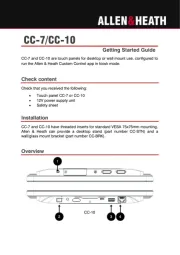
11 September 2025

9 September 2025
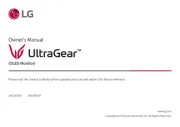
9 September 2025
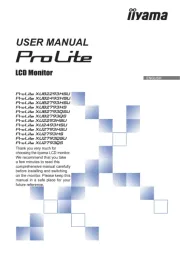
9 September 2025
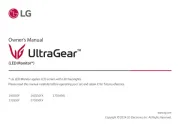
8 September 2025
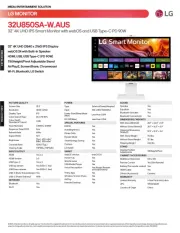
8 September 2025

8 September 2025