Mikrotik hAP ac3 LTE6 kit Handleiding
Bekijk gratis de handleiding van Mikrotik hAP ac3 LTE6 kit (7 pagina’s), behorend tot de categorie Router. Deze gids werd als nuttig beoordeeld door 102 mensen en kreeg gemiddeld 3.8 sterren uit 51.5 reviews. Heb je een vraag over Mikrotik hAP ac3 LTE6 kit of wil je andere gebruikers van dit product iets vragen? Stel een vraag
Pagina 1/7

hAP ac3 LTE6 kit
hAP ac3 LTE6 kit
hAP ac3 LTE6 kit
hAP ac3 LTE6 kithAP ac3 LTE6 kit
The hAP ac3 LTE6 kit is a simple home wireless access point. It is configured out of the box, you can simply insert your SIM card and start using wireless
internet.
Safety Warnings
Before you work on any equipment, be aware of the hazards involved with electrical circuitry, and be familiar with standard practices for preventing
accidents.
Ultimate disposal of this product should be handled according to all national laws and regulations.
The Installation of the equipment must comply with local and national electrical codes.
Failure to use the correct hardware or to follow the correct procedures could result in a hazardous situation to people and damage to the system.
Read the installation instructions before connecting the system to the power source.
Quickstart
Please follow these quick steps to set up your device:
Insert micro SIM card into the slot;
After inserting the SIM card close to the SIM port lid, do not remove the card while the device is powered on.
Connect the device to the power source (see " ");Powering
Open network connections on your PC, mobile phone, or other device and search for MikroTik wireless network and connect to it;
The configuration has to be done through the wireless network using a web browser or mobile app - (see " "). Alternatively, MikroTik mobile app
you can use a WinBox configuration tool ;https://mt.lv/winbox
Once connected to the wireless network, open in your web browser to start configuration, user name: a and there is no https://192.168.88.1
dmin
password by default;
When using a mobile application choose Quick setup and it will guide you through all necessary configuration in six easy steps;
Click the "Check for updates" button on the right side and update your RouterOS software to the latest version, must have a valid SIM card
inserted;
To personalize your wireless network, SSID can be changed in the fields "Network Name";
Choose your country on the left side of the screen in the field "Country", to apply country regulation settings;
Set up your wireless network password in the field "WiFi Password" the password must be at least eight symbols;
Set up your router password in the bottom field "Password" to the right and repeat it in the field "Confirm Password", it will be used to login next
time;
Click on the "Apply Configuration" to save changes.
MikroTik mobile app
Use the MikroTik smartphone app to configure your router in the field, or to apply the most basic initial settings for your MikroTik home access point.
It is the customer's responsibility to follow local country regulations, including operation within legal frequency channels, output power, cabling
requirements, and Dynamic Frequency Selection (DFS) requirements. All Mikrotik radio devices must be professionally installed.

1.
2.
3.
4.
5.
6.
1.
2.
3.
Scan QR code and choose your preferred OS.
Install and open application.
By default, the IP address and user name will be already entered.
Click Connect to establish a connection to your device through a wireless network.
Choose Quick setup and application will guide you through all basic configuration settings in a couple of easy steps.
An advanced menu is available to fully configure all necessary settings.
Powering
The device accepts powering from the adapter:
Direct-input power jack (5.5 mm outside and 2 mm inside, female, pin positive plug) 12-28 V DC.
The power consumption under maximum load can reach 16 W, with attachments 22 W.
Base plate mounting instruction
The base plate comes with the package, in order to assemble please follow these instructions.
Place the small tip of the base plate into the case on the bottom of the device and fold it down.
While holding with both hands, use fingers to slightly press it and push down till it locks, follow the sequence on the illustration.
Configuration

Once logged in, we recommend clicking the "Check for updates" button in the QuickSet menu, as updating your RouterOS software to the latest version
ensures the best performance and stability. For wireless models, please make sure you have selected the country where the device will be used, to
conform with local regulations.
RouterOS includes many configuration options in addition to what is described in this document. We suggest starting here to get yourself accustomed to
the possibilities: . In case IP connection is not available, the Winbox tool ( ) can be used to connect to the MAC address https://mt.lv/help https://mt.lv/winbox
of the device from the LAN side (all access is blocked from the Internet port by default).
For recovery purposes, it is possible to boot the device for reinstallation, see section .Buttons and Jumpers
Mounting
The device is designed to be used indoors and placed on a flat surface with all needed cables connecting to the back of the unit.
The mounting base can be attached to the wall with the provided screws:
Attach the base to the wall, using provided screws;
Attach the unit to the mounting base by following previously instructions in the base plate section.
For optimal performance, ensure good airflow and place the device on the stand in an open space.
Extension Slots and Ports
Five Gigabit Ethernet ports, supporting automatic cross/straight cable correction (Auto MDI/X), so you can use either straight or cross-over cables
for connecting to other network devices.
Integrated Wireless 5GHz, 802.11a/n/ac and 2.4 GHz b/g/n.
SIM slot.
Buttons and Jumpers
The has the following default functions, or can be modified to run scripts:
reset button
reset button
reset button
reset buttonreset button
Hold this button during boot time until the LED light starts flashing, release the button to reset RouterOS configuration (total 5 seconds).
Keep holding for 5 more seconds, LED turns solid, release now to turn on CAP mode. The device will now look for a CAPsMAN server (total 10
seconds).
Or Keep holding the button for 5 more seconds until LED turns off, then release it to make the RouterBOARD look for Netinstall servers (total 15
seconds).
Regardless of the above option used, the system will load the backup RouterBOOT loader if the button is pressed before power is applied to the device.
Useful for RouterBOOT debugging and recovery.
The Mode Button
Mode Button
Mode Button
Mode ButtonMode Button enables the execution of custom scripts, that can be added by the user.
Warning! This equipment should be installed and operated with a minimum distance of 20 cm between the device and your body. Operation of
this equipment in the residential environment could cause radio interference.
Product specificaties
| Merk: | Mikrotik |
| Categorie: | Router |
| Model: | hAP ac3 LTE6 kit |
| Kleur van het product: | Wit |
| Breedte: | 251 mm |
| Diepte: | 129 mm |
| Hoogte: | 39 mm |
| Frequentie van processor: | 716 MHz |
| Processormodel: | Qualcomm Atheros IPQ4019 |
| Aantal processorkernen: | 4 |
| SIM card type: | MicroSIM |
| 4G standaard: | LTE-TDD & LTE-FDD |
| Wi-Fi-standaarden: | 802.11b, 802.11g, Wi-Fi 4 (802.11n), Wi-Fi 5 (802.11ac) |
| Generatie mobiel internet: | 4G |
| USB-poort: | Ja |
| Ethernet LAN: | Ja |
| Type stroombron: | DC |
| Inclusief AC-adapter: | Ja |
| Indicatielampje: | Ja |
| Aantal USB 2.0-poorten: | 1 |
| Aantal Ethernet LAN (RJ-45)-poorten: | 5 |
| Certificering: | CE, FCC, IC, EAC, ROHS |
| Aansluiting voor netstroomadapter: | Ja |
| Intern geheugen: | 256 MB |
| 4G frequentie ondersteund: | 700,800,850,900,1800,1900,2100,2300,2500,2600 MHz |
| Type processor: | Ja |
| SIM-kaartsleuf: | Ja |
| Wifi-band: | Dual-band (2.4 GHz / 5 GHz) |
| Wifi-standaard: | Wi-Fi 5 (802.11ac) |
| WLAN gegevensoverdrachtsnelheid (max): | 1167 Mbit/s |
| Interfacetype Ethernet LAN: | Gigabit Ethernet |
| Ethernet LAN, data-overdrachtsnelheden: | 10,100,1000 Mbit/s |
| Antenne versterkingsniveau (max): | 5.5 dBi |
| 3G: | Ja |
| 4G: | Ja |
| UMTS bands ondersteund: | 850,900,1900,2100 MHz |
| GSM bands ondersteund: | 850,900,1800,1900 MHz |
| Reset button: | Ja |
| Ethernet WAN: | Ja |
| Spanning: | 12 - 28 V |
| Flash memory: | 16 MB |
| Inclusief schroeven: | Ja |
| DSL WAN: | Nee |
| 5G: | Nee |
| Bedrijfstemperatuur (T-T): | -30 - 60 °C |
| Type product: | Router om neer te zetten |
| Antenne-ontwerp: | Intern |
Heb je hulp nodig?
Als je hulp nodig hebt met Mikrotik hAP ac3 LTE6 kit stel dan hieronder een vraag en andere gebruikers zullen je antwoorden
Handleiding Router Mikrotik

15 Juli 2024

12 Maart 2024

12 Maart 2024

13 December 2023

29 Augustus 2023

29 Augustus 2023

29 Augustus 2023

29 Augustus 2023

29 Augustus 2023

29 Augustus 2023
Handleiding Router
- Proximus
- SIIG
- Holzmann
- Peak
- Hercules
- Hikvision
- Luxul
- Approx
- Telstra
- On Networks
- Sitecom
- Predator
- ATen
- DeWalt
- TP Link
Nieuwste handleidingen voor Router

16 September 2025

16 September 2025

16 September 2025

16 September 2025

16 September 2025

15 September 2025
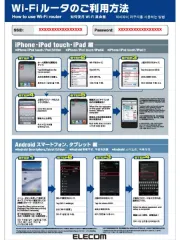
15 September 2025
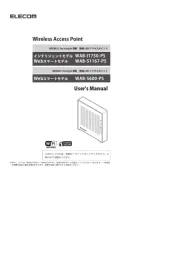
15 September 2025

15 September 2025
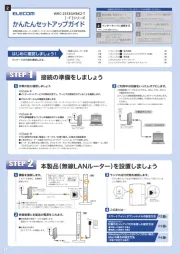
15 September 2025