Microsoft Remote Handleiding
Microsoft
Toetsenbord
Remote
Bekijk gratis de handleiding van Microsoft Remote (24 pagina’s), behorend tot de categorie Toetsenbord. Deze gids werd als nuttig beoordeeld door 69 mensen en kreeg gemiddeld 4.6 sterren uit 35 reviews. Heb je een vraag over Microsoft Remote of wil je andere gebruikers van dit product iets vragen? Stel een vraag
Pagina 1/24

M
Getting Started
Microsoft®
Remote Keyboard
for Windows® XP Media Center Edition
www.microsoft.com/hardware
0805 Part No. X11-45748
Program Keys by Using the Learning Feature
The TV power ( ), Volume + ( ), and Volume – ( ) keys on your Microsoft keyboard can
“learn” commands from remote controls. If you program these keys, you can use them to
control other devices, such as your TV or audio receiver.
1 Place the remote control head to head (1 to 2 inches apart, or 2.5 to 5 cm) with the
Microsoft keyboard infrared (IR) sensor.
2 On the Microsoft keyboard, press More ( )+OK (at the same time).
The status light on the top of the Microsoft keyboard blinks, indicating that it’s in
learning setup mode.
3 On the Microsoft keyboard, press and release , , or , depending on which key you
want to assign a command to.
The status light on the top of the Microsoft keyboard stops blinking, but stays on.
4 On the remote control, press and hold the button that you want the key on the
Microsoft keyboard to learn until the status light on the top of the Microsoft keyboard
blinks twice, indicating that the Microsoft keyboard has learned the command.
If the Microsoft keyboard didn’t learn the command, the status light on the top of the
Microsoft keyboard turns off. To try again, repeat steps 1 through 4.
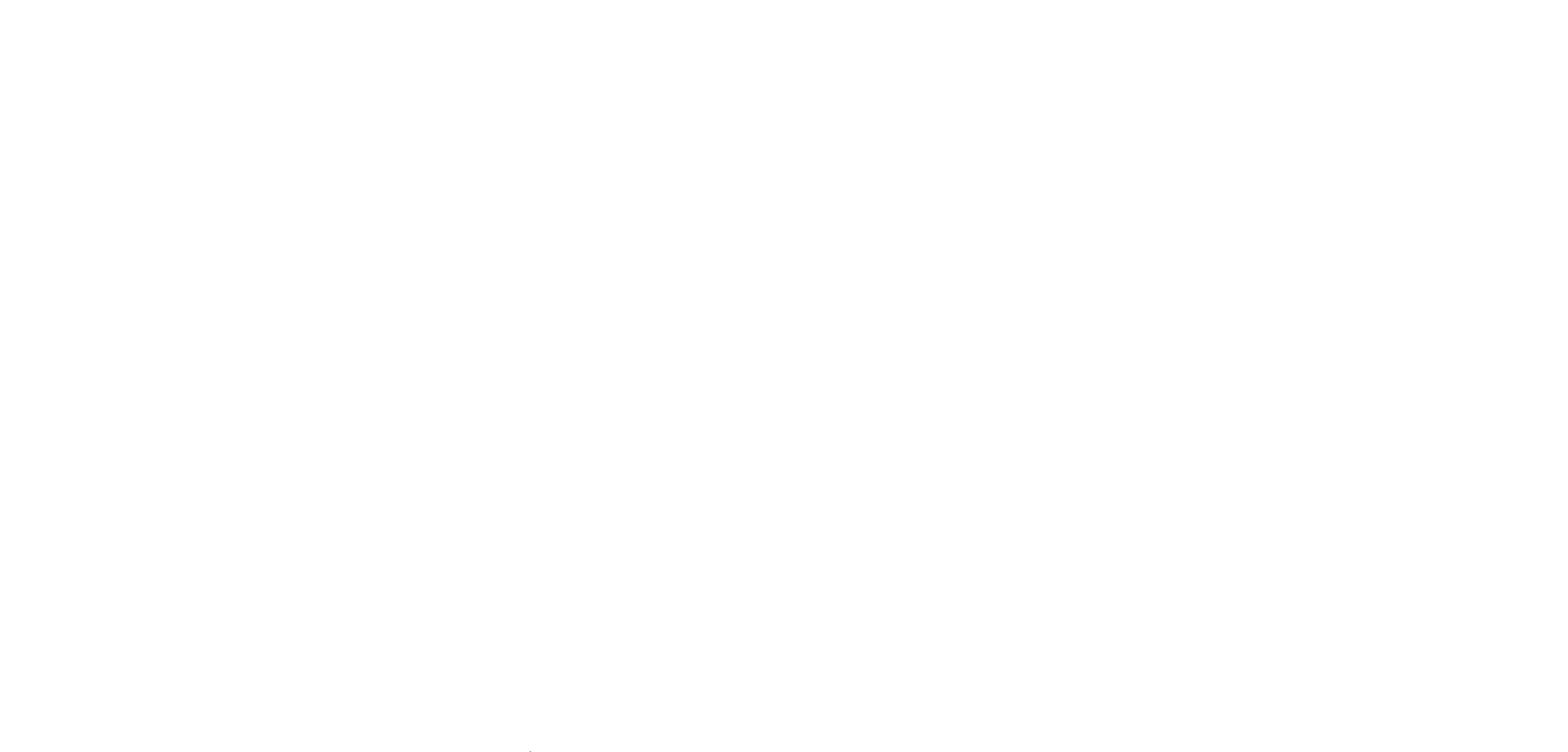

HEALTH WARNING
Use of a keyboard or mouse may be linked to serious injuries or disorders.
When using a computer, as with many activities, you may experience occasional discomfort in your hands,
arms, shoulders, neck, or other parts of your body. However, if you experience symptoms such as persistent
or recurring discomfort, pain, throbbing, aching, tingling, numbness, burning sensation, or stiffness, DO
NOT IGNORE THESE WARNING SIGNS. PROMPTLY SEE A QUALIFIED HEALTH PROFESSIONAL, even
if symptoms occur when you are not working at your computer. Symptoms like these can be associated
with painful and sometimes permanently disabling injuries or disorders of the nerves, muscles, tendons, or
other parts of the body. These musculoskeletal disorders (MSDs) include carpal tunnel syndrome, tendonitis,
tenosynovitis, and other conditions.
While researchers are not yet able to answer many questions about MSDs, there is general agreement that many
factors may be linked to their occurrence, including: overall health, stress and how one copes with it, medical
and physical conditions, and how a person positions and uses his or her body during work and other activities
(including use of a keyboard or mouse). The amount of time a person performs an activity may also be a factor.
Some guidelines that may help you work more comfortably with your computer and possibly reduce your risk
of experiencing an MSD can be found in the “Healthy Computing Guide” installed with this device’s software.
If this device did not come with software, see the “Healthy Computing Guide” section of the “Getting Started”
manual. You can also access the “Healthy Computing Guide” at www.microsoft.com/hardware or (in the United
States only) by calling 1 (800) 360-7561 to request a CD at no charge.
If you have questions about how your own lifestyle, activities, or medical or physical condition may be related to
MSDs, see a qualified health professional.
Warning
To protect against risk of fire, bodily injury, electric shock or damage to the equipment:
● Do not immerse any part of this product in water or other liquid.
● Do not spray liquid on this product or allow excess liquid to drip inside.
● Do not use this product if it has sustained any type of damage.
● Disconnect this product or remove its batteries before cleaning.
Information in this document, including URL and other Internet Web site references, is subject to change without
notice. Unless otherwise noted, the example companies, organizations, products, domain names, e-mail addresses,
logos, people, places, and events depicted herein are fictitious, and no association with any real company,
organization, product, domain name, e-mail address, logo, person, place, or event is intended or should be
inferred. Complying with all applicable copyright laws is the responsibility of the user. Without limiting the rights
under copyright, no part of this document may be reproduced, stored in or introduced into a retrieval system, or
transmitted in any form or by any means (electronic, mechanical, photocopying, recording, or otherwise), or for any
purpose, without the express written permission of Microsoft Corporation.
Microsoft may have patents, patent applications, trademarks, copyrights, or other intellectual property rights
covering subject matter in this document. Except as expressly provided in any written license agreement from
Microsoft, the furnishing of this document does not give you any license to these patents, trademarks, copyrights, or
other intellectual property.
Microsoft Corporation grants the purchaser of this product the right to reproduce one (1) copy of this user manual
for each Hardware Device you purchased in the package.
© 2005 Microsoft Corporation. All rights reserved.
Microsoft, IntelliEye, IntelliMouse, and Windows are either registered trademarks or trademarks of Microsoft
Corporation in the United States and/or other countries.
All other trademarks are property of their respective owners.
7
Keyboard lock switch
Lock keys to avoid accidental
key presses and conserve
battery power.
8
Pointer
Press down and move to control
the on-screen pointer.
9
Guide
Open the Electronic
Programming Guide.
1
Click
Click and double-click, just
like using the left button on a
mouse.
2
Right-Click
Display shortcut menus, just
like using the right button on a
mouse.
3
Sleep key
Put the computer into power
management mode, such as
standby.
4
TV power key
This key can “learn” to turn on
your TV.
5
Status light
Blinks to indicate learning and
general keyboard status.
6
Backlight
Turn the backlight functionality
on and off.
10
Messenger
Start Media Center Messenger.
11
More
Show information about the
selected item.
12
Start
Start Media Center or go to the
Start menu if Media Center is
already running.
Quick Reference Guide
Microsoft® Remote Keyboard for Windows®
XP Media Center®
Edition
Product specificaties
| Merk: | Microsoft |
| Categorie: | Toetsenbord |
| Model: | Remote |
Heb je hulp nodig?
Als je hulp nodig hebt met Microsoft Remote stel dan hieronder een vraag en andere gebruikers zullen je antwoorden
Handleiding Toetsenbord Microsoft

4 Juni 2023

1 Juni 2023

23 Mei 2023

1 Mei 2023

18 April 2023

16 April 2023

12 April 2023

11 April 2023

8 April 2023

4 April 2023
Handleiding Toetsenbord
- Targus
- Hori
- Inovalley
- Joy-it
- Vultech
- Sharkoon
- STANDIVARIUS
- Contour Design
- Philips
- Avanca
- Micro Innovations
- Mediacom
- Voxicon
- Cougar
- IQUNIX
Nieuwste handleidingen voor Toetsenbord
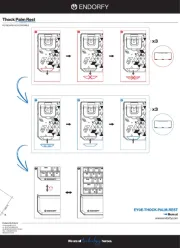
30 Juli 2025
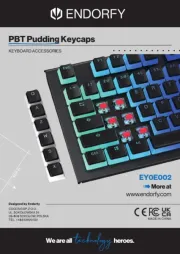
29 Juli 2025
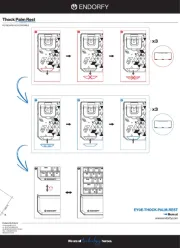
29 Juli 2025
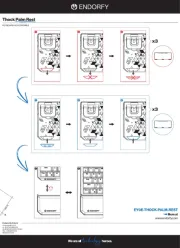
29 Juli 2025

28 Juli 2025
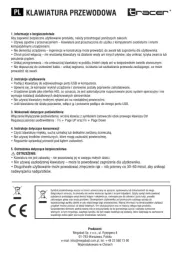
28 Juli 2025
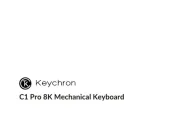
24 Juli 2025

22 Juli 2025

22 Juli 2025
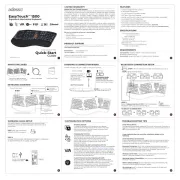
21 Juli 2025