Micromax X446 Handleiding
Micromax
Smartphone
X446
Bekijk gratis de handleiding van Micromax X446 (1 pagina’s), behorend tot de categorie Smartphone. Deze gids werd als nuttig beoordeeld door 20 mensen en kreeg gemiddeld 4.5 sterren uit 10.5 reviews. Heb je een vraag over Micromax X446 of wil je andere gebruikers van dit product iets vragen? Stel een vraag
Pagina 1/1

Thank you for purchasing the Micromax X446 handset. You have now
joined the millions of satisfied Micromax customers around the globe.
Your Micromax X446 provide you with the following features:
3.2 Inch Touch screen
Media Player
0.3 MP camera
Camcorder/Player
Theft Tracker
8GB memory Card Support
Privacy for Data
Menu>Bluetooth
You can use bluetooth to exchange multimedia or other information
with other bluetooth enabled devices.
Menu> File Manager
Menu> Call log s >Opti ons> Add to Blacklist
8. Blacklist
You can blacklist a list of numbers and pr event these numbers from
calling you up.
9. Change Phone Language
You can change the display language of your phone through this option.
Menu> Settings> Phone Settings > Language
1. Go to Me nu> Browser> Settings> Data Account
11. Choose Writing Language
Menu > Setting s> Phon e Settings> Writing Language
You can se t your Writing lan guage f rom here.
12. Messaging
You can se nd and receive text or multimedia messages with friends.
You can also set your SMS preferences fr om here.
13. Reception Mode
14. Media Player
You can listen to your music files via the m edia player. You will need to
insert a memory card to listen to the music.
15. Restore Factory Settings
Please read these simple guidelines. Not followin g them may be
dangerous or illegal.
SAR Information
□ Your phone is designed not to exceed the limits o f emission of radio
waves recommended by internatio nal guidelin es.
□ SAR (specific absorption rate) is the unit of body-absorbed RF
energy when the phone is in use.
□The Highest SAR value of the handset at the head and body are
0.531 and 0.428 W/kg @ 1 gm respectively.
SAR Rec ommendations
□Use a wireless hands-free system (headphone, headset) with a low
power Bluetooth emitter.
□Please keep your calls short a nd use SMS whenever co nvenient. This
advice applies especially to children, adolesc ents and pregnant
women.
□ .Prefer to use your cell phone when the signal quality is good
□People having active medical implants should preferably keep the
cell phone at least 15 cm away from the implant.
Safe Driving
□ Do not use the phone while driving. When you have to use th e phone,
please use the personal hands-free kit.
□Please put the p hone safely in the phone stand. Do not p ut it onto any
passenger seat or any place from which it may fall down in case of
vehicular collision or emergency braking.
Unsafe Areas
Please tur n off your phone when you are close to a gas statio n or
In the vicinity of any place where fuel and chemical preparations, or
any other dang erous goods are stored.
Durin g Flight
□Flight is influence d by interference caused by the phone. It is
illegal to use a phone on the air plane. Please turn off your phone
during a flight.
In Hosp itals
□Your Phone's radio waves may interfere with the function o f
inadequately shielded medical devices. Consult a physic ian or
he manufacturer of the medical device to determine whether t
they are adequately shield ed f rom external RF energy. Switch off
your device wh en regulations posted instru ct you to do so.
□To avoid potential interfe rence with implanted medical devices
such as a pacemaker or cardioverter defibrillator:
□ Always keep your phone at least 15.3 centimetres (6 inches) from
the medical device.
□ Do not ca rry the wireless device in a breast pocket.
□Turn off th e phone if there is any reaso n to suspect that
interference is taking place.
□Follow the manufacturer directions fo r the imp lanted medical
device.
□ If you have any questions about using your wireless device with a
implanted medical d evice, consult your health care provider.
□Keep the device dry. Precipitatio n, humidity, and a ll types of liquids
or moisture can cont ain minerals that will rust electronic circuits. If
your device does get wet, remove the battery without turning on
the device, wipe it with a dry cloth and take it the service center.
□Do no t use or store the device in dusty, dirty areas. Its moving pa rts
and ele ctronic components mey get damaged.
□Do not store the device in high or cold temperature. High
tem perat ures can shorten the life of electronic de vices and damage
batteries.
□Do not attemp t to open the device other than as instructed in this
guide. Repairing this phone by yourself other than our authorized
service agents/ce nters g oes aga inst the warranty rules.
□Do not drop, knock, or shake the device. Rough handling can break
internal circuit boards and fine mechanics.
□Do not use harsh chemicals, cleaning solvents, or strong
detergents to clean the device. Only use a soft, cle an, dry cloth to
clean the surf ace of the device.
□Do not store your device near magnetic field s or allow your device
to come in contact with m agnetic fields for ex tended period of tim e.
□Use manufacturer approved batte ries, chargers, accesso ries and
supplies. Micromax will not be held responsib le for user 's safety
when using unapproved accessories or supplies.
Disclaimer
Micromax keep s the right t o make modifications to any of the
content here in this User Guide without prior n otice. The content of
this manual may vary from the actual content disp layed in the
mobile phone. In such a case, the latter shall govern.
You can view and manage your files available in the phone or memory
card using the File Manager You can rename, view details, share,
move, or delete files, format etc.
You can ta lk with more than one person at the same time through call
conference .
1. While on a call, dial another contact. Once the new call gets
connected, the first call will be put on hold.
2. After this, press and then cho ose .Options Conference
Note: This is network dependent and you m ay need to conta ct your
network operator to activate this feature.
Menu> Settings> Security Settings> The ft Tracker
You can tr ack your phone in case of loss by activating Theft Tracker
mode an d then providing an alterna te number. The defa ult password to
use this feature is 0000.
Menu> Settings> Security Settings> Phone Security> Phone lock
Lets you lock your phone via a security p assword.
The default se curity code to unlock the phone is 0000.
Note: After you a ctiva te the phone lock, you would be asked for a
password when you power on your phone next time.
a. Go to Me nu> Settings> Security Settings> Privacy Protection
b. Enter the default password 0000 to set the privacy lock.
c. Sele ct and enable the desir ed objects to protect and save the
choice.
Next time you access the protected objects such as message s,
phonebook or call history, you will be asked for a password.
Note: You can also change the default passwor d to a password of
your choice. The new password will be required to access the
protected objects (messages/phonebook/call lo gs).
Menu> Settings> Security Settings>SIM1/SIM2 Security> PIN
Lock
Lets you lock your SIM card via a security password which you can
change anytime.
The default se curity code to unlock the PIN is 0000.
Note: After you activate the PIN lock, you would be asked for a
password whenever your phone or any other phone accesse s the
SIM card.
Important Notes
□ Content in this manual may differ from the product or from the
software provided by service providers and is subject to ch ange
without prior notice.
□ The colors and specifications shown/mentioned in the guide may
differ from the actual product.
□ The items and accesso ries supplie d with your device may vary
depending on your region or service provider.
□ Accessories other than the ones supplied with the device may not
be compatible with the device.
□ Please read this m anual carefully to make the full use of the
features in this m obile p hone.
Copyright
This manual may not be reproduced, distributed or translated in
part or in whole in any form or any means without the prior written
permission of Micromax Infor matics Ltd.
Disclaimer
Micromax will not bear any responsibility for any non-compliance
with micromax guidelines or im proper usage of th e mobile p hone.
Micromax keeps the right to make modificatio ns to any o f the
content in this User Guide without prior public announcem ent. The
content of this manual may vary from the actual content displayed
in the mobile phone. In such a case, the latter shall govern.
Insert SIM Card
The X446 is a dual SIM handset that allows you to use two SIM cards.
1. Switch off the handset and remove the rer cover and battery.
2. Insert the SIM card correctly in the SIM slot (s)as shown below.
Insert memory Card
1. Open the memory card slot and insert the memory card into the correct
slot as shown below.
2. Close the memory card slot.
3. Finally insert the battery and replace the rear cover of the handset.
Basic Operations
Menu > Setting s> Restore Factory Settings
Lets you restore your phone setting s to the or iginal setting whe n you
purchased the phone:
You need to enter your phone password to restore the ph one to its
factory or original settin gs. The default passwor d is 0000 .
You can co nnect to the Internet using a GPRS connectio n. To activate
GPRS connection, you need to set up a data account.
www.micromaxinfo.com
1. Start a Call Conference
4. Pri vacy for Messages, p hone book and Call His tory
2. Select from the list of default data accounts listed by your network
provider's SIM.
By default, your network provider sends th e data a ccount and WAP
settings via SMS which you need to install, or it comes with your SIM
card. You can thus choose from the listed data account s. If the data
accounts are n ot listed by default, please contact your network
provider for the same.
Menu > Setting s> Reception Mode
You can also choose to activate f light mode using this option.
You can ch oose to use one or both your SIM cards using this feature.
Bluetooth
Dual SIM
9.
8.
7.
6.
LCD
FM Radio
Insert SIM Card/Memory Card
9
8
76
Product specificaties
| Merk: | Micromax |
| Categorie: | Smartphone |
| Model: | X446 |
Heb je hulp nodig?
Als je hulp nodig hebt met Micromax X446 stel dan hieronder een vraag en andere gebruikers zullen je antwoorden
Handleiding Smartphone Micromax

12 Augustus 2023

6 Juli 2023

6 Juli 2023

3 Juli 2023

1 Juli 2023

29 Juni 2023

26 Juni 2023

24 Juni 2023

22 Juni 2023

21 Juni 2023
Handleiding Smartphone
Nieuwste handleidingen voor Smartphone
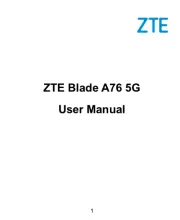
16 September 2025
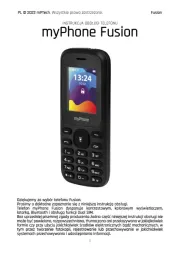
15 September 2025
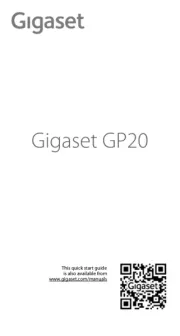
8 September 2025
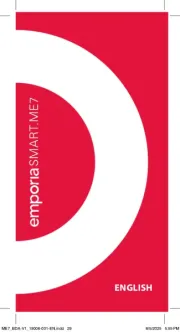
4 September 2025

3 September 2025

3 September 2025
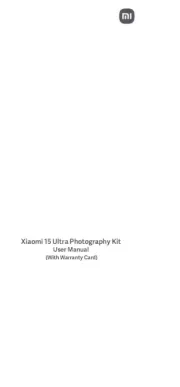
2 September 2025
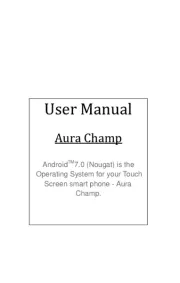
2 September 2025

2 September 2025
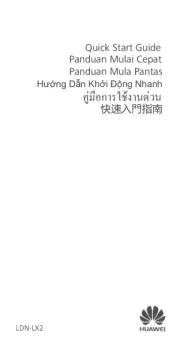
2 September 2025