Micromax Canvas Xpress A99 Handleiding
Micromax
Smartphone
Canvas Xpress A99
Bekijk gratis de handleiding van Micromax Canvas Xpress A99 (1 pagina’s), behorend tot de categorie Smartphone. Deze gids werd als nuttig beoordeeld door 73 mensen en kreeg gemiddeld 4.8 sterren uit 37 reviews. Heb je een vraag over Micromax Canvas Xpress A99 of wil je andere gebruikers van dit product iets vragen? Stel een vraag
Pagina 1/1

To view and manage the list of all inbuilt, downloaded, and running
applications, go to Apps.
To download applications, games, movies, and books from the Play
Store, go to to access the Google
TM
Play Store. View the
details and download items, as desired.
z
z
A99
Quick Start Guide
Phone Layout Phone Layout
0.3 MP
Front Camera
Back
4.5" IPS Screen
Menu
Home
Volume Keys
USB
Jack
Headset
Jack
Earpiece
Flash
5 MP Camera
Power Key
Speaker
Use compatible batteries, chargers, accessories and supplies
to avoid damage to the device.
Insert SIM/Memory Card Handset Keys
Keys Functions
• Long press to switch on or switch off the
phone.
• Press once to turn off the screen or to wake
up the screen.
• Press for 2 seconds to view quick options to
turn off the phone, reboot the device, switch
to airplane mode, or adjust the sound
profiles.
• Opens a menu with items that affect the
current screen or application.
• If tapped when on the home screen, opens
options to personalize the home screen.
• On long tap, opens the most recently used
applications.
• Opens the Home screen.
• On long tap, opens Google TM Now.
• Adjust the phone volume from the volume
keys available on the left side of the device.
• Opens the previous screen you were working
on.
• If the onscreen keyboard is open, closes the
keyboard.
Google Account
Your Google
TM
Account lets you take full advantage of applications and
services offered by Google
TM
. Configure your Google
TM
account on this
handset to get access to your Google
TM
mails, Google
TM
Play Store,
Google
TM
Maps, Google
TM
Drive and much more.
Google
TM
account setup will be prompted when you turn on your handset
for the first time.
Internet connection will be r equired for the Google TM account
setup to appear.
However, you may configure your Google TM account at any lat er st age
Add account Google. Follow the registration
steps to successfully configure your mail account on t he device.
If you do not have an existing Google TM account, you may create
one from the account configuring step.
You may add various other accounts, depending on your
applications.
Home Screen
There are five launcher icons for you to open different applications.
Except the launcher in the middle, you can re-arrange or replace the
other four icons.
Your device is a dual-SIM phone that supports one Normal SIM, one
micro SIM and one SD card. Switch off your phone before inserting the
SIM (s) or SD card. Refer to the following ill ustrations to insert the SIM
(s) or SD card:
You can personalize your home screen with shortcuts, widgets,
wallpapers and other items.
Know More About Widgets…
Widgets also allow you to place various shortcuts on your home
screen such as analog clock, recent call logs, and various bookmark
icons on your home screen and access them directly! View all
available widgets by tapping the key and then tapping Widgets.
Unlock the Screen
Slide unlock is the default unlocking method in the phone.
However, you may change the screen locking m ethod.
1. Briefly press the power key (if the screen is in sleep mode).
2. Drag icon towards icon to unlock the screen.
Choose your
own style
Phone Unlocking Methods
You may set any desired unlocking technique from
Security Screen Lock
Your phone has gravity sensor to sense direction and accordingly
change the orientation of the display (auto-rotate feature).
You can enable/disable the auto-rotate feature by dragging down the
notification panel, tapping , and then selecting AUTO ROTATION.
Or
Tap .Display Auto-rotate screen
Gravity Sensor
Make a Call
To make a call:
Tap on the menu screen or the home screen to open the dial pad
for making calls.
By default, the dialer will display a list of contacts on which calls
have been made very often and the contacts which have been
marked as favorites.
You can show/hide the dialer by tapping or view the call history
by tapping .
Video Calling
To make a video call:
Open the contact details of the call recipient from the contacts list
and then tap .
Or
Type a number on the dialer, tap the icon and then select Video
Call.
Your Handset supports video calling using which you can talk face to
face with your friends via real time video streaming.
Before making a video call, enable 3G on your active SIM card
and ensure that the call recipient also has a 3G enabled SIM.
Please contact your service provider to enable 3G on your
SIM.
Contacts
Go to
Store, use, and synchronize contact details in your contact list. You
can now create contact groups or mark contacts as favorites in your
phonebook. Use the tabs or swipe to view the list of groups,
contacts, or favorites.
Search for your desired contacts under any of the
three tabs by tapping the icon.
Add a new contact in the contacts list by tapping .
Synchronize Your Contact List
You can synchronize your contacts list with any of your accounts
configured on this device.
To synchronize your contacts list:
1. Tap the key from the contacts screen and then tap
Accounts.
2. Select the account(s) with which contacts list is to be
synchronized.
You can auto-sync contacts by selecting t he Auto-sync app data
option. Your contacts synchronization will be complete in a few
seconds.
View favorite
contacts
View cont acts View cont act
groups
To synchronize contacts, you need to have Internet
connectivity. If your Sync does not proceed as expected,
check whether Internet connectivity is active.
Camera
Gallery
Depending on the type of scene you want to capture, you may
change the camera mode.
Go to
Music and Videos
Go to
You can listen to your favorite FM channels
using the FM receiver of your phone.
Just plug in the headset (it works as antenna
for the FM radio) and start listening to the
FM channels.
Go to
The Music player in A99 is sure to bring alive
the music afficionado in you! Just load you r
music collection from your PC/laptop on your
phone’s SD card and play your favourite tracks.
Go to
Watch your favourite movies and videos with
the Video player in your A99.
Download videos to your handset and watch
them whenever and wherever you want.
Notifications
Notification icons inform you of new messages and events as and
when it appears in the device.
Open
Notification Panel
Clos e
Notification Panel
Open
Settings Sect ion
Clear
All Not ifications
When you receive a notification, its icon appears in the status bar,
along with a brief summary. You m ay clear each notification
separately by swiping it towards left or right.
Toolkit provides you shortcuts to manage basic phone features, such
as Airplane M ode, Wi-Fi, Display Brightness, and many more.
Settings & Networks
You r phone can connect to a variety of networks and devices, including
Internet, Wi-Fi, Blu etooth, devices, such as headsets. You can also
transfer files to/from your PC through the data cable.
By default, your network provider sends the access point
name set tings via SMS, or it comes with your SIM card. You
may need to install these settings. After this, you can choose
from the listed access point names. If the access point names
are not listed by default, please contact your network provider
for the same.
Configure your phone settings from
Connect to the Internet
To configure Internet:
1. Go to More Mobile networks Access Point
Names and select the SIM for which access point name is to be
configured. Select the access point name, if required.
2. Go to Dual SIM Management Data connection
and select the SIM on which data connection is to be enabled.
Tethering & Portability
You can use your A99 as a modem and connect your PC or laptop to the
Internet, when required. Start using you SIM data pack on you r PC or
Laptop now!
Go to More Tethering & portable hotspot
USB Tethering
1. Connect your phone with you r PC/Laptop via USB
cable.
2. Select the USB tethering option.
3. Select your phone network as the network
connection in your PC/laptop and get access to the
Internet.
Bluetooth T ethering
1. Pair your phone with the Bluetooth enabled
PC/laptop via Bluetooth pairing option.
2. Select the Bluetooth tethering option in your
phone.
3. On the paired PC/laptop, select the Bluetooth
device (your phone) and choose to connect to the
Internet.
Wi-Fi Hotspot
1. Turn on the Wi- Fi hotspot option in your phone.
2. On the other Wi-Fi enabled PC/laptop/handset ,
choose you r phone as a Wi- Fi network to
connect with it.
3. View and configure Wi- Fi hotspot settings by
tapping the Wi- Fi hotspot option.
You r mobile operator will charge you based on your data
usage.
Recent Applications
Tap and hold the key on the hom e screen to view the list of recent
applications. You can easily remove items from the list to free some
memory and make your phone work faster.
Drag an item
towards left or right
T ap and hold an item and
select "Remove from list"
T here are two ways to remove items from the list
Play Store
You r phone comes with a host of applications to make your life easier
and more convenient. You can access entertainment sources, download
applications, games, movies, and books from the ever dynamic Play
Store. New items get added alm ost daily t o the Play Store giving you a
limitless fun experience.
Not all items are free of cost in the Play Store.
You need to enable Internet connection and configure
Google
TM
account on you r device to access Play Store.
Safety Precautions
Switch off your device in any area with potential explosive atmosphere.
Sparks arising out of radio frequency may cause fire or explosion. Therefore
switch off your device at refueling st at ions, fuel depots, chemical plants or
places where blasting operation is in progress. Remember t o comply with
legal requirements and local restrictions when using the phone.
Your Phone’s radio waves may interfere with inadequately shielded medical
devices. Consult a physician or manufacturer of the medical device to know
whether they are adequately shielded from ext ernal Radio Frequency.
Switch off your device when regulations require you to do so.
Always keep the phone and accessories out of reach of small children.
Small parts such as the SIM card or microSD card can be dismantled and
swallowed by small children.
Do not place t he phone near electromagnetic data carriers such as
credit/Debit cards. Information st ored on t hem could be lost .
Permanent damage to hearing may occur if you use earphones at high
volume for prolonged periods. Set your volume t o a safe level. If you
experience discomfort in your ears, reduce the volume or discontinue the
use of your earphones.
Manufacturers of medical devices recommend a minimum distance of 15.3
cm (6 inches) between a wireless device and an implanted medical device
such as pacemaker or cardiverter defibrillat or to avoid issues arising out of
radio frequency interference.
The mains voltage (V) specified on the power supply unit must not be
exceeded to prevent damage to the charging device. The power supply
must be plugged int o an easily accessible AC power socket when charging
the battery.
You may only open the phone to replace the battery (if not inbuilt) , SIM card
and micro SD card. You must not disassemble the battery under any
circumstances. All other changes to this device are strictly prohibited and
will invalidate t he warranty.
The phone may cause interference in the vicinity of TV sets, radios and PCs.
The battery may cause damage, injury or burns if a conductive material
closes the circuit of the terminals. Exercise care in handling any charged
batt ery, particularly when placing it inside your pocket, purse or other
container with metal objects. Do not dispose of batt eries in fire as they may
explode.
Do not use the phone while driving. When you have to use the phone,
please use the earpiece. Please put the phone safely in the phone stand. Do
not put it ont o any passenger seat or any place from which it may fall down
during collision or emergency braking.
Flight is influenced by interference caused by the phone. It is not advised t o
switch on a phone during flight .
Please repair t he device at Micromax authorized service cent er only.
Repairing the device by yourself invalidates the warranty rules.
Disclaimer
• T he colors, specifications, functions and graphics shown/mentioned in the user
manual may differ from t he actual product. In such a case, t he latter shall govern.
Images shown are for representation purpose only. Specifications are subject to
change without prior not ice. Micromax keeps the right to modify the content in this
user guide without prior not ice.
• Upon first use of your device, your device will send information related t o your mobile,
IMEI numbers, location det ails and ot her software details through SMS*
automatically. This informat ion may be used as furt her specified in Micromax privacy
policy**.
• Talk and standby times are affect ed by network preferences, type of SIM cards,
connected accessories and individual usage patterns. Services and some features
may be dependent on the net work, service/content providers, SIM cards, compat ibilit y
of t he devices used and the content formats supported.
• Other product logos and company names mentioned herein may be trademarks or
trade names of their respective owners.
*Operator t ariff shall be applicable for SMS.
**Micromax privacy policy is available at www.micromaxinfo.com.
Taking Care of Your Device
Your device is a product of superior design and craftsmanship and should be handled
with care. T he following suggestions will help you protect your phone.
• Keep t he device dry. Precipitation, humidity, and all t ypes of liquids or moisture can
rust the electronic circuits. If your device gets wet, remove t he batt ery, wipe it with a
dry cloth and take it to an aut horized service center.
• Do not store the device in high or cold temperature. Ext reme temperat ures can
shorten the life of electronic devices and damage batt eries.
• Do not use or store the device in dusty, dirty areas. Its moving parts and elect ronic
components can get damaged.
• Do not att empt to open t he device ot her than as inst ructed in this guide.
• Do not drop, knock, or shake the device. Rough handling can break int ernal circuit
boards and fine mechanics.
• Do not use harsh chemicals, cleaning solvents, or strong detergents to clean the
device. Only use a soft, clean, dry cloth t o clean the surface of t he device.
• Do not store your device near magnetic fields or allow your device t o come in cont act
with magnetic fields for extended period of t ime.
Battery Recommendations
• Please put the batt ery in a cool and well-vent ilated place out of direct sunlight. We
recommend you to charge t he batt ery at room temperature range.
• Batteries have life cycles. After a full charge, if the power reserve of the bat tery t end
to deplete inordinately fast er than usual, the bat tery life is at an end. Replace the
batt ery with a new battery of the same make and specification.
• Do not discard the battery with household t rash. Please dispose of used batt ery
according to your local environmental laws and guidelines.
All rights reserved. Reproduction, transfer, distribution or storage of part or all
of the contents in this document in any form wit hout the prior writ ten
permiss ion of Micromax is strictly prohibited.
Copyright
Recycle your Phone
The WEEE logo (shown at the left ) appears on the product (battery,
handset, and charger) t o indicate t hat this product must not be disposed
off or dumped with your other household wastes. You are liable to
dispose of all your electronic or electrical waste equipment by relocating
over to the specified collect ion point for recycling of such hazardous
waste.
Collection and proper recovery of your elect ronic waste equipments at the time of disposal
will allow us t o help preserve the environment. Recycling of the elect ronic waste
equipment will ensure safety of human health and environment. For more information on
best practices for disposal of electronic and electrical waste, please visit to our web site:
www.micromaxinfo.com/weee.php.
Note: Micromax will not bear any responsibility for any incompliance with the above
mentioned guidelines or improper usage of t he mobile phone.
Tap the key to view quick options, to change wallpaper, add
widgets, or open settings section,
Add extensions to the home screen by placing widgets or
application shortcuts on the extended home screen. Swipe left or
right on the home screen to view the next extended hom e screen.
•
•
Go to
You r A99 comes with a 5 Mega pixel camera which
lets you take clear and sharp pictures
and videos.
You can use the Gallery to view pictures and
videos, share files (Via Hot Knot also. Refer
to the Smart Gestures leaflet for more
details on Hot Knot). Tap an album to
open and view its contents.
Play Store
1. Remove the back cover 2. Remove the battery
3. Insert SIM card(s) 4. Insert memory card
Product specificaties
| Merk: | Micromax |
| Categorie: | Smartphone |
| Model: | Canvas Xpress A99 |
Heb je hulp nodig?
Als je hulp nodig hebt met Micromax Canvas Xpress A99 stel dan hieronder een vraag en andere gebruikers zullen je antwoorden
Handleiding Smartphone Micromax

12 Augustus 2023

6 Juli 2023

6 Juli 2023

3 Juli 2023

1 Juli 2023

29 Juni 2023

26 Juni 2023

24 Juni 2023

22 Juni 2023

21 Juni 2023
Handleiding Smartphone
- Auro
- Logicom
- Nedis
- Klipad
- Sony
- THL
- AEG
- Infiniton
- Amplicomms
- Cubot
- KPN
- Alcatel
- Hyundai
- Alcatel-Lucent
- Audioline
Nieuwste handleidingen voor Smartphone
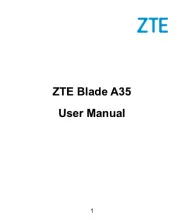
16 September 2025
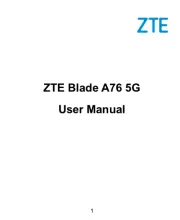
16 September 2025
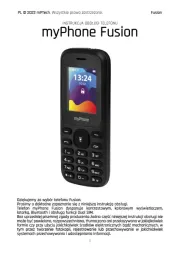
15 September 2025
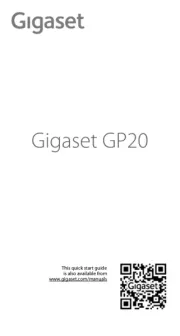
8 September 2025
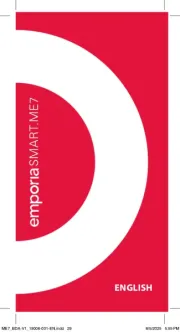
4 September 2025

3 September 2025

3 September 2025
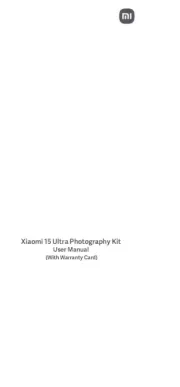
2 September 2025
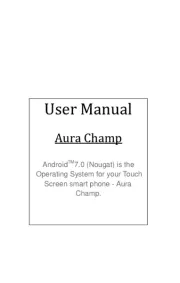
2 September 2025

2 September 2025