Medion P89177 (MD 87047) Handleiding
Medion
Externe harde schijf
P89177 (MD 87047)
Bekijk gratis de handleiding van Medion P89177 (MD 87047) (3 pagina’s), behorend tot de categorie Externe harde schijf. Deze gids werd als nuttig beoordeeld door 45 mensen en kreeg gemiddeld 3.5 sterren uit 23 reviews. Heb je een vraag over Medion P89177 (MD 87047) of wil je andere gebruikers van dit product iets vragen? Stel een vraag
Pagina 1/3

Quick Start Guide
32 GB1 microSDHC card P89177 (MD 87047)
1. Included with your microSDHC card
Please check that the contents listed below are supplied with your package. Your package should include the following compo-
nents:
• 32 GB microSDHC card
• Protective Covers
• SD Adapter
System Requirements
• Slot for microSDHC or SD cards • Microsoft® Windows® 8 / Windows® 7 / Vista® SP1 / XP SP3
2. Safety Instructions
Please read this chapter carefully and observe all listed notes. This will ensure the reliable operation and a long life expectancy of
your microSDHC card. Keep these instructions with your device at all times. Please pass these instructions on to the new owner in
the event that you transfer the ownership of this device. Please contact our Service Centre if you are experiencing technical
problems with your device.
2.1. Data Security
NOTE!
Make back-up copies on an external storage medium every time you update your data. The supplier will not assume
liability for data loss or damage to data storage units and no claims can be accepted for damage resulting from the loss of
data or consequential losses.
2.2. Operational Safety
• Keep the device away from humidity and avoid vibration, dust, heat, and direct sunlight, in order to prevent operational
interference.
• Children should be supervised to ensure that they do not play with the memory card. Medical help must be enlisted
immediately if a memory card has been swallowed accidentally.
• Pay attention to the card insertion position given at the slot when inserting the microSDHC memory card. Never put the
memory card into the slot with force. Do not bend or tilt the memory card.
• Allow the device to reach the ambient temperature before High temperature and humidity operating it after transportation.
deviations will allow it to become acclimatized and can lead to moisture build up because of condensation, which can cause a
short circuit. Fasten down the protective cover before transportation.
2.3. Electromagnetic Compatibility
• The guidelines for electromagnetic compatibility must be followed when connecting the device. Keep at least 1 meter
distance from high frequency and magnetic sources of interference (TV, loudspeakers, mobile phones, etc.), to avoid
operational disruption and data loss.
2.4. Cleaning Instructions
• Cleaning of this device is normally unnecessary.
• Make sure the microSDHC card does not become contaminated. Do not use solvents, corrosives, or spray cleansers.
Clean the casing with a moist cloth if necessary.
2.5. Recycling
PACKAGING
The device is stored in packaging to avoid damage during transportation. Packaging is mainly produced from materials
that can be disposed of in an environmentally friendly manner and be professionally recycled.
DEVICE
The appliance must not be disposed of in household waste at the end of its life. Enquire about the options for
environmentally-friendly disposal.
1 1GB is equal to 1 billion bytes. The actual amount of available memory may vary.
12/2013

3. Getting Started
NOTE!
Follow the operating instructions of your computer, mobile, digital camera or PDA.
3.1. Connecting
Remove the microSDHC memory card from the protective cover and push it into the microSDHC card slot on your computer,
mobile, digital camera or PDA.
Put the microSDHC memory card into the SD adapter supplied and push the adapter into an SD card slot, if you want to use
the microSDHC memory card in an SD card slot.
The microSDHC memory card will then be recognised and the operating system will allocate a free drive letter to it.
You will now be able to use the memory card as a hard drive (copy, delete data, etc.)
The memory of the card can also be deleted and used for new files.
3.2. Removing the microSDHC card
Make sure that no data transfer is taking place before removing the SD memory card. Data loss can arise otherwise. Keep the
microSDHC memory card in the protective cover supplied with it after it has been removed.
4. Customer Service
4.1. Errors and Possible Causes
microSDHC card is not recognized:
• Is the device connected correctly?
• Check that the card slots are connected correctly in the Windows® Device Manager. Reconnect a card slot, if necessary. Also
check that the USB connection is connected if you are operating the microSDHC memory card through a card reading device
at a USB connection of your PC.
Data cannot be read / written:
• Have you formatted the microSDHC card with another computer?
• Different formats (FAT/FAT32) may be incompatible. Save the data and reformat the microSDHC card with a compatible format.
Please note:
• If the USB Flash Drive does not operate normally due to an electrostatic discharge, faulty data exchange or other error, please
carefully disconnect the USB Flash Drive and reconnect it.
4.2. Additional Support
Please contact the service hotline and we shall attempt to help you solve the problem if the suggestions in the above section
have not solved your problem. Before you contact the Helpline, however, please have the following information available,
however, before you contact the Helpline:
• How is your computer configured?
• What additional peripherals are you using?
• What messages, if any, appear on your screen?
• What software were you using when the error occurred?
• What steps have you already undertaken to solve the problem?
• Please quote this number if you have previously been given a customer number.
12/2013
Copyright © 2013, All rights reserved.
MEDION® is the owner of this copyright.
Trademarks:
MS DOS® and Windows® are registered trademarks of Microsoft®.
Other trademarks are the property of their respective owners.
The microSDHC Logo is a registered trademark of SD-3C, LLC.
Subject to technical and optical changes as well as printing errors.
Medion Electronics Ltd.
120 Faraday Park, Faraday Road, Dorcan
Swindon SN3 5JF, Wiltshire
United Kingdom
Hotline: 0871 37 61 020
(Costs 7p/min from a BT ladline,
mobile costs may be higher)
Fax: 01793 71 57 16
To contact us by email please visit the „Service and
Support“ section of our website at www.medion.co.uk.
www.medion.co.uk
Product specificaties
| Merk: | Medion |
| Categorie: | Externe harde schijf |
| Model: | P89177 (MD 87047) |
Heb je hulp nodig?
Als je hulp nodig hebt met Medion P89177 (MD 87047) stel dan hieronder een vraag en andere gebruikers zullen je antwoorden
Handleiding Externe harde schijf Medion

15 November 2024

10 Januari 2024

10 Januari 2024

10 Januari 2024

10 Januari 2024

10 Januari 2024

10 Januari 2024

10 Januari 2024

10 Januari 2024

10 Januari 2024
Handleiding Externe harde schijf
- Axagon
- Konig
- Toshiba
- IODD
- Freecom
- ADATA
- HGST
- Glyph
- Goodram
- Apacer
- Verbatim
- SecureData
- Intenso
- SanDisk
- Buffalo
Nieuwste handleidingen voor Externe harde schijf

26 Juli 2025

25 Juli 2025

15 Juli 2025
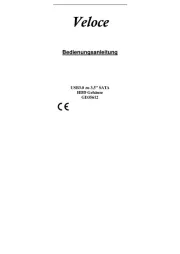
14 Juli 2025
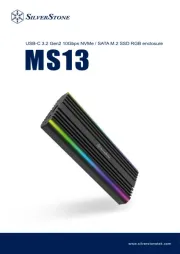
22 Mei 2025

22 Mei 2025

14 Mei 2025

14 Mei 2025

14 Mei 2025

14 Mei 2025