Medion MD 98540 -PNA X4545 Handleiding
Bekijk gratis de handleiding van Medion MD 98540 -PNA X4545 (30 pagina’s), behorend tot de categorie Navigatie. Deze gids werd als nuttig beoordeeld door 110 mensen en kreeg gemiddeld 4.9 sterren uit 55.5 reviews. Heb je een vraag over Medion MD 98540 -PNA X4545 of wil je andere gebruikers van dit product iets vragen? Stel een vraag
Pagina 1/30

echoMAP™ 40/50/70/90 Series
Owner’s Manual
December 2014 Printed in Taiwan 190-01834-00_0B
All rights reserved. Under the copyright laws, this manual may not be copied, in whole or in part, without the written consent of Garmin. Garmin reserves the
right to change or improve its products and to make changes in the content of this manual without obligation to notify any person or organization of such
changes or improvements. Go to www.garmin.com for current updates and supplemental information concerning the use of this product.
Garmin®, the Garmin logo, BlueChart®, g2 Vision®, and Ultrascroll® are trademarks of Garmin Ltd. or its subsidiaries, registered in the USA and other countries.
echoMAP™
, HomePort™
, and LakeVü™
are trademarks of Garmin Ltd. or its subsidiaries. These trademarks may not be used without the express permission of
Garmin.
microSD™
and the microSDHC logo are trademarks of SD-3C, LLC. NMEA® is a registered trademark of the National Marine Electronics Association. Windows®
is a registered trademark of Microsoft Corporation in the United States and other countries. Other trademarks and trade names are those of their respective
owners.

Table of Contents
Introduction.....................................................................1
Front View...................................................................................1
Device Keys........................................................................... 1
Downloading the Manuals.......................................................... 1
Manual Conventions................................................................... 1
Getting More Information............................................................ 1
Inserting Memory Cards............................................................. 1
Loading the New Software on a Memory Card........................... 1
Updating the Device Software.................................................... 1
GPS Satellite Signals..................................................................2
Adjusting the Backlight............................................................... 2
Adjusting the Color Mode........................................................... 2
Customizing the Home Screen................................................... 2
Charts and 3D Chart Views........................................... 2
Navigation Chart and Offshore Fishing Chart............................. 2
Zooming In and Out of the Chart........................................... 2
Panning the Chart with the Keys........................................... 2
Selecting an Item on the Map Using the Device Keys........... 2
Measuring a Distance on the Chart....................................... 2
Chart Symbols....................................................................... 2
Navigating to a Point on the Chart......................................... 3
Viewing Location and Object Information on a Chart............ 3
Viewing Details about Navaids.............................................. 3
Premium Charts.......................................................................... 3
Viewing Tide Station Information........................................... 3
Showing Satellite Imagery on the Navigation Chart.............. 4
Viewing Aerial Photos of Landmarks..................................... 4
Automatic Identification System..................................................4
AIS Targeting Symbols.......................................................... 4
Heading and Projected Course of Activated AIS Targets...... 4
Showing AIS Vessels on a Chart or 3D Chart View.............. 5
Activating a Target for an AIS Vessel.................................... 5
Viewing a List of AIS Threats................................................. 5
Setting the Safe-Zone Collision Alarm................................... 5
AIS Distress Signals.............................................................. 5
Turning Off AIS Reception..................................................... 5
Chart and 3D Chart View Settings.............................................. 6
Navigation and Fishing Chart Setup...................................... 6
Waypoints and Tracks Settings on the Charts and Chart
Views..................................................................................... 6
Overlay Numbers Settings..................................................... 6
Showing a Navigation Inset................................................... 6
Chart Appearance Settings.................................................... 6
Setting the Heading and Course Over Ground Lines............ 7
Other Vessels Settings on the Charts and Chart Views........ 7
Fish Eye 3D Settings............................................................. 7
Navigation with a Chartplotter...................................... 7
Basic Navigation Questions........................................................ 8
Destinations................................................................................ 8
Searching for a Destination by Name.................................... 8
Selecting a Destination Using the Navigation Chart.............. 8
Searching for Destination Using User Data........................... 8
Searching for a Marine Services Destination......................... 8
Courses...................................................................................... 8
Setting and Following a Direct Course Using Go To............. 8
Stopping Navigation................................................................... 9
Waypoints................................................................................... 9
Marking Your Present Location as a Waypoint...................... 9
Creating a Waypoint at a Different Location.......................... 9
Marking an MOB or SOS Location.........................................9
Viewing a List of all Waypoints.............................................. 9
Editing a Saved Waypoint...................................................... 9
Browsing for and Navigating to a Saved Waypoint................ 9
Deleting a Waypoint or an MOB............................................ 9
Deleting All Waypoints........................................................... 9
Routes........................................................................................ 9
Creating and Navigating a Route from Your Present
Location................................................................................. 9
Creating and Saving a Route................................................. 9
Viewing a List of Routes........................................................ 9
Editing a Saved Route........................................................... 9
Browsing for and Navigating a Saved Route....................... 10
Browsing for and Navigating Parallel to a Saved Route...... 10
Deleting a Saved Route....................................................... 10
Deleting All Saved Routes................................................... 10
Tracks....................................................................................... 10
Showing Tracks................................................................... 10
Setting the Color of the Active Track................................... 10
Saving the Active Track....................................................... 10
Viewing a List of Saved Tracks............................................ 10
Editing a Saved Track.......................................................... 10
Saving a Track as a Route...................................................10
Browsing for and Navigating a Recorded Track.................. 10
Deleting a Saved Track........................................................10
Deleting All Saved Tracks.................................................... 10
Retracing the Active Track................................................... 11
Clearing the Active Track..................................................... 11
Managing the Track Log Memory During Recording........... 11
Configuring the Recording Interval of the Track Log........... 11
Deleting All Saved Waypoints, Routes, and Tracks................. 11
Auto Guidance.......................................................................... 11
Setting and Following an Auto Guidance Path.................... 11
Creating an Auto Guidance Path......................................... 11
Filtering a List of Routes and Auto Guidance Paths............ 11
Reviewing an Auto Guidance Path...................................... 11
Adjusting an Auto Guidance Path........................................ 11
Canceling an Auto Guidance Calculation in Progress......... 11
Setting a Timed Arrival.........................................................11
Adjusting the Distance from Shore...................................... 11
Auto Guidance Line Configurations..................................... 12
Combinations............................................................... 12
Selecting a Combination........................................................... 12
Customizing a Combination Screen......................................... 12
Adding a Custom Combination Screen.................................... 12
Sonar............................................................................. 12
Sonar Views..............................................................................13
Full-Screen Sonar View....................................................... 13
DownVü Sonar View............................................................ 13
SideVü Sonar View.............................................................. 13
Split-Screen Sonar Views.................................................... 13
Split-Zoom Sonar View........................................................ 13
Split-Frequency Sonar View................................................ 13
Selecting the Transducer Type................................................. 13
Creating a Waypoint on the Sonar Screen Using the Device
Keys.......................................................................................... 14
Pausing the Sonar Display....................................................... 14
Viewing Sonar History.............................................................. 14
Customizing the Overlay Numbers........................................... 14
Adjusting the Level of Detail..................................................... 14
Adjusting the Color Intensity..................................................... 14
Adjusting the Range of the Depth or Width Scale.................... 14
Setting the Zoom Level on the Sonar Screen........................... 14
Setting the Scroll Speed........................................................... 14
Sonar Frequencies................................................................... 15
Selecting Frequencies......................................................... 15
Creating a Frequency Preset............................................... 15
Turning On the A-Scope........................................................... 15
Sonar Setup.............................................................................. 15
Sonar Settings..................................................................... 15
Table of Contents i
Product specificaties
| Merk: | Medion |
| Categorie: | Navigatie |
| Model: | MD 98540 -PNA X4545 |
Heb je hulp nodig?
Als je hulp nodig hebt met Medion MD 98540 -PNA X4545 stel dan hieronder een vraag en andere gebruikers zullen je antwoorden
Handleiding Navigatie Medion

5 Juni 2022

23 April 2022

6 Juni 2022

17 Augustus 2022

17 Augustus 2022

22 April 2022

6 Juni 2022

7 Juni 2022

5 Juni 2022

6 Juni 2022
Handleiding Navigatie
- Raymarine
- Keomo
- Suzuki
- Navitel
- Invion
- JVC
- Xzent
- Fujitsu Siemens
- Panasonic
- TakeMS
- Viamichelin
- Tacx
- Marquant
- GlobalTronics
- Hagenuk
Nieuwste handleidingen voor Navigatie

7 Maart 2024

7 Maart 2024
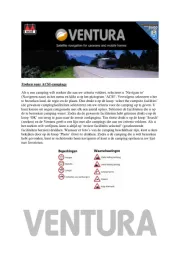
7 Maart 2024

7 Maart 2024

7 Maart 2024

16 Oktober 2023

13 Oktober 2023

7 Oktober 2023

7 Oktober 2023

7 Oktober 2023