Medion Akoya P55018 (MD 20408) Handleiding
Bekijk gratis de handleiding van Medion Akoya P55018 (MD 20408) (22 pagina’s), behorend tot de categorie Monitor. Deze gids werd als nuttig beoordeeld door 83 mensen en kreeg gemiddeld 4.4 sterren uit 42 reviews. Heb je een vraag over Medion Akoya P55018 (MD 20408) of wil je andere gebruikers van dit product iets vragen? Stel een vraag
Pagina 1/22

58.4 cm / 23“ LED-Backlight-Monitor
MEDION® LIFE® P55018 (MD 20408)
Instruction manual
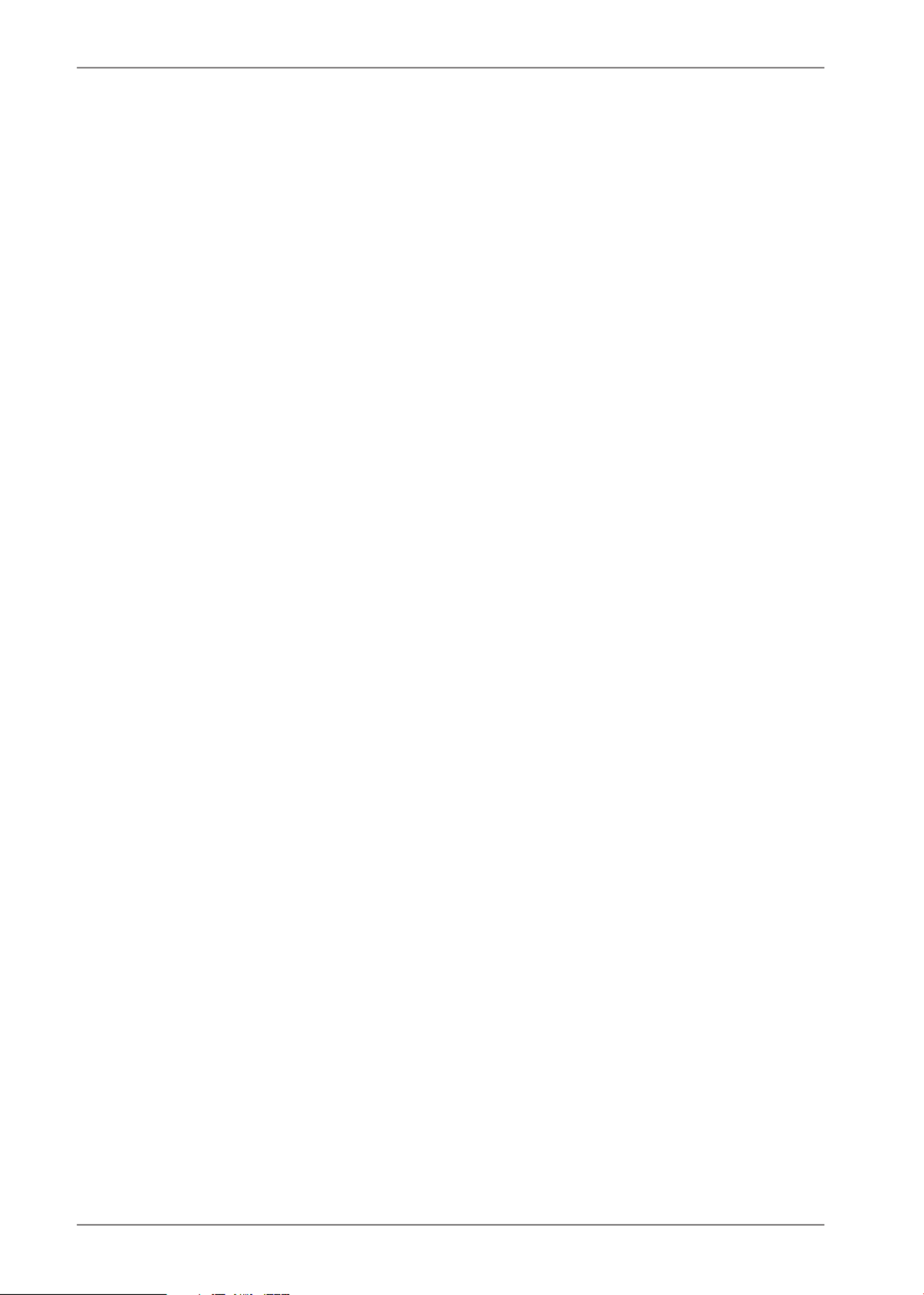
2
Contents
1. Notes on how to use these instructions ............................................................................................................... 3
1.1. Symbols and key words used in these instructions ............................................................................................................3
2. Proper use .............................................................................................................................................................. 3
3. Package contents ................................................................................................................................................... 3
4. Safety instructions ................................................................................................................................................. 4
4.1. Operating safety ..............................................................................................................................................................................4
4.2. Installation location .......................................................................................................................................................................4
4.3. Repairs .................................................................................................................................................................................................5
4.4. Environmental temperature ........................................................................................................................................................5
4.5. Power supply .....................................................................................................................................................................................5
5. Notes on conformity .............................................................................................................................................. 6
6. Initial operation ..................................................................................................................................................... 7
6.1. Installation .........................................................................................................................................................................................7
6.2. Preparations at your PC .................................................................................................................................................................7
6.3. Supported monitor settings ........................................................................................................................................................8
6.4. Supported settings in video mode ...........................................................................................................................................8
6.5. Monitor settings for Windows® XP .............................................................................................................................................9
6.6. Monitor settings under Windows Vista® ............................................................................................................................... 10
6.7. Monitor settings under Windows® 7 ....................................................................................................................................... 10
6.8. Monitor settings under Windows® 8 ...................................................................................................................................... 10
6.9. Connecting the monitor ............................................................................................................................................................ 11
6.10. The monitor work space ............................................................................................................................................................. 11
7. Connections and operating elements ................................................................................................................ 12
8. Setting the screen ................................................................................................................................................ 13
8.1. Using the OSD menu ................................................................................................................................................................... 13
8.2. The OSD menu ............................................................................................................................................................................... 13
9. Power-saving options .......................................................................................................................................... 15
10. Customer service ................................................................................................................................................. 15
10.1. Troubleshooting ............................................................................................................................................................................ 15
10.2. Do you need more help? ............................................................................................................................................................ 16
11. Cleaning ................................................................................................................................................................ 17
12. Disposal ............................................................................................................................................................... 17
13. Pixel defects on screens ...................................................................................................................................... 18
14. Technical data ...................................................................................................................................................... 19
15. Legal notice .......................................................................................................................................................... 20

3
1. Notes on how to use these instructions
Please be sure to read these operating instructions carefully and follow all instructions given. This guar-
antees reliable operation and a longer life expectancy for your monitor. Always store these instructions
near your monitor. Keep the operating instructions so that you can pass them on with the monitor if you
sell it.
1.1. Symbols and key words used in these instructions
DANGER!
Warning of immediate risk of fatal injury!
WARNING!
Warning: possible mortal danger and/or serious irreversible injuries!
CAUTION!
Warning: possible light or moderate injuries!
CAUTION!
Please follow the guidelines to avoid property damage.
NOTE!
Additional information on using the device!
WARNING!
Warning: danger of electric shock!
WARNING!
Warning: danger due to excessive volume!
• Bullet point/information on operating steps and results
Tasks to be performed
2. Proper use
• This TFT monitor is designed exclusively for the playback of video and audio signals from external devices, such as
computers, whose connections and screen resolutions match the specified technical data of the TFT monitor. Any
other use is deemed as improper.
• This device is intended for use in dry, indoor areas only.
• This device is intended for private use only. The device is not intended for use by companies in the heavy industry
sector. Use under extreme environmental conditions may result in damage to the device.
• This device is not suitable for use with VDU workstations in accordance with §2 of the German VDU workstation reg-
ulation.
3. Package contents
Please check your purchase to ensure all items are included and contact us within 14 days of purchase if any compo-
nents are missing. The following items are supplied with your monitor:
• Monitor
• DVI cable
• VGA cable
• Audio cable
• Power cord
• Monitor stand
• Documentation
Product specificaties
| Merk: | Medion |
| Categorie: | Monitor |
| Model: | Akoya P55018 (MD 20408) |
| Kleur van het product: | Zwart |
| Gebruikershandleiding: | Ja |
| Beeldscherm: | LED |
| Beeldschermdiagonaal: | 23 " |
| Resolutie: | 1920 x 1080 Pixels |
| Touchscreen: | Nee |
| Oorspronkelijke beeldverhouding: | 16:9 |
| Type aansluitplug: | 3,5 mm |
| Kijkhoek, horizontaal: | 178 ° |
| Kijkhoek, verticaal: | 178 ° |
| Meegeleverde kabels: | DVI, VGA |
| Typische contrastverhouding: | 1000:1 |
| Inclusief AC-adapter: | Ja |
| VGA (D-Sub)poort(en): | 1 |
| Aantal HDMI-poorten: | 1 |
| DVI-poort: | Ja |
| Bevestigingsmogelijkheid voor kabelslot: | Nee |
| Ingebouwde luidsprekers: | Ja |
| Stroomverbruik (in standby): | - W |
| Aantal luidsprekers: | 2 |
| Hoofdtelefoonuitgangen: | 1 |
| HDCP: | Ja |
| HD type: | Full HD |
| Responstijd: | 5 ms |
| Ondersteunde grafische resoluties: | 1920 x 1080 (HD 1080) |
| VESA-montage: | Ja |
| Paneelmontage-interface: | 100 x 100 mm |
| DVI-D poorten: | 1 |
| Duurzaamheidscertificaten: | ENERGY STAR |
| Helderheid (typisch): | 250 cd/m² |
| Beeldverhouding: | 16:9 |
| Contrast ratio (dynamisch): | 1000000:1 |
| Geïntegreerde TV Tuner: | Nee |
| Ingebouwde camera: | Nee |
| Diepte ( zonder voet ): | 15 mm |
| Hoogte (zonder voet ): | 199 mm |
| Breedte ( zonder voet ): | 529 mm |
| Gewicht (zonder voet): | 3500 g |
| On Screen Display (OSD): | Ja |
| Thin client geïnstalleerd: | Nee |
| Beeldoppervlakte: | Mat |
Heb je hulp nodig?
Als je hulp nodig hebt met Medion Akoya P55018 (MD 20408) stel dan hieronder een vraag en andere gebruikers zullen je antwoorden
Handleiding Monitor Medion

7 December 2024

7 December 2024

7 December 2024

4 Juni 2023

18 Mei 2023

12 Mei 2023

10 Mei 2023

8 Mei 2023

6 Mei 2023

28 April 2023
Handleiding Monitor
- GeoVision
- CSL
- ESI
- Eve Audio
- Xenarc
- EC Line
- Viessmann
- Boss
- Avantone Pro
- Emachines
- Mybeo
- DataVideo
- SMART Technologies
- Alienware
- Innocn
Nieuwste handleidingen voor Monitor

5 Augustus 2025
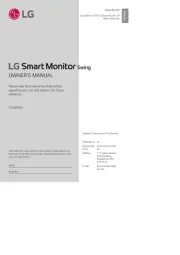
5 Augustus 2025

5 Augustus 2025
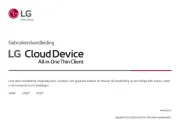
5 Augustus 2025

5 Augustus 2025

5 Augustus 2025
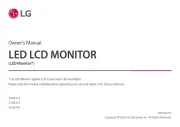
5 Augustus 2025

5 Augustus 2025

5 Augustus 2025

5 Augustus 2025