Medion Akoya P54031 (MD 20404) Handleiding
Bekijk gratis de handleiding van Medion Akoya P54031 (MD 20404) (20 pagina’s), behorend tot de categorie Monitor. Deze gids werd als nuttig beoordeeld door 37 mensen en kreeg gemiddeld 4.8 sterren uit 19 reviews. Heb je een vraag over Medion Akoya P54031 (MD 20404) of wil je andere gebruikers van dit product iets vragen? Stel een vraag
Pagina 1/20

Instruction manual
MEDION
®
AKOYA
®
P54031 (MD 20404)
54,6 cm / 21,5“ LED Backlight Monitor
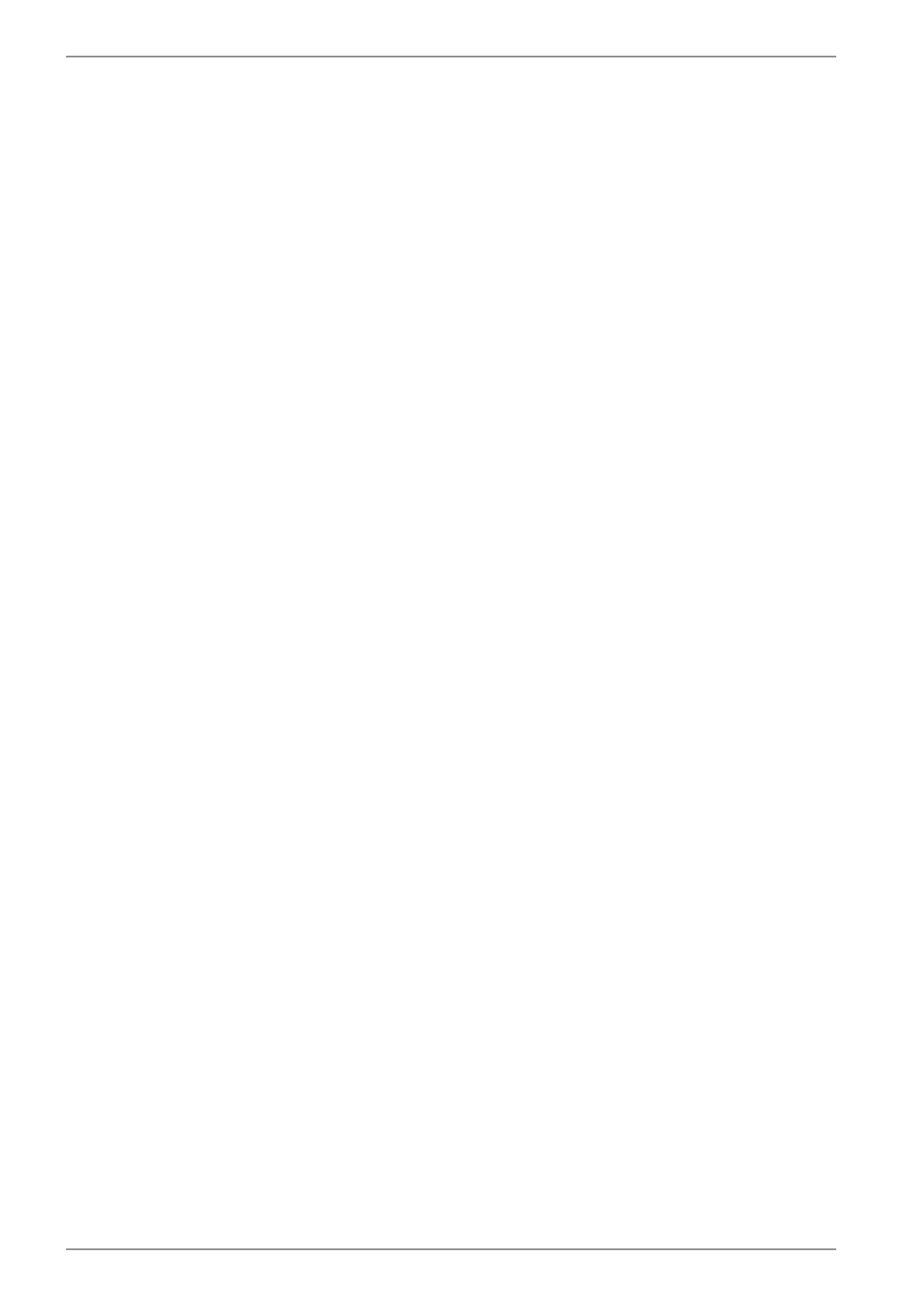
2
Contents
1. Notes on how to use these instructions ............................................................................................................... 3
1.1. Symbols and key words used in these instructions ............................................................................................................3
2. Proper use .............................................................................................................................................................. 3
3. Package contents ................................................................................................................................................... 3
4. Safety instructions ................................................................................................................................................. 4
4.1. Operating safety ..............................................................................................................................................................................4
4.2. Installation location .......................................................................................................................................................................4
4.3. Repairs .................................................................................................................................................................................................5
4.4. Environmental temperature ........................................................................................................................................................5
4.5. Power supply .....................................................................................................................................................................................5
4.6. Notes on conformity .......................................................................................................................................................................6
5. Initial operation ..................................................................................................................................................... 6
5.1. Preparations at your PC .................................................................................................................................................................6
5.2. Supported monitor settings ........................................................................................................................................................7
5.3. Supported settings in video mode ...........................................................................................................................................7
5.4. Monitor settings under Windows Vista
®
..................................................................................................................................8
5.5. Monitor settings under Windows
®
7 ..........................................................................................................................................8
5.6. Monitor settings under Windows® 8 .........................................................................................................................................9
5.7. Rear connections .............................................................................................................................................................................9
5.8. Connecting the monitor ............................................................................................................................................................ 10
5.9. The monitor work space ............................................................................................................................................................. 10
6. Operating elements ............................................................................................................................................. 11
7. Setting the screen ................................................................................................................................................ 12
7.1. Using the OSD menu ................................................................................................................................................................... 12
7.2. The OSD menu ............................................................................................................................................................................... 12
8. Power-saving options .......................................................................................................................................... 14
9. Customer service ................................................................................................................................................. 15
9.1. Troubleshooting ............................................................................................................................................................................ 15
9.2. Do you need more help? ............................................................................................................................................................ 15
10. Cleaning ................................................................................................................................................................ 15
11. Disposal ............................................................................................................................................................... 16
12. Pixel defects on screens ...................................................................................................................................... 17
13. Technical data ...................................................................................................................................................... 18
14. Legal notice .......................................................................................................................................................... 19
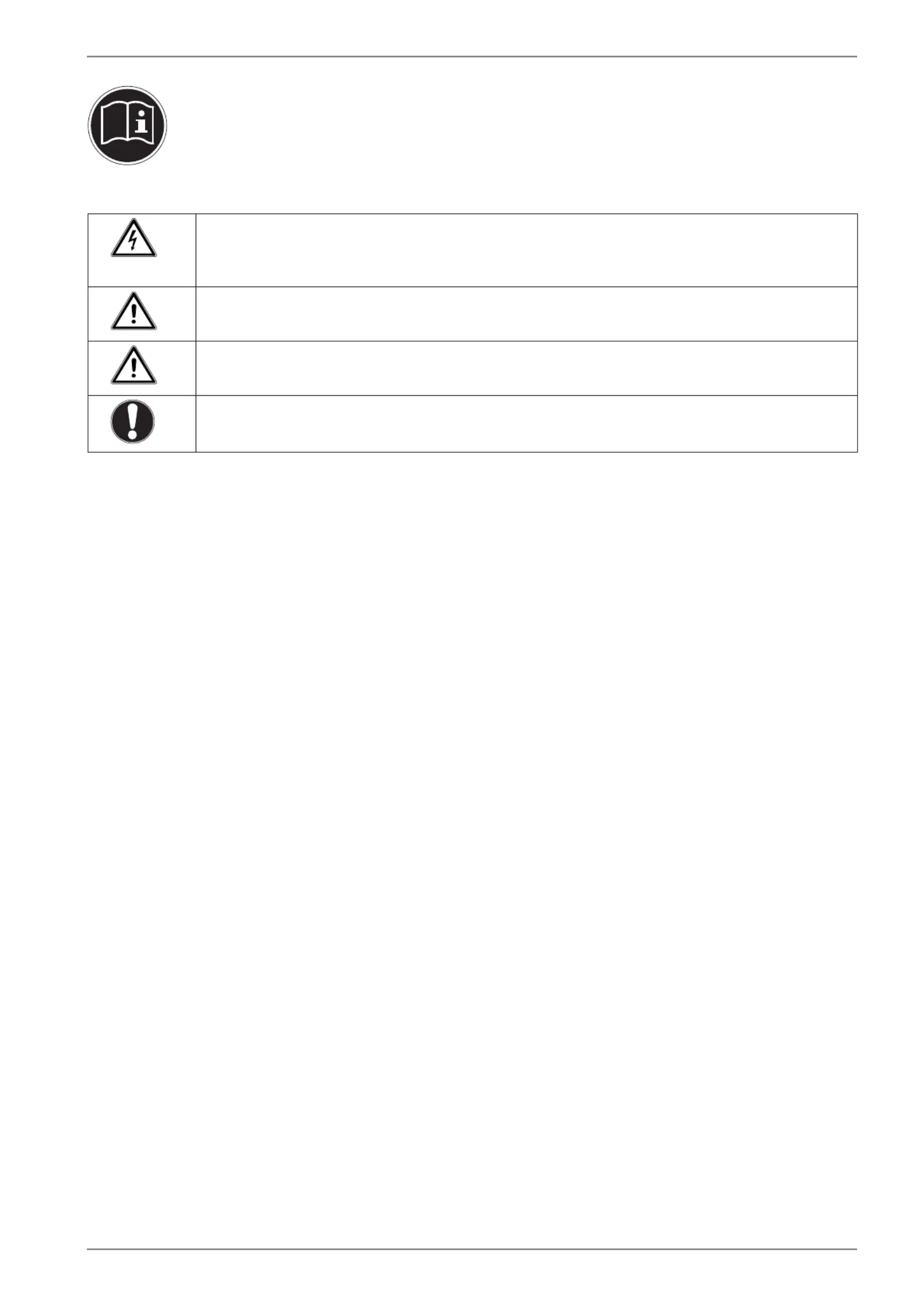
3
1. Notes on how to use these instructions
Please be sure to read these operating instructions carefully and follow all instructions given. This guar-
antees reliable operation and a longer life expectancy for your monitor. Always store these instructions
near your monitor. Keep the operating instructions so that you can pass them on with the monitor if you
sell it.
1.1. Symbols and key words used in these instructions
DANGER!
Observe these instructions to avoid an electric shock.
Risk of fatal injury!
WARNING!
Please observe to avoid injury!
CAUTION!
Please observe instructions to avoid damage to property.
Important!
Additional information on using the device
2. Proper use
• This TFT monitor is designed exclusively for the playback of video and audio signals from external devices, such as
computers, whose connections and screen resolutions match the specified technical data of the TFT monitor. Any
other use is deemed as improper.
• This device is intended for use in dry, indoor areas only.
• This device is intended for private use only. The device is not intended for use by companies in the heavy industry
sector. Use under extreme environmental conditions may result in damage to the device.
• This device is not suitable for use with VDU workstations in accordance with §2 of the German VDU workstation reg-
ulation.
3. Package contents
Please check your purchase to ensure all items are included and contact us within 14 days of purchase if any compo-
nents are missing. The following items are supplied with your monitor:
• Monitor
• HDMI cable
• VGA cable
• USB cable
• Audio cable
• Power cord
• Documentation
Product specificaties
| Merk: | Medion |
| Categorie: | Monitor |
| Model: | Akoya P54031 (MD 20404) |
| Kleur van het product: | Black, Stainless steel |
| LED-indicatoren: | Ja |
| Aan/uitschakelaar: | Ja |
| In hoogte verstelbaar: | Nee |
| Beeldscherm: | LED |
| Beeldschermdiagonaal: | 21.5 " |
| Resolutie: | 1920 x 1080 Pixels |
| Touchscreen: | Nee |
| Oorspronkelijke beeldverhouding: | 16:9 |
| Kijkhoek, horizontaal: | 170 ° |
| Kijkhoek, verticaal: | 160 ° |
| Typische contrastverhouding: | 1000:1 |
| VGA (D-Sub)poort(en): | 1 |
| Aantal HDMI-poorten: | 1 |
| DVI-poort: | Ja |
| Bevestigingsmogelijkheid voor kabelslot: | Nee |
| Ingebouwde luidsprekers: | Ja |
| Stroomverbruik (in standby): | - W |
| HDCP: | Ja |
| HD type: | Full HD |
| Ingang stroom: | Ja |
| 3D: | Nee |
| Audio-ingangen: | Ja |
| Responstijd: | 5 ms |
| Ondersteunde grafische resoluties: | 1920 x 1080 (HD 1080) |
| VESA-montage: | Ja |
| Paneelmontage-interface: | 100 x 100 mm |
| DVI-D poorten: | 1 |
| Helderheid (typisch): | 250 cd/m² |
| Beeldverhouding: | 16:9 |
| Contrast ratio (dynamisch): | 5000000:1 |
| Geïntegreerde TV Tuner: | Nee |
| Ingebouwde camera: | Nee |
| Diepte ( zonder voet ): | 108 mm |
| Hoogte (zonder voet ): | 394 mm |
| Breedte ( zonder voet ): | 556 mm |
| Gewicht (zonder voet): | 5200 g |
| Thin client geïnstalleerd: | Nee |
| Beeldoppervlakte: | Glans |
Heb je hulp nodig?
Als je hulp nodig hebt met Medion Akoya P54031 (MD 20404) stel dan hieronder een vraag en andere gebruikers zullen je antwoorden
Handleiding Monitor Medion

7 December 2024

7 December 2024

7 December 2024

4 Juni 2023

18 Mei 2023

12 Mei 2023

10 Mei 2023

8 Mei 2023

6 Mei 2023

28 April 2023
Handleiding Monitor
- Huawei
- Wohler
- Mybeo
- American DJ
- Velleman
- DoubleSight
- Christie
- Japannext
- Xiaomi
- AIS
- Jay-tech
- Atomos
- Mackie
- Fostex
- TCL
Nieuwste handleidingen voor Monitor

5 Augustus 2025
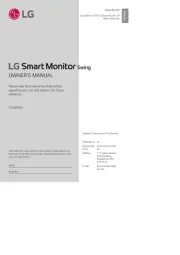
5 Augustus 2025

5 Augustus 2025
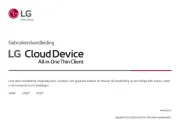
5 Augustus 2025

5 Augustus 2025

5 Augustus 2025
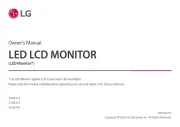
5 Augustus 2025

5 Augustus 2025

5 Augustus 2025

5 Augustus 2025