Medion Akoya E4120 D (MD 8347) Handleiding
Bekijk gratis de handleiding van Medion Akoya E4120 D (MD 8347) (100 pagina’s), behorend tot de categorie Desktop. Deze gids werd als nuttig beoordeeld door 74 mensen en kreeg gemiddeld 4.7 sterren uit 37.5 reviews. Heb je een vraag over Medion Akoya E4120 D (MD 8347) of wil je andere gebruikers van dit product iets vragen? Stel een vraag
Pagina 1/100

Notes on this Manual
Keep these instructions with your computer at all times. The proper set up, use and care
can help extend the life of your computer. In the event that you transfer ownership of this
computer, please give these instructions to the new owner.
This manual is divided into sections to help you locate the information you require. Along
with the Table of Contents at the beginning of this manual, an Index has been provided to
help you find topical information.
If you want to start up your PC immediately, please read the chapters Operational Safety
(page 3) and Setting up and Getting Started (page 10).
We strongly recommend you read this entire manual to ensure the proper set-up and
operation of your PC.
Many application programs incorporate extensive help functions. As a general rule, you
can access help functions by pressing F1 on the keyboard. These help functions will be
available to you while you are using the Microsoft Windows
® operating system or the re-
spective application program.
We have listed further useful sources of information in the section Getting to know Win-
dows® 7 starting on page 53.
Audience
These instructions are intended for both the novice and advanced user. Regardless of the
possible professional utilisation, this PC is designed for day-to-day household use. The
functions and applications for use with this PC have been designed with the entire family
in mind.
Purchase Details
Enter your purchase details below for quick reference.
Serial Numbers ......................................
(i.e. Microsoft®) ......................................
Place and date of Purchase ......................................
You will find the PC serial number on the rear of the PC. Also copy this number into your
guarantee documents, if necessary.

ii
Quality
Medion has selected the components in this computer for their high level of functionality,
ease of use, safety and reliability.
Through balanced hardware and software design we are able to provide you with an in-
novative personal computer useful for applications relating to both work and leisure.
We are pleased to welcome you as our newest customer. Thank you for choosing our
products.
© 2010 Medion®. All rights reserved. Microsoft®, MS-DOS®, and Windows are registered trademarks of
Microsoft Corporation in the U.S. and other countries. Pentium® is a registered trademark of Intel
Corporation. The names of actual companies and products mentioned herein may be the trademarks
of their respective owners.
This product incorporates copy protection technology that is protected by U. S. and foreign patents,
and other intellectual property rights. The use of Rovi Corporation's copy protection technology in
the product must be authorized by Rovi Corporation. Reverse engineering or disassembly is prohib-
ited.
Information in this document is subject to change without notice.

iii
Table of contents
Safety ............................................................................................................ 1
Operational Safety ....................................................................................................... 3
Power Supply........................................................................................................... 4
Data Security ............................................................................................................ 4
Battery Treatment .................................................................................................... 5
Setting Up & Getting Started ....................................................................... 7
Included with your PC ................................................................................................. 9
Setting Up of the All-In-One PC ................................................................................. 10
Installing the device ............................................................................................... 10
Set-up Location ...................................................................................................... 10
Ambient Temperature ............................................................................................ 11
Ergonomics ............................................................................................................ 11
Connecting ............................................................................................................... 13
Cabling .................................................................................................................. 13
Connect the antenna for TV reception .................................................................... 15
Connecting USB Devices ........................................................................................ 15
Installing wireless keyboard & mouse ................................................................. 16
Inserting batteries in mouse ................................................................................ 16
Inserting batteries in keyboard ............................................................................ 17
Connecting a Sound Source/Audio Input ............................................................... 19
LAN Connection ..................................................................................................... 19
Connecting PS/2 Devices ....................................................................................... 19
Connecting Speakers/Audio Output ...................................................................... 20
Connecting a Microphone ..................................................................................... 21
Connecting the Power Supply ............................................................................... 21
Getting Started .......................................................................................................... 22
Step 1: Power On ................................................................................................... 22
Mains switch on the mains adapter ..................................................................... 22
On/Off Switch .................................................................................................... 22
Step 2: Starting Initial Setup ................................................................................... 23
Step 3: Finalising .................................................................................................... 23
Short Description of the Windows® Desktop ........................................................ 24
Operation ................................................................................................... 27
The Display ............................................................................................................... 29
Operation .............................................................................................................. 29
Cleaning ................................................................................................................ 29
Control panel ......................................................................................................... 29
Screen Resolution................................................................................................... 30
Product specificaties
| Merk: | Medion |
| Categorie: | Desktop |
| Model: | Akoya E4120 D (MD 8347) |
Heb je hulp nodig?
Als je hulp nodig hebt met Medion Akoya E4120 D (MD 8347) stel dan hieronder een vraag en andere gebruikers zullen je antwoorden
Handleiding Desktop Medion

29 Juli 2025

28 Juli 2025

28 Juli 2025

17 Juni 2025

17 Juni 2025

17 Juni 2025

10 Februari 2025

10 Februari 2025

7 December 2024

7 December 2024
Handleiding Desktop
Nieuwste handleidingen voor Desktop

29 Juli 2025

14 Juli 2025

6 Juni 2025
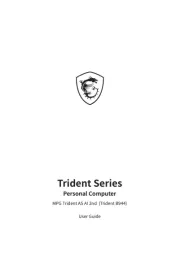
6 Juni 2025

6 Juni 2025

22 Mei 2025
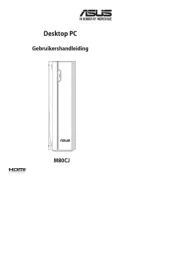
13 Mei 2025
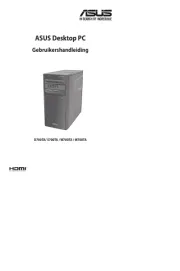
13 Mei 2025
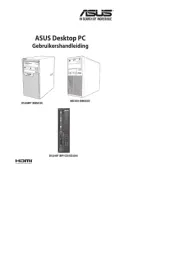
13 Mei 2025
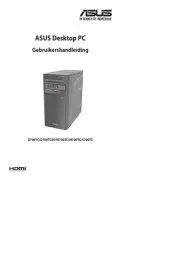
13 Mei 2025