Matias Wireless Aluminum Handleiding
Matias
Toetsenbord
Wireless Aluminum
Bekijk gratis de handleiding van Matias Wireless Aluminum (2 pagina’s), behorend tot de categorie Toetsenbord. Deze gids werd als nuttig beoordeeld door 71 mensen en kreeg gemiddeld 4.3 sterren uit 36 reviews. Heb je een vraag over Matias Wireless Aluminum of wil je andere gebruikers van dit product iets vragen? Stel een vraag
Pagina 1/2
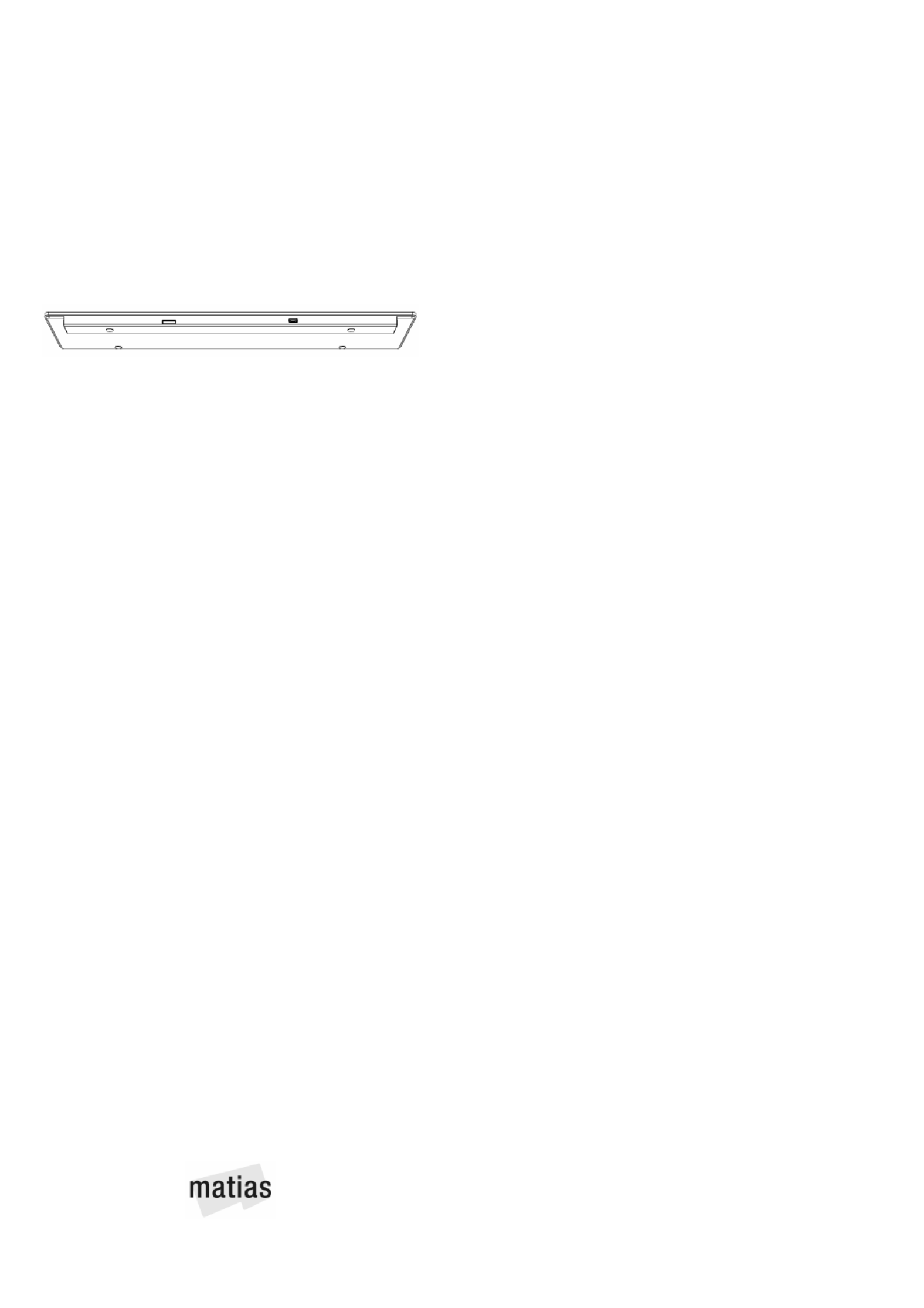
Charge it first
Fully charge the keyboard before using it.
Plug the charging cable into the keyboard, then
connect it to your computer or a USB power adapter.
An light will appear on the keyAmber Caps Lock
shortly after you start charging, and will disappear
when charging is complete.
A full charge from empty takes , and lasts 5 hours
approximately 1 year.
On / Off button
Press the On/Off button to turn the keyboard ON or OFF.
Lights on the key will flash... Caps Lock briefly
Green to indicate ON
or
Amber to indicate OFF
What the Indicator Lights mean...
Green Caps Lock
Briefly Flashing Keyboard OnGreen
Amber Battery is Charging
Briefly Flashing Keyboard OffAmber
Flashing Keyboard needs ChargingRed
Flashing Pairing modeBlue
Briefly Flashing Device connection establishedBlue
How it works
The (above the numeric keypad) 4 Pairing keys
let you pair the keyboard with up to 4 Bluetooth
devices, and easily switch between them.
To pair to a Mac, one of the Pairing hold down
keys until it starts .flashing Blue
Once paired, simply that Pairing key to press
switch connection the to that device. When
successfully connected, it will flash .briefly Blue
English FK418BT
Pairing to a Mac
1) On your Mac, select...
menu > > System Preferences... Keyboard
2) Click Setup Bluetooth Keyboard...
3) Hold down one of the 4 keys until it startsPairing
flashing Blue.
4) When the keyboard is found, click and followContinue
the onscreen instructions.
Pairing to an
iPad / iPhone / iPod touch
1) On your iOS device, select...
Settings General Bluetooth On app > > >
2) Hold down the key and one of the 4 Option Pairing
keys until it starts .flashing Blue
3) When appears in the list, Matias Wireless Keyboard
tap on .Not Paired
4) The keyboard is now and ready to be used.connected
Pairing to
Windows or Android
1) Hold down the key and one of the 4 Control Pairing
keys until it starts .flashing Blue
2) Follow the keyboard pairing process for the version of
Windows or Android on your device.
Need help?
Please contact us at: help@matias.ca
+1 (905) 265-8844 1-888-663-4263 or toll free
Ergonomics
www. .ca/matias health
www. .ca/ /matias health 1
www. .ca/ /matias health 2
www. .ca/ /matias health 3
www. .ca/matias ergonomics

Function Keys on Mac / iOS
F1 Screen Darker
F2 Screen Brighter
F3 Mission Control (Mac)
Search (iOS)
F4 Launchpad (Mac)
Home button (iOS)
F5 Lock button (iOS)
F6 Show / Hide onscreen keyboard (iOS)
F7 Previous track
F8 Play / Pause
F9 Next track
F10 Mute
F11 Volume down
F12 Volume up
Control Shutdown options (Mac)⏏
F13 Save screen image to Photos (iOS)
⌘Shift 3 Save screen image to Desktop (Mac)
⌘Control F Full Screen view (Mac)
⌘Control D Dictionary (Mac)
How the fn key works on Mac
If you need to type (rather than darken the screen)F1
simply hold down and then press .fn F1
If this is not convenient, you can reverse it. Go to...
menu > > System Preferences... Keyboard
and check the box, as shown below.
Function Keys on Windows / Android
Fn Previous trackF7
Fn Play / PauseF8
Fn Next trackF9
Fn F10 Mute
Fn F11 Volume down
Fn F12 Volume up
F13 Print Screen
F14 Scroll Lock
F15 Pause
Fn Delete Insert⌦
Clear Num Lock
Warranty
Matias Corporation (“Matias”) warrants to the original end
user (“Customer”) that this product will be free from defects
in workmanship and materials, under normal use, for 1 year
from the date of original purchase from Matias or its
authorized reseller. Matias’ sole obligation under this
express warranty shall be (at Matias’ option and expense) to
repair or replace the product or part with a comparable
product or part. All products or parts that are replaced
become the property of Matias.
LIMITATION OF LIABILITY
To the full extent allowed by law, Matias excludes for itself
and its suppliers any liability (whether based in contract or in
tort, including negligence) for incidental, consequential,
indirect, special or punitive damages of any kind, or for loss
of revenue or profits, loss of business, loss of information or
data, or other financial loss arising out of or in connection
with the sale, installation, maintenance, use, performance,
failure, or interruption of this product, even if Matias or its
authorized reseller has been advised of the possibility of
such damages, and limits its liability to replacement, repair,
or refund of the purchase price paid, at Matias’ option. This
disclaimer of liability for damages will not be affected if any
remedy provided herein shall fail of its essential purpose.
This keyboard contains no user-serviceable parts, and
should not be opened or disassembled — risking damage to
it and injury to you. Do NOT remove, crush, or puncture the
battery inside, or expose it to high temperatures or liquids.
When this product reaches its end of life, please dispose of it
according to your local environmental laws and guidelines.
The lithium-ion battery in the keyboard should be recycled or
disposed of separately from household waste, by a qualified
service provider.
Operation is subject to the following two conditions:
1) This device may not cause harmful interference.
2) This device must accept any interference
received, including interference that may
cause undesired operation.
Complies with the Canadian ICES-003 Class B specifications.
This product complies with the requirements of European
Directives 72/23/EEC, 89/336/EEC, and 1999/5/EC.
Copyright © 2016 Matias Corp. All rights reserved. Matias
Wireless Aluminum Keyboard, Matias, and the Matias logo
are trademarks of the Matias Corporation. Launchpad,
Mission Control, Mac, iOS, iPad, iPhone, iPod touch, Apple,
and the Apple logo are trademarks of Apple Inc. Windows is
a trademark of Microsoft Corporation. Android is a
trademark of Google Inc. Bluetooth is a registered
trademark of Bluetooth SIG, Inc. Owners of other
trademarks are respectfully acknowledged.
Warranty Procedure
1) Please contact our Help Desk at ,help@matias.ca
(905) 265-8844 1-888-663-4263 or toll-free , and
give a detailed explanation of the problem.
2) We’ll first try to solve your problem by e-mail / phone.
3) If e-mail / phone support is not successful, or if the
item is defective, we’ll give you an EMA number
(Exchange Merchandise Authorization), and explain
how to return the product for a replacement.
4) For more information, please visit:
www. .ca/matias returns
Product specificaties
| Merk: | Matias |
| Categorie: | Toetsenbord |
| Model: | Wireless Aluminum |
| Kleur van het product: | Silver, White |
| Snoerlengte: | 1 m |
| Ondersteunde mobiele besturingssystemen: | Android 3.0, iOS |
| Gebruiksaanwijzing: | Ja |
| Capaciteit van de accu/batterij: | 1600 mAh |
| Connectiviteitstechnologie: | Draadloos |
| Type stroombron: | Batterij/Accu |
| Vingerafdruklezer: | Nee |
| Materiaal: | Aluminium |
| Bedoeld voor: | Universeel |
| Aanbevolen gebruik: | Universeel |
| Backlight: | Nee |
| Aansluiting: | Bluetooth |
| USB-hub: | Nee |
| Oplaadbron: | Micro-USB B |
| Numeriek toetsenblok: | Ja |
| Ondersteunt Mac-besturingssysteem: | Mac OS X 10.10 Yosemite, Mac OS X 10.11 El Capitan, Mac OS X 10.12 Sierra, Mac OS X 10.13 High Sierra, Mac OS X 10.7 Lion, Mac OS X 10.8 Mountain Lion, Mac OS X 10.9 Mavericks |
| Mac-compatibiliteit: | Ja |
| Inclusief muis: | Nee |
| Aanwijsapparaat: | Nee |
| Toetsenbordindeling: | QWERTY |
| Opladen via USB: | Ja |
| Polssteun: | Nee |
| Toetsenbord formaat: | Volledige grootte (100%) |
| Stijl toetsenbord: | Recht |
| Dimensies toetsenbord (BxDxH): | 441 x 116 x 19 mm |
| Gewicht toetsenbord: | 535 g |
| Aantal producten inbegrepen: | 1 stuk(s) |
| Batterijtechnologie: | Lithium-Polymeer (LiPo) |
| Taal toetsenbord: | Scandinavisch |
| Keyboard batterij type: | Ingebouwde accu |
| Service levensduur van batterij: | 12 maand(en) |
Heb je hulp nodig?
Als je hulp nodig hebt met Matias Wireless Aluminum stel dan hieronder een vraag en andere gebruikers zullen je antwoorden
Handleiding Toetsenbord Matias

3 Mei 2023

13 April 2023
Handleiding Toetsenbord
- AZIO
- Eminent
- Trust
- Ducky
- BT
- Ednet
- Technisat
- Sandberg
- Sweex
- Silvercrest
- HP
- Bakker Elkhuizen
- GPX
- Vakoss
- Aluratek
Nieuwste handleidingen voor Toetsenbord

18 Augustus 2025

17 Augustus 2025

17 Augustus 2025
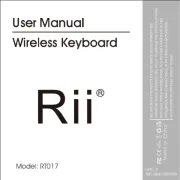
17 Augustus 2025

15 Augustus 2025

15 Augustus 2025
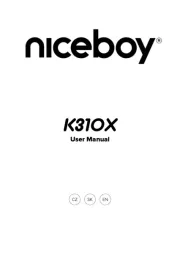
15 Augustus 2025
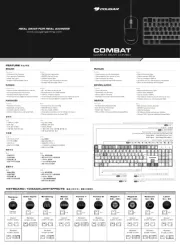
14 Augustus 2025

14 Augustus 2025

14 Augustus 2025