Martin THRILL Multi-FX LED Handleiding
Martin
Verlichting
THRILL Multi-FX LED
Bekijk gratis de handleiding van Martin THRILL Multi-FX LED (3 pagina’s), behorend tot de categorie Verlichting. Deze gids werd als nuttig beoordeeld door 31 mensen en kreeg gemiddeld 4.2 sterren uit 16 reviews. Heb je een vraag over Martin THRILL Multi-FX LED of wil je andere gebruikers van dit product iets vragen? Stel een vraag
Pagina 1/3

THRILL Multi-FX LED
User Guide
WARNING!
Read the Safety and Installation Guide supplied
with this product before installing or using this
product.
Fixture overview
1
White strobe LEDs
8
DMX in
2
Multibeam lens es
9
Hand wheel
3
Laser aperture
10
User Interface
4
Mounting bracket
11
Secondary attachment point
5
Clamp attachment point
12
Laser lockout switch
6
Microphone
13
AC mains out
7
DMX out
14
AC mains in & fuse
Using the control menu
The control menu is shown below. To
access the menu, press the MENU button.
Scroll through options with the (down) ▼
and ▲ (up) buttons. Press ENTER to select
an option. To return to a higher level in the menu, press MENU.
To exit the menu, press and hold MENU or wait a few seconds.
The default menu settings are shown in . bold
Menu
Sub-menu
Explanation
Set DMX address
Select 2-channel DMX personality
Select 16-channel DMX personality
Set xture mode to client 1
Set xture mode 2 to client
Set Master xture
-
Show selection o
Set Automatic trigger
Select preprogrammed show.
Select auto-trigger speed from 1-8
Toggle sound activation on/o
Set microphone sensitivity
Black out if no DMX
Run stand-alone show if no DMX
Hold last values if no DMX
/
Toggle display on/o
Inverted/normal display
Set multibeam eects (DMX ch 1)
Set multibeam intensity (ch 2)
Set red intensity (ch 3)
Set green intensity (ch 4)
Set blue intensity (ch 5)
Set amber intensity (ch 6)
Set white intensity (ch 7)
Set preset color value/eect (ch 8)
Set multibeam eect rotation (ch 9)
Set strobe intensity (ch 10)
Set strobe eect (ch 11)
Set strobe eect speed (ch 12)
Set laser eect (ch 13)
Set laser eect rotation (ch 14)
Run test of all eects
Readout xture hours
Readout rmware version
/
Reset to default values
Show Mode operation
The Multi-FX LED provides 8 pre-programmed shows that can be
selected from a DMX controller or from the control panel in Show
Mode. The shows use dierent variations of strobe, multibeam,
and laser eects, that can be triggered automatically or by sound.
Enable Show Mode
For Show Mode operation, the xture must not be receiving
commands from a DMX controller. It must be set to run in Show
Mode when there is no DMX signal. Show mode settings are
stored to an EPROM chip, and can be recalled even after
powered o. Enable Show Mode as follows :
1. Press MENU to enter the control menu.
2. Scroll to . Press ENTER.
3. Scroll to . Press ENTER.
Show selection
To select programmed show: a
1. Scroll to . Press ENTER.
2. Scroll to Press ENTER-.
3. Scroll to a show from 1 - 8, or select to run all shows.
4. Press ENTER.
Sound/Auto trigger selection
Shows can be automatically triggered or sound triggered. To
select the trigger type:
1. Scroll to . Press ENTER.
2. Select to enable sound trigger, or to enable auto-
trigger.
3. Press ENTER.
Auto trigger speed
If using auto trigger, set the speed as follows:
1. Scroll to Press ENTER..
2. Scroll to Press ENTER..
3. Select a trigger speed from (slow) to (fast). Press
ENTER.
4. Press and hold MENU to start show mode operation.
Microphone sensitivity ( )
If using sound trigger, adjust microphone sensitivity as follows:
1. Scroll to . Press ENTER.
2. Press to make the xture more responsive, up to 100.▲
Press to make the xture less responsive, down to 0.▼
3. Press ENTER.
4. Press and hold start show MENU to mode operation.
Master/client operation
Up to 32 Multi-FX LED xtures can be linked in a chain for
synchronized operation where the rst xture controls the others
using the rst fixture’s Show Mode settings.
Two modes are available. When set to Mode 1, client Client
xtures behave exactly like the master. In Mode 2, xtures Client
synchronize with the master xture with slightly dierent routines.
Note: Having more than one master xture may cause
damage. Set xtures before connecting them to the rst client
xture.
To the xture be set rst to the master:
1. Press MENU to enter the control menu.
2. Scroll to . Press ENTER.
3. Scroll to Press ENTER to set as master..
Set the master fixture’s show mode options as described above.
To the be set other xtures to clients:
1. Press MENU to enter the control menu.
2. Scroll to . Press ENTER.
3. Select or Press ENTER. .
4. Press and hold MENU to exit the menu.
Connect xtures to the master xture using DMX cable. client
Connect the master fixture’s DMX OUT socket to the DMX IN
socket of the rst xture. Continue connecting DMX OUT to client
DMX IN as described in the Safety and Installation Guide.
DMX operation
T Multi-FX LED may be linked to a DMX controller and he
operated DMX mode The xture has two DMX personality in .
modes: a 2-channel mode that provides remote control of show
mode options, and a 16-channel mode that provides full control
of each eect including Show Mode options. The xture
automatically runs in the selected DMX personality mode when
connected to an operating controller .
The fixture’s DMX start address must be set to match the address
assigned to it on the DMX controller .
The control panel indicates DMX mode operation by displaying
the fixture’s DMX start address.
To select the DMX personality de: mo
1. Press MENU to enter the control menu.
2. Scroll to . Press ENTER.
3. orScroll to the desired mode: . Press ENTER.
4. Press and hold MENU to exit the menu.
Assign an address for the xture on the DMX controller. Then set
the address on the Multi-FX LED as follows:
1. Press MENU to enter the control menu.
2. Scroll to . Press ENTER.
3. Scroll to the address assigned to the xture. Press ENTER.
4. Press and hold MENU to exit the menu.
For independent control, each xture must have its own unique
address and control channels. Two or more Multi-FX LED xtures
may have the same address if symmetric control is desired.
DMX commands 2 Channel Mode ,
Ch.
Value
Function
1
0-7
8- 37
38 67-
68 97-
98-127
128-157
158-187
188-217
218-247
248-255
Show Selection
O (no show)
Show 1
Show 2
Show 3
Show 4
Show 5
Show 6
Show 7
Show 8
Random Show
2
0- 10
11-255
Trigger Selection and Speed
Sound activation
Auto trigger, slow to fast
DMX Commands, 16 Channel Mode
Ch.
Value
Function
1
0-7
Multibeam Eects Selection
Multi eect o beam
1
2
4
9
3
5
6
7
8
10
11
12
13
14
Lasers can cause serious injury. Read the
Safety and Installation Guide before use.
IN INOUT OUT IN OUT IN OUT
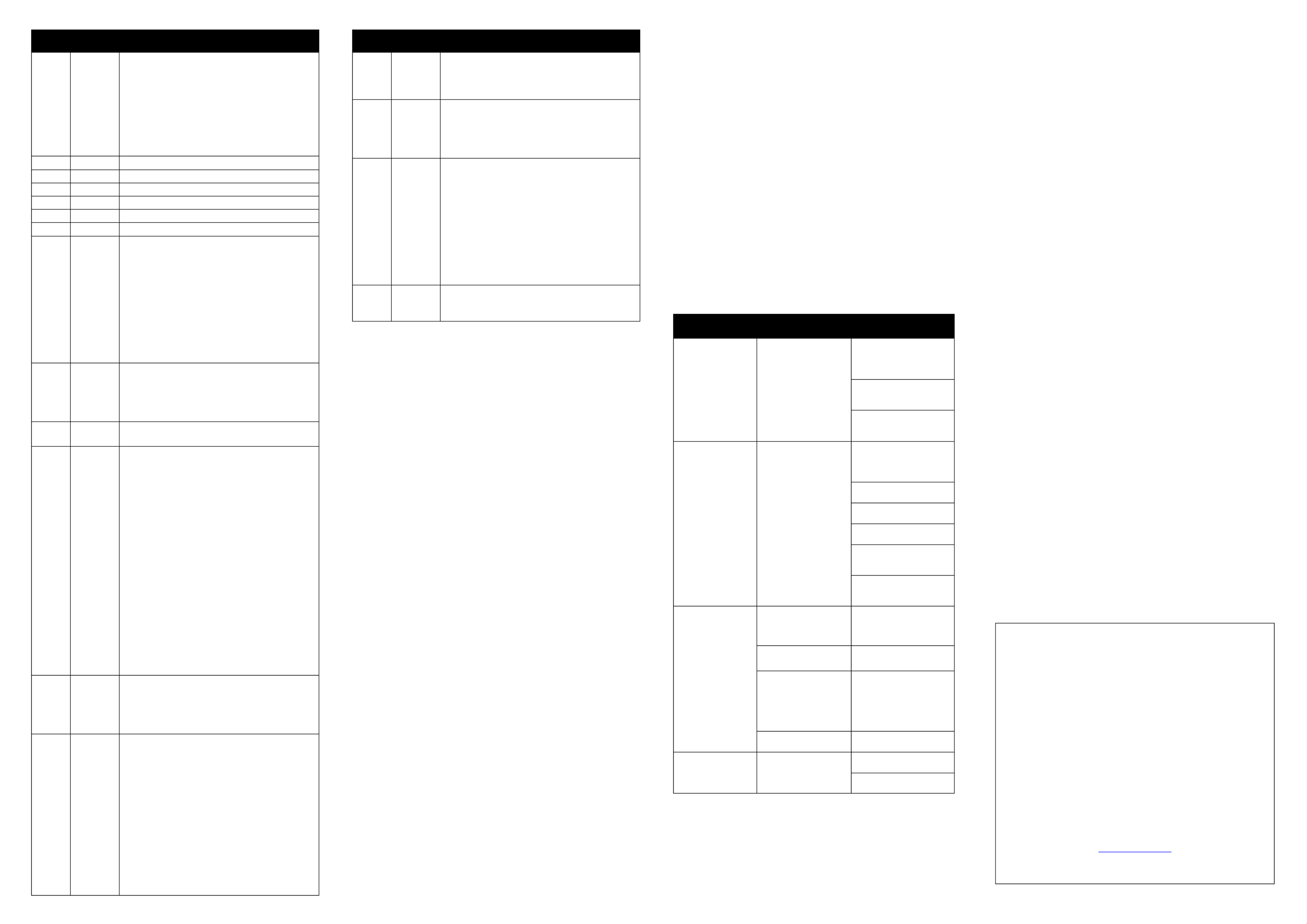
Ch.
Value
Function
8- 15
16-131
132-139
140-181
182-189
190-231
232-239
240-247
248-255
Continuous beams
Slow to fast ash
Continuous beams
Pulse, fast close/slow open
Continuous beams
Pulse, slow close/fast open
Continuous beams
Random ash
Sound trigger ash
2
0-255
Multibeam Master Intensity 0- 100%
3
0-255
Red Intensity 0- 100%
4
0-255
Green Intensity 0- 100%
5
0-255
Blue Intensity 0- 100%
6
0-255
Amber Intensity 0- 100%
7
0-255
White Intensity 0- 100%
8
0-10
11 90-1
191-192
193-214
215-221
222-243
244-245
246-247
248-249
250-255
Multibeam Preset Colors
No preset color
Color 1- 36
No preset color
Color scroll, fast to slow
Color scroll stop
Reverse color scroll, slow to fast
Random colors, fast
Random colors, medium
Random colors, slow
Sound trigger color
9
0-99
100-109
110-209
210-255
Multibeam Rotation
Reverse rotation, fast to slow
Stop
Forward rotation, slow to fast
Sound trigger rotation
10
0-255
Strobe Intensity
Intensity, 0- 100%
11
0-10
11 20-
21 30-
31 40-
41 50-
51 60-
61 70-
71 80-
81 90-
91 100-
101-110
111-120
121-130
131-140
141-150
151-160
161-170
171-240
241-255
Strobe Selection
Steady on
Strobe
Pulse close-open
Random strobe
Single dots
Pair of dots
Opposite dots
Opposite pair of dots
4x alternate
Single dot criss-cross
Ring chases on / All o
Ring chases on / Ring Chases o
Ring chases on / Ring chases o Reverse –
Random single dots
Left/right halves
Top/bottom halves
X to X
reserved
Random FX
12
0-99
100-109
110-209
210-255
Strobe Speed
Reverse, fast to slow
Stop
Forward, slow to fast
Sound trigger
13
13
0-10
11 20-
21 30-
31 40-
41 50-
51 60-
61 70-
71 80-
81 90-
91 100-
101-110
111-120
121-210
Laser Selection
O
Red
Green
Red + Green
Red Strobe
Red Random Strobe
Red Strobe / Green on
Green Strobe
Green Random Strobe
Green Strobe / Red on
Red / Green alternate strobe
Red/ Green Random Strobe
Reserved
Ch.
Value
Function
211-220
221-230
231-240
241-255
Sound Trigger Red
Sound Trigger Green
Sound Trigger Alternate Red / Green
Random
14
0-99
100-109
110-209
210-255
Laser Rotation
Reverse rotation, fast to slow
Stop
Forward rotation, slow to fast
Sound trigger
15
0-7
8- 37
38 67-
68 97-
98-127
128-157
158-187
188-217
218-247
248-255
Show Mode: Show Selection
Show mode o ff
Show 1
Show 2
Show 3
Show 4
Show 5
Show 6
Show 7
Show 8
Random Show
16
0- 10
11 255-
Show Mode: Trigger and Speed
Sound activation
Auto trigger, slow to fast
Other settings and readouts
DMX state ( )
When there is no DMX signal, the xture can be set to run in Show
Mode, black out, or hold the last DMX values received. For Show
Mode operation, DMX state must be set to
.
To select behavior when there is no DMX signal:
1. Select in the control menu and press ENTER.
2. Select the desired behavior (Show Mode), :
(black out), or (hold last received DMX values) .
3. Press ENTER to save your selection.
Manual setting ( )
All DMX-controllable eects can be activated from the control
panel. To set eects manually:
1. Enter the control menu.
2. Engage Show Mode ( ) >
3. Turn o show selection ( > -> ).
4. Disable sound trigger ( > ).
5. should now be displayed.
6. Select in the control menu and press ENTER.
7. Select an eect and press ENTER.
8. Referring to the 16-channel DMX command table, scroll
from 0 to 255 to select the desired look.
9. Press ENTER to store the setting.
10. Press MENU and repeat steps 2-4 for each desired eect.
The settings are retained until the fixture is operated in Show
Mode, DMX Mode, or is turned o.
LED display on/o ( )
To set the control panel’s LED display to be on all the time, or set
to automatically sleep when not in use:
1. Select in the control menu and press ENTER.
2. Select and press ENTER.
3. Select ED on) or ED o when not in use). (L (L
4. Press ENTER to save your selection.
LED display inversion ( )
To invert the control panel’s LED display for easier reading:
1. Select in the control menu and press ENTER.
2. Select and press ENTER.
3. Select to invert the display .
4. Press ENTER to save your selection or MENU to escape.
Auto test ( )
To test the entire xture functions select and press ENTER.
The xture runs a sequence of all eects. Press ENTER to stop
the test routine.
Fixture readouts
Hours: select To display the fixture’s total operating hours
and press ENTER. Press ENTER or MENU to exit.
Firmware: To display the rmware version number, select
and press ENTER. Press ENTER or MENU to exit.
Settings reset
To return all user settings to the factory default values, select
in the control menu. Scroll to press ENTER to conrm. Press
MENU or to escape.
Troubleshooting
Symptom
Potential Causes
Remedies
No light from
xture, control
panel dead
Power supply issue
such as blown fuse,
faulty connector or
damaged cable
Ensure that the mains
supply is connected
and supplying power to
the xture.
Check all power
connections and
cables.
Check and if
necessary replace the
fuse.
Fixture does not
respond to DMX
control
Fault in the DMX
network due to
connector or cable
damage, incorrect
DMX addressing, or
signal interference.
Ensure that fixture’s
DMX address matches
address set on DMX
control device.
Check DMX cables
and connections.
Ensure that DMX link
is terminated.
Reduce number of
xtures on DMX link.
Attempt to control the
xture with another
DMX control device.
Move or shield link if it
is close to unshielded
high-voltage cables.
Fixture does not
respond in Show
Mode
Fixture set to run
as client
Change master/client
setting to under
menu.
Sound trigger
disabled
Enable microphone in
menu.
Show Mode disabled
or no show selected
Change DMX state
setting to in
menu.
Select a show in
menu.
Microphone
sensitivity too low
Increase sensitivity
setting .
Fixtures don’t
respond in
master/client
mode
Fixture receiving
multiple control
signals
Disconnect or turn o
DMX controller.
Verify there is only one
xture master xture.
Information subject to change without notice. HARMAN
Professional Inc. disclaims liability for any injury,
damage, direct or indirect loss, consequential or
economic loss or any other loss occasioned by the use
of, inability to use or reliance on the information
contained in this document.
©2017 HARMAN Professional Inc. All rights reserved.
Martin® is a registered trademark of HARMAN Professional
Inc. registered in the United States and/or other
countries. Features, specications, and appearance are
subject to change without notice.
HARMAN Professional Inc.
8500 Balboa Boulevard • Northridge, CA, USA • 91329
www.martin.com
Document revision: A
Product specificaties
| Merk: | Martin |
| Categorie: | Verlichting |
| Model: | THRILL Multi-FX LED |
Heb je hulp nodig?
Als je hulp nodig hebt met Martin THRILL Multi-FX LED stel dan hieronder een vraag en andere gebruikers zullen je antwoorden
Handleiding Verlichting Martin

17 November 2024
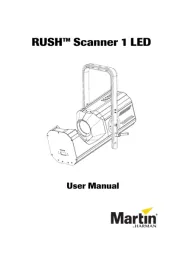
17 November 2024

6 Januari 2024

3 Augustus 2023

25 Juli 2023

25 Juli 2023

25 Juli 2023

9 Juli 2023

9 Juli 2023

9 Juli 2023
Handleiding Verlichting
- DeWalt
- Stairville
- QTX
- Portman
- Eurolite
- ORNO
- V-Tac
- Kress
- IDance
- Intellytech
- Enerdan
- Bosch
- Eheim
- GVM
- Theben
Nieuwste handleidingen voor Verlichting
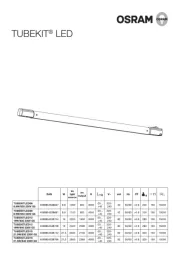
12 September 2025
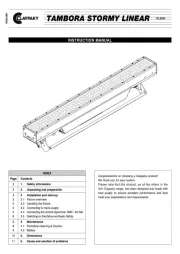
10 September 2025

9 September 2025

8 September 2025

8 September 2025
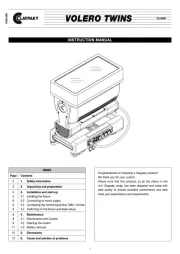
8 September 2025

2 September 2025
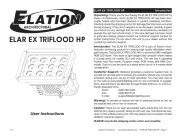
2 September 2025

2 September 2025
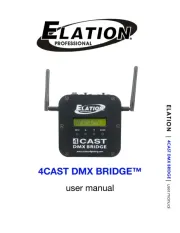
2 September 2025