Martin AVR Programmer Handleiding
Martin
Niet gecategoriseerd
AVR Programmer
Bekijk gratis de handleiding van Martin AVR Programmer (4 pagina’s), behorend tot de categorie Niet gecategoriseerd. Deze gids werd als nuttig beoordeeld door 69 mensen en kreeg gemiddeld 4.5 sterren uit 35 reviews. Heb je een vraag over Martin AVR Programmer of wil je andere gebruikers van dit product iets vragen? Stel een vraag
Pagina 1/4
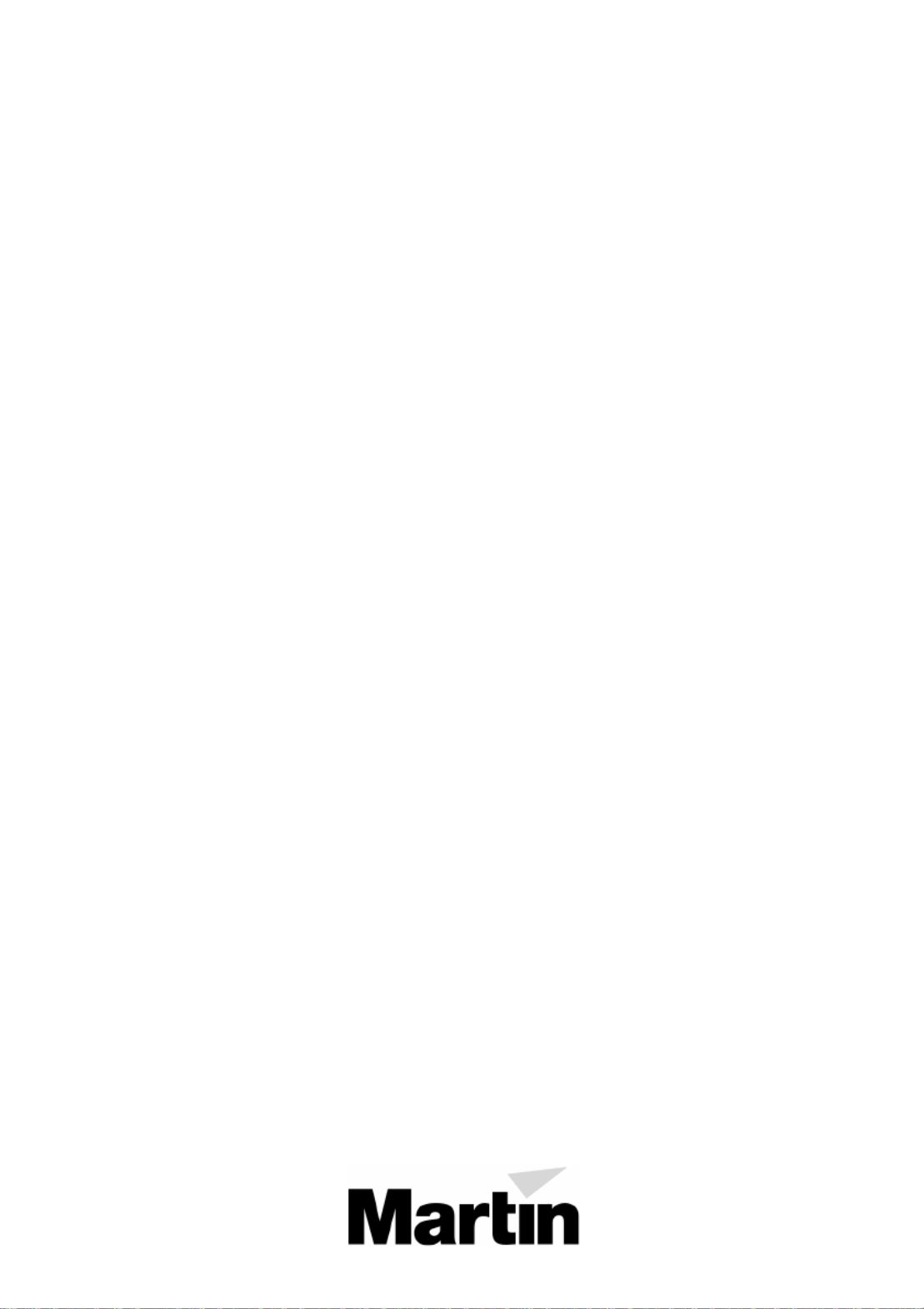
AVR Programmer
user manual
P/N 35000083, Rev C ©1999, 2000 Martin Professional A/S, Denmark.
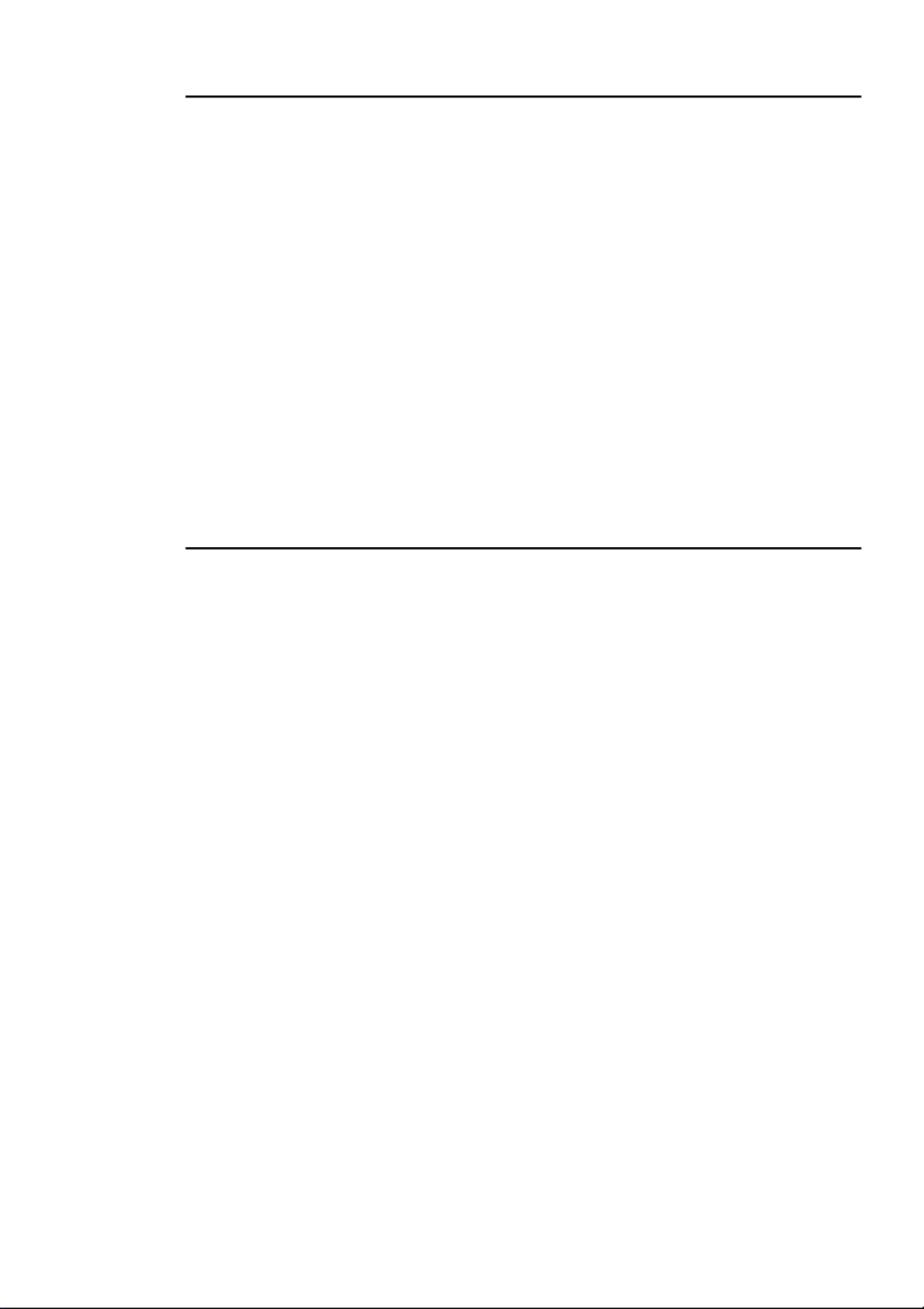
I N T R O D U C T I O N
The AVR Programmer allows you to install software updates in Martin products with
the AVR-type CPU. The software update is first downloaded from a Windows
computer to the AVR Programmer. The programmer is then connected to the fixture
and software uploading begins automatically as soon as power is applied.
In addition to the AVR Programmer, you will need the following:
• A Windows 95/98 PC, preferably with Internet access.
• Update software, available from the Martin FTP site at ftp://ftp.martin.dk/Martin/AVR/.
• A standard 9-pin-female to 25-pin-male serial cable or adaptor. The connections
are shown on page 4. Cables included with the Martin MPBB1 Uploader and the
2532 D.A. Controller will not work as they lack connections for DTR and RTS
signals.
U P D AT E P R O C E D U R E
Install PC software
Windows 95/98 software is included that allows you to download fixture update files
via the Internet to your computer, and then from your computer to the AVR
Programmer. Install the software on a computer with Internet access, if available.
1 Insert the AVR Programmer CD-ROM into your computer.
2 Close all applications.
3Execute “setup.exe” from the root directory of the CD-ROM. A setup wizard
guides you through software installation.
D ow n l oad f i xt u r e up da t e so f t wa r e t o PC
1 Launch the Martin AVR Uploader application from the Windows program menu.
2 If you have Internet access, click “Get from Internet” in the program window.
Click “Update list” in the pop-up window.
This opens a connection to the Martin FTP site (
ftp://ftp.martin.dk/Martin/AVR/
) and
lists the available update files. Only new files will be displayed if “Show only new
files” is checked.
3Click a file to download it to your computer. Click “OK” when finished
downloading files.
4 If the software update file is on floppy disk, copy the file to the directory
containing the AVR program files.
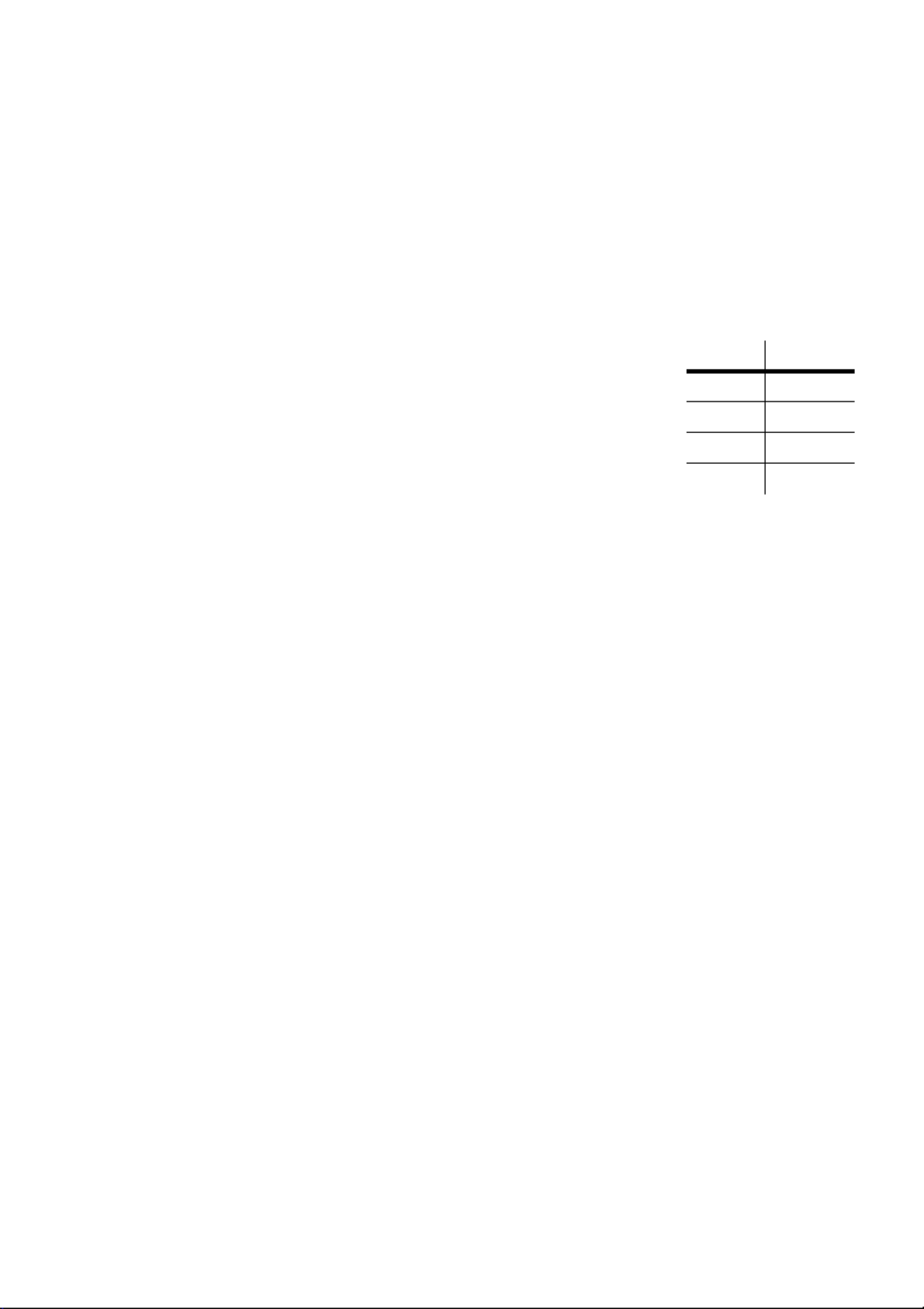
Up l oad software to AVR P r ogrammer
1 Plug the serial adapter cable into either end of the AVR Programmer and a serial
port on the computer.
Either end of the AVR Programmer may be connected to the computer. If your computer has a
25-pin COM port, you can plug the AVR Programmer directly into the socket.
2 Launch the Martin AVR Uploader application from the Windows program menu.
3 Select the serial COM port from the on-screen menu.
4Select the latest update software for the product. Click “Program interface.”
The LED flashes slowly when the programmer is connected to
the COM port and it flashes rapidly during an upload. If the
LED stays on without flashing, there was an error during the
transfer. Check the connections and repeat the upload.
5 Disconnect the serial adapter cable from the AVR
programmer.
Upl o a d s o ftware to f i xture
Update software is installed automatically when the fixture is powered on with the AVR
Programmer connected to its main circuit board. The AVR Programmer must be disconnected
from the computer.
1 Connect the included data cable to either end of the AVR Programmer.
2
Disconnect the fixture from AC power.
Open the fixture to access the main circuit
board.
3 Connect the data cable’s small plug to the unused 6-pin male plug on the circuit
board: the red lead on the data cable connects to pin 1. (No damage will occur if
the plug is reversed.)
4 Apply power to the fixture.
The LED flashes rapidly, indicating that the upload is in progress. After about a minute the
LED flashes slowly, the fixture resets, and the upload is finished.
If the LED flashes slowly when power is applied, the 6-pin plug is reversed
. If the LED does
not light, the plug is not properly connected, and if the LED lights but does not flash, there was
an upload error. Check the connections, reverse the plug if necessary, and repeat the upload.
5 When the upload is complete, remove the data cable from the circuit board.
6 Disconnect the fixture from power and replace all covers.
The fixture is now ready for use with updated software. Placing a small label with the new
software version number on the circuit board will make it easier to track updates.
LED Message
• • • • • • uploading
• • • power
off no power
on error
Product specificaties
| Merk: | Martin |
| Categorie: | Niet gecategoriseerd |
| Model: | AVR Programmer |
Heb je hulp nodig?
Als je hulp nodig hebt met Martin AVR Programmer stel dan hieronder een vraag en andere gebruikers zullen je antwoorden
Handleiding Niet gecategoriseerd Martin

30 Juni 2025

21 Juni 2025

14 Juni 2025

14 Juni 2025
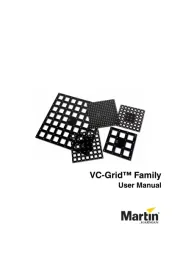
14 Juni 2025

14 Juni 2025

10 Juni 2025

24 Mei 2025

23 Mei 2025

14 April 2025
Handleiding Niet gecategoriseerd
- EnruigeOK
- Cecotec
- Tiger
- Diamond Audio
- CamRanger
- Fractal Design
- MyAVR
- Enders
- Viper
- Maxwell
- Onvian
- AudioQuest
- Eschenbach
- X-Rite
- Cowon
Nieuwste handleidingen voor Niet gecategoriseerd

15 September 2025

15 September 2025

15 September 2025

15 September 2025

15 September 2025

15 September 2025

15 September 2025

15 September 2025

15 September 2025

15 September 2025