Mad Catz TRITTON AXPC True 5.1 Surround Sound Headset Handleiding
Mad Catz
Hoofdtelefoon
TRITTON AXPC True 5.1 Surround Sound Headset
Bekijk gratis de handleiding van Mad Catz TRITTON AXPC True 5.1 Surround Sound Headset (2 pagina’s), behorend tot de categorie Hoofdtelefoon. Deze gids werd als nuttig beoordeeld door 67 mensen en kreeg gemiddeld 4.4 sterren uit 34 reviews. Heb je een vraag over Mad Catz TRITTON AXPC True 5.1 Surround Sound Headset of wil je andere gebruikers van dit product iets vragen? Stel een vraag
Pagina 1/2

AXPC Quick Start Guide
Images not to scale.
AXPC AUDIO BOX CONTROLS
1 Master Volume Up & Down
2 Master Volume Mute (press in to toggle)
3 Front Channel Volume Control
4 Surround (Rear) Channel
Volume Control
5 Subwoofer Channel Volume Control
6 Center Channel Volume Control
7 Microphone Mute
8 Status Indicator Light
a. Blue during normal use
b. Purple when Microphone is muted
8
1
234
5 6 7
PACKAGE CONTENTS
Thank you for choosing the AXPC.
Please verify your package contains
the following:
A - AXPC USB Gaming 5.1 Headset with In-Line
Audio Control Box
B - Removable Microphone
C - Software Driver Disc
D - Soft Carrying Case
DEVICE INSTALLATION AND CONFIGURATION
Warning!
The AXPC is capable of playing sound at a
high volume level. Do not use headphones
for prolonged amounts of time at a loud
volume. Always use caution when using
any headsets.
Before putting the AXPC on your head, set
all volume levels to 0 then work your way
up to an acceptable volume level.
Failure to do this may lead to permanent
hearing damage.
Windows XP/Vista
Getting Started
1. Unpack AXPC.
2. Turn all volume knobs to zero (3) (4) (5) (6).
3 Insert CD into computer CD/DVD drive, if the
computer does not automatically launch the
installation application, you can do this from
“My Computer.”
4. You will be prompted to plug in the AXPC
to a USB port on your computer. We
recommend using a Root Hub, or a port that
is on the back of your computer. Front Ports,
and hubs, both powered and un-powered
may provide limited USB functionality.
5. After driver installation completes, reboot
computer, and wait for it to boot up
completely before proceeding.
6. Adjust your computer to output in 5.1
channel mode.
(Vista / XP) You can adjust the AXPC sound
configuration by going to Control Panel,
and adjusting the Sound and Audio Options,
and also in the AXPC administration panel,
accessible via the system-tray icon.
(Mac) You can adjust the AXPC Sound
configuration by going to Finder\Utilities\
Audio Midi Setup. From here you can set
the AXPC to be the “Default Output” and
“System Output”. Further you can change
more options by selecting our device under
“Properties For.”
D
A
BConnecting to the PC.
8
C
7. With headset on head, and all volume
knobs turned down, adjust volume to a
comfortable listening level while
playing audio.
8. If you wish to use the microphone, un-mute
it by pressing the mute/un-mute button (7).
By default, the microphone may be muted
at startup.
If you experience issues plugging into a
docking station, or USB hub; try connecting
directly to one of the root hub ports. Also try
disconnecting your other USB peripherals,
one at a time, to see if there is a conflict.
AXPC Quick Start.indd 1 5/12/08 4:00:02 PM

technologies
True 5.1 Surround Sound
USB Headset
FAQ
NOTE – The fi rst troubleshooting step should always
be to plug the AXPC into a USB Root Hub (located on
rear of desktop PC, and possible side of laptop)
Q Why don’t I hear sound output from any
channels?
A Check that the AXPC is the default device in:
(Windows) Control Panel\Sounds
(Mac) Utilities\Audio Midi Setup
Q Why do only certain channels output audio?
A Make sure the volume knobs are not turned
down all the way to 0.
Ensure the mute button is not depressed.
Check to make sure the computer is
confi gured correctly to output 5.1
Check to make sure the software is able /
confi gured to output 5.1
Q. Why can’t I hear anything from the
microphone when recording? AND/OR Why
can’t others hear me during communication?
A Check to see if indicator light (8) is Purple,
and that when you press the microphone
mute button (6), it cycles the light (8)
between blue and purple.
Check to make sure that the microphone is
selected as the default recording / input
device in:
(Windows) Control Panel\Sounds
(Mac) Utilities\Audio Midi Setup
Ensure microphone port being used is
not muted, and is turned up in the in the
“Recording” mixer.
PRODUCT FEATURES
• Unlock the true potential of your USB
1.1 (or greater) enabled computer: The
Audio Extreme AXPC Headset System
incorporates a precision 5.1 channel
amplifi er with 8 high quality speakers
creating a true surround sound experience.
• No power cables required: The AXPC will
draw the power needed from your computer,
for portable and convenient listening.
• USB 1.1 (or greater) Port Connect to a PC,
or Mac
• Xtreme In-line Audio Controller: allows for
individual control of Front, Rear, Center,
and Subwoofer channels. (3) (4) (5) (6)
• Independent output and Mic mute: Master
Volume Mute (2) and Microphone Mute
(7) controlled independently on Audio
Controller.
• Removable Mic: Microphone is fully
adjustable and Removable.
• Rumble Technology: Easy on the ears, while
adding another dimension during game play
and movie playback
CUSTOMER SUPPORT
would like to make sure you are completely
satisfi ed with your purchase of the AXPC. We offer
toll-free technical support from 8:30 to 5:00pm PST,
continental U.S. only. also offers extensive
online support with FAQ’s, knowledge base articles
and online chat support.
If you have any questions regarding the AXPC,
please contact us:
• Toll-free support: 800-431-1176
• Email support: support@trittonusa.com
• Web support: www.trittonusa.com
• Product registration: www.trittonusa.com
Part# TRI-UA512
technologies
technologies
www.TRITTONUSA.com
www.TRITTONUSA.com
AXPC Quick Start.indd 2 5/12/08 4:00:06 PM
Product specificaties
| Merk: | Mad Catz |
| Categorie: | Hoofdtelefoon |
| Model: | TRITTON AXPC True 5.1 Surround Sound Headset |
Heb je hulp nodig?
Als je hulp nodig hebt met Mad Catz TRITTON AXPC True 5.1 Surround Sound Headset stel dan hieronder een vraag en andere gebruikers zullen je antwoorden
Handleiding Hoofdtelefoon Mad Catz

7 Januari 2023

7 Januari 2023

7 Januari 2023

7 Januari 2023

7 Januari 2023

7 Januari 2023

7 Januari 2023

7 Januari 2023
Handleiding Hoofdtelefoon
- Baseus
- Sunstech
- Maxell
- Sennheiser
- Samson
- Boss
- Lindy
- BML
- Medion
- Marantz
- Akai
- Quad
- PowerLocus
- Razer
- Panasonic
Nieuwste handleidingen voor Hoofdtelefoon
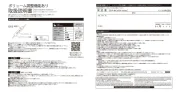
16 September 2025

16 September 2025
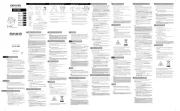
15 September 2025

15 September 2025
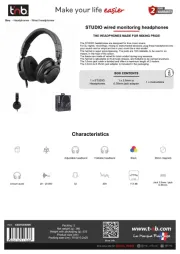
15 September 2025
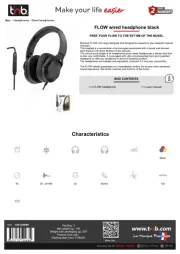
15 September 2025
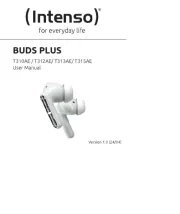
15 September 2025
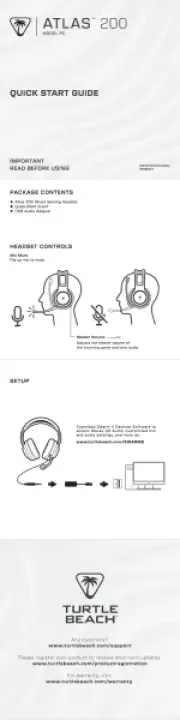
15 September 2025
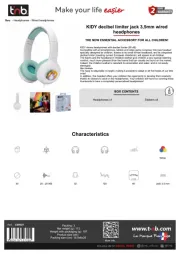
15 September 2025
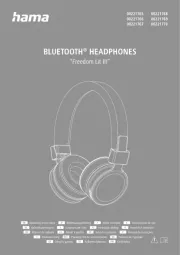
15 September 2025

