Lorex V261LCD Handleiding
Lorex
Fotocamera
V261LCD
Bekijk gratis de handleiding van Lorex V261LCD (2 pagina’s), behorend tot de categorie Fotocamera. Deze gids werd als nuttig beoordeeld door 50 mensen en kreeg gemiddeld 5.0 sterren uit 25.5 reviews. Heb je een vraag over Lorex V261LCD of wil je andere gebruikers van dit product iets vragen? Stel een vraag
Pagina 1/2

V261LC_QSG_EN_R1
HD Video Floodlight
To prepare for installation:
Before assembly, there are important preparations to make.
Levelled to the ground
• TURN OFF POWER TO YOUR
FLOODLIGHT CIRCUIT AT THE
FUSEBOX TO ENSURE NO
POWER IS BEING SENT. If you
are unsure of which breaker
controls the circuit, then turn
off the main power switch.
If you do not know where
your breaker is or how to turn
off power, consult a licensed
electrician.
• Verify that the supply voltage
is correct. Connect xture to a
100 VAC~240 VAC 50/60 Hz
power source.
• DO NOT connect oodlight to a
dimmer switch or timer.
• If you are not replacing a light
xture, you will need to run
power cabling to the install
location, and purchase a
UL listed junction box for a
licensed electrician to install.
LED Indicator
Quick Start Guide
V261LC Series
lorex.com
HD Video Floodlight
Package Contents
STEP 1: Preparation
Need Help?
Visit us online for up-to-date software
and complete instruction manuals
Click on the tabDownloads
4
Visit lorex.com
Search for the model
number of your product
Click on your product
in the search results
3
2
1
Copyright © 2020 Lorex Corporation
As our products are subject to continuous improvement, Lorex reserves the right to
modify product design, specications and prices, without notice and without incurring
any obligation. E&OE. All rights reserved.
Mounting Screws &
Anchors (×3)
• Read this guide carefully and keep it for future reference.
• Follow all instructions for safe use and handling of the product.
• Periodic cleaning may be required. Use a damp cloth only. Do not use any harsh,
chemical-based cleaners.
• Use the product within given temperature, humidity and voltage levels noted in the
product’s specications.
• Do not disassemble the oodlight.
Safety Precautions
• Always follow code standards when installing wired connections.
• This oodlight camera must be installed on a wall and a UL listed junction box.
• This oodlight includes an Auto Mechanical IR Cut Filter. When the camera
changes between Day/Night viewing modes, an audible clicking noise may be
heard from the oodlight. This clicking is normal, and indicates that the camera
lter is working.
• Audio recording without consent is illegal in certain jurisdictions. Lorex Corporation
assumes no liability for use of its products that does not conform with local laws.
Disclaimers
CAUTION
Risk of re.
Do not install camera near ammable or combustible surfaces.
Risk of electrical shock.
Disconnect the power at the fuse box before installation.
Hooks
Mounting Bracket
Scan for
Lorex Home APP
11.4”
290mm
THIS DEVICE COMPLIES WITH PART 15 OF THE FCC RULES. OPERATION IS SUBJECT TO THE
FOLLOWING TWO CONDITIONS:
(1) THIS DEVICE MAY NOT CAUSE HARMFUL INTERFERENCE, AND
(2) THIS DEVICE MUST ACCEPT ANY INTERFERENCE RECEIVED, INCLUDING INTERFERENCE THAT
MAY CAUSE UNDESIRED OPERATION.
FCC Notice
Product Overview
PIR motion sensor
Speaker
Microphone
Camera
IR LED
Top cover
Light sensor
Memory slot*
Reset button**
Floodlights
Adjusting knobs
Wire Caps (×3)
Bracket Screws
A and B (×2)
Phillips Machine Screw
AB
10 Feet
32 Feet
12.8” / 325mm
7.3” / 185mm
Mount the oodlight camera 10 feet (3 meters) high with the
motion detector levelled to the ground for optimal detection of
human-sized objects as far as 32 feet (10 meters).
Recommendation:
Front Panel
Back Panel
Behavior Meaning
(steady) Operating correctly.
(ashing) Ready for connection.
(ashing rapidly) Mobile device is attempting to connect to the camera.
(steady) Device malfunction. Try resetting the camera and repeating the setup.
(ashing) Network connection failed. Try resetting the camera and repeating the setup.
(ashing rapidly) Memory slot error. Try removing and re-inserting the included memory slot card,
or try a different card.
(alternating) Firmware upgrade in progress. * To access the memory slot and reset button, twist left to open the top cover.
** To reset the camera, hold down the reset button until the chime sounds and the LED Indicator turns red.

V261LC_QSG_EN_R1
Next, install the oodlight’s mounting bracket. Next, install the oodlight camera.
STEP 2: STEP 4: Secure the Mounting Bracket Secure the Floodlight
1
from the Hang the oodlight camera
mounting bracket using
the supplied .hooks
2
The copper wire from the camera is ground wire.
Connect the ground wire to the existing ground
wire inside of your junction box.
Use the supplied . wire cap
In the case that you are not wiring from a junction
box, twist your ground wire around the green
screw on the bracket.
3
The white wire from the camera is neutral
wire. Use a wire cap to connect the neutral
wires from the camera and junction box.
The black wire from your camera is a hot
wire. Use a wire cap to connect the hot
wires from the camera and junction box.*
1. With the power shut off, remove the existing light xture and
bracket from the wall.
2. Disconnect the wires.
1. Carefully push all the wires through the middle opening of the bracket
into the junction box, and secure the oodlight camera through the
middle hole using the . Phillips machine screw
In the case that you are installing the oodlight camera directly to the
bracket, t the wires into the back openings of the camera.
Hook one end into your oodlight camera.
Hook the other end into the bracket.
Overview of Lorex Home app
STEP 3: Connect the Wires
Back to
previous
screen
Device
settings
Device name
Lorex Floodlight
Pause / Play FullscreenViewing
modes
Mute /
Unmute
Streaming
quality*
Play back
recorded
video
Snapshot
Siren
Manual
recording
Light
2-way audio: tap to speak, tap again to disable
* Change the streaming quality to SD (Standard Denition) to conserve bandwidth while
watching live video. This will not impact the quality of recorded video.
Live viewing screen: To congure the oodlight motion detection:
Overview of the most common screens and controls in the
Lorex Home app. For complete instructions on using the
app, see the Lorex Home app manual on the oodlight’s
product page at .lorex.com
To wire the oodlight:
To install directly to a junction box:
To install directly on a wall:
* Power wire colors in your home may be
different. In such a case consult a licensed
electrician.
IMPORTANT: Properly ground xture.
Floodlight Password:
1. in Once the status LED on the oodlight is ashing green, tap Next
the Lorex Home app. The app will connect your mobile device to the
oodlight’s hotspot.
2. Create a secure password for the oodlight. Record your oodlight
password below and store in a secure location:
1. Tap .Device Settings
2. Tap .Floodlight Settings
3. is set to Mode Motion Activation by default. Tap to change the oodlights from
being activated by motion detection to Manual. Manually turn the oodlights on and
off in the live screen view.
4. Tap PIR Area:
3. Select your Wi-Fi
network from the list,
then enter the Wi-Fi
password to connect
your oodlight to the
Internet.
To link the oodlight:
4. to add Once the status LED on the oodlight is solid green, tap Next
the oodlight to your Lorex Home account.
5. Set a name for the oodlight and congure date & time preferences,
then tap .Complete
NOTE: Be sure to follow the “Front” / ”Up” directions on the mounting bracket.
3. Run the wires through the
middle of the supplied
mounting bracket.
4. Secure the mounting
bracket to your junction
box using one of the
bracket screws, A or B
depending on which
size ts.
STEP 5: In-app Setup
Next, connect the oodlight camera to the Lorex Home app.
NOTE: If the Wi-Fi
connection is weak,
try moving your router
closer or adding a Wi-Fi
extender.
1. Download and install the free app from Lorex Home
the App Store or Google Play Store.
2. Tap the Lorex Home icon to launch the app. Tap Sign
up, then follow the on screen prompts to create an
account. Record your account details below and
store in a secure location:
Email:
Account Password:
3. Wait for the oodlight to start up. This may take up to 5 minutes after
reconnecting power at the breaker.
To scan the QR code:
4. Once the status LED on
the oodlight is ashing
green, tap + in the Lorex
Home app.
5. Scan the QR code on the
side of the oodlight
camera using your
mobile device’s camera.
NOTE: If your mobile
device cannot scan the
QR code, tap Manually
enter Device ID.
2. using the adjusting knobs. Adjust the lens and light angle
3. To enforce a water resistant seal, apply silicone compound around the
entire perimeter where the junction box is attached to the bracket.
4. You may now restore power at the fusebox.
NOTE: If the status LED on the oodlight camera does not turn on, check
to make sure wiring is done correctly.
3. Use the mounting bracket
as a template to mark 3
holes in a triangular pattern.
4. Use a 1/4” drill bit to drill in
the marked holes.
5. Gently tap the supplied
mounting anchors into
the drilled holes with a
hammer.
6. Align the bracket and use
a Phillips head screwdriver
to secure the supplied
mounting screws into the
mounted anchors.
5. is set to Light Duration 1 minute by default.Tap to change the oodlight’s length of
time when activated from motion detection.
Slide the bar on the left to
adjust the distance at which
motion will activate your
oodlights.
Tap the (s) on or off to Zone
activate motion detection
from three different areas.
Tap .Save
A.
B.
C.
A
B
C
A
B
Product specificaties
| Merk: | Lorex |
| Categorie: | Fotocamera |
| Model: | V261LCD |
Heb je hulp nodig?
Als je hulp nodig hebt met Lorex V261LCD stel dan hieronder een vraag en andere gebruikers zullen je antwoorden
Handleiding Fotocamera Lorex

8 December 2023

7 December 2023

27 Maart 2023

8 Februari 2023

10 Januari 2023

6 Januari 2023

12 Oktober 2022
Handleiding Fotocamera
- Ring
- Olympus
- Laserliner
- Celestron
- Aplic
- Vivitar
- Logitech
- Amcrest
- Kobian
- Denver
- UniView
- Imou
- PatrolEyes
- Digital Watchdog
- KanDao
Nieuwste handleidingen voor Fotocamera

15 September 2025
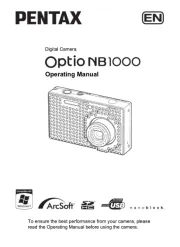
7 September 2025
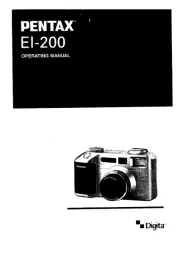
7 September 2025
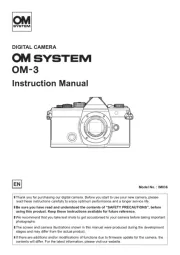
31 Augustus 2025

31 Augustus 2025

30 Augustus 2025

29 Augustus 2025
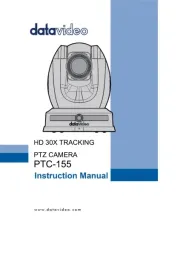
26 Augustus 2025

26 Augustus 2025
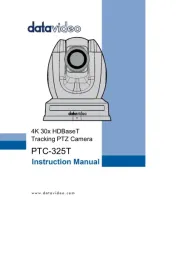
26 Augustus 2025