Logitech M217 Handleiding
Bekijk gratis de handleiding van Logitech M217 (2 pagina’s), behorend tot de categorie Muis. Deze gids werd als nuttig beoordeeld door 94 mensen en kreeg gemiddeld 4.8 sterren uit 47.5 reviews. Heb je een vraag over Logitech M217 of wil je andere gebruikers van dit product iets vragen? Stel een vraag
Pagina 1/2

1 2
Logitech® Wireless Mouse M217
Setup Guide
Guide d’installation
English
Mac® OS X Users:
When plugging in
the Unifying receiver,
the Keyboard Assistant
window may appear.
Please close this window.
Congratulations!
You are now ready to use
your mouse.
Français
Utilisateurs Mac® OS X:
lorsque vous branchez
le récepteur Unifying,
la boîte de dialogue de
l’assistant de configuration
du clavier peut s’acher.
Fermez cette fenêtre.
Félicitations! Vous êtes prêt
à utiliser votre souris.
Español
Usuarios de Mac® OS X:
al conectar el receptor
Unifying, es posible
que aparezca la ventana
del asistente para el teclado.
Debes cerrarla.
¡Enhorabuena! Ya puedes
empezar a usar el mouse.
3
Logitech® Wireless Mouse M217
Setup Guide
Guide d’installation
OnOn
USB USB
© 2013 Logitech. All rights reserved. Logitech, the Logitech logo, and other Logitech marks are owned by Logitech
andmaybe registered. Mac and the Mac logo are trademarks of Apple Inc., registered in the U.S. and other countries.
Allother trademarks are the property of their respective owners. Logitech assumes no responsibility for any errors
thatmayappear in this manual. Information contained herein is subject to change without notice.
© 2013 Logitech. Tous droits réservés. Logitech, le logo Logitech et les autres marques Logitech sont la propriété de
Logitech et sont susceptibles d’être déposés. Mac et le logo Mac sont des marques déposées d’Apple Inc., enregistrées
auxEtats-Unis et dans d’autres pays. Toutes les autres marques sont la propriété de leurs détenteurs respectifs.
Logitechdécline toute responsabilité en cas d’erreurs dans ce manuel. Les informations énoncées dans ce document
peuvent faire l’objet de modifications sans avis préalable.
620-004990.002
www.logitech.com

English
The Logitech®
Unifyingreceiver
Plug it. Forget it. Add to it.
Your new Logitech product ships with
a Logitech Unifying receiver. Did you know
you can add a compatible Logitech wireless
device that uses the same receiver as
your current Logitech Unifying product?
Are you Unifying-ready?
If you have a Logitech wireless device
that’s Unifying-ready, you can pair it
with additional Unifying devices. Just look
for the orange Unifying logo on the new
device or its packaging. Build your ideal
combo. Add something. Replace something.
It’s easy, and you’ll use only one USB port
for up to six devices.
Getting started is easy
If you’re ready to pair your device(s)
via Unifying, here’s what you need to do:
1. Make sure your Unifying receiver
is plugged in.
2. If you haven’t already, download the
Logitech® Unifying software from
www.logitech.com/unifying.
3. Start the Unifying software* and follow
the onscreen instructions to pair
the new wireless device with your existing
Unifying receiver.
*Go to Start / All Programs / Logitech /
Unifying / Logitech Unifying Software
Français
Récepteur Logitech® Unifying
Branchez-le. Oubliez-le.
Ajoutez d’autres dispositifs.
Votre nouveau produit Logitech est livré
avec un récepteur Logitech Unifying.
Saviez-vous qu’il est possible d’ajouter
un dispositif Logitech sans fil compatible
utilisant le même récepteur que votre produit
Logitech Unifying actuel?
Êtes-vous compatible Unifying?
Si vous possédez un dispositif Logitech
sans fil compatible Unifying, vous pouvez
le coupler à d’autres dispositifs Unifying.
Recherchez la présence du logo orange
Unifying sur le nouveau dispositif ou sur
son emballage. Créez votre combinaison
parfaite. Ajoutez un dispositif. Remplacez-en
un. C’est très simple, et vous pouvez utiliser
un seul port USB pour six dispositifs.
L’installation est très facile.
Si vous êtes prêt à coupler vos dispositifs
en utilisant le récepteur Unifying,
voici comment procéder:
1. Vérifiez que le récepteur Unifying est
correctement branché.
2. Si ce n’est pas encore fait, téléchargez le
logiciel Logitech® Unifying depuis le site
www.logitech.com/unifying.
3. Lancez le logiciel Unifying* et suivez
les instructions à l’écran pour coupler
le nouveau dispositif sans fil au récepteur
Unifying existant.
*Cliquez sur Démarrer / Tous les programmes /
Logitech / Unifying / Logiciel Logitech Unifying
Español
Receptor Logitech® Unifying
Conéctalo. Olvídate de él. Agrega más.
Tu nuevo producto Logitech se entrega
con un receptor Logitech Unifying.
¿Sabías que puedes agregar un dispositivo
inalámbrico Logitech compatible que utiliza
el mismo receptor que tu producto Logitech
Unifying actual?
¿Estás listo para Unifying?
Si tienes un dispositivo inalámbrico
compatible con Unifying, puedes emparejarlo
con otros dispositivos Unifying. Busca el logo
naranja de Unifying en el nuevo dispositivo
o en su embalaje. Crea la combinación ideal.
Agrega algo. Sustituye algo. Es sencillo:
sólo utilizarás un puerto USB para hasta
seis dispositivos.
Es muy sencillo
Si estás listo para emparejar los dispositivos
mediante Unifying, sigue estos pasos:
1. Comprueba que el receptor Unifying
esté conectado.
2. Si no lo has hecho aún, descarga el
software Logitech® Unifying desde
www.logitech.com/unifying.
3. Inicia el software* Unifying y sigue
las instrucciones en pantalla para
emparejar el nuevo dispositivo inalámbrico
con el receptor Unifying existente.
*Ve a Inicio / Todos los programas / Logitech /
Unifying / Software Logitech Unifying
English
Help with setup:
Mousenotworking
• Is the mouse powered on?
• Is the Unifying receiver securely
plugged into a computer USB port?
Try changing USB ports.
• If the Unifying receiver is plugged
into a USB hub, try plugging it directly
into a USB port on your computer.
• Check the orientation of the battery
inside the mouse. Replace the battery
if necessary. The mouse uses one AA
alkaline battery.
• Remove metallic objects between
the mouse and the Unifying receiver.
• Try moving the Unifying receiver
to a USB port closer to the mouse.
• Try reconnecting the mouse and
Unifying receiver using the Logitech
Unifying software. (Refer to the Unifying
section in this guide.)
Français
Vous avez besoin d’aide
pourla configuration?
Lasouris ne fonctionne pas.
• La souris est-elle sous tension?
• Le récepteur Unifying est-il correctement
branché sur un port USB de l’ordinateur?
Réessayez en changeant de port USB.
• Si le récepteur Unifying est branché sur
un hub USB, branchez-le directement sur
un port USB de l’ordinateur.
• Vérifiez l’orientation de la pile dans
la souris. Changez la pile si nécessaire.
La souris utilise une pile alcaline AA.
• Déplacez tout objet métallique se trouvant
entre la souris et le récepteur Unifying.
• Branchez le récepteur Unifying sur
un port USB plus proche de la souris.
• Reconnectez la souris au récepteur Unifying
à l’aide du logiciel Logitech Unifying
(reportez-vous à la section Unifying de
ce guide).
Español
Ayuda con la instalación:
Elmouse no funciona
• ¿Has encendido el mouse?
• ¿Está el receptor Unifying conectado
correctamente a un puerto USB de
la computadora? Prueba otros puertos USB.
• Si el receptor Unifying está
conectado a un concentrador USB,
conéctalo directamente a un puerto USB
de la computadora.
• Comprueba la orientación de la batería
dentro del mouse. Cambia la batería en
caso necesario. El mouse usa una batería
alcalina AA.
• Retira cualquier objeto metálico situado
entre el mouse y el receptor Unifying.
• Lleva el receptor Unifying a un puerto USB
más cercano al mouse.
• Vuelve a conectar el mouse y el receptor
Unifying mediante el software Logitech
Unifying. Consulta la sección Unifying
de esta guía.
www.logitech.com/support/m217
Argentina +00800-555-3284
Brasil +0 800-891-4173
Canada +1 866-934-5644
Chile 1230 020 5484
Colombia 01-800-913-6668
Latin America +1 800-578-9619
Mexico 01.800.800.4500
United States +1 646-454-3200
English
Mouse features
1. Left and right
mouse buttons
2. Scroll wheel
• Press the wheel down
for middle button
(function can vary
by software application)
3. Battery LED
• Flashes red when
battery power is low
4. On/O slider switch
5. Battery door
release button
6. Unifying receiver storage
1
2
4
6
5
3
Français
Fonctions de la souris
1. Boutons gauche et droit
de la souris
2. Roulette de défilement
• Appuyez sur la roulette
pour l’utiliser comme
bouton central
(la fonction varie selon
l’application logicielle)
3. Témoin de niveau de charge
des piles
• Clignote en rouge lorsque
le niveau de charge de
la pile est faible
4. Commutateur Marche/Arrêt
5. Bouton d’ouverture
du compartiment des piles
6. Rangement du récepteur
Unifying
Español
Características
delmouse
1. Botones izquierdo y derecho
2. Botón rueda
• Pulsa el botón rueda para
usarlo como botón central
(la función puede
variar según la aplicación
de software)
3. Diodo de estado de baterías
• Emite destellos rojos
cuando la batería se está
agotando.
4. Conmutador de encendido/
apagado
5. Botón de compartimento
de baterías
6. Almacenamiento de
receptor Unifying
Product specificaties
| Merk: | Logitech |
| Categorie: | Muis |
| Model: | M217 |
| Kleur van het product: | Grijs |
| Gewicht: | 60 g |
| Breedte: | 60 mm |
| Diepte: | 100 mm |
| Hoogte: | 38 mm |
| Stroombron: | Batterijen |
| Aan/uitschakelaar: | Ja |
| Frequentieband: | 2.4 GHz |
| Ondersteund aantal accu's/batterijen: | 1 |
| Certificering: | FCC, CE, UL, cUL |
| Bedoeld voor: | Kantoor |
| Meegeleverde software: | SetPoint |
| Aantal: | 1 |
| Aanbevolen gebruik: | PC/notebook |
| Aansluitbereik: | 10 m |
| Aantal knoppen: | 2 |
| Aansluiting: | RF-draadloos + Bluetooth |
| Ondersteunt Mac-besturingssysteem: | Ja |
| Ondersteunt Linux: | Ja |
| Oppervlakte kleur: | Monochromatisch |
| Scroll type: | Wiel |
| Bewegingsresolutie: | 1000 DPI |
| Soort knoppen: | Drukknoppen |
| Bewegingsdetectietechnologie: | Optisch |
| Scroll: | Ja |
| Aantal scroll wheels: | 1 |
| Wireless ontvanger interface: | USB Type-A |
| Ontvanger type: | Unifying receiver |
| Batterijtechnologie: | Alkaline |
| Type batterij: | AA |
| Belichting: | Nee |
| Receiver gewicht: | 2 g |
| Receiver breedte: | 14 mm |
| Diepte van de receiver: | 19 mm |
| Receiver hoogte: | 6 mm |
| Geïntegreerd Keypad: | Nee |
| Unifying receiver: | Ja |
| Service levensduur van batterij: | 12 maand(en) |
Heb je hulp nodig?
Als je hulp nodig hebt met Logitech M217 stel dan hieronder een vraag en andere gebruikers zullen je antwoorden
Handleiding Muis Logitech

1 Augustus 2025
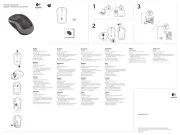
17 Mei 2025

9 April 2025

1 April 2025

27 Maart 2025

11 Februari 2025

12 November 2024

4 Mei 2024

30 Mei 2023

30 Mei 2023
Handleiding Muis
- Gamdias
- Alienware
- GMB Gaming
- Nacon
- T Nb
- CM Storm
- JLab
- Sabrent
- Posturite
- Bluestork
- Perixx
- Elecom
- Mad Dog
- Basetech
- Gigabyte
Nieuwste handleidingen voor Muis
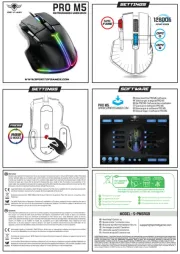
17 September 2025

17 September 2025
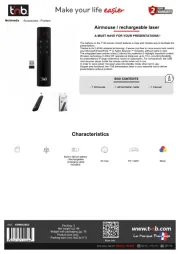
17 September 2025

16 September 2025
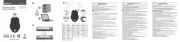
16 September 2025
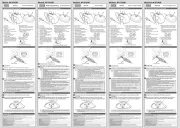
16 September 2025
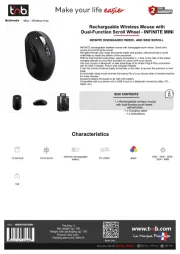
16 September 2025

16 September 2025

16 September 2025
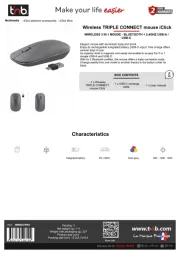
16 September 2025