Lindy 38133 Handleiding
Lindy
AV extender
38133
Bekijk gratis de handleiding van Lindy 38133 (6 pagina’s), behorend tot de categorie AV extender. Deze gids werd als nuttig beoordeeld door 36 mensen en kreeg gemiddeld 5.0 sterren uit 18.5 reviews. Heb je een vraag over Lindy 38133 of wil je andere gebruikers van dit product iets vragen? Stel een vraag
Pagina 1/6
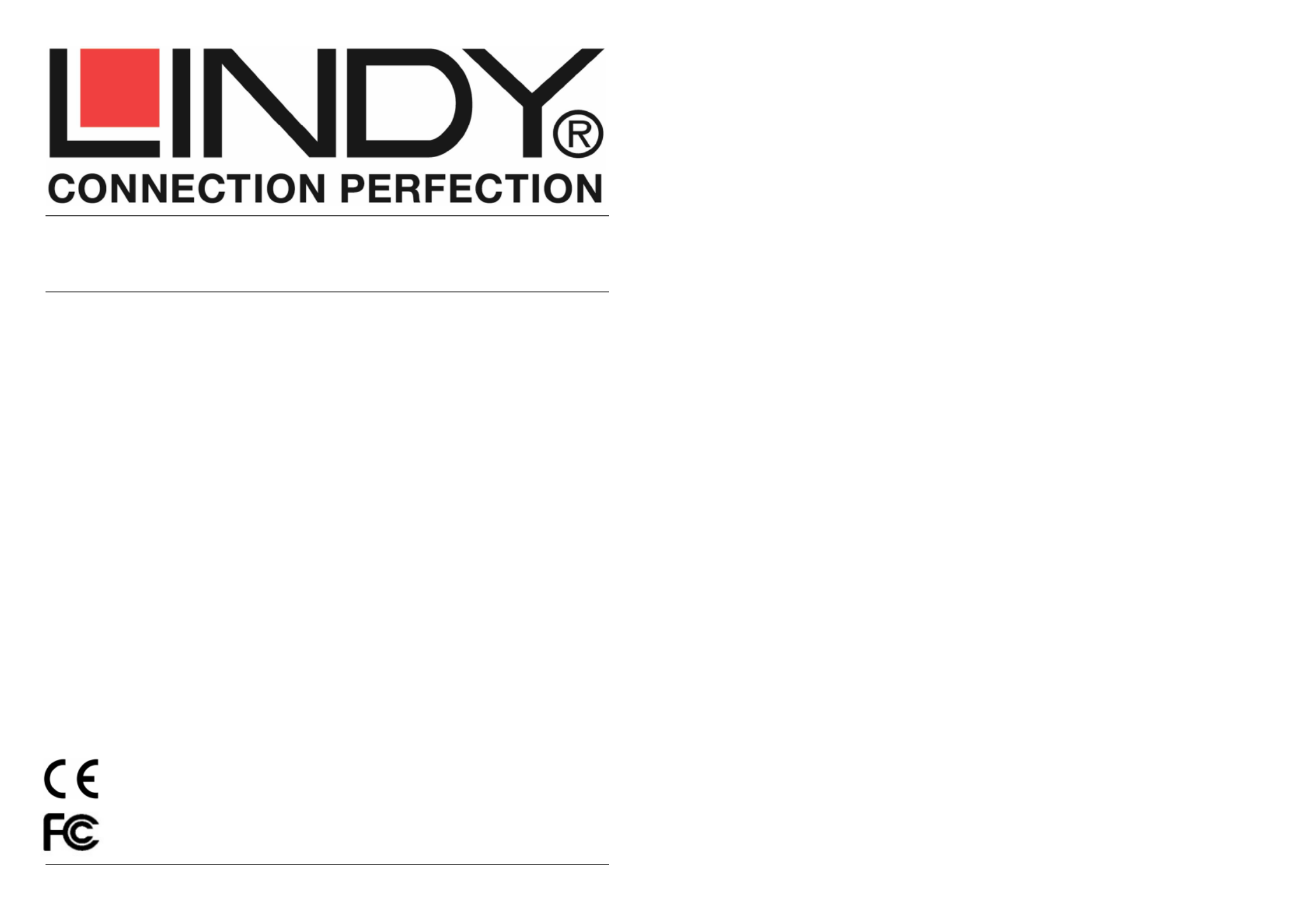
© LINDY Group - LINDY ELECTRONICS LIMITED & LINDY-ELEKTRONIK GMBH - FIRST EDITION (FEBRUARY 2015)
HDMI Video Wall over IP Extender
User Manual English
No.38132 Transmitter (TX)
No.38133 Receiver (RX)
www.lindy.com
Tested to Comply with
FCC Standards
For Home and
Office Use!

User Manual English
Introduction
Thank you for purchasing this LINDY HDMI Video Wall over IP Extender. This HDMI Extender allows you
to distribute an HDMI signal up to 1080p via Ethernet network to multiple displays for applications
such as digital signage, public display and large scale presentations. These extenders convert the HDMI
signal to IP broadcast signals. Network devices can be used to distribute the signals. These extenders
support 1-to-1, 1-to-many, many-to-many and video wall (2x2 up to 8x8) configurations, with Transmitters
and Receivers available separately to give you the maximum flexibility in your installation.
Please Note: Because of bandwidth requirements these video broadcasts should use their own dedicated
network connections or should be used in a separate port based VLAN.
Features
• Supports Unicast, Multicast and Video Wall modes
• Video Wall mode supports screen arrays from 2x2 to 8x8
• HDMI signal extension over a Gigabit LAN
• Ability to cascade up to 3 layers of network switches
• Features Video Tearing correction
• HDMI with HDCP support, 480p up to 1080p60@8bit supported, 3D not capable
Package Contents
• HDMI Video Wall over IP Transmitter (No. 38132) or Receiver (No. 38133)
• 2x Installation bracket
• Installation screws
• 12V DC Multi-country power supply
• LINDY Quick Install Guide and User Manual
• Generic Software CD
Specification
• Supports 4 Transmitters per IGMP equipped Gigabit Hub or Port Based VLAN
• Transmitters and Receivers are paired using a 16 selection rotary switch
• Each Pairing can be broadcast to up to 1000 Receivers
• HDTV resolutions: 720p to 1080p @ 60Hz
• PC Resolutions: XGA to WUXGA (1200p)
• Supports 2 CH LPCM HDMI Audio
• HDCP Compliant
• Automatic EDID configuration
• Control Method: Serial RS232 or Web GUI (LAN)
• Extends RS232 signals
• Dimensions (H x W x D): 25 x 96 x 130mm (each unit)
• Weight: 500g (each unit)
User Manual English
Overview
Transmitter Receiver
T4 T10 T3 T2 T1 R4 R10 R3 R2 R1
T5 T6 T7 T8 T9 R5 R6 R7 R8 R9
T1 Video Connector Connect to the HDMI Source
R1 Connect to the HDMI Monitor
T2 R2 RJ45 Socket Connect to a Gigabit Hub
T3 R3 Reset Button Reboots the unit
T4 R4 Power Supply
T5 R5 F2 Push Button Please see the Function Button section
T6 R6 F1 Push Button
T7 R7 Rotary Switch Set pairing values
T8 R8 Serial Port 1 For system control
T9 R9 Serial Port 2 For data communication
T10 R10 Network Status LED Flashing: Connected to a network
Off: No network connection
T11
Power/Link LED
Green: No Link with Receiver
Blue: Linked to Receiver
Flashing Blue & Green: Linked but no input video signal
R11
Red: No Link with Transmitter
Blue: Linked to Transmitter
Flashing Blue &Red: Linked but no input video signal

User Manual English
Function Button Control
Tx
F1
Link/Unlink Video
(Applies to all Tx
&
Rx o
f
the same
pairing
value
)
–
Press Once
Factory Reset/Default
–
Power the unit off >
Press and hold the button
>
power the
unit on > after 17 seconds release the button (the Power/Link LED will flash Green &
Blue > power the unit on again
F2
Select Graphic/
Video
Mode
(
Applies to all Tx
&
Rx o
f
the same
pairing
value
)
–
Press for 1 second. (Factory Default is Graphic Mode)
Anti
-
Dither Adjustment Mode:
Level 1, Level 2, Off
(Applies to all Tx
&
Rx o
f
the
same pairing value) – Press and hold for 3 seconds (Factory Default is Off)
Reset
Reboot the unit
–
Press once
Rx
F1
Link/Unlink Video
(Applies to all Tx
&
Rx o
f
the same
pairing
value
)
–
Press Once
Factory Reset/Default
–
Power the unit off >
Press and hold the button
>
power the
unit on > after 17 seconds release the button (the Power/Link LED will flash Red&
Blue > power the unit on again
F2
Select Graphic/
Video
Mode
(
Applies to all Tx
&
Rx o
f
the same
pairing
value
)
–
Press for 1 second. (Factory Default is Graphic Mode)
Anti
-
Dither Adjustment Mode:
Level 1, Level 2, Off
(Applies to all Tx
&
Rx o
f
the
same pairing value) – Press and hold for 3 seconds (Factory Default is Off)
EDID Copy
–
Power the unit off > press and hold the button > power on the unit >
after 12 seconds release the button (the Network Status LED will flash yellow) >
power the unit on.
Reset
Reboot the unit
–
Press once
Installation
Please Note: Because of bandwidth requirements the HDMI Extenders should use their own dedicated
network connections or should be used in a separate port based VLAN, below is a table with the required
Ethernet Hub specification required for each configuration:
Configuration Ethernet Hub Requirement
1-to-1 & 1-to-many Gigabit Ethernet Hub
Many-to-many Gigabit Ethernet Hub with IGMP & Snooping function
Video Wall Gigabit Ethernet Hub with IGMP & Snooping function
Multiple Video Wall Gigabit Ethernet Hub with IGMP, Snooping & VLAN functions
In Unicast configuration the Extender can be used with the Transmitter and Receiver directly connected
or connected via a Gigabit network. When the Extender is connected to a Gigabit network it is possible to
use up to 4 pairs of Transmitter and Receiver simultaneously by setting a different value on the Rotary
Switch for each Transmitter and Receiver pairing.
In Multicast and Video Wall configuration the Transmitter and Receivers are connected via a Gigabit
network. A Transmitter can be paired to multiple Receivers, by using the same Rotary Switch value on all
units. You can use up to 4 Transmitters which are paired with different groups of Receivers by using a
different Rotary Switch value on each Transmitter and then setting the Rotary Switch on each group of
Receivers accordingly. To configure the Video Wall the Web GUI is used to determine the size and layout
of the video wall and to make bezel edge adjustments, these functions are covered in the nextsection the
manual.
Before beginning the installation please ensure that all devices are powered off.
User Manual English
1. Connect the Transmitter(s) to your source and the Receiver(s) to your display using HDMI cables.
2. Connect the Transmitter(s) and Receiver(s) to your network using standard CAT5e UTP or higher
cable. 3. Set the Rotary Switch of Transmitter(s) and Receiver(s):
a. 1-to-1 the Transmitter and Receiver must use the same value
b. 1-to-many the Transmitter and all Receivers must use the same value
c. Many-to-many Each Transmitter must use a different value; each group of Receivers must use
the same value as the Transmitter they are to connect to.
4. Power on all your devices
5. If you are using the Extender in Unicast or Multicast configuration on a dedicated network no further
steps are required
Video Wall Configuration
To set up the Video Wall you will need to access the Web GUI of Extender, to do this use the following
instructions using either Chrome or Safari web browsers. If you are using Chrome, please first install the
Bonjour SDK from http://developer.apple.com/opensource.
For the best video wall results we strongly recommend using the same make and model of display
throughout your installation.
1. Configure the PC you are using for control’s network setting to 169.254.xxx.xxx with a net mask of
255.255.0.0. (xxx can be any value from 0 – 255)
2. Open your web browser and enter the address http://ast-gateway0000.local, the four digits after ast-
gateway depend upon the selection you have made with the Rotary Switch, in the example above the
Rotary switch is set to 0. Please refer to the table (below) for the Rotary Switch values and
corresponding four digit codes.
0 0000 8 0001
1 1000 9 1001
2 0100 A 0101
3 1100 B 1101
4 0010 C 0011
5 1010 D 1011
6 0110 E 0111
7 1110 F 1111
3. You will now see the Web GUI, click on Video Wall Setup and you will be presented with the Basic
Setup screen where you can adjust Bezel and Gap Compensation, as well as determining the size and
layout of your Video Wall:
4. Measure the Outer Width (OW), Outer Height (OH), View Width (VW) and View Height (VH) of your
display and enter these values into the corresponding fields of the Bezel and Edge Compensation
screen. Please Note: Values are expressed in units of 0.1mm and must be integer. If you do not require
Bezel Adjustment then set all values to 1.
5. Set the Vertical and Horizontal Monitor Count boxes to match your requirement. The minimum for each
field is 1, whilst the maximum is 8, allowing you to configure a 1x2, 2x2….up to 8x8 video wall.
6. Check the Single Host Mode box
7. Ensure that the Apply to drop down is set to all and then click Apply; you will see your displays begin
to refresh.
Product specificaties
| Merk: | Lindy |
| Categorie: | AV extender |
| Model: | 38133 |
| Soort: | AV-repeater |
| LED-indicatoren: | Ja |
| Ethernet LAN: | Ja |
| Ondersteunde video-modi: | 480i, 480p, 720p, 1080p |
| Maximum resolutie: | - Pixels |
| Inclusief AC-adapter: | Ja |
| HDCP: | Ja |
| Aansluiting voor netstroomadapter: | Ja |
| 3D: | Nee |
| Netwerkstandaard: | IEEE 802.3, IEEE 802.3ab, IEEE 802.3u |
| RJ-45 uitgang ports: | 3 |
| Aantal HDMI-uitgangen: | 1 |
| Receiver afmetingen (B x D x H): | 96 x 130 x 25 mm |
| Seriële poort(en): | 2 |
| Operating voltage: | 12 V |
| Receiver gewicht: | 500 g |
Heb je hulp nodig?
Als je hulp nodig hebt met Lindy 38133 stel dan hieronder een vraag en andere gebruikers zullen je antwoorden
Handleiding AV extender Lindy
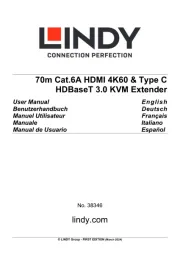
6 April 2025

15 Juli 2024

15 Juli 2024

15 Juli 2024

5 Maart 2024

5 Maart 2024

5 Maart 2024

5 Maart 2024

9 Juli 2023

8 Juli 2023
Handleiding AV extender
- HELGI
- AMX
- Niles
- Micro Connect
- Lightware
- Gigabyte
- Belkin
- Avocent
- WyreStorm
- PureLink
- Tripp Lite
- Aitech
- Blustream
- PureTools
- IMG Stage Line
Nieuwste handleidingen voor AV extender
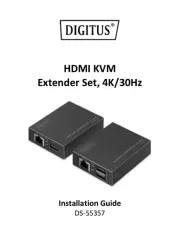
29 Juli 2025

29 Juli 2025

29 Juli 2025

29 Juli 2025

23 Juli 2025
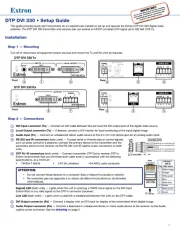
21 Juli 2025
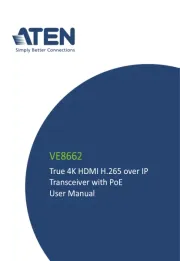
15 Juli 2025

14 Juli 2025

14 Juli 2025

14 Juli 2025