Lindy 32701 Handleiding
Lindy
AV extender
32701
Bekijk gratis de handleiding van Lindy 32701 (18 pagina’s), behorend tot de categorie AV extender. Deze gids werd als nuttig beoordeeld door 9 mensen en kreeg gemiddeld 5.0 sterren uit 5 reviews. Heb je een vraag over Lindy 32701 of wil je andere gebruikers van dit product iets vragen? Stel een vraag
Pagina 1/18

© LINDY - FIRST EDITION (Sep 2013)
For Home and Office Use
Tested to Comply with
FCC Standards
HDMI & VGA Wireless Projector Server
User Manual English
LINDY No. 32701
www.LINDY.com
Manual
English
2
Introduction
Thank you for choosing the LINDY HDMI & VGA Wireless Projector Server. This product quickly
turns your existing wired projector into a high-end wireless projector.
A split screen multicasting feature allows up to four users to use a single projector at once, with
multiple users simultaneously logged onto the server; perfect for meetings and presentations.
Users simply need to enable their WiFi and connect to the Wireless Projector Server using the
Wireless Projector Server Utility to start begin projecting.
These features save you time swapping cables between computers or loading storage media
onto a separate computer helping make your projector part of an easier, simpler and more
professional presentation system.
Package Contents
LINDY Wireless Projector Server
Multi-country 5V 2.5A PSU (UK, Europe, USA, Australia, China)
2x Wireless dipole Antenna with SMA connectors
4 Pozidrive, 2 slot screws & wall mounting bracket
USB memory stick
Software CD includes:
Software for Windows & Mac OS
VAC.exe (for audio projection)
VDD.exe (for virtual extended display)
PtG Converter (for converting PowerPoint files for use with MobiShow)
SNMP Manager (for Wireless Projector Server device management)
This Manual
Features
Supports Windows 2000, XP, Vista & Windows 7, 8, Mac OSX 10.5 and later
4-to-1 split screen projection - connect four computers to one projector
1-to-4 screen projection - connect one computer to four Wireless Projector Servers
Conference Control - allows moderators to control access to projectors
Session security login IEEE standard 64/128 bit WEP, WPA, WPA2 key & Gatekeeper
High Performance screen projection with audio & multimedia playback.
Supports HD video streaming
Supports OSD (On-Screen Display) image uploading
Supports SNMP (Simple Network Management Protocol) device management
Supports AP (Access Point) Client Mode
Compatible with MobiShow - make presentations from your Smartphone

Manual
English
3
Specification
Standards - IEEE 802.11b/g/n (2.4 GHz), 802.3/3u (10BASE-T/100BASE-TX)
IP Address Configuration – Automatic & Manual DHCP
Channels - 11 US/Canada , 13 Europe , 14 Japan
Wireless Encryption/Key - IEEE standard 64/128bit WEP/WPA/WPA2-PSK
Operating Frequency - 2.4 GHz 300Mbps LAN 10/100Mbps
Wireless Range (Maximum) - 100m (300ft)*
Maximum Output Resolution – VGA:1440x900, 32 bit color depth, HDMI: 720p (HD Ready)
Dimensions 13.9 x 10.8 x 3.7 cm (WxDxH) / Weight - 0.5 kg
* The actual operational distances depends on the surrounding environment
Installation
Important
BEFORE STARTING AN INSTALLATION ENSURE ALL DEVICES ARE POWERED OFF
The Wireless Projector Server is capable of receiving separate audio & video signals up to
100m from a transmission source. Actual operational distances depend on the construction of
the surrounding building and any walls or floors that are situated between the transmitting
computer and the Wireless Projector Servers receiving antenna.
Quick Setup
These steps follow an installation using HDMI or VGA equipment with Windows 7
1. Connect the Wireless Projector Server to a projector with a VGA or HDMI cable.
Power up the projector
Manual
English
4
2. Power on the Wireless Projector Server. The Power LED will turn from Red to Green and
the projector screen will show the default menu screen as below. The Wireless Projector
Server is now ready to use
3. Enable your computers WiFi and connect your computer to the Wireless Projector Server
WLAN via Windows Control Panel > Network Settings
4. Open your preferred web browser. If you use WiFi to connect to the internet this should
redirect automatically to the Wireless Projector Server Management page. If not enter
the default IP address of the Wireless Projector Server 192.168.100.10 or refer to the IP
address shown in the bottom left corner of the projector screen
5. Unless you already installed the OS utility from the software disc, download the required
OS Utility for your Computers OS and follow its Installation Wizard. Ensure your firewall
allows the Wireless Projector Server software to pass through. After installation you will
see the Wireless Projector Server shortcut on your desktop

Manual
English
5
6. Run the Wireless Projector Server Utility, the following Warning message will be
displayed
7. Select to continue without adjusting your system settings. You can make Cancel
adjustments to display settings later via Windows Control Panel > Display
8. Select the Wireless Projector Server you require - identified by the IP Address shown on
the projector screen
9. Enter the Login Code is shown in the top left of the projector screen
10. The Wireless Projector Server user Interface will open
11. Click the button to start a mirrored projection of your current desktop or active Play
program
12. Select the different split screen quadrants by clicking the buttons around the 1/2/3/4
Play button
13. Select & login to multiple Wireless Projector Servers in the to project to up to Device List
four different projectors at once – multicasting
14. Click the button to stop a presentation and return to the default menu screen Stop
15. Click the button to hold a presentation on its current frame. Any Changes on your Pause
desktop screen will not show on the projector screen until you click the button Pause
again
Manual
English
6
16. Closing the Wireless Projector Server Utility will return the projector screen to the default
menu screen
Using the Windows Client Utility
1. Install all the software & drivers included on the software disc and turn on your WLAN
2. Click on the desktop icon. The Utility will automatically search Wireless Projector Server
for the Wireless Projector Server. When the Wireless Projector Server is found a Login
dialog will appear
3. Enter the four digit Login Code is shown in the upper left corner of the projector screen
User Interface
Menu Area
Status Indicator
Control Area for Screen Projection Feature
Product specificaties
| Merk: | Lindy |
| Categorie: | AV extender |
| Model: | 32701 |
| Kleur van het product: | Grijs |
| Soort: | AV-zender |
| LED-indicatoren: | Ja |
| Stroom: | 2.6 A |
| USB-connectortype: | USB Type-A |
| Connectiviteitstechnologie: | Draadloos |
| Ethernet LAN: | Ja |
| Maximum resolutie: | 2048 x 1536 Pixels |
| Inclusief AC-adapter: | Ja |
| VGA (D-Sub)poort(en): | 1 |
| Aantal USB-aansluitingen: | 2 |
| Aansluiting voor netstroomadapter: | Ja |
| Ondersteunde grafische resoluties: | 2048 x 1536 (QXGA), 800 x 600 (SVGA) |
| Ondersteunde beveiligingsalgoritmen: | 128-bit WEP, 64-bit WEP, WPA, WPA2 |
| Temperatuur bij opslag: | -10 - 60 °C |
| HDMI in: | 1 |
| RJ-45 uitgang ports: | 1 |
| Draadloze technologie: | 802.11b/g/n |
| Afmetingen (B x D x H): | 139 x 108 x 37 mm |
| Bandbreedte: | 2400 MHz |
| Operating voltage: | 5 V |
| Maximaal bereik: | 100 m |
| Wifi: | Ja |
| AC-ingangsspanning: | 100-240 V |
| AC-ingangsfrequentie: | 50 - 60 Hz |
| Bedrijfstemperatuur (T-T): | 0 - 40 °C |
| Max bereik buiten: | 100 |
Heb je hulp nodig?
Als je hulp nodig hebt met Lindy 32701 stel dan hieronder een vraag en andere gebruikers zullen je antwoorden
Handleiding AV extender Lindy
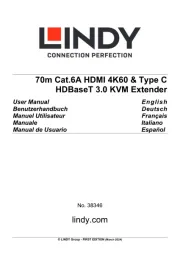
6 April 2025

15 Juli 2024

15 Juli 2024

15 Juli 2024

5 Maart 2024

5 Maart 2024

5 Maart 2024

5 Maart 2024

9 Juli 2023

8 Juli 2023
Handleiding AV extender
- Gigabyte
- Kindermann
- PureTools
- ConnectPro
- Techly
- Camplex
- Allnet
- Konig
- TV One
- Epcom
- Monacor
- SWIT
- Sescom
- Liberty
- Intelix
Nieuwste handleidingen voor AV extender
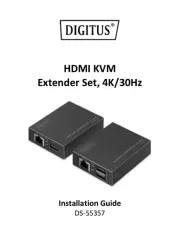
29 Juli 2025

29 Juli 2025

29 Juli 2025

29 Juli 2025

23 Juli 2025
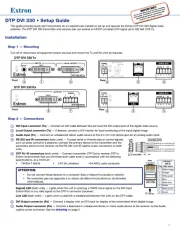
21 Juli 2025
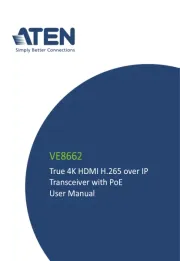
15 Juli 2025

14 Juli 2025

14 Juli 2025

14 Juli 2025