LG 65UH605T Handleiding
Bekijk gratis de handleiding van LG 65UH605T (4 pagina’s), behorend tot de categorie Soundbar. Deze gids werd als nuttig beoordeeld door 55 mensen en kreeg gemiddeld 5.0 sterren uit 28 reviews. Heb je een vraag over LG 65UH605T of wil je andere gebruikers van dit product iets vragen? Stel een vraag
Pagina 1/4

Network Settings
1 Press the button on the remote to (Home)
access the Home menu. Highlight the
icon and select by pressing the (Settings)
Wheel (OK) button on the remote.
2 Highlight the
(Advanced)
icon and select
by pressing the Wheel (OK) button on the
remote.
Advanced
3 Select the Network → Wired Connection
(Ethernet) or Wi-Fi Connection.
Picture
NETWORK
TV Name
Wired Connection (Ethernet)
Not Connected
Wi-Fi Connection
Not Connected
Wi-Fi Direct
LG Connect Apps
Sound
Programmes
Network
General
Safety
Accessibility
LG webOS TV
4 The device automatically tries to connect to the
network available (wired network first).
When you select the Wi-Fi Connection, the
network list available is displayed. Choose the
network you wish to use.
Picture
WI-FI
Network /
WI-FI : AAA
WI-FI : BBB
WI-FI : CCC
WI-FI : DDD
WI-FI : EEE
Add a hidden wireless network
Connect via WPS PBC.
Connect via WPS PIN.
Advanced settings
Sound
Programmes
Network
General
Safety
Accessibility
For wireless AP (Router) that have the
symbol, you need to enter the security key.
5 If the connection is successful, the "Connected
to Internet" network is displayed.
Picture
NETWORK
TV Name
Wired Connection (Ethernet)
Not Connected
Wi-Fi Connection
Connected to Internet
Wi-Fi Direct
LG Connect Apps
Sound
Programmes
Network
General
Safety
Accessibility
LG webOS TV
You can check the status of connection in
Advanced settings.
Picture
WI-FI
Network /
ꔐ WI-FI : AAA
WI-FI : BBB
WI-FI : CCC
WI-FI : DDD
WI-FI : EEE
Add a hidden wireless network
Connect via WPS PBC.
Connect via WPS PIN.
Advanced settings
Sound
Programmes
Network
General
Safety
Accessibility
* Image shown may differ from your TV.
* Image shown on a PC or mobile phone may vary depending on the OS(Operating System).
* App icon positions may vary on the platform, depending on the software version.
SMART TV Quick Setup Guide
www.lg.com
P/NO : MBM64816721 (1505-REV01)
Printed in Korea
*MBM64816721*
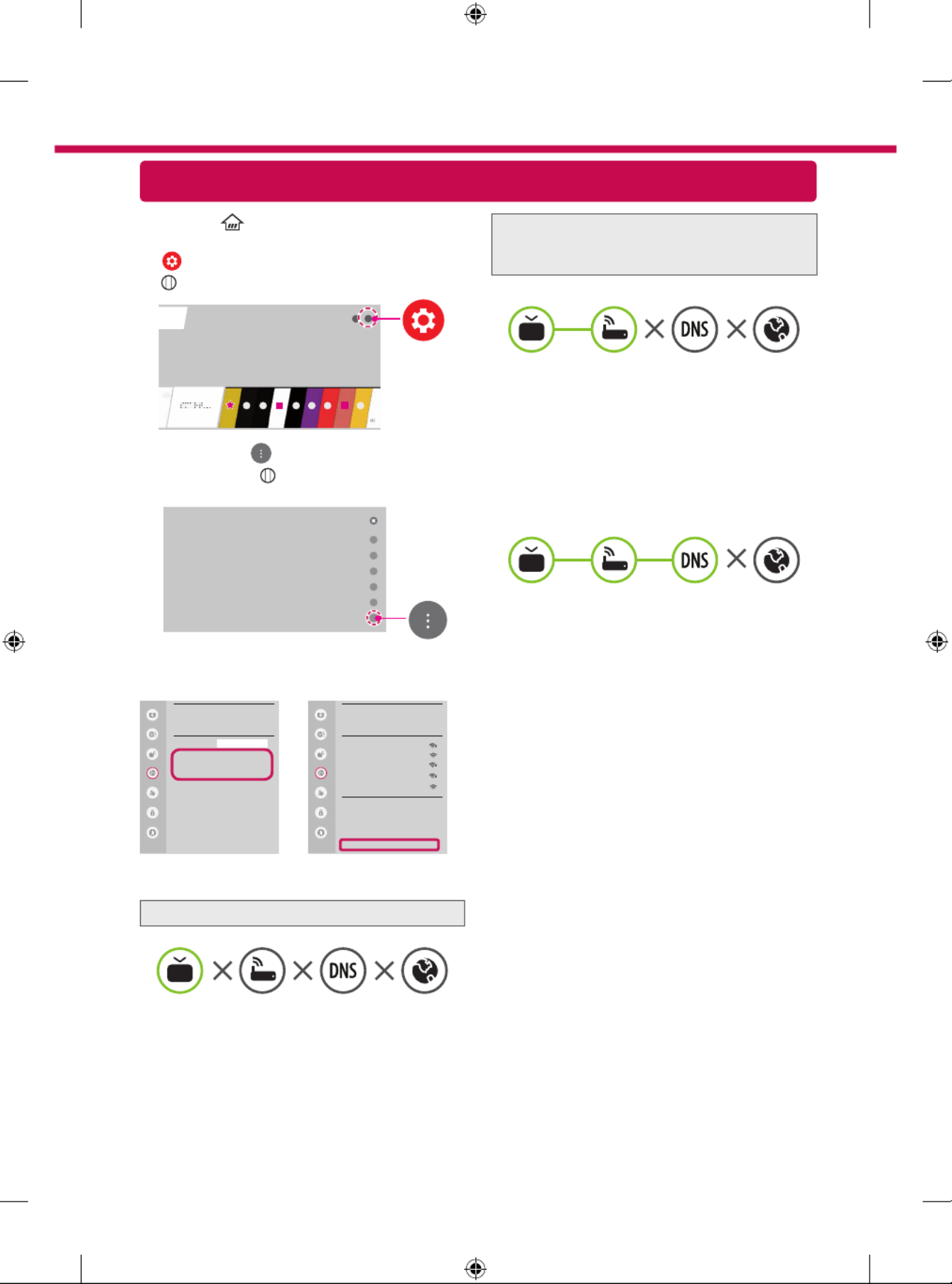
Troubleshooting Network Problems
1 Press the button on the remote to (Home)
access the Home menu. Highlight the
(Settings) icon and select by pressing the
Wheel (OK) button on the remote.
2 Highlight the
(Advanced)
icon and select
by pressing the Wheel (OK) button on the
remote.
Advanced
3 Select the Network → Wired Connection
(Ethernet) Wi-Fi Connection or → Advanced
settings.
Picture
NETWORK
TV Name
Wired Connection (Ethernet)
Not Connected
Wi-Fi Connection
Not Connected
Wi-Fi Direct
LG Connect Apps
Sound
Programmes
Network
General
Safety
Accessibility
LG webOS TV
Picture
WI-FI
Network /
ꔐ WI-FI : AAA
WI-FI : BBB
WI-FI : CCC
WI-FI : DDD
WI-FI : EEE
Add a hidden wireless network
Connect via WPS PBC.
Connect via WPS PIN.
Advanced settings
Sound
Programmes
Network
General
Safety
Accessibility
Follow the instructions below that correlate to your
network status.
Check the TV or the AP (Router).
When X appears next to TV:
1 Check the connection status of the TV, AP
(Router).
2 Power off and power on the TV, AP (Router).
3 If you are using a static IP, enter the IP directly.
4 Contact internet service provider or AP (Router)
company.
Check the AP (Router) or consult your Internet
service provider.
When X appears next to Gateway:
1 Unplug the power cord of the AP (Router) and
try to connect after 5 seconds.
2 Initialize (Reset) the AP (Router).
3 Contact internet service provider or AP (Router)
company.
When X appears next to DNS:
1 Unplug the power cord of the AP (Router) and
try to connect after 5 seconds.
2 Initialize (Reset) the AP (Router).
3 Check that the MAC address of the TV/AP (Router)
is registered with your Internet service provider.
(The MAC address displayed on the right
pane of the network status window should be
registered with your Internet service provider.)
4 Check the AP (Router) manufacturer’s website
to make sure your router has the latest firmware
version installed.

SmartShare PC SW Installing & Setting
1 Install the SmartShare PC SW programme on your PC.
2 Go to www.lg.com. Then, select your region.
3 Select . Then, search for your model.SUPPORT
4 Select or Drivers & Software SOFTWARE UPDATE. Then, select SmartShare PC SW.
5 You can run the programme when installation is complete.
NOTE
SmartShare service is only available if TV and other devices are connected via a single AP (Router).
SmartShare Connection to Smartphone
Updating the TV Firmware
* If the TV is turned on for the first time after it was shipped from the factory, initialization of the TV may
take a few minutes.
1 (Home) → (Settings) → (Advanced) → General → About This TV →
CHECK FOR UPDATES
2 After checking the version of the software, update it.
If you check the "Allow Automatic Updates", you can update the software automatically.
Picture
GENERAL
Language
Location
Time Date
Timers
TV Power Settings
Standby Light ꕍ
On
Home/Store Mode
Eco Mode
SIMPLINK
Settings Help ꕍ
On
Reset to Initial Settings
About This TV
Sound
Programmes
Network
General
Safety
Accessibility
Picture
ABOUT THIS TV
General /
Software Version xx.xx.xx
CHECK FOR UPDATES
Allow Automatic Updates
TV Information
LG webOS TV
Customer Service
xxx-xxx-xxx
User Agreements
Legal Notice
Open Source Software Notice
Sound
Programmes
Network
General
Safety
Accessibility
1 Check that Wi-Fi is enabled on your smartphone. To use , both devices must SmartShare
on the same local network.
2 Install/run the app for sharing content on your smartphone (It's called on SmartShare
LG phones).
3 Enable your smartphone to share content files with other devices.
4 Open application. SmartShare (Home) → SmartShare.
5 Select the file type you want to play (movie, audio or photo).
6 Select a movie, music or photo file to play on the TV.
7 Play the media file to view and enjoy it on your TV.
Product specificaties
| Merk: | LG |
| Categorie: | Soundbar |
| Model: | 65UH605T |
Heb je hulp nodig?
Als je hulp nodig hebt met LG 65UH605T stel dan hieronder een vraag en andere gebruikers zullen je antwoorden
Handleiding Soundbar LG

4 Juli 2025
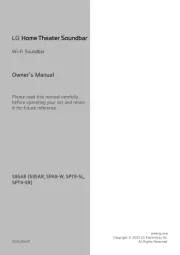
1 Juli 2025

7 Juni 2025
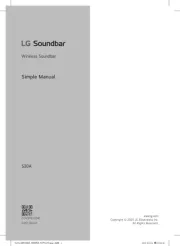
4 Juni 2025
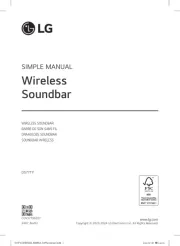
12 April 2025
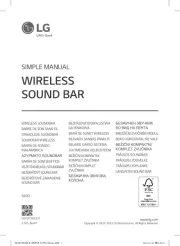
22 November 2024

22 November 2024

22 November 2024

22 Oktober 2024

22 Oktober 2024
Handleiding Soundbar
- STEALTH Gaming
- Majority
- Schneider
- Logic3
- Russound
- Audac
- Sennheiser
- Edifier
- GoGEN
- GPX
- SoundTube
- Peerless-AV
- Roku
- Steren
- Elac
Nieuwste handleidingen voor Soundbar
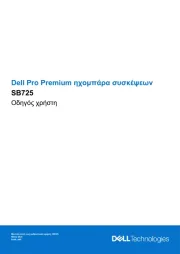
29 Juli 2025
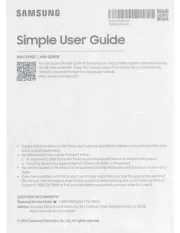
17 Juli 2025
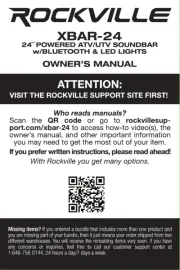
14 Juli 2025
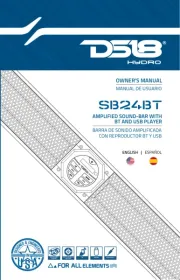
14 Juli 2025
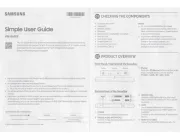
14 Juli 2025
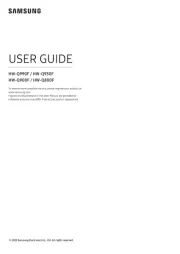
9 Juli 2025

8 Juli 2025
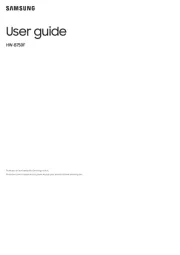
8 Juli 2025
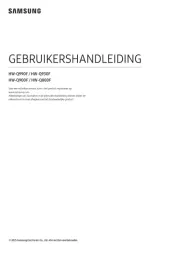
8 Juli 2025
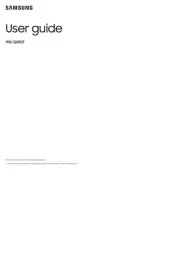
7 Juli 2025