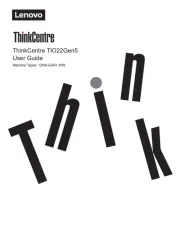Lenovo L27q-30 Handleiding
Bekijk gratis de handleiding van Lenovo L27q-30 (34 pagina’s), behorend tot de categorie Monitor. Deze gids werd als nuttig beoordeeld door 61 mensen en kreeg gemiddeld 4.1 sterren uit 31 reviews. Heb je een vraag over Lenovo L27q-30 of wil je andere gebruikers van dit product iets vragen? Stel een vraag
Pagina 1/34

Lenovo
L27q-30
User Guide
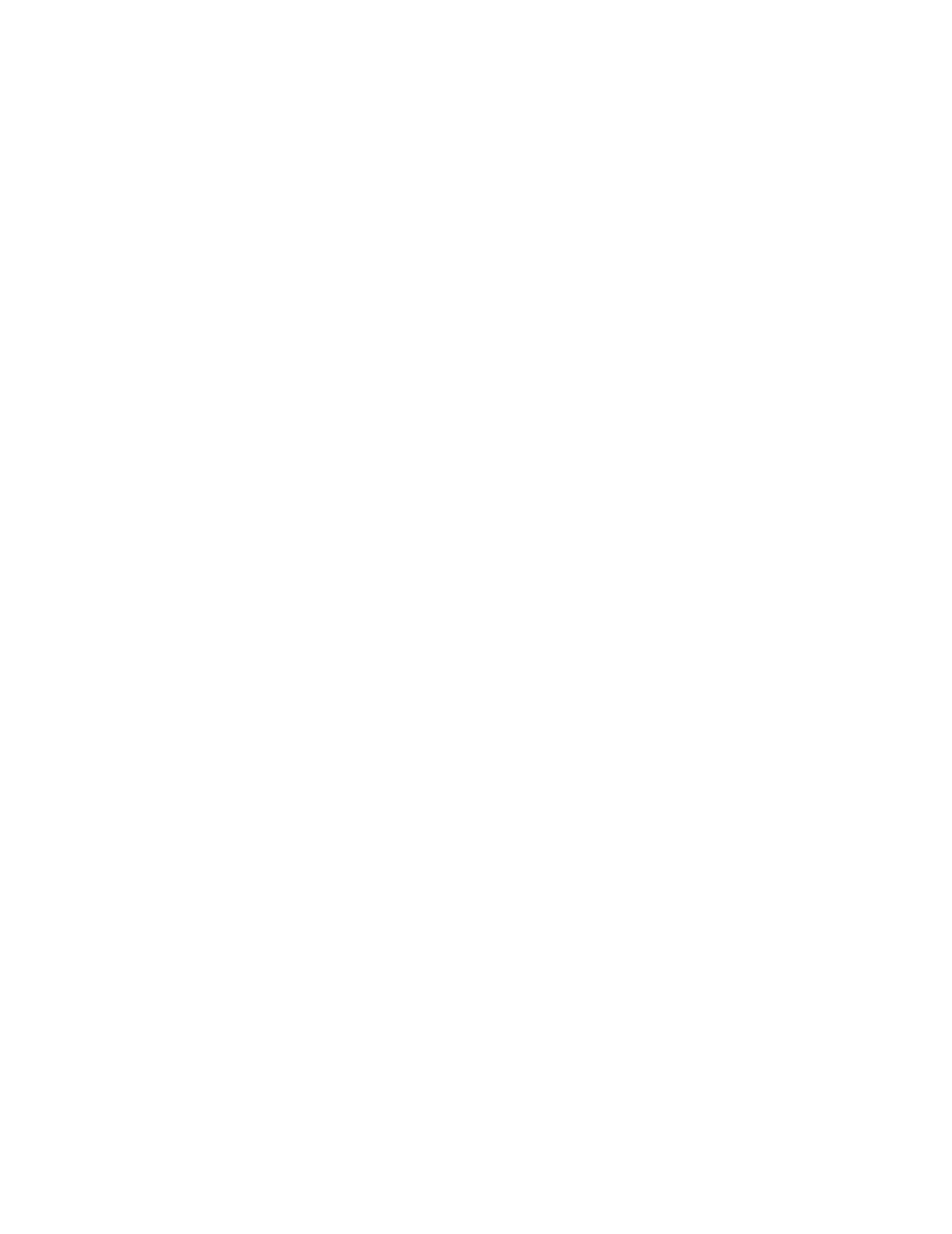
First Edition (August 2019)
© Copyright Lenovo 2019.
LENOVO products, , , data computer software and services have been developed exclusively at private expense and
are sold to governmental entities as commercial items as defined by 48 C.F.R. 2.101 with limited and restricted rights
to use, reproduction and disclosure.
LIMITED AND RESTRICTED RIGHTS NOTICE: If products, , , data computer software or services are delivered
pursuant a General Services Administration "GSA" contract, , use reproduction, or disclosure is subject to restrictions
set forth in Contract No. GS-35F-05925.
Product number
A19270QL0
65FC-GAC1-WW
65FC-GCC1-WW
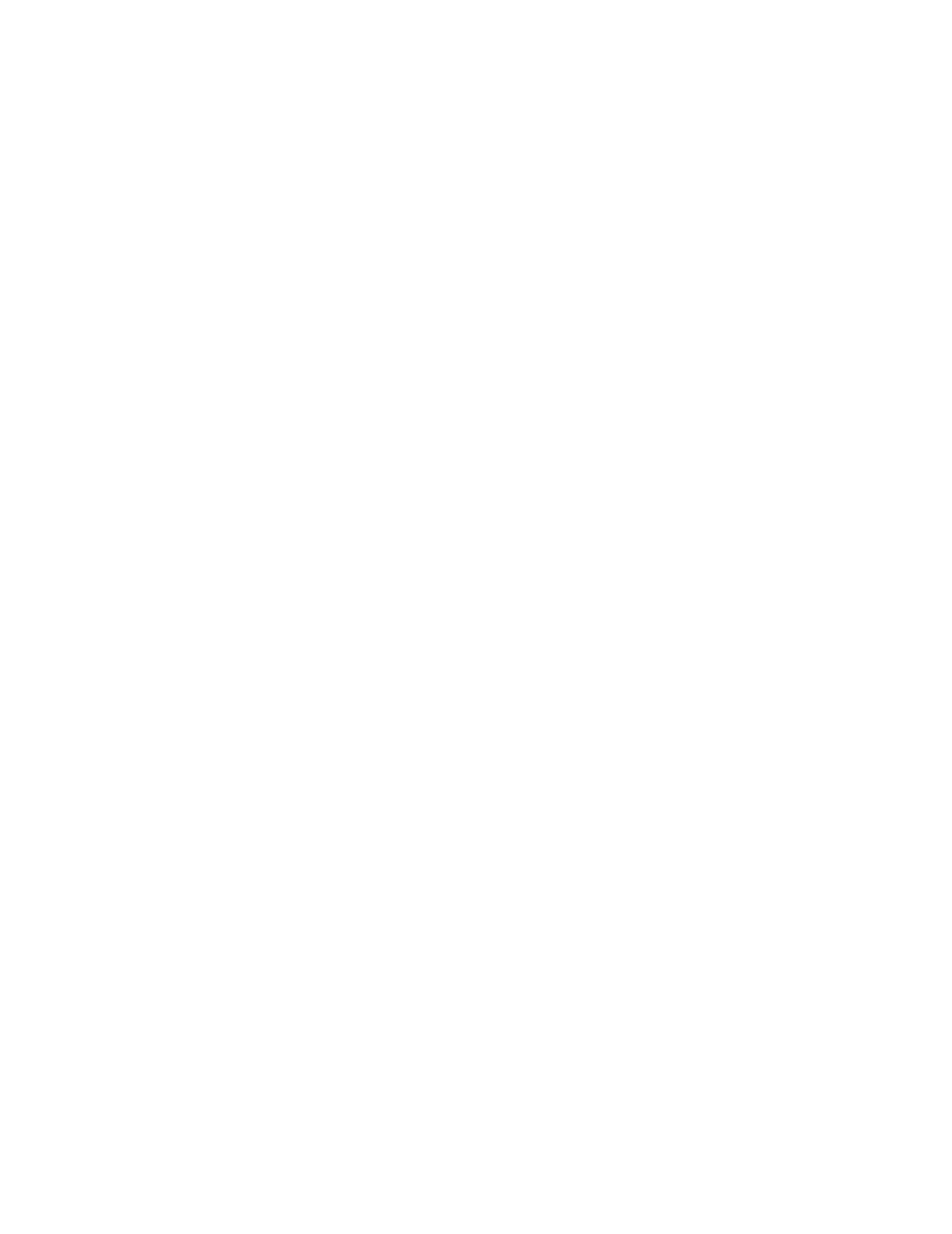
Contents 1
Contents
Safety information .......................................................................................................................... iii
General Safety guidelines....................................................................................................................................................................... iii
Chapter 1. Getting started ............................................................................................................ 1-1
Shipping contents ................................................................................................................................................................................. 1-1
Notice for use ....................................................................................................................................................................................... 1-2
Product overview.................................................................................................................................................................................. 1-3
Types of adjustments ...................................................................................................................................................................... 1-3
Tilt................................................................................................................................................................................................... 1-3
Monitor controls.............................................................................................................................................................................. 1-4
Cable lock slot................................................................................................................................................................................. 1-4
Setting up your monitor ....................................................................................................................................................................... 1-5
Connecting and turning on your monitor........................................................................................................................................ 1-5
Chapter 2. Adjusting and using your monitor ............................................................................ 2-1
Comfort and accessibility..................................................................................................................................................................... 2-1
Arranging your work area............................................................................................................................................................... 2-1
Positioning your monitor ................................................................................................................................................................ 2-1
Quick tips for healthy work habits.................................................................................................................................................. 2-2
Adjusting your monitor image ............................................................................................................................................................. 2-3
Using the direct access controls...................................................................................................................................................... 2-3
Using the On-Screen Display (OSD) controls................................................................................................................................ 2-4
Selecting a supported display mode................................................................................................................................................ 2-8
Understanding power management ...................................................................................................................................................... 2-9
Power Management Modes................................................................................................................................................................. 2-9
Caring for your monitor ..................................................................................................................................................................... 2-11
Detaching the monitor base and stand................................................................................................................................................ 2-11
Wall Mounting (Optional).................................................................................................................................................................. 2-11
Chapter 3. Reference information................................................................................................ 3-1
Monitor specifications.......................................................................................................................................................................... 3-1
Troubleshooting ................................................................................................................................................................................... 3-3
......................................................................................................................................................................................................... 3-4
Manually installing the monitor driver ........................................................................................................................................... 3-5
Installing the monitor driver in Windows 7............................................................................................................................... 3-5
Installing the monitor driver in Windows 10............................................................................................................................. 3-6
Getting further help ................................................................................................................................................................... 3-6
Appendix A. Service and Support.............................................................................................. A-1
Registering your option....................................................................................................................................................................... A-1
Online technical support...................................................................................................................................................................... A-1
Telephone technical support................................................................................................................................................................ A-1
Appendix B. Notices...................................................................................................................... B-1
Recycling information.......................................................................................................................................................................... B-2
Trademarks........................................................................................................................................................................................... B-2
Power cords and power adapters.......................................................................................................................................................... B-3
Product specificaties
| Merk: | Lenovo |
| Categorie: | Monitor |
| Model: | L27q-30 |
| Kleur van het product: | Zwart |
| Gewicht verpakking: | 6490 g |
| Breedte verpakking: | 715 mm |
| Diepte verpakking: | 132 mm |
| Hoogte verpakking: | 455 mm |
| Aan/uitschakelaar: | Ja |
| Beeldschermdiagonaal: | 27 " |
| Resolutie: | 2560 x 1440 Pixels |
| Touchscreen: | Nee |
| Pixeldichtheid: | 109 ppi |
| Oorspronkelijke beeldverhouding: | 16:9 |
| Kijkhoek, horizontaal: | 178 ° |
| Kijkhoek, verticaal: | 178 ° |
| Meegeleverde kabels: | AC,HDMI |
| Beeldscherm vorm: | Flat |
| Typische contrastverhouding: | 1000:1 |
| Snelstartgids: | Ja |
| Aantal HDMI-poorten: | 1 |
| DVI-poort: | Nee |
| Bevestigingsmogelijkheid voor kabelslot: | Ja |
| Kabelslot sleuf type: | Kensington |
| Ingebouwde luidsprekers: | Nee |
| Stroomverbruik (in standby): | - W |
| Vermogensverbruik (max): | 45 W |
| Beeldscherm, aantal kleuren: | 16.78 miljoen kleuren |
| Stroomverbruik (indien uit): | 0.3 W |
| Maximale refresh snelheid: | 75 Hz |
| HD type: | Quad HD |
| Audio-uitgang: | Ja |
| HDMI: | Ja |
| HDMI versie: | 1.4 |
| Responstijd: | 6 ms |
| Pixel pitch: | 0.2331 x 0.2331 mm |
| Ondersteunde grafische resoluties: | 2560 x 1440 |
| VESA-montage: | Ja |
| Paneelmontage-interface: | 100 x 100 mm |
| Duurzaamheidscertificaten: | EPEAT Silver,ENERGY STAR |
| Helderheid (typisch): | 350 cd/m² |
| Contrast ratio (dynamisch): | 3000000:1 |
| Geïntegreerde TV Tuner: | Nee |
| Ingebouwde camera: | Nee |
| Diepte ( zonder voet ): | - mm |
| Hoogte (zonder voet ): | - mm |
| Breedte ( zonder voet ): | - mm |
| Gewicht (zonder voet): | 4630 g |
| Aantal DisplayPorts: | 1 |
| Breedte apparaat (met standaard): | 613.6 mm |
| Diepte apparaat (met standaard): | 210 mm |
| Hoogte apparaat (met standaard): | 444.6 mm |
| AMD FreeSync: | Ja |
| On Screen Display (OSD): | Ja |
| Aantal On Screen Display-talen: | 8 |
| Kantelbaar: | Ja |
| Backlight type: | W-LED |
| Temperatuur bij opslag: | -20 - 60 °C |
| Soort paneel: | IPS |
| Luchtvochtigheid bij opslag: | 5 - 95 procent |
| Ingebouwde USB-hub: | Nee |
| Grootte beeld (horizontaal): | 596.74 mm |
| Grootte beeld (verticaal): | 335.66 mm |
| Staander inbegrepen: | Ja |
| sRGB-dekking (gemiddeld): | 99 procent |
| VESA Adaptive Sync-ondersteuning: | Ja |
| DisplayPort versie: | 1.2 |
| Schermhelderheid (piek): | 350 cd/m² |
| AC-ingangsspanning: | 100 - 240 V |
| AC-ingangsfrequentie: | 50/60 Hz |
| Stroomverbruik (typisch): | 35 W |
| Bedrijfstemperatuur (T-T): | 0 - 40 °C |
| Relatieve vochtigheid in bedrijf (V-V): | 10 - 80 procent |
| Bereik kantelhoek: | -5 - 22 ° |
| Responstijd (extreem): | 4 ms |
Heb je hulp nodig?
Als je hulp nodig hebt met Lenovo L27q-30 stel dan hieronder een vraag en andere gebruikers zullen je antwoorden
Handleiding Monitor Lenovo
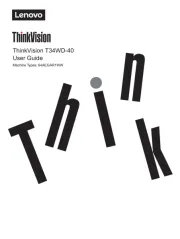
15 Juli 2025
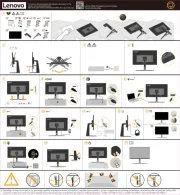
4 Juli 2025
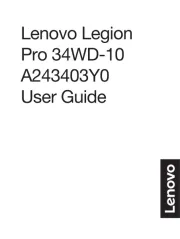
4 Juli 2025
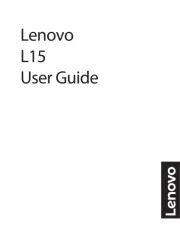
4 Juli 2025
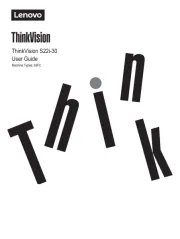
4 Juli 2025
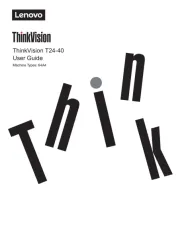
17 Juni 2025
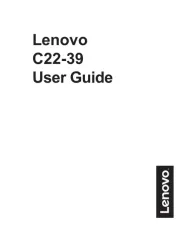
17 Juni 2025

17 Juni 2025
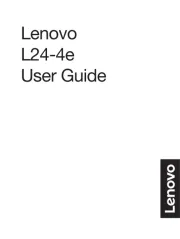
17 Juni 2025
Handleiding Monitor
- Omron
- IHealth
- Skytronic
- GeChic
- Positivo
- GVision
- Jung
- Innocn
- Ibm
- CoolerMaster
- Apple
- Allen & Heath
- Gamber-Johnson
- Viltrox
- Bearware
Nieuwste handleidingen voor Monitor

14 September 2025

14 September 2025

12 September 2025
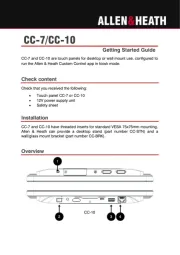
11 September 2025

9 September 2025
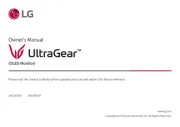
9 September 2025
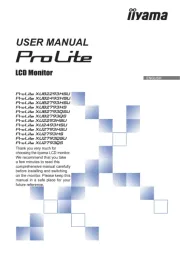
9 September 2025
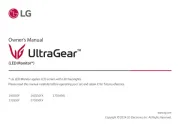
8 September 2025
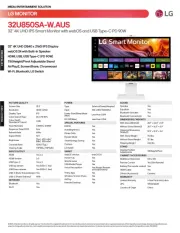
8 September 2025

8 September 2025