Kramer KC-BRAINware-25 Handleiding
Kramer
Niet gecategoriseerd
KC-BRAINware-25
Bekijk gratis de handleiding van Kramer KC-BRAINware-25 (2 pagina’s), behorend tot de categorie Niet gecategoriseerd. Deze gids werd als nuttig beoordeeld door 33 mensen en kreeg gemiddeld 4.9 sterren uit 17 reviews. Heb je een vraag over Kramer KC-BRAINware-25 of wil je andere gebruikers van dit product iets vragen? Stel een vraag
Pagina 1/2
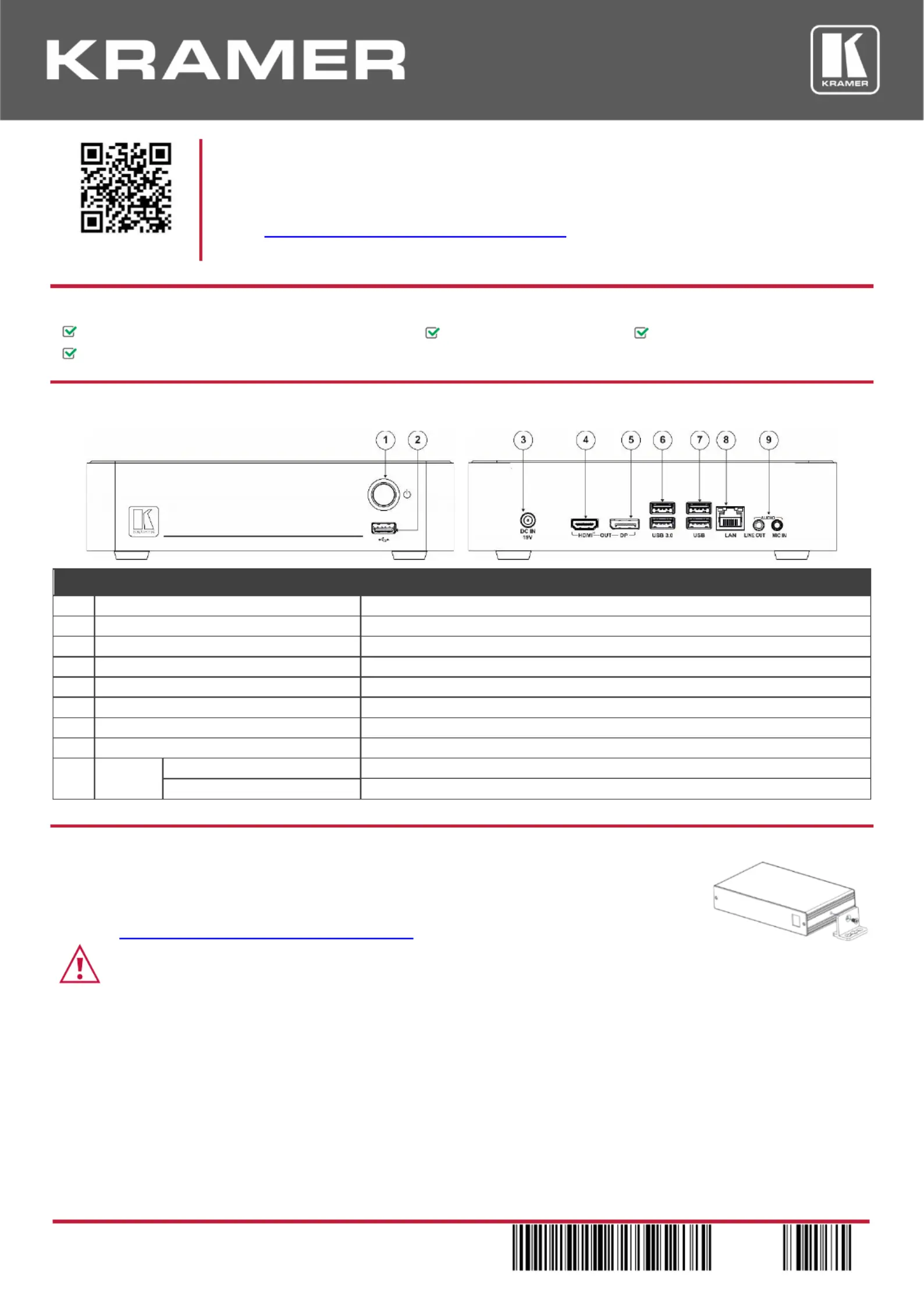
KC-BRAINware- 25 Quick Start
P/N:
2 9 0 0 - 3 0 1 3 3 4 QS
Rev:
2
Scan for full manual
KC-BRAINware- Quick Start Guide 25
This guide helps you install and use your KC-BRAINware-25 for the first time.
Go to www.kramerav.com/downloads/KC-BRAINware-25 to download the latest user manual and check if
rmware upgrades are available.
Step 1: Check in the bwhat’s ox
KC-BRAINware-25
4 Rubber feet
1 Quick start guide
1 Power Adapter (19V DC)
Step 2: Get to know your -BRAINware- KC 25
#
Feature
Function
1
Power Button
Press to turn the unit on and o.
2
USB 2.0 Connector
Connect to a computer for upgrading rmware or connect a USB device. to
3
DC IN 19V Connector
Connects to the 19V DC power adapter.
4
HDMI OUT Connector ™
Connect to an HDMI display.
5
DP OUT Connector
Connect to a DisplayPort display.
6
USB 3.0 connectors
Connect to up to 2 USB devices.
7
USB 2.0 connectors
Connect to up to 2 USB devices.
8
LAN RJ-45 Connector
Connect a Local Area Network (LAN) cable
9
AUDIO
LINE OUT 3.5mm Mini Jack
Connect to an unbalanced stereo audio acceptor.
MIC IN 3.5mm Mini Jack
Connect to a microphone.
The terms HDMI, HDMI High-Denition Multimedia Interface, and the HDMI Logo are trademarks or registered trademarks of HDMI Licensing Administrator, Inc.
Step 3: Mount -BRAINware-KC 25
Install using one of the following methods: KC-BRAINware-25
• Attach the rubber feet and place the unit on a at surface.
• Mount the unit in a rack using the recommended rack adapter
(see www.kramerav.com/product/KC-BRAINware-25).
• Ensure that the environment (e.g., maximum ambient temperature & air ow) is compatible for the device.
• Avoid uneven mechanical loading.
• Appropriate consideration of equipment nameplate ratings should be used for avoiding overloading of the circuits.
• Reliable earthing of rack-mounted equipment should be maintained.
• Maximum mounting height for the device is 2 meters.
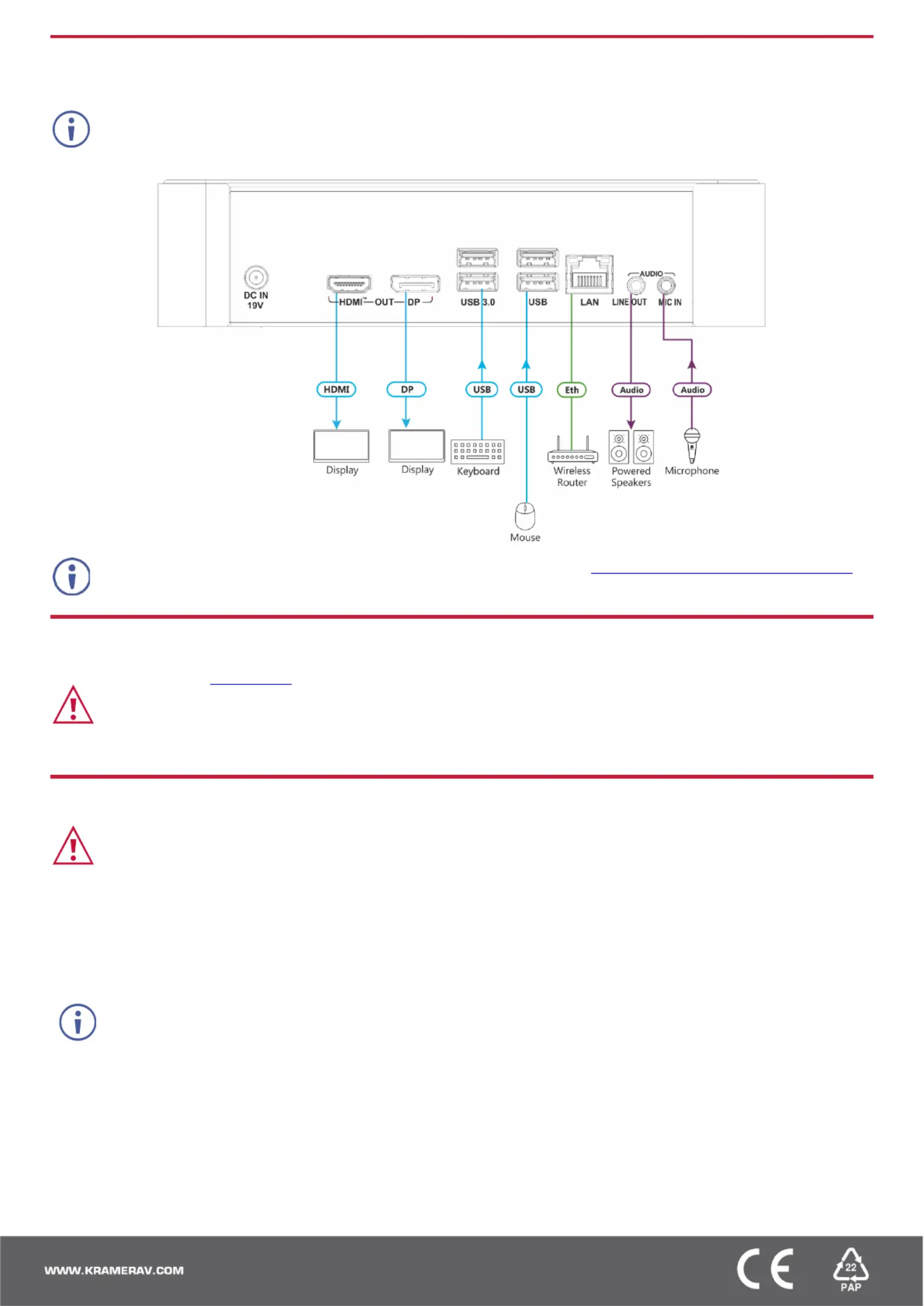
Step 4: Connect the inputs and outputs
Always switch OFF the power on each device before connecting it to your . KC-BRAINware-25
Connecting Keyboard, Mouse, and Display are optional. SSH has been enabled by default and is the recommended process for
conguring KC-BRAINware-25.
For optimum range and performance use the recommended Kramer cables available at www.kramerav.com/product/KC-BRAINware-25.
Using third-party cables may cause damage!
Step 5: Connect the power
Connect the power cord to and plug it into the mains electricity. KC-BRAINware-25
Safety Instructions (See for updated safety information)www.kramerav.com
Caution:
• For products with relay terminals and GPI\O ports, please refer to the permitted rating for an external connection, located next to the terminal or in the User Manual.
• There are no operator serviceable parts inside the unit.
Warning:
• Use only the power cord that is supplied with the unit.
• Disconnect the power and unplug the unit from the wall before installing.
Step 6: Set up -BRAINware- KC 25
Knowledge of IP networking is required to perform the following procedure. Inaccurate IP calculation could damage your IP
network when you start KC-BRAINware-25.
1. Connect to using one of the following two methods: KC-BRAINware-25
▪ Connect via SSH kramer@IPofHardware and use the password: KC_Brainware.
▪ Connect a mouse, keyboard and monitor directly to KC-BRAINware-25.
2. Identify the gateway and subnet of the network to which is connected. KC-BRAINware-25
You may need to contact your IT manager to obtain this information.
3. Connect to the terminal and run the following command to congure a part of the subnet as the KC-BRAINware-25
range of addresses for all 2 Brains: 5
kramer config set docker.brain.network.ip_range=<your starting address>/27
for example: kramer config set docker.brain.network.ip_range=192.168.110.192/27
4. Run the following commands to update all Brains:
kramer docker update brain
After completion of the update, all Brains start and are available on the customer network.
Product specificaties
| Merk: | Kramer |
| Categorie: | Niet gecategoriseerd |
| Model: | KC-BRAINware-25 |
Heb je hulp nodig?
Als je hulp nodig hebt met Kramer KC-BRAINware-25 stel dan hieronder een vraag en andere gebruikers zullen je antwoorden
Handleiding Niet gecategoriseerd Kramer
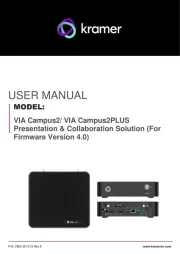
25 Juli 2025

20 Februari 2025

19 December 2024
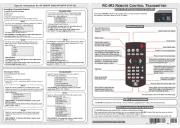
4 December 2024

4 December 2024

26 November 2024

26 November 2024

26 November 2024

26 November 2024

26 November 2024
Handleiding Niet gecategoriseerd
- Bissell
- Braun
- Bavaria By Einhell
- PulseAudio
- Ernesto
- 4smarts
- Daewoo
- Alesis
- TP Link
- Carnielli
- Crane
- Zojirushi
- Caple
- Toomax
- Axing
Nieuwste handleidingen voor Niet gecategoriseerd

2 Augustus 2025

2 Augustus 2025

2 Augustus 2025

2 Augustus 2025

2 Augustus 2025

1 Augustus 2025

1 Augustus 2025

1 Augustus 2025

1 Augustus 2025

1 Augustus 2025