Kramer KAC-CAM-360 Handleiding
Kramer
Niet gecategoriseerd
KAC-CAM-360
Bekijk gratis de handleiding van Kramer KAC-CAM-360 (12 pagina’s), behorend tot de categorie Niet gecategoriseerd. Deze gids werd als nuttig beoordeeld door 32 mensen en kreeg gemiddeld 4.9 sterren uit 16.5 reviews. Heb je een vraag over Kramer KAC-CAM-360 of wil je andere gebruikers van dit product iets vragen? Stel een vraag
Pagina 1/12
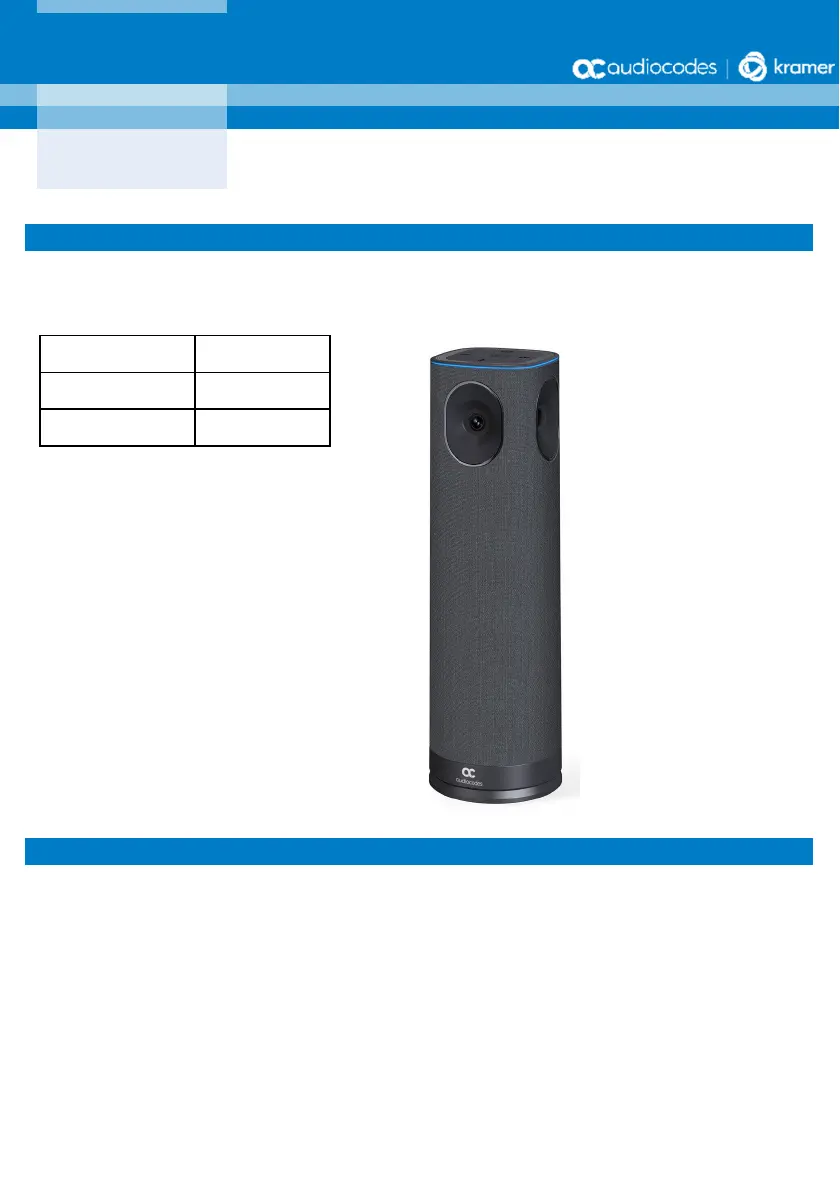
P a g e | 1
PN 2900-301801 REV 1
Welcome
Congratulations on purchasing your AudioCodes Kramer KAC-CAM-360 Video Conferencing Camera!
In this Manual, the following marketing names are interchangeable:
Checking Package Contents
Before installing your KAC-CAM-360, make sure these items are included in your shipped box:
USB Cable×1
Remote Control (RC)×1
Power Adapter×1
Power Adapter Plug×5
KAC-CAM-360
RXVCam360
KAC-CU-200
RXV-200
KAC-TCH-10
RX-PAD
AudioCodes Kramer KAC-CAM
-
360 Video Conferencing Camera
Quick Guide
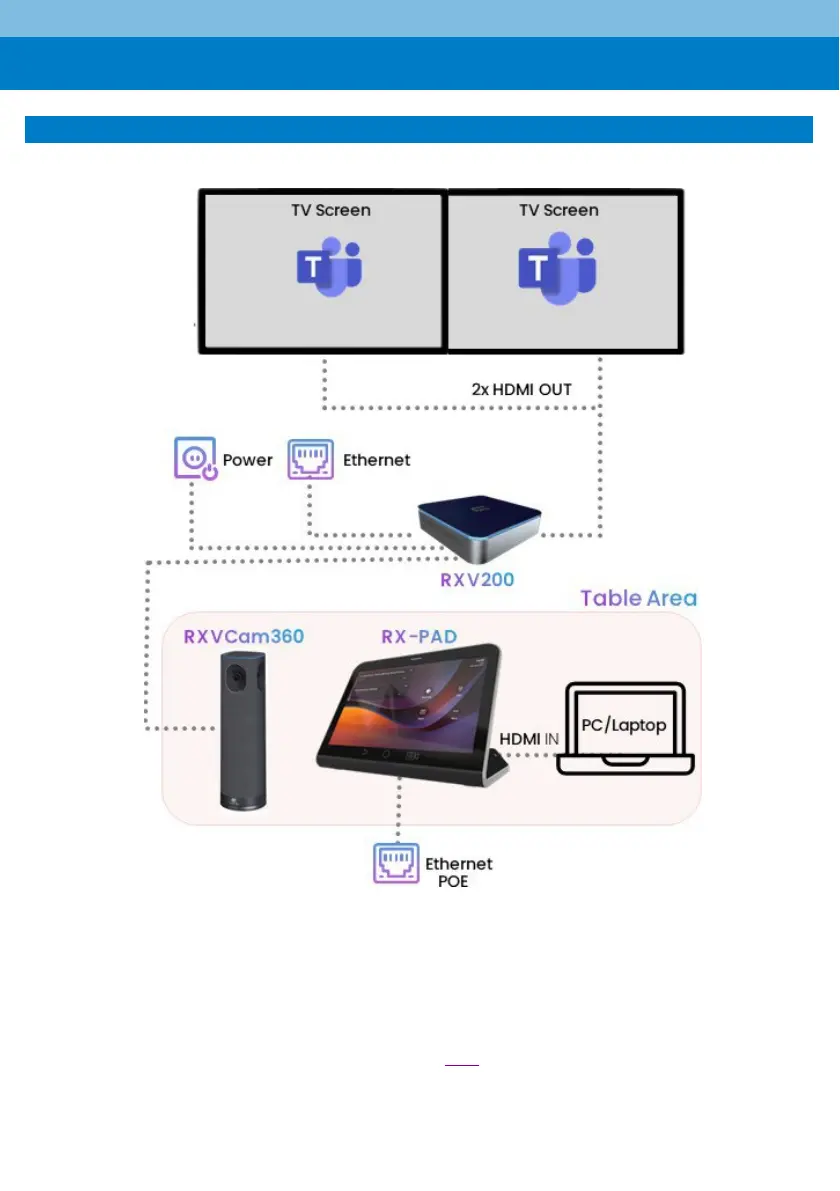
P a g e | 2
Connecting KAC-CAM-360 to KAC-CU-200 + KAC-TCH-10
Use the diagram as reference when connecting KAC-CAM-360 to KAC-CU-200 Intelligent Android A/V Hub.
To connect KAC-CAM-360 to KAC-CU-200 + KAC-TCH-10:
1.
Connect the power adapter to KAC-CAM-360 and then press the power button to switch on the
device; the ring light lights up and the running light indicates the device is booting up. A prompt tone is
played when boot-up is complete.
2. Connect KAC-CAM-360 to KAC-CU-200 with a USB cable and then on KAC-TCH-10 press the ‘Camera
Settings’ icon and select the camera mode described here and/or adjust the settings:
Product specificaties
| Merk: | Kramer |
| Categorie: | Niet gecategoriseerd |
| Model: | KAC-CAM-360 |
Heb je hulp nodig?
Als je hulp nodig hebt met Kramer KAC-CAM-360 stel dan hieronder een vraag en andere gebruikers zullen je antwoorden
Handleiding Niet gecategoriseerd Kramer
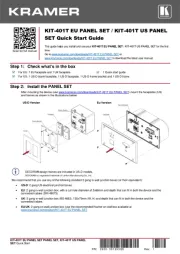
26 Augustus 2025

26 Augustus 2025
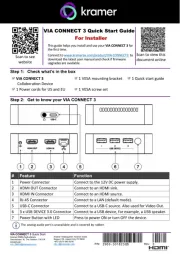
26 Augustus 2025
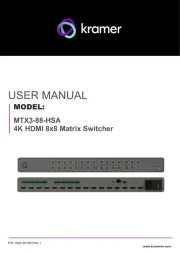
26 Augustus 2025
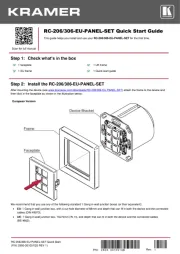
26 Augustus 2025
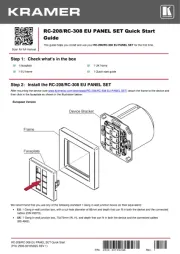
25 Augustus 2025
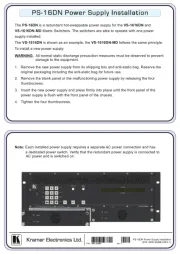
25 Augustus 2025
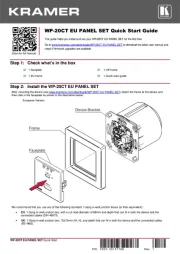
25 Augustus 2025
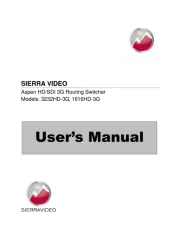
25 Augustus 2025
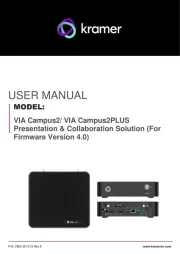
25 Juli 2025
Handleiding Niet gecategoriseerd
- HUANUO
- Feitian
- Weber
- Entes
- Wooden Camera
- Gustavsberg
- Smart-AVI
- VMB
- Crosley
- Artusi
- Heitech
- Sol Expert
- Vollrath
- Doona
- Kemo
Nieuwste handleidingen voor Niet gecategoriseerd

14 September 2025

14 September 2025

13 September 2025

13 September 2025

13 September 2025

13 September 2025

13 September 2025

13 September 2025

13 September 2025

13 September 2025