Kodak E1035 Handleiding
Bekijk gratis de handleiding van Kodak E1035 (60 pagina’s), behorend tot de categorie Scanner. Deze gids werd als nuttig beoordeeld door 12 mensen en kreeg gemiddeld 4.9 sterren uit 6.5 reviews. Heb je een vraag over Kodak E1035 of wil je andere gebruikers van dit product iets vragen? Stel een vraag
Pagina 1/60

E1000 Series Scanners
A-61904
User’s Guide

The SuperSpeed USB Trident Logo is a registered trademark of USB Implementers Forum, Inc.
3rd Party Licenses
This software is based in part on the work of the Independent JPEG Group
Copyright (C)2009-2013 D. R. Commander. All Rights Reserved.
Redistribution and use in source and binary forms, with or without modification, are permitted provided that the
following conditions are met:
- Redistributions of source code must retain the above copyright notice, this list of conditions and the following
disclaimer.
- Redistributions in binary form must reproduce the above copyright notice, this list of conditions and the
following disclaimer in the documentation and/or other materials provided with the distribution.
- Neither the name of the libjpeg-turbo Project nor the names of its contributors may be used to endorse or
promote products derived from this software without specific prior written permission.
THIS SOFTWARE IS PROVIDED BY THE COPYRIGHT HOLDERS AND CONTRIBUTORS "AS IS", AND ANY
EXPRESS OR IMPLIED WARRANTIES, INCLUDING, BUT NOT LIMITED TO, THE IMPLIED WARRANTIES OF
MERCHANTABILITY AND FITNESS FOR A PARTICULAR PURPOSE ARE DISCLAIMED. IN NO EVENT SHALL
THE COPYRIGHT HOLDERS OR CONTRIBUTORS BE LIABLE FOR ANY DIRECT, INDIRECT, INCIDENTAL,
SPECIAL, EXEMPLARY, OR CONSEQUENTIAL DAMAGES (INCLUDING, BUT NOT LIMITED TO,
PROCUREMENT OF SUBSTITUTE GOODS OR SERVICES; LOSS OF USE, DATA, OR PROFITS; OR
BUSINESS INTERRUPTION) HOWEVER CAUSED AND ON ANY THEORY OF LIABILITY, WHETHER IN
CONTRACT, STRICT LIABILITY, OR TORT (INCLUDING NEGLIGENCE OR OTHERWISE) ARISING IN ANY
WAY OUT OF THE USE OF THIS SOFTWARE, EVEN IF ADVISED OF THE POSSIBILITY OF SUCH DAMAGE.
Open Source Software Licensing
Additional information about open source software licensing for firmware in the scanner can be found in the Scan
Validation Tool:
Setup > Settings > Device
General tab > Diagnostics
Logs tab > choose License from the drop-down menu.
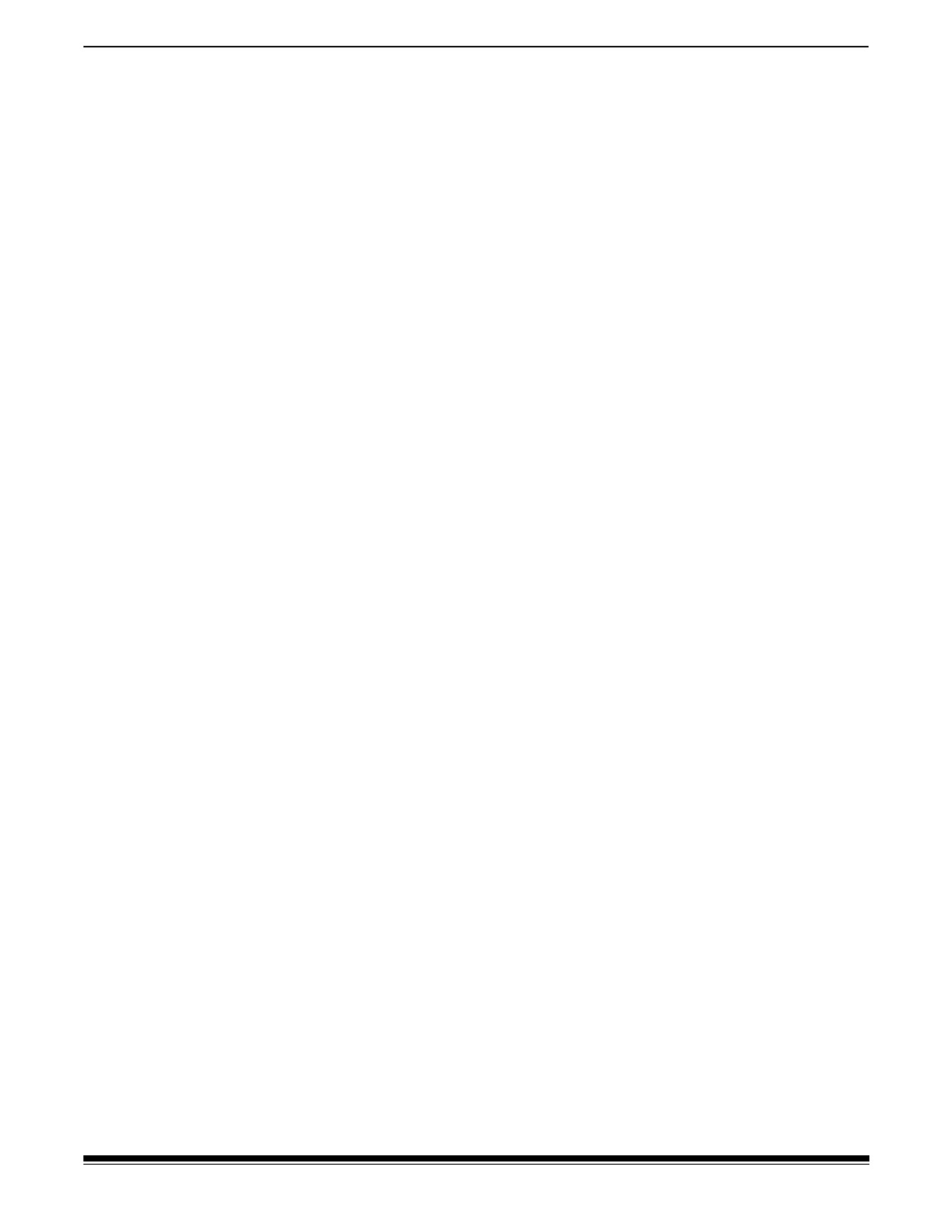
A-61904 September 2018 i
Contents
Safety . . . . . . . . . . . . . . . . . . . . . . . . . . . . . . . . . . . . . . . . . . . . . . . . . . . . . . . . . . . . . . . . . . . . . . iii
User Precautions ....................................................................................................................... iii
Acoustic emission ..................................................................................................................... iii
1 Overview . . . . . . . . . . . . . . . . . . . . . . . . . . . . . . . . . . . . . . . . . . . . . . . . . . . . . . . . . . . . . . . . . .1
Scanner models .........................................................................................................................1
Scanner Specifications ..........................................................................................................2
Illustrations in this guide ........................................................................................................2
Supporting documentation .........................................................................................................3
Accessories ................................................................................................................................3
Scanner components .................................................................................................................4
Front view ..............................................................................................................................4
Back view ..............................................................................................................................6
Inside view .............................................................................................................................7
2 Installation . . . . . . . . . . . . . . . . . . . . . . . . . . . . . . . . . . . . . . . . . . . . . . . . . . . . . . . . . . . . . . . . .9
Unboxing the scanner ................................................................................................................9
Setting up your scanner .............................................................................................................9
Install driver software ...............................................................................................................10
Verify scanner’s firmware ......................................................................................................... 11
Update scanner’s firmware ...................................................................................................... 11
Computer with driver software installed .............................................................................. 11
Available Alaris Scanning Software ..........................................................................................13
Smart Touch ....................................................................................................................13
Capture Pro LE ...............................................................................................................13
3 Scanning . . . . . . . . . . . . . . . . . . . . . . . . . . . . . . . . . . . . . . . . . . . . . . . . . . . . . . . . . . . . . . . . .15
Basic scanning .........................................................................................................................15
Scanner controls .................................................................................................................15
Getting your scanner ready to scan ....................................................................................16
Getting your pages ready to scan .......................................................................................16
Scanning Applications .........................................................................................................17
Initial scan with an Alaris scanning application ...............................................................17
Other scanning applications ...........................................................................................17
Function window ......................................................................................................................18
Scanning functions ..............................................................................................................18
Error codes ..........................................................................................................................18
Energy Star .........................................................................................................................18
Paper handling challenges and solutions .................................................................................19
Input tray capacity ...............................................................................................................19
Preparing documents for scanning ......................................................................................19
Mixed paper .........................................................................................................................21
Lightweight paper ................................................................................................................21
NCR paper ..........................................................................................................................21
Scanning small items ..........................................................................................................21
Long paper ..........................................................................................................................22
Fragile or oversize paper .....................................................................................................23
Product specificaties
| Merk: | Kodak |
| Categorie: | Scanner |
| Model: | E1035 |
Heb je hulp nodig?
Als je hulp nodig hebt met Kodak E1035 stel dan hieronder een vraag en andere gebruikers zullen je antwoorden
Handleiding Scanner Kodak

13 Maart 2024

12 Maart 2024

19 Februari 2024

7 Juni 2023

30 Mei 2023

23 Mei 2023

19 Mei 2023

15 Mei 2023

8 Mei 2023

8 Mei 2023
Handleiding Scanner
- 3DMAKERPRO
- Doxie
- Yupiteru
- Ipevo
- Silvercrest
- Lexmark
- Xerox
- Honeywell
- Pacific Image
- Maginon
- Targus
- Konica Minolta
- Newland
- Dnt
- Matter And Form
Nieuwste handleidingen voor Scanner

1 September 2025

9 Augustus 2025

7 Augustus 2025

4 Augustus 2025

4 Augustus 2025

4 Augustus 2025

30 Juli 2025

29 Juli 2025

29 Juli 2025

5 Juli 2025