Joy-it RB-RGBLED01 Handleiding
Joy-it
Niet gecategoriseerd
RB-RGBLED01
Bekijk gratis de handleiding van Joy-it RB-RGBLED01 (8 pagina’s), behorend tot de categorie Niet gecategoriseerd. Deze gids werd als nuttig beoordeeld door 128 mensen en kreeg gemiddeld 4.9 sterren uit 64.5 reviews. Heb je een vraag over Joy-it RB-RGBLED01 of wil je andere gebruikers van dit product iets vragen? Stel een vraag
Pagina 1/8
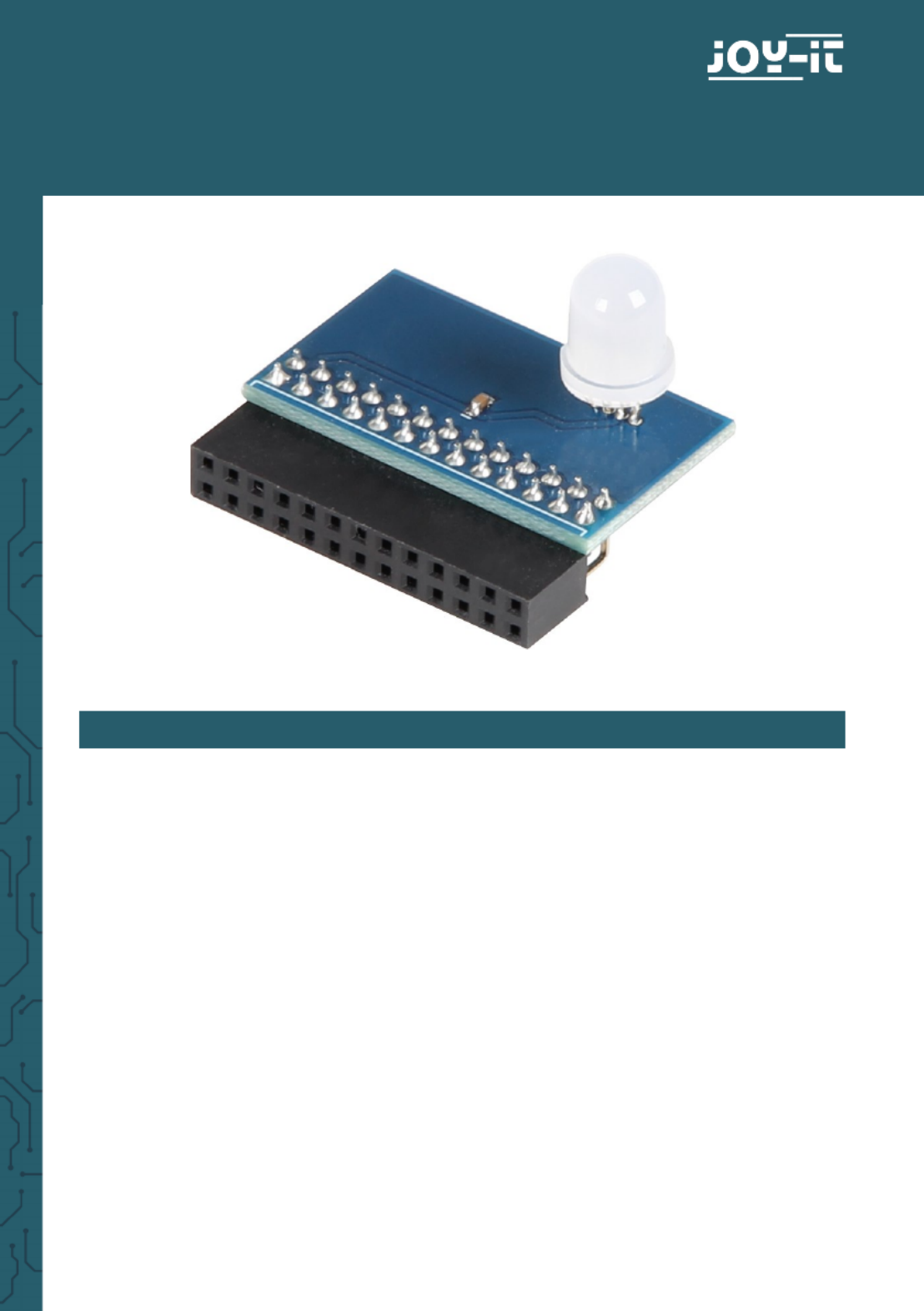
RB
RB
RB
RBRB-
-
-
--RGBLED01
RGBLED01
RGBLED01
RGBLED01RGBLED01
RGB LED Module for Raspberry PI-
1. GENE
1. GENE
1. GENE
1. GENE1. GENERAL INFORMAT
RAL INFORMAT
RAL INFORMAT
RAL INFORMATRAL INFORMATION
ION
ION
IONION
Dear customer, thank you very much for choosing our product.
In following, we will introduce you to what to observe while start-
ing up and using this product.
Should you encounter any unexpected problems during use,
please do not hesitate to contact us.
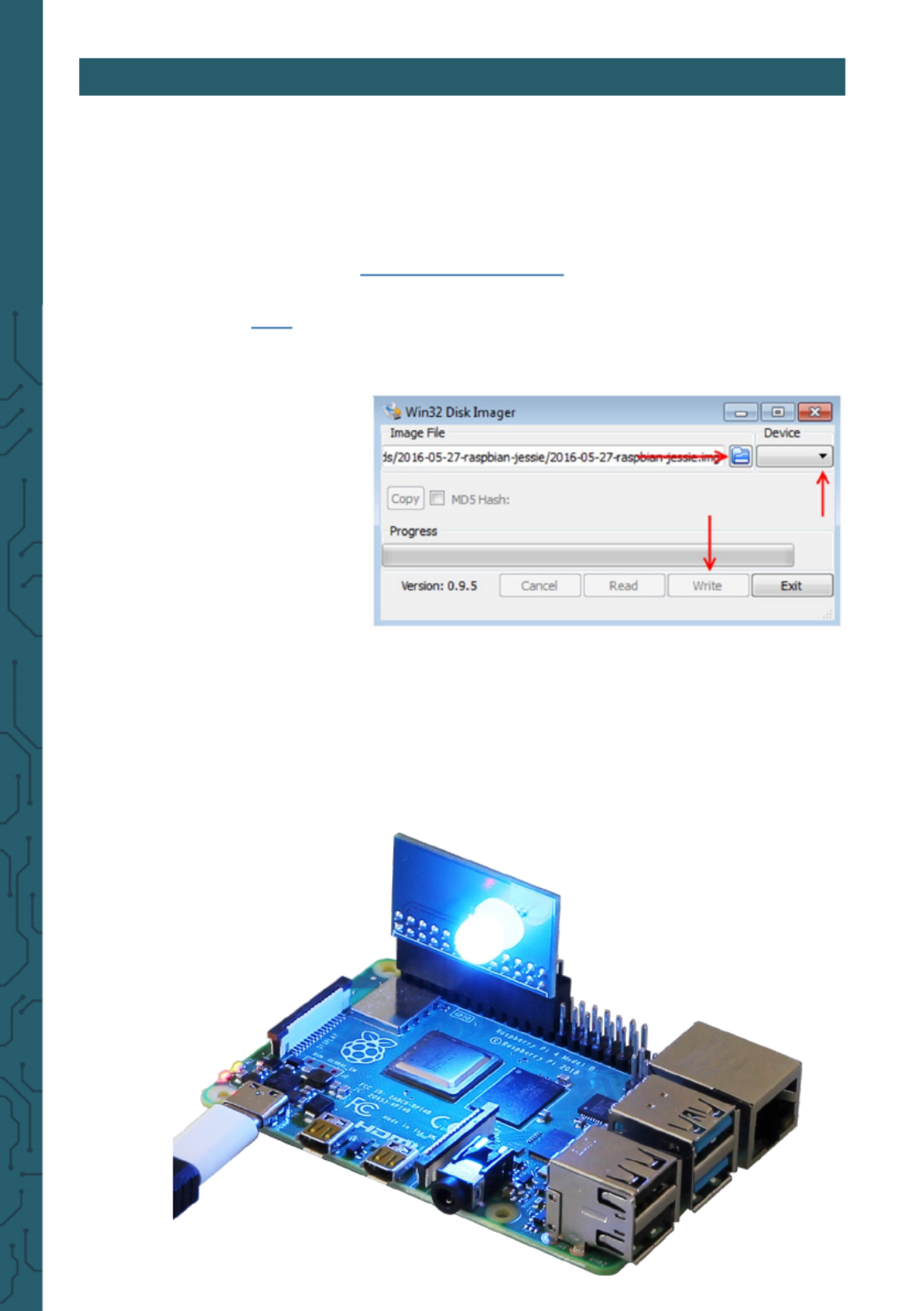
2. USAGE WITH A RASPBERRY PI
2. USAGE WITH A RASPBERRY PI
2. USAGE WITH A RASPBERRY PI
2. USAGE WITH A RASPBERRY PI2. USAGE WITH A RASPBERRY PI
2.1 Installation of the Soware
If you already use the most current Raspbian System on your Rasp-
berry Pi, you can simply skip this step and proceed with Step 1.2.
Please use the program to install the current „Win32 Disk Imager“
Raspbian image on your SD card. You will find the download of it, if
you follow this link.
Choose your device by browsing through your files and save the file
with Write.
2.2 Connecting the module
Attach the module onto the pins 1 to 26 of your Raspberry Pi, like
shown in the picture below.
Make sure, that the RGB LED of the module is showing towards the -
inside.
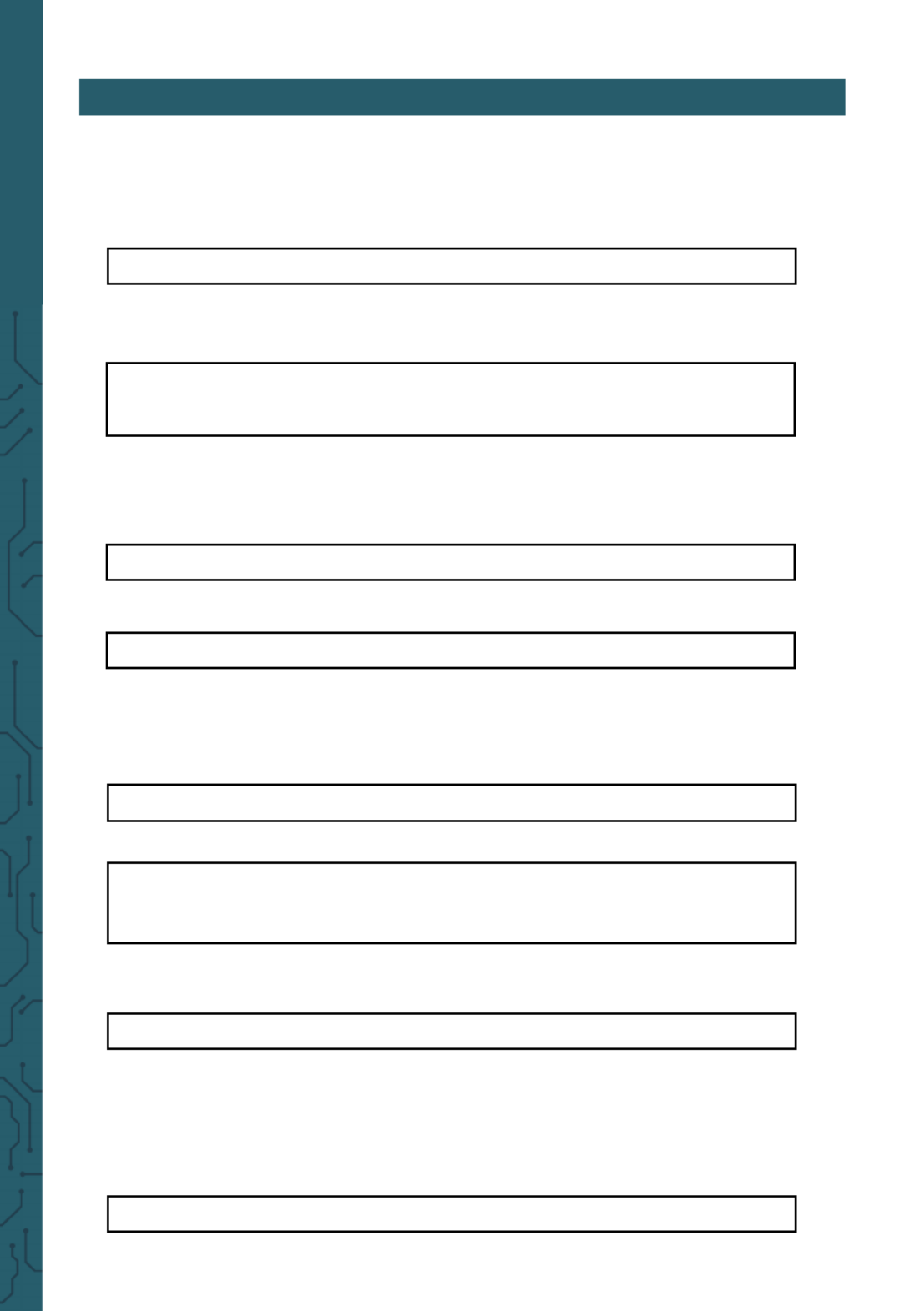
2. USE WITH A RASPBERRY PI
2. USE WITH A RASPBERRY PI
2. USE WITH A RASPBERRY PI
2. USE WITH A RASPBERRY PI2. USE WITH A RASPBERRY PI
2.3 Preparing the module
Once you have started the system, open the terminal console and
execute the following commands:
sudo apt get update-
sudo apt get install gcc make build essential python- - -
dev git scons swig
sudo nano /etc/modprobe.d/snd- blacklist.conf
Now open the configuration file with :
sudo nano /boot/config.txt
We install the required packages and confirm them with the
Y
Y
Y
YY
key:
For use, the audio output must be deactivated. For this purpo-
se we process the files responsible for this. We open it with the
command:
backlist snd_bcm2835
Add the following line:
Save and exit the file with the key combination:
CTRL + O , ENTER , CTRL + X
CTRL + O , ENTER , CTRL + X
CTRL + O , ENTER , CTRL + X
CTRL + O , ENTER , CTRL + XCTRL + O , ENTER , CTRL + X
Scroll down the file to the lines:
#dtparam=audio=on
# Enable audio (loads snd_bcm2835)
dtparam=audio=on
Now comment out the bottom line with a hashtag # so that it
looks like this :
Save and exit the file with the key combination:
CTRL + O , ENTER , CTRL + X
CTRL + O , ENTER , CTRL + X
CTRL + O , ENTER , CTRL + X
CTRL + O , ENTER , CTRL + X CTRL + O , ENTER , CTRL + X
The Raspberry PI must be restarted with the following com-
mand:
sudo reboot
Product specificaties
| Merk: | Joy-it |
| Categorie: | Niet gecategoriseerd |
| Model: | RB-RGBLED01 |
Heb je hulp nodig?
Als je hulp nodig hebt met Joy-it RB-RGBLED01 stel dan hieronder een vraag en andere gebruikers zullen je antwoorden
Handleiding Niet gecategoriseerd Joy-it

4 Augustus 2025
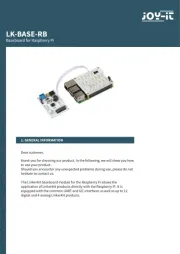
4 Augustus 2025
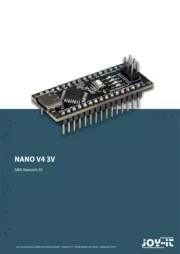
4 Augustus 2025

8 Juli 2025

15 Juni 2025

7 April 2025

7 April 2025

30 Januari 2025

30 Januari 2025

28 Januari 2025
Handleiding Niet gecategoriseerd
- Singer
- JSP
- Argus
- Dyson
- Fixpoint
- Matrox
- Ooni
- Turbo Scrub
- Seiko
- KoolStar
- JVC
- Atmel
- Emga
- Kinderkraft
- Duravit
Nieuwste handleidingen voor Niet gecategoriseerd

14 September 2025

14 September 2025

13 September 2025

13 September 2025

13 September 2025

13 September 2025

13 September 2025

13 September 2025

13 September 2025

13 September 2025