JLab JBuds Mouse Handleiding
JLab
Niet gecategoriseerd
JBuds Mouse
Bekijk gratis de handleiding van JLab JBuds Mouse (2 pagina’s), behorend tot de categorie Niet gecategoriseerd. Deze gids werd als nuttig beoordeeld door 67 mensen en kreeg gemiddeld 4.6 sterren uit 34 reviews. Heb je een vraag over JLab JBuds Mouse of wil je andere gebruikers van dit product iets vragen? Stel een vraag
Pagina 1/2

We love that you are rocking JLab!
We take pride in our products and fully stand behind them.
JBUDS
MOUSE
YOUR WARRANTY
All warranty claims are subject to JLab authorization
and at our sole discretion. Retain your proof of
purchase to ensure warranty coverage.
CONTACT US
Reach out to us at support@jlab.com
or visit jlab.com/contact
1 2
REGISTER TODAY
jlab.com/register
Product updates How-to tips|
FAQs & more
L
I
M
I
T
E
D
T
W
O
Y
E
A
R
W
A
R
R
A
N
T
Y
S
U
P
P
O
R
T
T
E
A
M
#
T
E
A
M
J
L
A
B
SETUP
INTERFACE
2.4 Connect
Plug in the USB dongle to computer and turn on.
The JBuds Mouse will auto connect to device.
Quick Press to toggle to or .
Then to enter Pairing Mode (flashing light). Press and hold
Select “JLab JBuds Mouse” in device settings.
QUICK PRESS TO TOGGLE
Bluetooth Connect
DPI Button:
Toggle mouse
sensitivity
(1200,1600,
2000,2400)
Scroll +
Middle Butto n
L R B 1 B 2utton utton
B on 3utt
2.4
PRESS AND HOLD
TO PAIR
PAIRING
MODE:
Flashing
PAIRED:
Solid

CHARGING
Shop products Product alerts Burn-in your headphones| |
JLab Store + Burn-in Tool
JLAB.COM
CUSTOMIZATION
Download the JLab App (for Mac and PC)
to fully customize the JBuds Mouse at: JLAB.COM/SOFTWARE
(2.4 dongle needs to be plugged in for customizing software)
Connect the JBuds Mouse to computer
or USB 5V 1A (or less) to charge.
Needs cha rging
Charging
Product specificaties
| Merk: | JLab |
| Categorie: | Niet gecategoriseerd |
| Model: | JBuds Mouse |
Heb je hulp nodig?
Als je hulp nodig hebt met JLab JBuds Mouse stel dan hieronder een vraag en andere gebruikers zullen je antwoorden
Handleiding Niet gecategoriseerd JLab
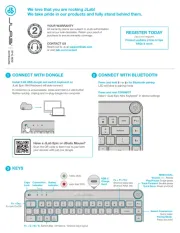
3 Augustus 2025
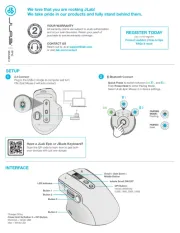
15 Juli 2025
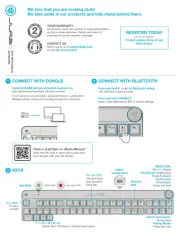
7 Juli 2025

26 September 2024

5 Augustus 2024

13 April 2023

29 Maart 2023

11 Februari 2023

20 Januari 2023

14 Januari 2023
Handleiding Niet gecategoriseerd
- Ibanez
- Damixa
- Power Soak
- Monoprice
- Argoclima
- Amstrad
- Lexmark
- Integra
- King Canopy
- Aspen Avionics
- TDK-Lambda
- Premier Mounts
- Urrea
- Meister Craft
- Akuvox
Nieuwste handleidingen voor Niet gecategoriseerd
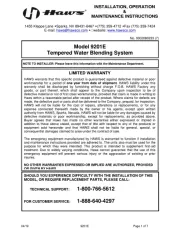
16 September 2025
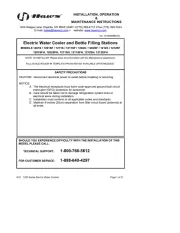
16 September 2025
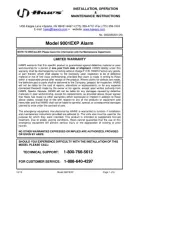
16 September 2025

16 September 2025
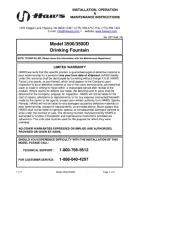
16 September 2025
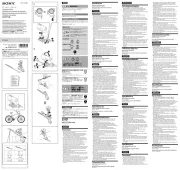
16 September 2025
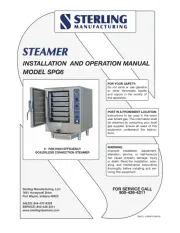
16 September 2025

16 September 2025

16 September 2025

16 September 2025