JLab Go Handleiding
Bekijk gratis de handleiding van JLab Go (3 pagina’s), behorend tot de categorie Headset. Deze gids werd als nuttig beoordeeld door 58 mensen en kreeg gemiddeld 3.8 sterren uit 29.5 reviews. Heb je een vraag over JLab Go of wil je andere gebruikers van dit product iets vragen? Stel een vraag
Pagina 1/3

We love that you are rocking JLab!
We take pride in our products and fully stand behind them.
GO
KEYBOARD
YOUR WARRANTY
All warranty claims are subject to JLab authorization
and at our sole discretion. Retain your proof of
purchase to ensure warranty coverage.
CONTACT US
Reach out to us at support@jlab.com
or visit jlab.com/contact
1
2
REGISTER TODAY
jlab.com/register
Product updates How-to tips|
FAQs & more
L
I
M
I
T
E
D
T
W
O
Y
E
A
R
W
A
R
R
A
N
T
Y
S
U
P
P
O
R
T
T
E
A
M
#
T
E
A
M
J
L
A
B
SETUP
CONNECT
1 2
Install included 2x batteries
Install 2.4G USB dongle
(GO Keyboard will auto connect)
OR
Follow Step 2 to connect via Bluetooth
SWITCH CONNECTION:
Quick Press CONNECT
(Light switches to associated connection)
BLUETOOTH PAIRING:
Switch to or
Press and hold CONNECT (Blinking light)
Select “JLab GO Keys” in device settings
CONNECTONOFF
2.4G
1
2
CONNECT
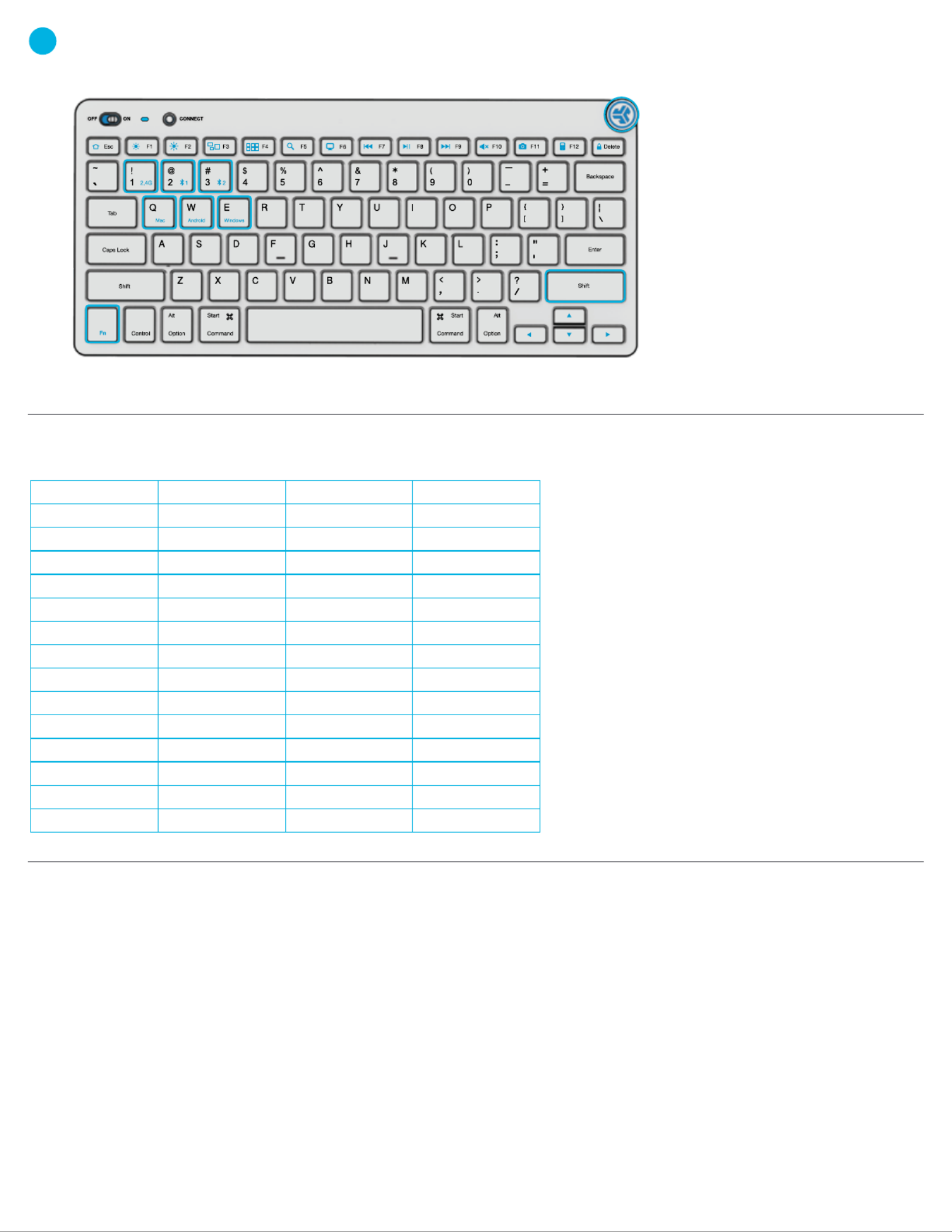
3KEYS
SHORTCUT KEYS
QUICK TIPS
Fn +
Esc
F1
F2
F3
F4
F5
F6
F7
F8
F9
F10
F11
F12
Delete
MAC
N/A
Brightness -
Brightness +
Task Control
Show Applications
Search
Desktop
Track Back
Play/Pause
Track Forward
Mute
Screenshot
Dashboard
Screen lock
PC
Homepage
Brightness -
Brightness +
Task Control
Notification Center
Search
Desktop
Track Back
Play/Pause
Track Forward
Mute
Screenshot
Calculator
Screen lock
Android
Homepage
Brightness -
Brightness +
N/A
N/A
Search
N/A
Track Back
Play Pause
Track Forward
Mute
Screenshot
N/A
Screen lock
MEDIA DIAL
Vol -/+ : Rotate
Play/Pause: Single press
Track Forward: Double press
Track Back: Press and hold
Fn + Right Shift:
Lock / Unlock Fn key (See Shortcut Keys)
Fn + 1 / 2 / 3:
Quick connection switch
Fn + Q / W / E:
Switch to Mac / Android / Windows keyboard layout
Fn lock
• When connecting through Bluetooth on Mac/PC/Android, GO Keyboard should be in Bluetooth 1 or Bluetooth 2 setting.
Press hold CONNECT button until the light starts blinking. Enter your Bluetooth device settings to connect.
• If your device is not connecting, Forget the “JLab GO Keys” in you device settings. Turn off and on the the GO Keyboard.
Press hold the CONNECT button until blinking light to enter pairing mode. Reenter your device settings to repair.
• If the 2.4G USB dongle is not registering connection:
1. Remove dongle
2. Press Fn + 1 to enter 2.4G connection
3. Press and hold CONNECT button until purple light blinks
4. Plug dongle back in
• Keys are non-removeable. Do not try to remove in any circumstance.
• To clean the keyboard, do not use spray cleaner directly on the keyboard. Lightly spray a cloth or microfiber fabric and then wipe the keyboard.
• To completely disconnect all wireless devices and return to factory settings, press hold "T"+"H"+"J" for 3+ seconds.

Shop products Product alerts Burn-in your headphones| |
JLab Store + Burn-in Tool
JLAB.COM
Product specificaties
| Merk: | JLab |
| Categorie: | Headset |
| Model: | Go |
| Kleur van het product: | Black, Blue |
| Bluetooth: | Ja |
| Aan/uitschakelaar: | Ja |
| Bluetooth-versie: | 2.0+EDR |
| Connectiviteitstechnologie: | Draadloos |
| Meegeleverde kabels: | Micro-USB |
| Volumeregeling: | Draaiknop |
| Aantal: | 1 |
| Draagwijze: | In-ear |
| Aanbevolen gebruik: | Oproepen/muziek |
| Headset type: | Stereofonisch |
| Positie speakers koptelefoon: | Intraauraal |
| Microfoontype: | Ingebouwd |
| Inklapbaar: | Ja |
| Bedieningstoetsen: | Track <, Track >, Volume +, Volume - |
| Diameter van de luidspreker: | 13 mm |
| Type product: | Headset |
Heb je hulp nodig?
Als je hulp nodig hebt met JLab Go stel dan hieronder een vraag en andere gebruikers zullen je antwoorden
Handleiding Headset JLab
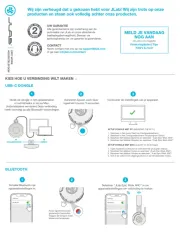
7 Juli 2025

15 November 2024

30 Juli 2024

8 Juni 2024

8 Juni 2024

8 Juni 2024

9 April 2024

5 Januari 2024

17 November 2023

17 Augustus 2023
Handleiding Headset
- Ooma
- Garmin
- Dreamgear
- ASTRO Gaming
- Zebra
- Maginon
- Manhattan
- ILive
- GMB Audio
- Anker
- Turtle Beach
- FoneStar
- ProXtend
- Lenovo
- Defender
Nieuwste handleidingen voor Headset
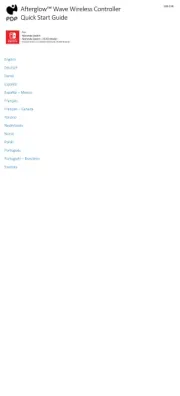
30 Juli 2025
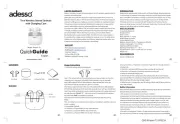
29 Juli 2025

23 Juli 2025

22 Juli 2025

22 Juli 2025

22 Juli 2025

22 Juli 2025
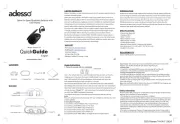
21 Juli 2025
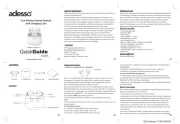
21 Juli 2025
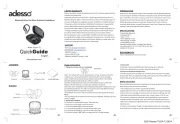
21 Juli 2025