JDC Skywatch Log Handleiding
JDC
Weerstation
Skywatch Log
Bekijk gratis de handleiding van JDC Skywatch Log (6 pagina’s), behorend tot de categorie Weerstation. Deze gids werd als nuttig beoordeeld door 12 mensen en kreeg gemiddeld 4.5 sterren uit 6.5 reviews. Heb je een vraag over JDC Skywatch Log of wil je andere gebruikers van dit product iets vragen? Stel een vraag
Pagina 1/6

- 1 -
Thank you for purchasing the JDC SkywatchLog
interface for the SKYWATCH® GEOS N°11. This
system will connect your GEOS to your PC, enabling
you to download all stored data, view historical and
real-time data from your GEOS, and make calibration
adjustments to the instrument itself.
Items Included:
SKYWATCHLOG CD-ROM
Cable Adapter (Either USB or RS232 Port
connector)
Velcro strap
Required:
GEOS N°11 instrument
PC with USB or RS232 port
Windows 98 or higher
INSTALLATION INSTRUCTIONS
1. INSTALL SKYWATCHLOG PROGRAM
** **DO NOT CONNECT THE ADAPTER TO THE PC YET
Insert the SKYWATCHLOG CD-ROM
If the setup does not start automatically, select
“My Computer” and double-click on the CD drive to
start the setup.
“Copying Files, please wait” is displayed. The
Setup program is copying les to a temporary
folder for use during installation.
The Welcome screen is displayed; click “OK” to
continue the setup process.
“SkywatchLog Setup” window is displayed. The
default location for the program and data is
displayed as “C: SkywatchLog”. \ProgramFiles\
Change this directory if you wish, then click the
setup button.
The setup will include the SkywatchLog into a
program group (on the “Start” menu of your PC) for
quick access to the program.
Install is running…
The setup will create the program icons and install
the program. Select “OK” when complete.
The installation of the SkywatchLog program is
now complete; you must next setup the
USB/RS232 port hardware.
2. INSTALL THE USB OR RS232 CONVERTER
** INSERT THE CABLE ADAPTER INTO DESIRED
PORT, DO NOT CONNECT THE GEOS **

- 2 -
If you have a RS232 CONVERTER, you can
directly go to the point 3.
Launch program « that is in: CDM_Setup.exe »
« Your CD driver:\Drivers_USB\Win_XP_2000\ ».
You might be asked to confirm the program execution.
Confirm it by clicking on “ ”. Run
The Driver software will be installed. Click “OK".
When you plug your USB connection, a window
«Installation Assistant for new hardware detected»
might be displayed.
Click on «No, not for this time », and on «next». Please
note that depending on your Windows set up, this
window may not appear.
Window «Installation Assistant for new hardware
detected» is displayed.
Wizard“Found New Hardware ” screen will appear.
Select “Install from a list or specific location” and select
NEXT.
A) Select «Sear for the best driver in these locations». ch
B) Select «Include this location in the search».
C) Click on «Search».
Once in «Select a folder», look for the driver
folders that are on the SkywatchLog CD and select
the one corresponding to your Windows system.
Click on «OK», and on «Next».
Install is in progress.
Installation is now completed. You have just
installed the USB Converter. Click on «Finish».
A
B
C

- 3 -
3. Install USB Serial Port (COM)
Now you need to install the USB Serial Port (COM).
Proceed the same way than for the USB Converter
that you have just installed. Window «Installation
Assistant for new hardware detected» is displayed.
Click on «No, not this time », and on «next». Please
note that depending on your Windows set up, this
window may not appear.
“Found New Hardware” screen will appear. Select
“Install from a list or specific location” and select
NEXT.
A) Select «Sear for the best pilot in these locations».
B) Select «Include this location in the search».
C) Click on «Search».
Once in «Select a folder», look for the drivers that
are on the SkywatchLog CD and select the ones
corresponding to your Windows system. Click on
«OK», and on «Next».
Install is in progress.
Installation is now completed. Click on «Finish».
PROGRAM INSTRUCTIONS
You can now run the SkywatchLog software.
(Default location is START - ALL PROGRAMS -> >
SKYWATCHLOG)
1. CONNECT THE GEOS N°11 TO THE PC
The PC adapter has the USB or RS232 connector on
one end, and a square at disc on the other. The disc
is what captures the data from the GEOS, with no plug.
To connect, rst turn on the GEOS
C
A
B
Product specificaties
| Merk: | JDC |
| Categorie: | Weerstation |
| Model: | Skywatch Log |
Heb je hulp nodig?
Als je hulp nodig hebt met JDC Skywatch Log stel dan hieronder een vraag en andere gebruikers zullen je antwoorden
Handleiding Weerstation JDC

23 Juni 2023

22 Juni 2023

18 Juni 2023
Handleiding Weerstation
- Gewiss
- TFA
- Honeywell
- Inovalley
- Orion
- Beurer
- Konyks
- EMOS SELECT
- EVE
- Rebel
- Cotech
- Ea2 LABS
- Elgato
- IT
- Profile
Nieuwste handleidingen voor Weerstation
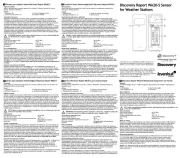
10 September 2025

3 September 2025

3 September 2025

3 September 2025

3 September 2025
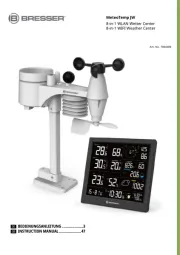
14 Augustus 2025

14 Augustus 2025

9 Augustus 2025

8 Augustus 2025
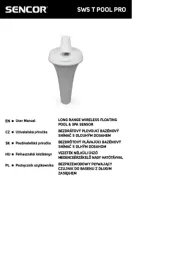
8 Augustus 2025