Iomega iConnect Handleiding
Iomega
Niet gecategoriseerd
iConnect
Bekijk gratis de handleiding van Iomega iConnect (40 pagina’s), behorend tot de categorie Niet gecategoriseerd. Deze gids werd als nuttig beoordeeld door 76 mensen en kreeg gemiddeld 3.7 sterren uit 38.5 reviews. Heb je een vraag over Iomega iConnect of wil je andere gebruikers van dit product iets vragen? Stel een vraag
Pagina 1/40
Quick Start Guide
Guide de démarrage rapide
Schnellstart-Handbuch
Guida di installazione rapida
Guía de instrucciones rápidas
Guia de uso rápido
Snel aan de slag
Snabbstartguide
Introduktion
Hurtigreferanse
Pikaopas
Gyors útmutató
Stručná příručka
Wprowadzenie
Οδηγός γρήγορης εκκίνησης
Hızlı Başlama Kılavuzu
Iomega® iConnect
Wireless Data Station
2
Quick Install
NOTE: If you have purchased more than one Iomega iConnect, complete all steps on one before setting up
additional devices.
1. Use the included network cable to connect the Iomega iConnect to a network hub or switch.
NOTE: You must complete this step even if you plan to use the Iomega iConnect wirelessly. Wireless
configuration requires a wired connection. Once wireless is configured you can disconnect the network
cable. See Configuring Wireless Connections in this guide for more information.
2. Connect a USB storage device to an available USB port.
3. Connect the included power cord to the back of the Iomega iConnect and a power outlet. The Iomega
iConnect will power on automatically.
4. Start your computer, wait for the operating system to load, then insert the CD.
NOTE: For best results use a computer that is connected to the same router, hub, or switch as the Iomega
iConnect. If the software doesn’t run automatically, double click on the CD icon, then double click the Setup
icon.
5. Install the Iomega Storage Manager software. Once the installation completes, the Storage Manager
software will launch automatically.
NOTE: Storage Manager will automatically scan your network when launched. If you receive a message from
Windows Firewall alerting you of network activity, click the Unblock button.
6. Once the Storage Manager software has found the Iomega iConnect, select your drive, then select Manage.
Follow the Device Setup Wizard to configure the Iomega iConnect.
Using Your Iomega iConnect Wireless Data Station
Configuring the Iomega iConnect
Click the Storage Manager icon in the System Tray (Windows) or Menu Bar (Mac). Select your drive, then
select . The IomegaiConnect Console will open in a browser window. See the help system for more Manage
information on configuration settings.
Configuring Wireless Connections
Configuring Wireless requires a wired network connection. Connect the Iomega iConnect using the instructions
above. Use Storage Manager to configure the Iomega iConnect. Navigate to the Network Settings configuration
page (Settings Network Services Network Settings→ → ). Click the ( (Modify) button on next to the Wireless)
icon. Follow the onscreen instructions to configure your wireless connection. This configuration will require
information from your wireless router, including: SSID, security method, and password. If your router does not
automatically appear in the Drop-down menu, select and manually enter your Select Network Add Network
wireless network information. Once the configuration has been complete, unplug the network cable. See the
iConnect help system or HTML User’s manual on the Solutions CD for step-by-step instructions.
1 2 3
3
Disconnecting the Iomega iConnect
CAUTION: To prevent data loss, do not disconnect this device or any connected storage devices during data
transfer. The drive activity lights flash when transferring data. Never move connected storage device while the
Iomega iConnect is running.
Backing Up with Your Drive
Iomega recommends periodic system backups and more frequent data backups to ensure that your critical data
is always protected. The frequency of your backups should depend on the importance of your data. To protect
your data, you can simply drag and drop copies of your critical files onto the drive, or you can use the Iomega
Protection Suite to schedule regular backups.
Set your backup strategy based on information that is most valuable and important to you. If you are using the
drive for primary data storage of critical files, it is recommended that you back up the drive to another device.
For complete setup instructions and more information on backup strategies, install the software and select .Help
User’s Manual
See the Solutions CD for a user’s manual in HTML format. If you have additional questions on your new drive and
software, visit www.iomega.com and check the Support area.
California Residents
This product contains a CR coin cell lithium battery which contains perchlorate material—special handling may
apply. See www.dtsc.ca.gov/hazardouswaste/perchlorate.
Open Source Software
The software included in this product contains copyrighted software that is licensed under open source agreements. Components of this
software covered under GPL or other open source licenses are fully documented as to license and redistribution requirements in the ReadMe
file provided with the software. A copy of this ReadMe may, at Iomega’s discretion and subject to change at any time, will be available on
Iomega’s Support and Download site at www.iomega.com. You may download the corresponding source code (when source code distribution
is required) from the Iomega web site at www.iomega.com/support. To locate the download page for open source code, select your Iomega
product and your operating system. Scroll down the page to the search field and enter “open source.” In addition, you can also obtain a copy
of the applicable open source code on CD by sending a money order or check for $10 to:
Iomega Corporation • ATTN: Source Code • 4059 South 1900 West • Roy, UT 84067 USA
Please include the model name for your Iomega product with the request.
Limited Warranty
Iomega warrants this hardware product to be free from defects in materials and workmanship for the warranty period specified below.
This warranty is non-transferable and applies only to you, the first end-user purchaser, and only when the product is used for commercial
purposes. The warranty begins on the date of purchase and lasts for a period of one (1) year for product purchased in the Americas or the
Asia-Pacific region; ninety (90) days for Iomega reconditioned products purchased in these regions; or, two (2) years for product purchased
by an end-user in Europe, the Middle East, or Africa. Customers who register their new products at www.iomegareg.com within 90 days of
purchase will receive a warranty extension so that their total warranty shall be a period of three (3) years in all regions.
NOTE: You must register using an available language. Reconditioned products are not eligible for a warranty extension. Reconditioned
products are not eligible for a warranty extension.
Visit www.iomega.com/support or see the user’s manual on the Solutions CD for a complete warranty statement.
4 5 6
Product specificaties
| Merk: | Iomega |
| Categorie: | Niet gecategoriseerd |
| Model: | iConnect |
| Gewicht: | 270 g |
| Stroomvoorziening: | 100 - 240 |
| Aantal USB 2.0-poorten: | 4 |
| Voldoet aan industriestandaarden: | IEEE 802.3, IEEE 802.3u |
| Type processor: | Marvell 6281 |
| Aansluitingen: | 1 x RJ45 |
| Mac-compatibiliteit: | Ja |
| Netwerkfuncties: | 802.11b/g/n, GbE |
| Minimale systeemeisen: | Microsoft Internet Explorer 6.0, Firefox 1.5 +\nApple Safari 2.0 |
| Afmetingen (B x D x H): | 161 x 131 x 27 mm |
| Minimale RAM: | 256 MB |
| Stroomverbruik (typisch): | 5 W |
| Aantal poorten: | 5 |
| Geheugen en processor: | 256MB RAM / 1.0GHz |
Heb je hulp nodig?
Als je hulp nodig hebt met Iomega iConnect stel dan hieronder een vraag en andere gebruikers zullen je antwoorden
Handleiding Niet gecategoriseerd Iomega

28 Juni 2023
Handleiding Niet gecategoriseerd
- Viking
- Drake
- Springfree
- AXTRA
- Casa Deco
- Meade
- Sauber
- Homematic IP
- Conceptronic
- Meriden
- Fujifilm
- Comtek
- Briggs & Stratton
- Flow Fitness
- Bright Spark
Nieuwste handleidingen voor Niet gecategoriseerd
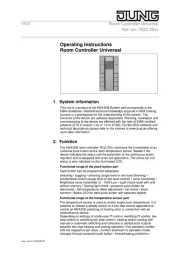
2 Augustus 2025
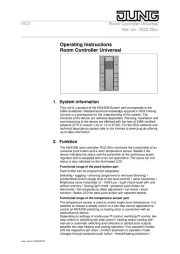
2 Augustus 2025

2 Augustus 2025

2 Augustus 2025

2 Augustus 2025

2 Augustus 2025

2 Augustus 2025

2 Augustus 2025

2 Augustus 2025

1 Augustus 2025