IOGEAR GHSW8441 Handleiding
IOGEAR
Kabels voor pc's en randapparatuur
GHSW8441
Bekijk gratis de handleiding van IOGEAR GHSW8441 (4 pagina’s), behorend tot de categorie Kabels voor pc's en randapparatuur. Deze gids werd als nuttig beoordeeld door 13 mensen en kreeg gemiddeld 4.6 sterren uit 7 reviews. Heb je een vraag over IOGEAR GHSW8441 of wil je andere gebruikers van dit product iets vragen? Stel een vraag
Pagina 1/4

1
2
1 2 3 4
4
2
3
1
HDMI IN
HDMI OUT
HD INPUT
Package Contents
Introduction
System Requirements
1 x GHSW8441 / GHSW8481
1 x IR Remote Control
1 x IR Receiver Cable (GHSW8481 only)
- HDMI output from source
- HDMI input to display
The GHSW8441/GHSW8481 4/8-Port HDMI Switch allows you to quickly
connect 4/8 HDMI sources to your HDMI display and easily switch
between them via front panel pushbuttons, RS-232 or IR remote control.
The front panel’s LEDs indicate the source device selected for the
display at a glance. The GHSW8441/GHSW8481 supports True 4K of
4096 x 2160 @ 60Hz (4:4:4), the newest resolution for high definition
displays; Auto Switching modes for auto port selection; Instant Switching
for a smooth video transition between HDMI ports with increased
efficiency; and features a built-in bi-directional RS-232 serial port that
allows the switch to be controlled through a high-end controller, PC,
and/or home automation/home theater software package.
Overview - GHSW8441
1 4
2
6. HDMI Output Port
7. HDMI Input Ports
8. RS-232 Serial Port
9. On/Off Auto Switch
10. IR Extension Port
1. HDMI Input Port
2. Port Selection Switch
3. Port LEDs
4. IR Receiver
5. Power Jack
3
5 6 7 8 9 10
1. Port Up/Down Buttons
2. Power On/Off Buttons
(see note below)
3. Port Selection Buttons
Note: The remote in this quick start guide
covers multiple models and some features
may not work on all models.
1
2
3
IR Remote Control
1 x Power Adapter
1 x Quick Start Guide
1 x Warranty Card
Quick Start Guide
GHSW8441 / GHSW8481
PART NO. Q1529-a
www.iogear.com
4/8-Port 4K HDMI Switch

3
1 2 3 4 5 6 7 8
HDMI IN
HDMI OUT
1 2 3 4 5 6 7 8
Note: The remote in this quick start guide covers multiple models and
some features may not work on all models.
Overview - GHSW8481
1. Use an HDMI cable to connect to the HDMI input port of the video
display to the HDMI output port on the rear of the GHSW8441.
2. Use HDMI cables to connect to the HDMI output ports on the
source devices to the HDMI input ports on the GHSW8441. Three
HDMI input ports are located on the rear of the switch; the fourth
HDMI port is located on the front of the switch.
4
Hardware Installation
6. On/Off Auto Switch
7. HDMI Output Port
8. HDMI Input Ports
9. IR Extension Port
10. RS-232 Serial Port
1. Port Selection Push Buttons
2. Power Button
3. Power LED
4. Port LEDs
5. Power Jack
Video Display
Video Source
1
2 3
4
5 6 7 98 10
11. Port Up/Down Buttons
12. Power On/Off Buttons
(see note below)
13. Port Selection Buttons
IR Remote Control
11
12
13

5
6
7
3. To edit the GHSW8441/GHSW8481 system settings through
the RS-232 port for hardware or software configuration.
Hardware Installation (Optional)
4. You can use the IR Extension Cable (GHSW8481 only) to
connect to the IR port on the back of GHSW8481.
5. Plug the power adapter cable into the Power Jack of the
GHSW8441/GHSW8481.
Operation
RS-232 Serial Interface
The GHSW8441’s built-in bi-directional RS-232 serial interface
allows for system control from a high-end controller or from a PC.
Source Device Selection
The GHSW8441/GHSW8481 HDMI Switch offers a variety of methods
for source device selection from the front panel using pushbuttons, IR
remote or through an RS-232 serial interface.
Manual Selection
To select a source device, press the port selection button that
corresponds to the port that it is connected to.
Remote Control Selection
To select a source device with the remote control, press the number
button of the connected port.
Alternatively you can cycle through the available source devices by
pushing the Port Up or Port Down buttons of the remote control unit
Use the Port Up button to select the next available port in ascending
order (position from the left to the right of the front panel)
Use the Port Down button to select the next available port in descend-
ing order (position from the right to the left of the front panel)
Hardware Installation
Product specificaties
| Merk: | IOGEAR |
| Categorie: | Kabels voor pc's en randapparatuur |
| Model: | GHSW8441 |
| Kleur van het product: | Zwart |
| Gewicht: | 467.2 g |
| Breedte: | 199.89 mm |
| Diepte: | 82.04 mm |
| Hoogte: | 24.89 mm |
| Gewicht verpakking: | 830.07 g |
| Breedte verpakking: | 160.02 mm |
| Diepte verpakking: | 58.92 mm |
| Hoogte verpakking: | 238.76 mm |
| Gebruikershandleiding: | Ja |
| Afstandsbediening: | IR |
| Maximum resolutie: | 4096 x 2160 Pixels |
| Meegeleverde kabels: | HDMI |
| Inclusief AC-adapter: | Ja |
| Aantal HDMI-poorten: | 5 |
| HDCP: | Ja |
| Maximale refresh snelheid: | 60 Hz |
| Aansluiting voor netstroomadapter: | Ja |
| RS-232 port: | 1 |
| Materiaal: | Metaal |
| HDMI versie: | 2.0 |
| Aantal per verpakking: | 1 stuk(s) |
| Temperatuur bij opslag: | -20 - 60 °C |
| AC-adapter, uitgangsspanning: | 5 V |
| AC-adapter, uitgangsstroom: | 2 A |
| HDMI in: | 4 |
| HDCP versie: | 2.2 |
| Bandbreedte: | 18 Gbit/s |
| Aantal HDMI-uitgangen: | 1 |
| Aansluiting video: | HDMI |
| Afstandsbediening inbegrepen: | Ja |
| (Buitenste) hoofdverpakking hoogte: | 255.01 mm |
| (Buitenste) hoofdverpakking breedte: | 378.2 mm |
| (Buitenste) hoofdverpakking brutogewicht: | 5238.9 g |
| (Buitenste) hoofdverpakking lengte: | 182.11 mm |
| Hoeveelheid per (buitenste) hoofdverpakking: | 6 stuk(s) |
| Stroomverbruik (typisch): | 5 W |
| Bedrijfstemperatuur (T-T): | 0 - 40 °C |
| Relatieve vochtigheid in bedrijf (V-V): | 0 - 80 procent |
| Consumer Electronics Control (CEC)-ondersteuning: | Ja |
Heb je hulp nodig?
Als je hulp nodig hebt met IOGEAR GHSW8441 stel dan hieronder een vraag en andere gebruikers zullen je antwoorden
Handleiding Kabels voor pc's en randapparatuur IOGEAR

3 Juni 2025

12 September 2023

12 September 2023
Handleiding Kabels voor pc's en randapparatuur
- Atlona
- Scosche
- Chief
- Terratec
- Honeywell
- Pyle
- Lapp
- Crestron
- Hoffman
- Jabra
- Rocstor
- EXSYS
- Targus
- Cabstone
- Digitus
Nieuwste handleidingen voor Kabels voor pc's en randapparatuur

15 September 2025
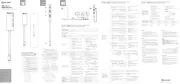
2 September 2025

1 September 2025
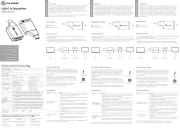
1 September 2025
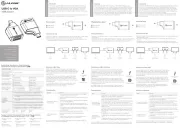
1 September 2025

31 Augustus 2025
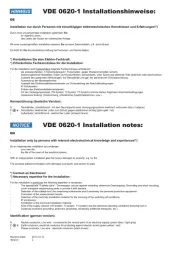
27 Augustus 2025

26 Augustus 2025
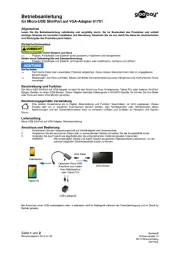
26 Augustus 2025

26 Augustus 2025