Intermatic ET8015C Handleiding
Intermatic
Niet gecategoriseerd
ET8015C
Bekijk gratis de handleiding van Intermatic ET8015C (4 pagina’s), behorend tot de categorie Niet gecategoriseerd. Deze gids werd als nuttig beoordeeld door 84 mensen en kreeg gemiddeld 4.6 sterren uit 42.5 reviews. Heb je een vraag over Intermatic ET8015C of wil je andere gebruikers van dit product iets vragen? Stel een vraag
Pagina 1/4

Electronic Astronomic
7-Day Time Switch
Time Switch
• Input Voltage: 120/208/240/277 VAC, 60 Hz
• Power Consumption: 6.0 W Max.
• Contact Conguration: SPST (ET8015C), DPST (ET8215C), and
SPDT (ET8115C). See wiring diagrams on next page.
Switch Ratings—ET8015C, ET8215C (per pole)
• 30 A Inductive/Resistive, 120/240 VAC, 60 Hz
• 20 A Ballast, 120-277 VAC, 60 Hz
• 20 A Resistive, 28 VDC
• 5 A Tungsten: 120/240 VAC, 60 Hz
• 1 HP, 120 VAC, 60 Hz
• 2 HP, 240 VAC, 60 Hz
Switch Ratings—ET8115C (NO/NC) Normally Open/Normally Closed Contact
• 20 A/10 A Inductive/Resistive, 120/208/240 VAC, 60 Hz
• 20 A/3 A Ballast, 120-277 VAC, 60 Hz
• 5 A Tungsten: 120/240 VAC, 60 Hz
• 1 HP / ¼ HP, 120 VAC, 60 Hz
• 2 HP / ½ HP, 240 VAC, 60 Hz
Set Points (Events)—Each load output of the Time Switch can support up
to 14 timed ON and 14 timed OFF events per day as well as Astro ON
and Astro OFF events.
Installation and User Instructions
MODEL ET8000 Series
The Intermatic ET8000 Series Electronic Astronomic 7-Day Time
Switch automatically switches loads to a preset weekly schedule with
to-the-minute accuracy.
• The astronomic feature provides an automatically adjusted sunset
ON and sunrise OFF to eliminate the need for separate photo control
devices.
• The independent 7-day programming provides complete exibility for
applications where load switching differs each day of the week.
• Astronomic programming can be combined with independent
programming to provide a sunset ON and timed OFF program.
Use the ET8000 series as an ON/OFF timer in applications requiring
7-day astronomic load control such as lighting, air conditioning systems,
pumps, etc. Each load output of the Time Switch can support up to 14
timed ON and 14 timed OFF events per day as well as Astro ON and Astro
OFF events. The program can be overridden by pushing the ON/OFF load
override button(s).
The ET8000 Series Time Switch is designed to directly switch tungsten
or ballast loads up to its rating, and inductive or resistive loads up to
30A at 120, 208, 240, or 277 VAC.
Specifications
With Battery
Carryover
Description
Front View Rear View
B
A
WARNING Risk of Fire or Electric Shock
• Disconnect power at the circuit breaker(s) or disconnect switch(es) before installing or servicing.
• Installation and/or wiring must be in accordance with national and local electrical code
requirements.
• For outdoor locations or wet locations (rain-tight), conduit hubs that comply with requirements of
the UL514B (standard for fitting conduit and outlet boxes) are to be used.
• This enclosure does not provide grounding between conduit connections. When metallic conduit
is used, you must also install grounding type bushings and jumper wire.
• For plastic enclosures, bonding between conduit connections is not automatic and must be
provided as part of the installation.
• Use #18 - #10 AWG wires, rated at least 75°C - COPPER conductors ONLY.
• If the power disconnect point is out of sight, lock it in the OFF position and tag it to prevent
unexpected application power.
• Make sure there is no wire insulation under the terminal plate on the time switch connector.
Firmly tighten terminal screws.
• Do not remove insulator that is covering terminals.
• KEEP DOOR CLOSED AT ALL TIMES when not servicing.
NOTICE
• Do NOT touch circuit board components, contact can create a static discharge, which can
damage the microprocessor.
Installation Instructions
Slide down
to remove
battery case
Snap out catch
Tilt top forward
2. Set voltage selector for desired input voltage. The timer is
shipped with voltage set for 120 VAC. To
operate at 208, 240 or 277 VAC, move the
selector switch to the desired setting as
marked on the circuit board. See location in A
Rear View above and detail at the right.
3. The timer is shipped with DST (Daylight Saving
Time) enabled. To disable DST, insert a jumper
at location marked DST. See location in BRear
View above and detail at the right.
4. ET8215C ONLY—Decide whether you want to
control multiple loads simultaneously (SIM),
independently (IND), or with a 2-second pulse
(PUL) (e.g., for use with mechanically held
contactors or bell ringing applications), and
make sure the jumper is positioned accordingly.
See location in above and detail at the right. BRear View
(The unit is shipped with the loads set for IND.)
1. Remove the mecha-
nism from the case by
depressing the catch
at the top of the case
and pulling out, as
shown.
Battery-Powered Clock Operation—3 years minimum (uses 2 AAA industrial
grade alkaline batteries, supplied)
Minimum ON or OFF time—1 minute
Maximum ON or OFF time—6 days, 23 hours, 59 minutes
Shipping Weight—2.5 lb. (1.1 kg)
Enclosures—Three enclosure options are available.
• ET8xx5C – TYPE 1 indoor metal enclosure
• ET8xx5CR – TYPE 3R indoor/outdoor lockable metal enclosure
• ET8xx5CPD82 – TYPE 3R indoor/outdoor lockable impact resistant
polycarbonate enclosure with clear cover
Knockouts—Combination 1/2-3/4 inch size, 1 on back and each side,
2 on bottom
Wire Size—AWG #18 through #10

Knockouts
Mounting holes
1
Neutral
120VAC
Input
Hot
2 3 4
Timer Power
Load
Install jumper
only if timer input
and load voltage
are the same
ET8015 configured for SPST, 120 VAC load
1
L2/N
120/208/240/277
VAC Input
Line 1
2 3 4 5 6
Load
1Load
2
Timer Power
Install jumper only if timer input
and load voltage are the same
ET8115 configured for SPDT load switching
1
Line 2
240VAC Input
Line 1
2 3 4 5 6
Line 1
Line 2
Install jumper only if timer input
and load voltage are the same
Timer Power
Load
ET8215 configured for 240 VAC DPST load
with jumper set to SIM
1
L2/N
120/208/240/277
VAC Input
Line 1
23456
ON
Install jumper only if timer input
and load voltage are the same OFF
Timer Power
ET8215 configured for pulse SPST load
with jumper set to PUL
1
L2/N
120/208/240/277
VAC Input
Line 1
2 3 4 5 6
Load
1
Timer Power
Load
2
ET8215 configured for 2 SPST loads
with jumper set to IND
1
L2/N
120/208/240/277
VAC Input
Line 1
2 3 4 5 6
Load
1
Timer Power
Load
2
ET8215 configured for DPST loads
with jumper set to SIM
Mounting
Holes
Knockouts
Mounting
Hole
Programming Overview
By pressing the button, the Time Switch will cycle through the MODE
menus necessary for programming the current time, date, astro zone,
astro events, and timed events.
The basic procedure is to use the button to move from one MODE
menu to the next (e.g., DATE, TIME, etc.), the or buttons for the + –
rst part of a setting (e.g., MONTH), the button to move to the ENTER
next part of the setting (e.g., YEAR), then to exit and move to the MODE
next menu. To skip a menu, press to move ahead.MODE
If you make a mistake, press the button repeatedly to cycle MODE
back around to the error, then make the correct entry.
NOTE: DATE and TIME must be set before you can access any other
programming menus.
Setting Date
1. Press the button repeatedly until the words SET and DATE MODE
appear in the upper area of the display.
Setting Time
1. If necessary, press the button repeatedly until the words MODE
SET and CLOCK appear in the upper area of the display.
2. Press the or buttons to enter the current time.+ –
NOTE: To go from AM to PM, keep pressing the + or – buttons to
cycle through the day. You can hold the buttons down for +or –
3 seconds to make the time scroll quickly.
3. Press the button to exit and advance to setting Astro Zone.MODE
2. Press the or buttons to enter the current Month.+ –
3. Press the ENTER button when the Month is correct to save the
setting. The screen advances to current Date.
4. Again press the + or – buttons to enter the current Date, followed
by the button.ENTER
5. Repeat to set the correct Year.
6. Press the button to exit and advance to setting the time.MODE
Wiring Diagrams
6. Replace the mechanism in the enclosure.
7. Lift the left side of the plastic insulator off the retaining post and
pivot it up and away to expose the terminal strip.
8. Strip the supply and load wires to 1/2”. Use #18 - #10
AWG wires, rated at least 75°C - COPPER conductors ONLY
5. Mount the enclosure in the desired location using the 3
mounting holes provided.
9. Insert the wire ends under the proper terminal plates (see wiring
diagrams elsewhere on this page) and tighten the screws rmly.
10. Connect ground wire to grounding terminal at bottom of enclosure.
11. Replace the plastic insulator on the retaining post.
12. Remove the battery case by sliding it down as shown by the
arrows, then install 2 AAA alkaline batteries. Make sure the
batteries are pointing in the direction shown.
13. Verify that the display is to make sure the batteries are OK.ON
If the display shows scrambled information, press the RESET
button to clear it up.
14. Apply power to the Time Switch.
The Time Switch is now ready for programming.
Position at eye level if possible, providing space to the left of
the enclosure for the cover to swing open fully, as shown.
IMPORTANT: ENTER Press and hold the button, then press the
RESET button. The screen will ash 12:00 AM and MON, and timer
status is Manual Mode.
NOTE: You must reset the time switch using this procedure
whenever you change the jumpers.

An ASTRO event will let you set Sunset ON and Sunup OFF events.
1. If necessary, press the button repeatedly until the words MODE
SET, ASTRO, and ON/OFF EVENTS appear in the upper area of
the display.
2. Press the button if necessary to display ON @.ENTER
3. Make sure you know which days you want the Event to be active.
- If you want the Event to occur every day of the week, press the
DAY button to display SUNSET and all days.
- If you want the Event to occur for a different combination of
days, press the button again as necessary to cycle through DAY
the days or combination of days you want.
Setting SUNSET ON/SUNUP OFF Events
Setting Astro Zone
Astro Zone is how far north or south the location is, to adjust for
differences in sunrise and sunset for better accuracy in turning lights
on and off at dawn and dusk.
1. If necessary, press the
MODE button repeatedly
until the words SET and
ASTRO ZONE appear in
the upper area of the
display.
2. Press the or + – buttons
to display the Zone that
includes the location.
Use the map at the right
as a reference.
3. Press the button to exit and advance to setting exact Astro MODE
times.
South
North
Center
North
Center
South
Setting Exact Astro Times
When you choose an Astro Zone, the Time Switch uses an approximate
time for sunup and sunset, adjusting automatically as the seasons
change (earlier sunset in winter, etc.) You can set sunup and exact
sunset times, which are available in the newspaper or on the Internet.
For multi-circuit time switch ET8215C, you can set multiple sunup and
sunset times—useful, for example, in environments involving lighting
with different warm-up times.
1. If necessary, press the MODE button repeatedly until the words SET
and SUNUP appear in the upper area of the display. The display
also shows the default sunup time for the date and zone.
2. Press the or buttons to adjust the sunup time. + – You can offset
the time up to 120 minutes in either direction.
3. Press the button:MODE
- If a time switch, SUNUP and LOAD 2 appear on multi-circuit
the display.
a. Press the or buttons to set the exact Sunup time for + –
Load 2.
b. Press the button to advance to Sunset for Load 1. MODE
- If a single-circuit time switch,
The words SET and SUNSET appear on the display, along with the
default sunset time for the date and zone.
4. Press the or buttons to adjust the sunset time. + – You can offset
the time up to 2 hours (120 minutes) in either direction.
5. Press the button:MODE
- If a time switch, SUNSET and LOAD 2 appear on multi-circuit
the display.
a. Press the or buttons to set the exact Sunset time for + –
Load 2.
b. Press the button. MODE
- If a single-circuit time switch,
The time switch exits and advances to setting events.
NOTE: To remove an individual day, press the button DAY
until the day is blinking, then press the button.–
4. When you have set the event correctly, press the button ENTER to
set the next Astro event, which is for Sunup OFF. The words SET,
ASTRO, ON/OFF EVENTS, and OFF @ display.
5. Repeat from Step 3 above to set the event for OFF instead of ON.
6. Press the button to exit and advance to setting xed time MODE
events.
An ASTRO event will let you set Sunset ON and Sunup OFF events.
When the circuits of multi-circuit time switch ET8215C set to be
independent of each other, you can set sunup and sunset times for
either or both circuits.
1. Verify that the two circuits are independent. Refer to Step 4 in
Installation Instructions on page 1.
2. If necessary, press the button repeatedly until the words SET, MODE
ASTRO, ON/OFF EVENTS, and LOAD 1 appear in the display.
3. Press the button if necessary to display ON @.ENTER
4. Make sure you know which days you want the Sunset ON event
to be active.
- If you want the Event to occur every day of the week, press the
DAY button to display SUNSET and all days.
- If you want the Event to occur for a different combination of
days, press the button again as necessary to cycle through DAY
the days or combination of days you want.
NOTE: To remove an individual day, press the button DAY
until the day is blinking, then press the button.–
5. When you have set the event correctly, press the button to ENTER set
the next Astro event, which is Sunset ON for Load 2. The words SET,
ASTRO, ON/OFF EVENTS, LOAD 2, and ON @ appear in the display.
6. Repeat from Step 4 above to set the event for ON.
7. Press the button to set Sunup OFF for Load 1. The words ENTER
SET, ASTRO, ON/OFF EVENTS, LOAD 1 and OFF @ appear in
the display.
8. Repeat from Step 4 above to set the Event for OFF instead of ON.
9. Press the button to set Sunrise OFF for Load 2. The words SET, ENTER
ASTRO, ON/OFF EVENTS, LOAD 2, and OFF @ display.
10. Repeat from Step 4 above to set the event for OFF instead of ON.
11. Press the MODE button to exit and advance to setting xed time
events.
Setting SUNSET ON/SUNUP OFF Events
on Multi-Circuit Time Switches (ET8215C)
1. If necessary, press the button repeatedly until the words MODE
SET, FIXED, ON/OFF EVENT and EVENT 01 appear on the
display.
2. If necessary, press the button to display ON @ or OFF @ ENTER
(depending on what you want to set).
3. Press the button to display 12:00 am and all days of the DAY
week.
4. Press the + or buttons to enter the time you want to set.–
NOTE: To go from AM to PM, keep pressing the + or – buttons
to cycle through the day. You can hold the +or – buttons down
for 3 seconds to make the time scroll quickly.
5. If you want the Event to occur for a combination of days rather
than every day (e.g., weekends only, weekdays only, or individual
days), press the DAY button again as necessary to cycle through
the individual days or combination of days you want.
NOTE: To choose a combination not shown during cycling
(e.g., Tuesday and Thursday), you must create an individual
event for each of the days you want.
Setting Fixed Timed Events
Product specificaties
| Merk: | Intermatic |
| Categorie: | Niet gecategoriseerd |
| Model: | ET8015C |
Heb je hulp nodig?
Als je hulp nodig hebt met Intermatic ET8015C stel dan hieronder een vraag en andere gebruikers zullen je antwoorden
Handleiding Niet gecategoriseerd Intermatic
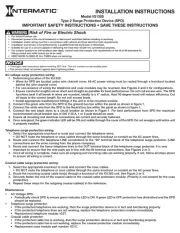
30 Juli 2025

30 Juli 2025
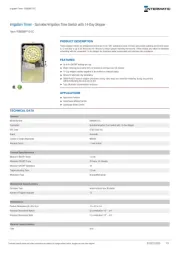
30 Juli 2025
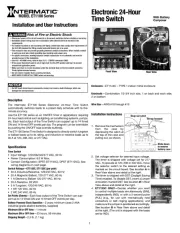
30 Juli 2025
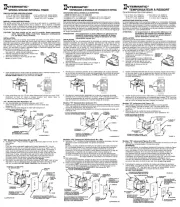
30 Juli 2025
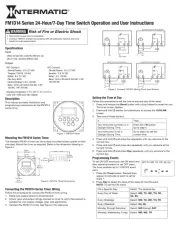
30 Juli 2025

30 Juli 2025
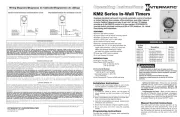
30 Juli 2025

30 Juli 2025
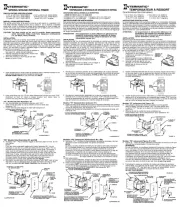
30 Juli 2025
Handleiding Niet gecategoriseerd
- On-Q
- Liftmaster
- Eura
- STEALTH Gaming
- MOZA
- Fizzics
- Electrify
- Luuk Lifestyle
- Zurn Wilkins
- WarmlyYours
- Zenit
- WEG
- Mobicool
- Axkid
- Yuede
Nieuwste handleidingen voor Niet gecategoriseerd
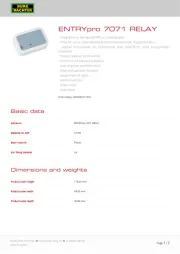
2 Augustus 2025
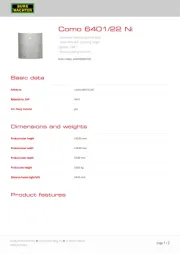
2 Augustus 2025
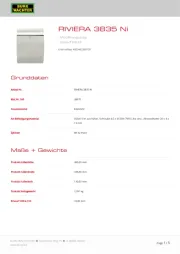
2 Augustus 2025
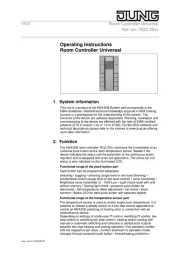
2 Augustus 2025
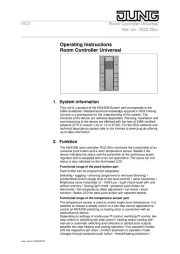
2 Augustus 2025

2 Augustus 2025

2 Augustus 2025

2 Augustus 2025

2 Augustus 2025

2 Augustus 2025