Innovv H5 Handleiding
Bekijk gratis de handleiding van Innovv H5 (2 pagina’s), behorend tot de categorie Dashcam. Deze gids werd als nuttig beoordeeld door 72 mensen en kreeg gemiddeld 4.1 sterren uit 36.5 reviews. Heb je een vraag over Innovv H5 of wil je andere gebruikers van dit product iets vragen? Stel een vraag
Pagina 1/2

The INNOVV H5 is a high-end helmet camera specially designed for motorcycle enthus
Utilizing unique anti-shake and stabilization technology, the H5 is a perfect lightweight
motion environment. The DVR comes with a removable battery which can be replaced w
recording without power loss anxiety.
1. Max resolution 4K at 30 FPS up to 20 mega pixels for images.
2. Anti-Shake by EIS offers a more stable image recording ability.
3. Equipped with a helmet microphone with wind/noise reduction technology for a clea
recording.
4. The removable battery life is up to 5 hours and the alternative power supply offers ev
recording time.
5. Supports up to 512GB TF card.
6. The waterproof rating of the whole system is IP65, which meets the requirements of s
waterproof and dustproof.
7. Small sized DVR allowing for various and easy installations.
1. Lens
2. DVR
3. Wi-Fi indicator
4. Button
5. Recording indicator
6. Upper & Lower buckle
7. Type-C USB connector
8. Power Supply
9. Power extension cable
10. USB connector
11. Battery
12. Type-C USB connector
13. Type-C USB charging port
14. Charging indicator
15. Type-C USB cable
16. TF card socket
17. Internal microphone
INNOVV H5 Helmet Cam
INNOVV H5 Product Overview
TF-Card & InstallationInstruction
Installation Guide
The instruction manual was made in June 2022. Due to product upgrades, INNOVV reserves the right to make final revisions to the instruction manual without further notice.
We recommend using a TF card with High Endurance Type, U1/U3 or
above rating (UHS Speed Class 1 or 3).
Please note that the TF card should be formatted to FAT32 for
the first time using.
Format the TF-card
Format the TF-card in camera:
Insert the TF card into the camera and format the card by the
INNOVV App via settings menu.
Format the TF-card on computer:
Insert the TF card into a computer and format it as FAT32.
Insert the TF-card into the TF card socket in the forward direction.
Charging the Battery
DVR Installation
Step 1. Disconnect the battery.
Step 2. Insert the USB Type-C cable in the connector port of the battery.
Step 3. Connect the USB cable to a power supply (i.e., adapter, power bank, etc.)
* The output of the power supply should be 5V/2A.
Caution: The battery is not waterproof when separated from the DVR. Handle it with care and keep it
away from liquids and moisture.
Step 1. Unlock the upper and lower buckles of the
DVR.
Step 2. Connect the Type-C connector of the battery to
the Type-C port of the DVR.
Step 3. Lock the buckles tightly.
Caution: The DVR is not waterproof when separated from the Battery.
Handle it with care, and keep it away from liquids and moisture.
DVR Installation onto Helmet
The camera bracket can be positioned on the left, right side or top of your helmet.
Step 1. Stick the side/top mount bracket into place on the helmet.
Step 2. Slide the DVR into place on the side/top mount bracket.
Step 3. Enter the App by connecting H5 Wi-Fi, then click to start recording.
Step 4. Adjust the camera position according to personal preference and lock the back mount into place.
INNOVV H5 Helmet Cam
Wi-Fi connection tips
Indicator Instructions
Specifications Troubleshooting
List
1. The H5 is a high precision product which should not be dropped or severely impacted.
2. Do not immerse the H5 in water as it may cause product failure.
3. Never take the product close to a strong magnetic field such as magnet, electrical machinery, or it may cause product failure
such as image damage or voice failure.
4. Do not store the H5 in a high temperature environment.
5. Please use a TF card with high endurance type to maintain a perfect performance.
6. Do not place the TF card in a strong magnetic field as it may cause data loss in the TF card.
7. The recommended charging temperature is from 0°C to 50°C, higher or lower temperature may shorten the battery life.
8. In case of any heat, smoke or smell of something unusual, please stop charging by unplugging the power supply to avoid fire.
9. Keep the unit away from the reach of children while charging, it may cause suffocation or shock.
10. Store the H5 and the battery in a dry, clean, cool and proper temperature environment.
11. It is not recommended to remove the battery or disconnect the power supply USB cable when the camera is recording (it
may cause video loss or damage).
12. Please be sure the camera is off when you try to remove the battery or USB cable .
Status Bu ontt Recording Indicator Wi-Fi Indicator Vibration
Turn On/Recording
Pre the Bu on for 1 ss tt
Second
Solid On Flashing Two Short Vibrations
Turn Off
Long Pre the Bu on ss tt
for 4 Seconds
Off Off One Long Vibration
Snapping a Picture Pre the Bu on for ss tt
Once
Flash Once One Short Vibration
Record Pause Flashing
Low Ba ery Flash Thr Times Flash Thr Timestt ee ee Thr Short ee
Vibrations
No TF Card Flashing
Short Vibration Every
3 Seconds
Firmware Updating
Wi-Fi Co ecting Flashingnn
Wi-Fi Co ected So d Onnn li
Wi-Fi Off Off
Reset to Default
Se ingstt
Long Press the Button
for 10 Seconds
Alternate Flashing Betw n Two Lightsee
*Only E ective When the DVR is Turned offff
Button & Indicators
Status
Charging So d Onli
Fu y Charged So d Onll li
Indicators in the ba erytt
Important
Item Quantity Item Quantity
DVR 1 Mo t for Helmet 1un
Ba ery 1 USB Cable 1tt
Power Su ly 1pp
Ma alnu
1
Mo t for Bicycle 1un
Back Mount
1
pcs
pcs
pcs
set pcs
pcs
pcs
set
Customer Support
Download the manual and check out our official website for more details
about INNOVV products and accessories: www.innovv.com.
If you have any comments, suggestions, or require customer support:
Please contact your place of purchase.
Connect to a power
supply
*Align
Wi-Fi
Led
Button
Recording
Led
Charging
Led
1
3
4
5
6
7
8
9
10
11
12
13
14
15
16
17
2
No Problem Solution
1
The H5 is vibrating with the
light indicator blinking slowly.
Please confirm the TF card is inserted
properly, you are suggested to choose
another card with higher standard.
2
The H5 Wi-Fi is not found.
Please check if the green light is blinking
or not, and press the light indicator to
activate the Wi-Fi.
The H5 is not powered on or
automatically shuts down after
being powered
1. Please confirm the battery is sufficient.
2. Please make sure the USB power
supply is 5V/1A or higher.
3. Please check if the USB power supply is
inserted properly or damaged.
5The indicator light is off when
being charged.
1. Please check whether the charging USB
cable is plugged in or damaged;
2. Please check whether the adapter
is working properly.
6It takes quite a long time to
charge the H5 battery.
1. Please choose a power supply with
5V/2A.
2. Please be sure the charging
temperature is between0℃-55℃.
3. Please charge the H5 by the original
Type-C cable.
I can’t access the App since
I forget the password.
3
Power off the H5, press the light indicator
until the red light is off after about 10
seconds blinking. The Wi-Fi password will
be defaulted as 12345678.
1. Install App: Scan the QR code on the right or download the INNOVV H5 from App market.
2. Assemble the camera: Insert the TF card, power on the unit by the INNOVV USB power supply or INNOVV battery.
3. Starting up: Press the button for 1 second, the camera will work once the red light is on after two short vibrations.
4. Connect to the Wi-Fi: Enter the App on your mobile phone by connecting the Wi-Fi , the defaulted password INNOVV H5_******
is , the green light will be solid on after connected, green light will keep flashing if the Wi-Fi connection has failed.12345678
5. Record pause: Click in the App interface, the red light flashes when recording is paused, the camera will resume to recording
by click again.
6. Snapping pictures: Press the button once while the camera is recording, the red light will flash one time, the photo will be saved in the “photo” file.
7. Activate the Wi-Fi: The green light will go off in the power down mode, if you need to activate the Wi-Fi, please press the button and the green light will flash,
meanwhile, there is a snapped picture be taken and saved in the “photo”file.
8. Turn off the camera: The camera will go off after a long press of the button for 4 seconds, and the red light will be off after a short vibration.
9. Copying videos: Take off the TF card from H5 and copy the videos in your computer, or check the videos by connecting the camera to the PC by an USB cable.
10. Reset the camera: Reset the H5 by removing the battery or disconnecting the USB power supply .
11. Factory default settings: Restore the default settings by pressing the button for more than 10 seconds when the camera is off, there will be two short vibrations
and along vibration during the process.
12. Firmware update:
-PC: Copy the firmware to root of TF card.INNOVV H5.BRN
-Camera: Copy the firmware to a TF card, insert it into the camera, press the button, the firmware will be automatically updated INNOVV H5.BRN
and green light flashing alternately).
13. More functions: Please refer to the App interface for more functions.
User Guide
③ ④
⑤⑥
⑦
⑧
⑨
⑩
11 12
Camera Files Local Files
Photo Mode
Camera
Preview
Document
Photo Mode/Taking
Photo
Settings
Recording
Mode
Battery
Zoom in And
Out
Forum
Feedback
FAQ
Privacy-Policy
Recording
Preview
Recording Mode
/Record Pause
INNOVV Website
WiFi SSID Modification
Item
WiFi Password
Modification Item
Options for Automati-
cally Turn off WiFi
Options for Light
Source Frequency
Options for Image Size
Date Stamp
Options for Video Size
Options for Bitrate
Options for Fast
Motion Movie
Options for Slow
Motion Recording
Options for Loop
Recording
Options for Vibration
Switch
Options for EIS
Stabliztion
Options for Distortion
Correction
Options for Video File
Length
Options for Recording
Volume
Options for Video
Marker
TF Card
Memory
TF Card
Remaining
Memory
TF Card
Formatting
File Path
Firmware
APP Version
TF Card Status
Side mount bracket Top mount bracket Side mount Top mount
Step 1. Stick the microphone inside
the helmet.
Step 2. Adjust the microphone to
personal preference for optimal
recording.
DVR Installation onto Bicycle
Fix the DVR on the bicycle with the handle bar bracket.
Step 1. Fix the handle bar bracket on the bicycle.
Step 2. Slide the DVR into the back mount.
Step 3. Turn on the DVR and enter the App by connecting the H5 Wi-Fi.
Step 4. Adjust the camera direction and lock the back mount into place.
* Power bank
*Handle bar bracket
App interface
Color S ver Gray Input 5V 2Ail
Insta ation ll Position Side mo t/T un op
mount Capacity
2400mAh
Waterproof Rate IP65 Charging Time Mi tes150 nu
Housing Material Engin ring Plastics Charging Temperature 0 ~50ee ℃ ℃
Size L *W *H mm Storage Temperature -5 ~45110 32 55 ℃ ℃
Weight
150g - -
Proce or A7 Data Interface B Type-C ss US
Field of View ° Input Voltage 5.0V120
Anti-Shake EIS Input Cu ent 1Arr
Sensor Gyrpsc e Ba ery Removableop tt
Special F ction Vun ibration
Battery Life
300 mi tes nu
Wi-Fi 2.4G Working Temperature -5 ~45℃ ℃
Storage TF Card, 8GB~ GB Storage Temperature -10 ~50512 ℃ ℃
Photo Format JPEG Video Format MP4
Photo Resolution
DVR Parameters
20 5120M( *3840) ) M( * ) 5M( *10 3648 2736 2592 1944
Video Resolution
4K/ fps, 2.7K/ fps (Su rts slow motion), 2.7K/ fps30 60 ppo 30
1080 60P/ fps (Su rts slow motion), P ( * )/ fps ppo 1080 1920 1080 30
720 60P/ fps (Su rts slow motion)ppo
Structural Parameters Ba ery Parameters tt
Operating M e System: Android 5.1 / iOS 8.3 and a veobil bo
Options for Image
Inversion
Options for Special
Effects
Options for Metering
Mode
Options for White
Balance
Options for
Exposure
Compensation
Time
Calibration
Restore
Factory
Settings
Clear Chache
4
with red light
and green light flashing alternately. The firmware in the card will be deleted once the update succeeds (Caution: The power can not be cut off when the red light
Gr nRed ee
Product specificaties
| Merk: | Innovv |
| Categorie: | Dashcam |
| Model: | H5 |
Heb je hulp nodig?
Als je hulp nodig hebt met Innovv H5 stel dan hieronder een vraag en andere gebruikers zullen je antwoorden
Handleiding Dashcam Innovv

16 Juni 2023

29 Mei 2023

20 Mei 2023
Handleiding Dashcam
- Kogan
- Toyota
- Clarion
- Laser
- Rexing
- Alpine
- Philips
- Niceboy
- Navman
- Trevi
- Xiaomi
- Dashmate
- Naxa
- Caliber
- Navitel
Nieuwste handleidingen voor Dashcam

29 Juli 2025

15 Juli 2025

1 Juli 2025
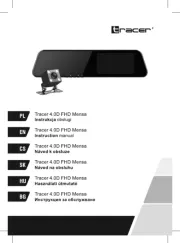
30 Juni 2025
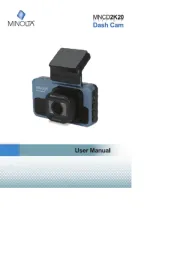
10 Juni 2025
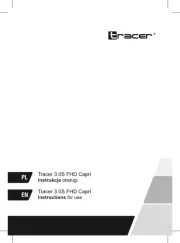
9 Juni 2025

9 Juni 2025

8 Juni 2025
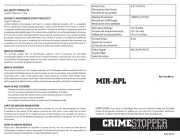
22 Mei 2025
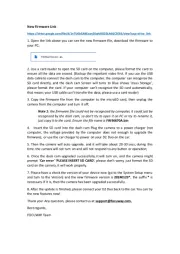
2 Mei 2025