Innovv C5 Handleiding
Bekijk gratis de handleiding van Innovv C5 (2 pagina’s), behorend tot de categorie Dashcam. Deze gids werd als nuttig beoordeeld door 87 mensen en kreeg gemiddeld 4.4 sterren uit 44 reviews. Heb je een vraag over Innovv C5 of wil je andere gebruikers van dit product iets vragen? Stel een vraag
Pagina 1/2

INNOVV C5
WiFi Full HD Remote Lens
Motorcycle Camera System
User Manual
Format MicroSD card to be FAT32
App download and Operation
Please follow instrucons below to download the INNOVV C5 mobile WiFi app for both Android & iOS.
Please follow instrucon below to format MicroSD card to be FAT32 before recording begins.
Please do not aempt to repair, modify, or alter this product and/or it’s accessories.
Follow one of below methods to format MicroSD card to be FAT32
Formang by App- App => Seng =>Formang => Yes ( Red power buon quick flashes)
Formang by buons- 1. Press red power buon once to stop flashing (Solid red), 2. Press WiFi buon (Flashing) for 8 seconds. Red buon power off and power on again (Solid red).
Formang on PC- if SD card is more than 32GB, download SD card formaer from hps://www.sdcard.org/downloads/formaer_4/
1 Downloading the App
2App Connection
APP Screen Shots
3Recording
a) Search and download INNOVV C5 on the Google Play Store for Android or the App
Store for Apple devices. Compable with iOS 8.3 or Android 5.1 above.
b) Scan QR code below to download INNOVV C5 App right to your device.
C) Storage must be allowed from App permissions for downloading videos/photos from
camera to your device.
F A d d D vor n roi e ice F App D vor le e ice
INOVV C5 App Logo
Select INNOVV_C5_*** from WiFi networks to connect
Sengs => Wireless & networks => INNOVV C5
Default password is 12345678
C k to enter into recording secon.lic
R d d fl h g m y m d g, C k p d g, d C k d g.e ot is as in if ca era s ste is recor in lic to sto recor in an lic to start recor in
to a just ri tness d b gh . To view full screen video To exit full screen video.
ac u onb k b
C k T v d g d ph .lic o re iew recor in s an otos
Recordings and photos can be toggled to play, review, download or delete.
Package included
C
Trouble Shooting
E
Key Indicator and Function
D
1x DVR,
1 x Lens with video cable,
1 x DC 12v to 5v converter,
1 x Bracket pack for lens,
1 x Bracket pack for DVR,
1 x SD Card Reader,
1 x User Manu,
Memory Card not included
Please refer to our troubleshoong
instrucons below for any problems or
errors that may arise. Please also contact
your INNOVV dealer for addional
informaon and guides.
Operation and LED Indicator
Operation
Live recording
Recording stop
Power Button (Red Color)
Flashes red (1 times / second)
Solid Red
Photograph
WiFi Connection stand-by
WiFi Connected
WiFi Terminated
No Micro SD Card
SD Card Formating
Firmware Upgrading
Quick flashes red (3 times / second)
Flashes red or solid red
Flashes red or solid red
Flashes red or solid red
Flashes red quickly (3 times / second)
Solid Red => Off => Solid Red
Flashes red (1 times / second) =>
(1 times / second)=> Red Off
WiFi Button (Green Color)
Flashes green (1 times / second)
Flashes green or solid green
Flashes green or solid green
Flashes green or solid green
Solid green
Flashes green flash slowly
Flashes green or solid green
Flashes green or solid green
Flashes green or solid green
Power Button
WiFi Button
USB Port
Trun ignition on, after 10 seconds power on delay, power button flashes red,
recording starts.
Power button is solid red and record stop
WiFi button flashes green after recording started. And WiFi is stand-by for connection.
A successful and continuous WiFi connection will be indicated by a solid green ligh.
Press WiFi button to drop the connection, WiFi flashes green again.
Works as factory service port only, not for powering
Hold down reset key to trigger a device reboot in case of error.
Reset Key
WiFi connected, can not
access App or App is
processing only
SD card in DVR,
no recording after
power supplied.
SD card in DVR,
no recording after
power supplied.
Can not download
videos/photos from
camera to device.
Live recording disapear
after device on screen
lock mode.
WiFi button solid green
Power button flashes
red or slid red
WiFi button flashes green
Power button solid red
WiFi button off
Power button off
1. WiFi has been disconnected
1. SD card was unreadable
2. SD card was broken or low speed
3. Loop Video was Off, SD card was fulfilled
5. Video calbe was bended or pinch point,
even broken
6. Wrong settings or System broken
1. Too low power supply from the power
source
2. Wires from 12v to 5v converter made
wrong connection to the power source
3. In line fuse from 12v to 5v converter
was blew.
4. DVR is overheat
INNOVV C5 app is not allowed to store
data to your device.
Screen locked and living recording can not
displayon the lock screen
Storage must be allowed from App permissions for
downloading videos/photos from camera to your device.
Settings => App Permissions => INNOVV C5 => Storage
Settings => App => INNOVV C5 => Storage
Display on the lock screen
Settings => App => INNOVV C5 => Notifications
4. Unstable connection between lens cable
and DVR
Turn WiFi network On and OFF, then reconnect.
Move Mobile device close to Camera system and
reconnect WiFi
Follow up the instruction to format SD card
Change SD card to be high speed (Class 10 or Above)
Change SD card or Format SD card
Disconnect Type c connector and re-connect.
Check video cable
Reset camera system, or Re-install firmware
Replace the inline fuse.
DVR cool down, press reset button.
Check power supply.
Correct wire connection.
Upgrade or change the mobile devices
2. The distance between Mobile device &
Camera system is too far, or the WiFi singal
was blocked
3. The mobile device is not compatible, WiFi
connection is weak
Fault Button Indicator Causes Operation
Trouble Shooting

INNOVV C5
WiFi Full HD Remote Lens
Motorcycle Camera System
Installation Guide
Product Over View
Installation Reference
Camera Bracket Installation
Do not push Lens!
1.DVR
2.WiFi Buon
3.Power Buon
5.Lens Cable
4.Lens
6.Power Cable
7.Lens Plug
8.Thumb Screw
9.Power Cable Connector
10.12V to 5V DC Converter
11.DVR Holder
12.External Mic
13.Internal Mic Hole
14.Mini USB Port
15. Reset Hole
16. SD card Slot
1
2
3
4
12
13
14
15
16
5
6
78
9
10
11
C
12V DC Converter Connection
E
Installation Instructions
F
Camera and DVR Connection
D
Locate a posion that will allow the best view.
Ensure the mount is secure and will not interfere with the operaon of the motorcycle. Consider the range of moon on the front forks of a motorcycle.
The camera may be mounted in several posions using the provided mounng accessories. Ensure you do not unscrew camera case or it may cause damage to lens inside.
Route the camera cable in a safe manor back to the DVR locaon. Ensure the cables are not subjected to a pinch point or in an area that will expose it to high temperature from the engine, and keep cable away
from all of the other cables (parcularly head light, tail light cables) to avoid EMI (Electro-Magnec Interference).
The C5 is designed to start/stop recording when the ignion is turned on/off.
The yellow wire from the supplied DC 12V to 5V converter is to connect the switched power source which has power only when the main ignion switch is on. Red wire is to connect the reliable and stable 12V
power source, like the posive terminal of baery. Black wire is to ground connecon.
Please keep a distance between DVR and Converter.
USB port beside of memory slot work as factory service port only, not for powering.
The C5 has an internal Mic to record audio. An external microphone (not included) can also be connected to the camera to record communicaons, etc.
Input Wires Connecon:
Red Wire: + (Posive Baery Terminal), Black Wire: - (Negave
Baery Terminal)
Yellow Wire: To 12V Switched Power Source, that is to trigger
power supply from power source to camera system when
ignion is on.
OUTPUT: DC 5V 2A (Max).
There is 10 second delay for ignion power on or power off.
Keep the INNOVV logo on the camera housing
face up (at the 12 o’clock posion) for correct
video orientaon.
Hold the lens house to adjust orientaon.
Product specificaties
| Merk: | Innovv |
| Categorie: | Dashcam |
| Model: | C5 |
Heb je hulp nodig?
Als je hulp nodig hebt met Innovv C5 stel dan hieronder een vraag en andere gebruikers zullen je antwoorden
Handleiding Dashcam Innovv

16 Juni 2023

29 Mei 2023

20 Mei 2023
Handleiding Dashcam
- Braun Phototechnik
- Minolta
- Alpine
- CRUX
- Metra
- Carmera
- Kapture
- Maginon
- Clarion
- Sencor
- Dymond
- KJB Security Products
- Nedis
- Guardo
- Jensen
Nieuwste handleidingen voor Dashcam

29 Juli 2025

15 Juli 2025

1 Juli 2025
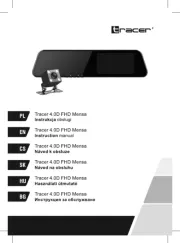
30 Juni 2025
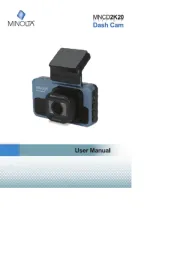
10 Juni 2025
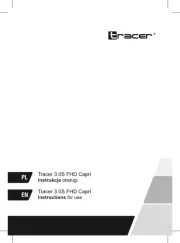
9 Juni 2025

9 Juni 2025

8 Juni 2025
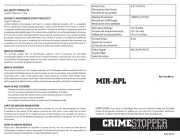
22 Mei 2025
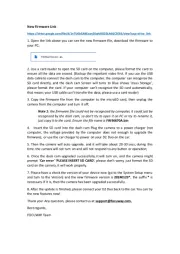
2 Mei 2025