I3International Veo17 Handleiding
Bekijk gratis de handleiding van I3International Veo17 (19 pagina’s), behorend tot de categorie Bewakingscamera. Deze gids werd als nuttig beoordeeld door 71 mensen en kreeg gemiddeld 4.4 sterren uit 36 reviews. Heb je een vraag over I3International Veo17 of wil je andere gebruikers van dit product iets vragen? Stel een vraag
Pagina 1/19


Page 2
1. Safety.......................................................................................3
2. Power Supply...........................................................................3
3. Package Contents....................................................................3
4. DVR Parts and Definitions........................................................3
5. Hard Drive Installation............................................................3
6. DVR Installation.......................................................................3
7. Login Information....................................................................4
8. Starting Up and Shutting Down...............................................4
9. Set Up Wizard and First Login.................................................4
10. Live View...............................................................................4
Live View Icons..............................................................................................4
Live View Menu.............................................................................................5
Live View Configuration.................................................................................5
11. Setup Menu...........................................................................6
12. Setup Menu: Search..............................................................6
Normal Search...............................................................................................6
Event Search.................................................................................................6
Tag Search....................................................................................................6
Smart Search................................................................................................6
External File Playback....................................................................................7
Playback by System logs...............................................................................7
Additional Playback Functions........................................................................7
Video Save and Backup..................................................................................7
13. Setup Menu: Backup.............................................................8
14. Setup Menu: Storage.............................................................9
General..........................................................................................................9
Advanced (Setting Quota)...............................................................................9
15. Setup Menu: Schedule...........................................................9
Schedule Recording.......................................................................................9
Video Settings...............................................................................................10
Sub Stream...................................................................................................10
Holiday Scheduling.......................................................................................11
16. Setup Menu: Camera............................................................11
Display Settings............................................................................................11
Image Settings.............................................................................................11
PTZ Settings.................................................................................................12
Accessing i3 Camera OSD with PTZ Menu...................................................12
Motion..........................................................................................................12
Privacy Mask...............................................................................................12
Video Tampering...........................................................................................13
Video Loss...................................................................................................13
Video Quality Diagnostics.............................................................................13
VA (Video Analytics)......................................................................................13
17. Setup Menu: System Management......................................14
System Info Settings.....................................................................................14
Network Settings..........................................................................................15
Email Settings...............................................................................................15
Exceptions....................................................................................................15
User Management........................................................................................17
18. Setup Menu: Management...................................................17
System Info Settings.....................................................................................17
Log Information............................................................................................18
Import/Export Configuratio
ns.........................................................................18
Upgrade........................................................................................................18
Default (factory Default settings)...................................................................18
Network Detection........................................................................................19
Storage Detection.........................................................................................19
Contents COPYRIGHT © 2017 by i3 International, Inc. All rights reserved.
No part of this manual may be reproduced or transmitted in any form
or by any means, electronic or mechanical, including but not limited
to, photocopying, recording, or by any information storage or retrieval
system, without the prior written permission of the copyright owner and
the publisher.
Disclaimer
This manual guide is provided as is, without warranty of any kind,
expressed or implied, including but not limited to performance,
merchantability, or fitness for any particular purpose. Neither i3
International Inc. nor its dealers or distributors shall be liable to any
person or entity with respect to any liability, loss, or damage, caused or
alleged to have been caused directly or indirectly by this information.
Furthermore, i3 International Inc. reserves the right to revise this
publication, and to make changes to the content at any time, without
notice.
Address:
i3 International Inc.
780 Birchmount Road, Unit 16
Scarborough, ON M1K 5H4
Canada
Contact us:
Tech Support: 1.877.877.7241
Email: support@i3international.com
Web Site: www.i3international.com

Page 3
Thank you for purchasing i3 International’s Embedded DVR the Veo17. This is the User
Manual describing the operation of the local machine.
1. Safety
When installing your Veo17 Embedded DVR be sure to avoid:
• excessive heat, such as direct sunlight or heating appliances
• contaminants such as dust and smoke
• strong magnetic fields
• sources of powerful electromagnetic radiation such as radios or TV transmitters
• moisture and humidity
• areas with mechanical vibrations
• fluorescent lamps or objects that reflect light
• unstable light sources as this may cause flickering
• temperatures below -10°C (14°F) and above 55°C (131°F)
2. Power Supply
Veo17 Power consumption requirement: 12V DC, max 30W (without Hard Drives).
4. DVR Parts and Definitions
No. Item Description
1VIDEO IN 16 x BNC connectors for HDTVI & analog video input
2USB Port Universal Serial Bus (USB) for mouse connection
3HDMI HDMI video output connector
4VGA DB15 connector for VGA output, display local video and
menu
5AUDIO IN Audio Input RCA connector
6AUDIO OUT Audio Output RCA connector
7Gigabit LAN/
Network Port
CAT5 network connection port
8RS-485 Interface RS-485 PTZ control connector
912V Power Input 12V DC Power Supply connector (included)
10 Power Switch Power ON and OFF the DVR
11 GND Ground
3. Package Contents
In addition to this Quick Installation Guide and the Veo17 DVR, the packing box includes:
1. Rackmount brackets (x2)
2. SATA flat cables (x2)
3. HDD Power cable (x1)
4. Round-head screw, silver (x8) used to attach the HDD to the inside of the device.
5. 12V DC Power Supply
6. Power Cable
7. Cat 5 Network Cable
8. USB mouse
Back Panel
Front Panel
No. Item Description
1Power Lights Green when DVR is powered on.
2Hard drive Light flashes Red when data is being read or written to
hard drives
3Network Flashes Green to indicate network connectivity
5. Hard Drive Installation
It may be necessary to add hard drives to Veo17. Please follow these steps:
1. Ensure the Veo17 is disconnected from a power source.
2. Make sure you are properly grounded to prevent static electricity from damaging the
equipment.
3. Remove the cover from the DVR by unfastening the screws on the back and side.
4. Connect one end of the data cable to correct connector on the motherboard of the
DVR and the other end to the HDD.
5. Connect the power cable to the HDD.
6. Place the HDD on the bottom of the device and then fasten the screws on the bottom
to firmly attach the HDD to the bottom of the machine case.
7. Re-install the cover of the DVR and secure it by fastening the screws.
The Veo17 is built in a 1U chassis for convenient Rackmount installation. Follow safety
precautions when selecting an installation location for your Veo17 DVR.
1. If using the Rackmount option use existing screws from the chassis to secure the
provided Rackmount brackets to the Veo17 unit, then install the Veo17 DVR into the
server rack. Otherwise find a flat dry dust free surface to place the DVR on.
2. Make sure the Power switch is in the OFF position.
3. Plug the USB mouse into one of the two USB ports on the rear panel of the machine.
4. Plug in the monitor. Depending on the monitor model, use either the HDMI or the VGA
port on the back panel of the machine.
5. Connect the Analog cameras into the VIDEO IN BNC video ports #1-16. Note, that
i3-TVI cameras will have two coaxial cables: 720x480 (D1 quality) and 1MP/2MP
(780P/1080P quality). Make sure you connect the coaxial cable that transmits your
desired video quality.
6. Connect your video inputs PTZ signal cables (where applicable) to the RS-485 block
on the rear
panel of the
DVR. Using
a pointed
object, press
and hold the
orange toggle
portion of
the D+ and
D- RS-485
terminals and
insert the correct PTZ signal cables into the slots below. Release the orange toggle to
secure the cables in place. Ensure a secure and tight cable connection.
7. Connect your Audio IN and OUT devices, if using, to the corresponding RCA
connectors on the rear panel.
8. Plug in the network cable into the Gigabit LAN connector on the rear panel of the
Veo17 and then plug it into the Network.
9. Connect the provided 12V power supply to the 12V DC Power Supply connector and
then plug in the supplied Power Cable into the provided power supply.
10. Plug the power cable into the power source. Use of the UPS (Uninterrupted Power
Supply) is highly recommended by i3 for added reliability and longevity of your DVR.
11. Return the power switch into the ON position. The DVR will power on and the front
panel LEDs will turn on.
6. DVR Installation
Product specificaties
| Merk: | I3International |
| Categorie: | Bewakingscamera |
| Model: | Veo17 |
Heb je hulp nodig?
Als je hulp nodig hebt met I3International Veo17 stel dan hieronder een vraag en andere gebruikers zullen je antwoorden
Handleiding Bewakingscamera I3International

13 Maart 2024

13 Maart 2024

13 Maart 2024

13 Maart 2024

13 Maart 2024

13 Maart 2024

13 Maart 2024

13 Maart 2024

13 Maart 2024

13 Maart 2024
Handleiding Bewakingscamera
- Promise Technology
- Marmitek
- Bea-fon
- Aqara
- Friedland
- Woonveilig
- CRUX
- Wisenet
- EVE
- EtiamPro
- Iget
- DIO
- Linear PRO Access
- Marquant
- Perel
Nieuwste handleidingen voor Bewakingscamera

16 Augustus 2025

15 Augustus 2025
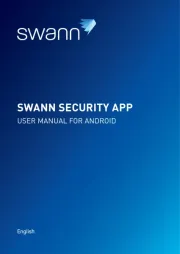
15 Augustus 2025

15 Augustus 2025
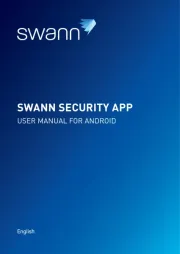
15 Augustus 2025
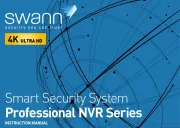
14 Augustus 2025

14 Augustus 2025
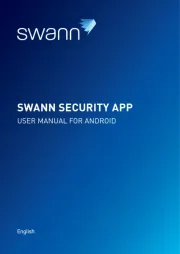
14 Augustus 2025

14 Augustus 2025

14 Augustus 2025