Huion Kamvas Pro 24 Handleiding
Huion
Tekentablet
Kamvas Pro 24
Bekijk gratis de handleiding van Huion Kamvas Pro 24 (26 pagina’s), behorend tot de categorie Tekentablet. Deze gids werd als nuttig beoordeeld door 41 mensen en kreeg gemiddeld 4.9 sterren uit 21 reviews. Heb je een vraag over Huion Kamvas Pro 24 of wil je andere gebruikers van dit product iets vragen? Stel een vraag
Pagina 1/26

GT-240
KAMVAS Pro 24
User Manual
User Manual
User Manual
User ManualUser Manual

GT-240
2
EN
Contents
1 / Precautions .............................................................................................................3
2 / Product Overview ..................................................................................................4
2.1 Display Introduction ..................................................................................................................4
2.2 Product and Accessories ..........................................................................................................4
2.3 Display Setting ...........................................................................................................................7
2.4 Install Driver ................................................................................................................................7
3 / Pen Basic Operation ..............................................................................................8
3.1 Hold the Pen .................................................................................................................................8
3.2 Position the Cursor.....................................................................................................................8
3.3 Click .................................................................................................................................................9
3.4 Move ...............................................................................................................................................9
3.5 Use the Side Buttons .................................................................................................................9
3.6 Pen Nib Replacement .............................................................................................................10
4 / OSD Setting ..........................................................................................................11
4.1 OSD Buttons ..............................................................................................................................11
4.2 Brightness Setting ...................................................................................................................11
4.3 Image Setting ............................................................................................................................12
4.4 Color Temp. Setting ................................................................................................................12
4.5 OSD Setting ...............................................................................................................................13
4.6 Reset .............................................................................................................................................13
4.7 MISC .............................................................................................................................................14
5 / Function Setting ...................................................................................................15
5.1 Working Area Setting .............................................................................................................15
5.2 Press Keys Function Setting .................................................................................................16
5.3 Display Setting ..........................................................................................................................18
5.4 Pen Buttons Function Setting and Pen Nib Activity Setting ..................................... 20
5.5 Enable the Windows Ink feature ........................................................................................20
5.6 Pressure Sensitivity Setting ..................................................................................................21
5.7 Pen Pressure Testing ...............................................................................................................22
5.8 Data Export and Import ........................................................................................................22
6 / Specifications .......................................................................................................23
7 / Trouble Shooting .................................................................................................24

GT-240
3
EN
【Please read this manual carefully before using, and keep it well for future reference. 】
/ Precautions
1
--Before cleaning the display, please unplug the USB cable and wipe with a soft damp
cloth, do not use any kind of detergents.
--Please don't place the display near water sources such as bathtub, washbasin, sinks,
washing machine, damp basement, swimming pool, etc.
--Do not place the display on where is unstable or a height for children reaching easily in
order to avoid danger.
--Do not place the display and digital pen close to the magnetic field.
--The grooves and holes on the back case is designed for ventilation to prevent the
monitor from overheating. Please don't place the display on beds, sofas, carpets or in
embedded device.
--Only power supplies shown on the nameplate can be used for the display. If you have
questions about the power supply which you are using, please consult the distributor of
your display.
--To protect your display, please switch off the power when it is not in use. During
blackouts or not using for long time, please unplug the display from the socket.
--Make sure no foreign bodies get inside the monitor through grooves and prevent liquid
from splashing on the display as to prevent short-circuit or fire.
--If the display has a breakdown, do not open the main case and try to repair it by yourself.
Please ask for a service for proper repair and maintenance.
--When the following situations occur, please unplug the power adapter and you may need
a service for full repair and maintenance:
A. The power wire or plug is damaged or worn out;
B. There is liquid splashed inside of the display;
C. The display has fallen or the LCD is broken;
D. When obvious abnormalities occur to the display.
--While getting the components replaced, you are supposed to guarantee that the
repairman is using the substitute components specified by the manufacturer. Unauthorized
component replacement might cause fire, electric shocks or other dangers.
Product specificaties
| Merk: | Huion |
| Categorie: | Tekentablet |
| Model: | Kamvas Pro 24 |
Heb je hulp nodig?
Als je hulp nodig hebt met Huion Kamvas Pro 24 stel dan hieronder een vraag en andere gebruikers zullen je antwoorden
Handleiding Tekentablet Huion
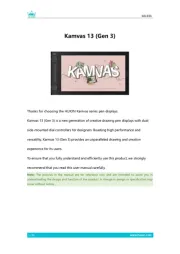
7 Mei 2025
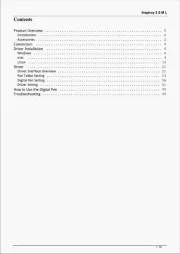
7 Mei 2025
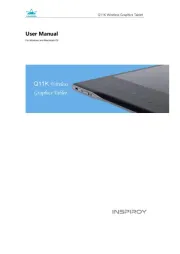
7 Mei 2025

8 December 2024

24 Augustus 2024

4 Mei 2024

27 Maart 2024

27 Maart 2024

27 Maart 2024

27 Maart 2024
Handleiding Tekentablet
Nieuwste handleidingen voor Tekentablet
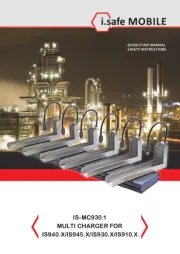
20 Juni 2025
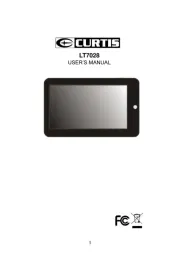
16 Juni 2025
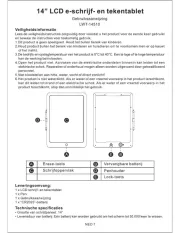
24 Mei 2025
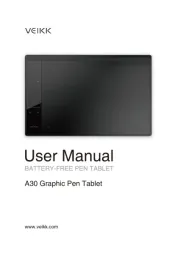
7 Mei 2025

2 Mei 2025
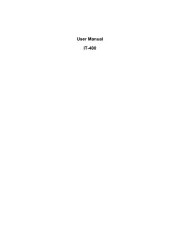
27 April 2025
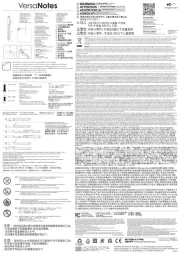
16 April 2025
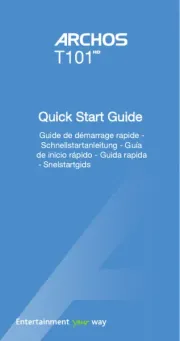
15 April 2025

9 April 2025
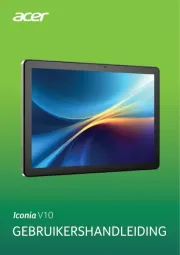
8 April 2025