HP Deskjet 3050 Handleiding
Bekijk gratis de handleiding van HP Deskjet 3050 (96 pagina’s), behorend tot de categorie Printer. Deze gids werd als nuttig beoordeeld door 83 mensen en kreeg gemiddeld 4.6 sterren uit 42 reviews. Heb je een vraag over HP Deskjet 3050 of wil je andere gebruikers van dit product iets vragen? Stel een vraag
Pagina 1/96

HP DESKJET 3050 ALL-IN-ONE J610 SERIES
*CH376-90019*
*CH376-90019*
CH376-90019
© 2010 Hewlett-Packard Development Company, L.P.
Printed in [English]
Black Cartridge
Tri-color Cartridge
301
301
www.hp.com/support
Start by following the setup
instructions in the .Setup Guide
English
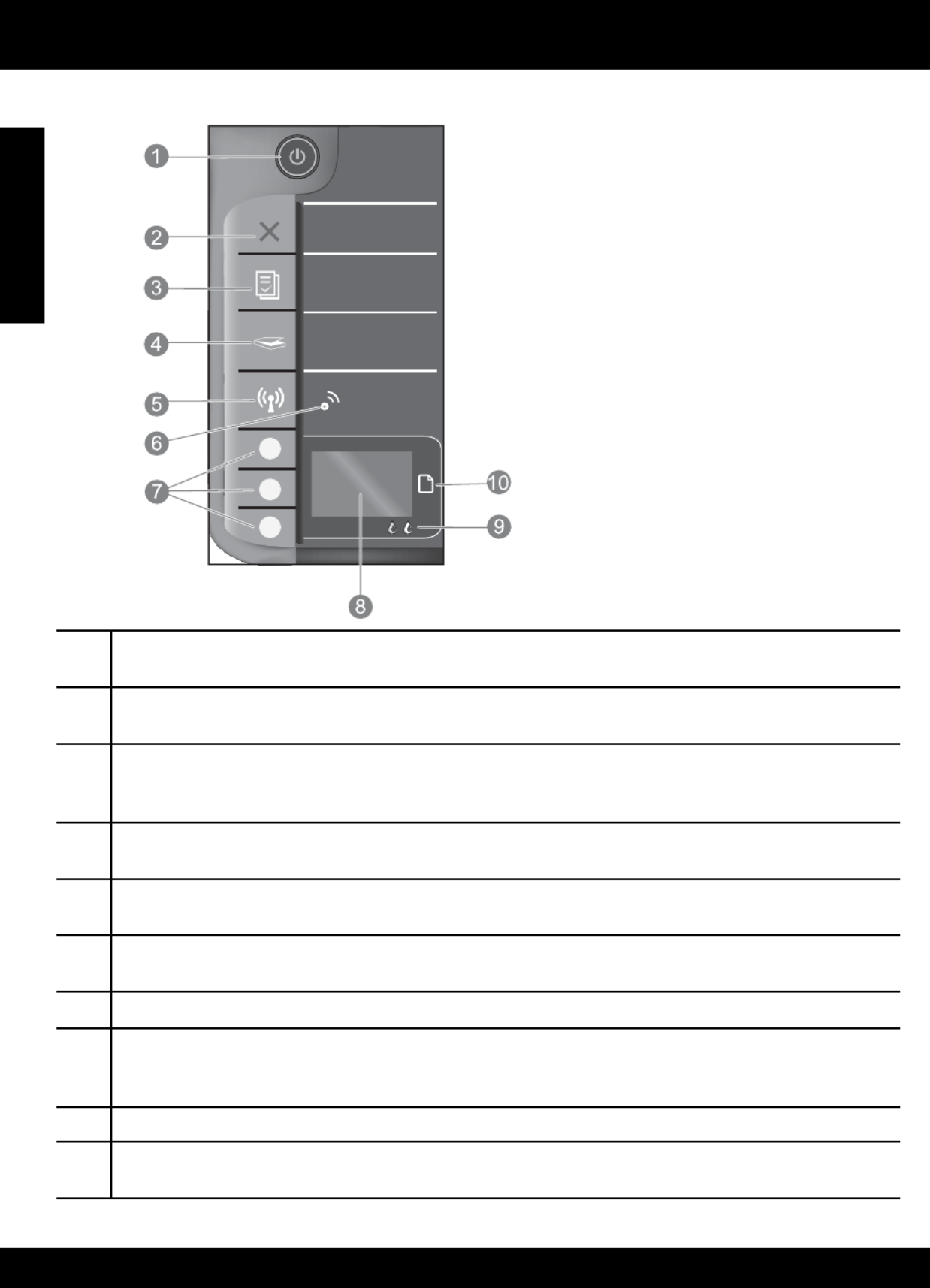
2
Control panel
1
2
3
4
5
6
7
8
9
10
!
WIRELESS
English
On button and light: Turns the product on or off. When the product is off, a minimal amount of power is still
used. To completely remove power, turn off the product, then unplug the power cord.
Cancel: Stops the current operation. Returns you to previous screen of printer display. Returns copy settings to
default copy settings.
Quick Forms: Shows Quick Forms menu on printer display. Use Selection buttons to select the form that you want
to print. If Quick Forms menu is not displayed when you press this button, press the Cancel button until you see
Setup on the printer display, and then press the Quick Forms button.
Scan: Shows scan menu on printer display. If this menu is not displayed when you press this button, press the
Cancel button until you see Setup on the printer display, and then press the Scan button.
Wireless button: Shows wireless menu on printer display. If wireless menu is not displayed when you press this
button, press the Cancel button until you see Setup on the printer display, and then press the Wireless button.
Wireless light: Signals if there is a wireless connection. The printer is wirelessly connected to a network when
the blue light is steady on.
Selection buttons: Use buttons to select menu items on the printer display.
Printer display: Displays menus for copying, Quick Forms, wireless connections, and other product features.
To view different menus, make sure the printer display shows Setup before pressing the Quick Forms, Scan, or
Wireless button. Pressing the Cancel button returns you to the Setup screen.
Cartridge lights: Indicate low ink or a print cartridge problem.
Attention light: Indicates that there is a paper jam, the printer is out of paper, or some event that requires your
attention.

3
Windows Mac
Connect to additional computers on a network
You can share the HP Deskjet with other computers which are also connected to your home network. If the HP Deskjet is
already connected to your home network and installed on a network computer, for each additional computer you only need
to install the HP Deskjet software. During the software installation, the software will automatically discover the HP Deskjet
over the network. Since the HP Deskjet is already connected to your network, you do not need to configure it again when
installing the HP Deskjet software on additional computers.
Change the HP Deskjet from a USB connection to a
network connection
If you first install the HP Deskjet with a USB connection, you can later change it to a wireless network connection.
About networking
Wireless setup tips
•If you have a wireless router with a WiFi Protected Setup (WPS) button, press the button during initial setup to connect
wirelessly to your printer. See the router documentation to determine if your router has a WPS button.
•When a wireless connection between the HP Deskjet and the wireless router is successful, the blue wireless light on the
printer will turn on and stay on. If your router does not support WiFi Protected Setup (WPS) or WPS does not successfully
connect, the software installation will guide you through getting a wireless connection for the HP Deskjet.
1. Click > > > Start All Programs HP HP Deskjet 3050
J610 series, then select Connect new Printer.
2. On the screen, click . Connectivity Choice Network
3. When prompted to connnect the USB cabel, check
the box for USB cable is already connected to
continue.
4. Use the wireless connection setup wizard. You need
to know your wireless network name (SSID) and
Wireless Password (WPA passphrase or WEP key)
if you are using either of these wireless security
methods. In some cases, the software may be able
to find these for you.
1. Insert the product CD in the computer
CD/DVD drive.
2. On the desktop, open the CD and then double-click
HP Installer and follow the on-screen instructions.
Note: When finished, you have both a USB and
network printer icon in the printer’s folder. You can
choose to keep or delete the USB printer icon.
English
Product specificaties
| Merk: | HP |
| Categorie: | Printer |
| Model: | Deskjet 3050 |
| Gewicht: | 3610 g |
| Wi-Fi-standaarden: | 802.11b, 802.11g, Wi-Fi 4 (802.11n) |
| USB-poort: | Ja |
| Ethernet LAN: | Nee |
| Geïntegreerde geheugenkaartlezer: | Nee |
| Markt positionering: | Thuis & kantoor |
| Stroomverbruik (in standby): | 2.3 W |
| Stroomverbruik (indien uit): | 0.3 W |
| Intern geheugen: | - MB |
| Stroomverbruik (PowerSave): | 1.2 W |
| Maximale resolutie: | 4800 x 1200 DPI |
| Papierlade mediatypen: | Normaal papier |
| Printtechnologie: | Inkjet |
| Standaard interfaces: | USB 2.0, Wireless LAN |
| Printsnelheid (zwart, standaardkwaliteit, A4/US Letter): | 20 ppm |
| Printsnelheid (kleur, standaard, A4/US Letter): | 16 ppm |
| Printen: | Afdrukken in kleur |
| Duplex printen: | Nee |
| Gebruiksindicatie (maximaal): | 1000 pagina's per maand |
| Digital Sender: | Nee |
| Maximale kopieerresolutie: | - DPI |
| Kopiëren: | Zwart-wit kopiëren |
| Scannen: | Mono-scannen |
| Soort scanner: | Flatbed scanner |
| Optische scanresolutie: | 1200 x 1200 DPI |
| Max. scangebied: | 215 x 355 mm |
| Faxen: | Nee |
| Totale invoercapaciteit: | 60 vel |
| Totale uitvoercapaciteit: | 25 vel |
| Maximale ISO A-series papierformaat: | A4 |
| ISO A-series afmetingen (A0...A9): | A4 |
| Gemiddeld stroomverbruik ( bedrijfsresultaat ): | 9 W |
| Tijdsduur tot de eerste pagina (zwart, normaal): | 21 s |
| Tijdsduur tot de eerste pagina (kleur, normaal): | 26 s |
| Geluidsdrukniveau (afdrukken): | 50 dB |
| Duplex scannen: | Nee |
| Dubbelzijdig kopiëren: | Nee |
| Dubbelzijdig faxen: | Nee |
| Kleurdiepte invoer: | 24 Bit |
| Afmetingen (B x D x H): | 427 x 406 x 249 mm |
| Printsnelheid (zwart, standaard, A3): | 5.5 ppm |
| Printsnelheid (kleur, standaard, A3): | 4 ppm |
| All-in-one-functies: | Copy, Print, Scan |
| Kleurenfuncties all-in-one: | Printen |
| Printkwaliteit (zwart, standaard): | 600 DPI |
| Wifi: | Ja |
| AC-ingangsspanning: | 100 - 240 V |
| AC-ingangsfrequentie: | 50 - 60 Hz |
Heb je hulp nodig?
Als je hulp nodig hebt met HP Deskjet 3050 stel dan hieronder een vraag en andere gebruikers zullen je antwoorden
Handleiding Printer HP

5 Juli 2025

5 Juni 2025

17 April 2025

8 April 2025

8 April 2025

8 April 2025

7 April 2025

7 April 2025

2 April 2025

2 April 2025
Handleiding Printer
- Ultimaker
- GG Image
- Avision
- Nisca
- Equip
- Renkforce
- Tomy
- ZKTeco
- StarTech.com
- Canon
- Olympia
- Sony
- Badgy
- Oce
- D-Link
Nieuwste handleidingen voor Printer

30 Juli 2025

29 Juli 2025

21 Juli 2025

14 Juli 2025

9 Juli 2025

5 Juli 2025

4 Juli 2025

4 Juli 2025

4 Juli 2025

4 Juli 2025