Hori Racing Wheel APEX Handleiding
Hori
Controller
Racing Wheel APEX
Bekijk gratis de handleiding van Hori Racing Wheel APEX (60 pagina’s), behorend tot de categorie Controller. Deze gids werd als nuttig beoordeeld door 46 mensen en kreeg gemiddeld 5.0 sterren uit 23.5 reviews. Heb je een vraag over Hori Racing Wheel APEX of wil je andere gebruikers van dit product iets vragen? Stel een vraag
Pagina 1/60

Table of Contents
Thank you for purchasing this product.
Before using this product please read the instructions carefully.
After reading the instruction manual, please keep it for reference.
1903-69
Instruction manual
How to Connect / How to Sync ・・・・・・・・・・・・・・2
What's Included・・・・・・・・・・・・・・・・・・・・・・4
Platform ・・・・・・・・・・・・・・・・・・・・・・・・・4
Layout ・・・・・・・・・・・・・・・・・・・・・・・・・・4
How to Mount ・・・・・・・・・・・・・・・・・・・・・・5
How to Charge ・・・・・・・・・・・・・・・・・・・・・・5
Platform Toggle Switch ・・・・・・・・・・・・・・・・・・6
Control Toggle Switch ・・・・・・・・・・・・・・・・・・・6
Assign Mode ・・・・・・・・・・・・・・・・・・・・・・・6
Quick Handling Mode ・・・・・・・・・・・・・・・・・・・7
Adjustable Sensitivity ・・・・・・・・・・・・・・・・・・・8
Adjustable Dead Zone ・・・・・・・・・・・・・・・・・・10
Reset back to default settings ・・・・・・・・・・・・・・・10
Troubleshooting ・・・・・・・・・・・・・・・・・・・・・11
Caution ・・・・・・・・・・・・・・・・・・・・・・・・・・11
Main Specifications ・・・・・・・・・・・・・・・・・・・・11

Steering Mode Function
2
■ How to Connect
■ How to Sync
PS4™
SHARE PS
+
Press for 5 seconds
Program LED (Left)
Flashing
③While pressing down on the Share button on this product, press the PS button
(approx. 5 sec.). The LED indicator will flash and the product will enter pairing mode.
①Please make sure that the platform toggle switch is set to "PS4-N" / "PS4-S" when
connecting to the PS4™ system or set to "PC" when connecting to the PC*.
Select Settings
↓
Devices
↓
Bluetooth devices
②Use the Wireless Controller (DUALSHOCK 4) to Ⓡ
navigate from the PS4™ system Home screen. Select
Settings > Devices > Bluetooth devices.
HORI Wireless Racing Wheel
④Select "HORI Wireless Racing Wheel" from the list to
complete the pairing. If you want to use the paired
controller again, press the PS button on the Wireless
Racing Wheel Apex.
Modular Plug
Modular Plug Connection Port
Before syncing, connect the foot pedals modular plug to the steering wheel modular
connection port.
・ Make sure that direction of modular plug is correct before connecting.
・ This product can be used without the foot pedals.
* PC compatibility not tested nor endorsed by Sony Interactive Entertainment Europe.

3
PC*
Wired connection cannot be used on PS4™.
This product cannot be paired by connecting a USB cable.
Connect the controller to the PS4™ via USB connection to charge if the battery level is low.
Must be paired to each PS4™ separately.
Do not turn the steering wheel while pairing or re-connecting.
Turn the steering wheel to its maximum rotation position once in both directions.
Press down fully into each of the L pedal and R pedal once.
・Please repeat the process when you re-connect the controller or restart the PS4™ or PC*
system.
To use this product on Windows PC, refer to the URL below for driver installation instructions.
【URL】 https://hori.jp/info/install/
※Above step is for WindowsⓇ88.1/7 only; not necessary for WindowsⓇ10.
Wired Connection
Toggle the Platform Toggle Switch to "PC" and connect the USB cable to the PC.
Wireless Connection
For Bluetooth compatible PCs only.
・For non-Bluetooth compatible PC, please purchase a separate Bluetooth adapter.
<Windows 10>
1. Click the Windows Start Button located on the bottom left of the screen.
2. Click " Settings" from the Start Menu.
3. Click "Devices" from the Windows Settings screen.
4. Turn "Bluetooth" On and click "Add Bluetooth or other device".
5. Click "Bluetooth" from the Add a device screen
6. While holding down the "SHARE" button of this product, press and hold the "PS" Button (More
than 5 seconds).
・ The LED Indicator on this product will flash and begin pairing.
7. Select "HORI Wireless Racing Wheel" from the list to complete the pairing.
<Windows 8.1/8>
1. Move the mouse cursor to the bottom right of the screen to display the sidebar.
2. Click "Settings" then select "Change PC Settings".
3. From the PC Settings screen:
4. While holding down the "SHARE" button, press and hold the "PS" Button (More than 5 seconds).
・The LED Indicator will flash and begin pairing.
5. Select "HORI Wireless Racing Wheel" from the list to complete the pairing.
<Windows 7>
1. Right click the Bluetooth icon inside the Windows Taskbar located on the lower right of the
screen and click "Add a Device".
・ If you do not see the Bluetooth icon
① Click the Windows Start Button located on bottom left of the screen.
② Click "Device and Printer" and right click "PC" from the list and click "Bluetooth Settings".
・ Click "Options" tab and checkmark "Allow Bluetooth devices to connect to this computer".
2. While holding down the "SHARE" button, press and hold the "PS" Button (More than 5 seconds).
・ The LED Indicator will flash and begin pairing.
3. Select "HORI Wireless Racing Wheel" from the list to complete the pairing.
<Windows 8.1>
Click "PC and Device", then select "Bluetooth".
From the "Bluetooth Device management" screen,
turn "Bluetooth" On.
<Windows 8.0>
Click "Wireless", then turn "Bluetooth" On.
Click "Device", then select "Add a Device".
* PC compatibility not tested nor endorsed by Sony Interactive Entertainment Europe.
Product specificaties
| Merk: | Hori |
| Categorie: | Controller |
| Model: | Racing Wheel APEX |
| Kleur van het product: | Black,Red |
| Gewicht: | - g |
| Snoerlengte: | 3 m |
| Gewicht verpakking: | 3180 g |
| Breedte verpakking: | 340 mm |
| Diepte verpakking: | 290 mm |
| Hoogte verpakking: | 290 mm |
| Gebruikershandleiding: | Ja |
| Materiaal behuizing: | Kunststof |
| Stroombron: | Kabel/batterij |
| LED-indicatoren: | Ja |
| Gebruiksaanwijzing: | Ja |
| Type verpakking: | Doos |
| USB-connectortype: | USB Type-A |
| Connectiviteitstechnologie: | Bedraad en draadloos |
| Meegeleverde kabels: | USB |
| Garantiekaart: | Ja |
| Certificering: | FCC, CE |
| Levensduur accu/batterij: | 15 uur |
| Plug and play: | Ja |
| Ondersteunt Windows: | Ja |
| Non-slip surface: | Ja |
| Ergonomische grip: | Ja |
| Soort apparaat: | Stuurwiel + pedalen |
| Aantal knoppen: | 14 |
| Aansluiting: | Bluetooth/USB |
| Afneembare kabel: | Ja |
| Rubberen handgrepen: | Ja |
| Gaming controle technologie: | Analoog/digitaal |
| Gaming platforms ondersteund: | PC,PlayStation 4 |
| Programmeerbare knoppen: | Ja |
| Reflex vibratie: | Ja |
| Gaming controle functie toetsen: | Options button,Share button |
| Ergonomische triggers: | Ja |
Heb je hulp nodig?
Als je hulp nodig hebt met Hori Racing Wheel APEX stel dan hieronder een vraag en andere gebruikers zullen je antwoorden
Handleiding Controller Hori
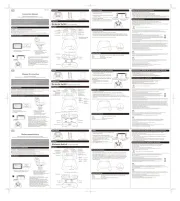
27 Maart 2025

30 September 2024

16 April 2024

6 Mei 2023

30 April 2023

25 April 2023

4 April 2023

2 April 2023

31 Maart 2023
Handleiding Controller
- Spirit Of Gamer
- Jung
- Kohler
- Logitech
- Jumbo
- SBS
- Canyon
- Danfoss
- Litegear
- Manta
- Kicker
- Tascam
- Microsoft
- Wolfmix
- COLBOR
Nieuwste handleidingen voor Controller
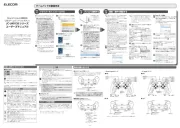
15 September 2025
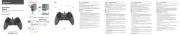
15 September 2025
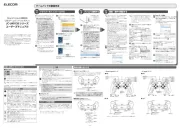
15 September 2025
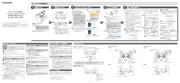
15 September 2025

15 September 2025

2 September 2025

1 September 2025
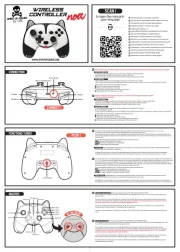
1 September 2025
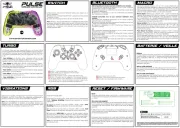
1 September 2025

31 Augustus 2025
