Hom-io HOM-PLUG-POWER Handleiding
Hom-io
Niet gecategoriseerd
HOM-PLUG-POWER
Bekijk gratis de handleiding van Hom-io HOM-PLUG-POWER (2 pagina’s), behorend tot de categorie Niet gecategoriseerd. Deze gids werd als nuttig beoordeeld door 3 mensen en kreeg gemiddeld 4.5 sterren uit 2 reviews. Heb je een vraag over Hom-io HOM-PLUG-POWER of wil je andere gebruikers van dit product iets vragen? Stel een vraag
Pagina 1/2

FAQ
1. Che dispositivi posso connettere?
Tutta la gamma prodotti Hom-io (www.hom-io.it) e tutti i
dispositivi compatibili con la piattaforma Tuya (Smart Life)
2. Cosa dovrei fare se non controllo il dispositivo?
Verifica che il dispositivo sia acceso, che non sia troppo distante
dal tuo router WiFi e che il telefono sia sulla stessa rete WiFi.
Il prodotto è compatibile solo con la frequenza WiFi 2.4 Ghz.
3. Posso controllare i dispositivi da rete cellulare?
Se la configurazione va a buon fine tramite app, sarà poi possibile
controllare i dispositivi da remoto anche con rete cellulare.
In caso contrario ripetere l’associazione verificando il punto 2.
4. Cosa fare quando la configurazione non va
a buon fine?
Puoi:
- Controllare se i prodotti sono accesi.
- Controllare che lo smart Phone sia connesso alla rete
WiFi 2.4 Ghz
- Verificare la tua connettività di rete, controllare il router internet
ed eventualmente riavviarlo
- Controllare la che la password WiFi inserita sia corretta
14
Compatibilità assistenti vocali
13
Compatibile con Amazon Alexa e Google Home.
I dispositivi potranno essere automaticamente scovati dai moderni
sistemi di controllo vocale.
Scarica l’App “Amazon Alexa” o “Google Assistant” per collegare
i dispositivi.
Selezionando un dispositivo nel menu “ ” è disponibile la guida
per la connessione ai sistemi di controllo vocale.
Per Alexa seleziona "Skill
e giochi" e cerca "Hom-io"
oppure "Smart Life".
Per Google "tasto +",
"configura dispositivo",
"compatibile con Google" e
cerca "Hom-io" oppure
"Smart Life".
Collegati con le credenziali
dell'APP Hom-io.
Reset e rimozione dispositivo
Clicca sul dispositivo, nel menu “ ” in alto a destra scorri fino a
“Rimozione di un dispositivo”. Per resettare il dispositivo tieni
premuto il tasto sulla presa finché il LED non lampeggia
rapidamente, oppure premi ”Reimposta impostazioni di fabbrica”.
12
Condivisione dispositivi
Per condividere tutti i dispositivi della tua “Famiglia” seleziona
dal menù in alto a sinistra l’opzione "Gestione casa" / “Nome
casa” / “Aggiungi membri”.
Per condividere la presa “ ” in alto a destra “Condivisione dei
dispositivi” / “Condividi con account Hom-io”.
11
È possibile raggruppare più dispositivi a formare un gruppo di
accensione/spegnimento. Seleziona il dispositivo successivamente
in alto a destra “ ” e “creare un gruppo“. La App propone
automaticamente dispositivi compatibili per la creazione del gruppo.
Ad esempio: “Luci salotto”, può essere formato da più punti luce.
10
Scenari, automazioni e gruppi
Crea scenari personalizzati per i tuoi dispositivi, clicca su
"Scenari" / "Scenario" oppure “Automazione” e seleziona le
condizioni di attivazione. Fai click su “Aggiungi azione” o “+”
nell’angolo in alto a destra. Seleziona “Scenario” e aggiungi
l’azione da eseguire. Per l’attivazione di un’automazione, questa
dovrà prima essere creata dal menù “Automazione”.
Per creare un’automazione selezionare le condizioni
e successivamente le azioni da eseguire.
9
Funzioni principali
Accendi la presa: tocca il pulsante per accendere. Una volta
attivata, la presa si illumina. In basso a destra l'opzione programma
permette di pianificare l'accensione.
Spegni la presa: tocca il pulsante per spegnere. In basso a
destra l'opzione programma permette di pianificare lo spegnimento.
Opzioni: le opzioni sono mostrate in basso, con la funzione
“Elettricità” potrai visualizzar le statistiche di consumo del
dispositivo connesso alla presa.
87
Fine configurazione
Presa
Una volta che il dispositivo è connesso, assegna un nome,
l'ambiente in cui si trova e premi "Fine". Dopo aver aggiunto un
dispositivo edita il nome per evitare conflitti con l'icona "penna"
affianco al dispositivo.
Modalità AP
Quando il primo metodo fallisce o la rete è instabile, usare il
metodo AP per connettere.
1. Tieni premuto il tasto finché non lampeggia lentamente.
2. Apri le impostazioni Wi-Fi del telefono e connettiti alla rete
"SmartLife-XXXX" o "HOM-iO-XXXX"
3. La App procede quindi alla configurazione fino al messaggio
di dispositivo aggiunto correttamente.
6
Configurazione di rete
1. Assicurarsi che il LED sulla presa lampeggi velocemente,
toccare “Conferma”. In alternativa tenere premuto il tasto
sulla presa finché non lampeggia rapidamente.
2. Immettere la password Wi-Fi e fare clic su "Conferma"
per connettersi.
5
Aggiungi il dispositivo
1. Connetti il tuo dispositivo al tuo Router WiFi.
2. Toccare il pulsante "+" o "Aggiungi dispositivo".
Viene visualizzata la pagina Seleziona tipo dispositivo.
3. Selezionare "Elettrico".
4. Presa Hom-io
4
Aggiungi il dispositivo con Bluetooth
1. Collega la presa ad una spina e verifica che il LED lampeggi
rapidamente, in caso contrario tenere premuto il tasto di accesione
per 6/7 sec.
2. Accendi il bluetooth nel cellulare:
l'app ti chiederà di accendere il bluetooth nel tuo cellulare, quindi
scegli il dispositivo da aggiungere. Inserisci il tuo nome Wi-Fi e la
password Wi-Fi, si connetterà automaticamente alla rete.
3
Registazione e login
1. Accedi all’App “HOM-iO” dal tuo smartphone.
2. Preferisci la registrazione con Email
2
Installazione dell’App
Scarica l'app HOM-iO dall'App Store o da Google Play.
Registra l'account sulla tua app.
Get it on
Available on the
Controlli prima di utilizzare il dispositivo
1
a. Lo smartphone è connesso a una rete Wi-Fi a 2,4 GHz
b. Hai inserito la password Wi-Fi corretta
c. Il tuo smartphone deve essere Android 4.4 o versioni successive
o iOS 8.0 o versioni successive
d. Il tuo router Wi-Fi è MAC-open
e. Se il numero di dispositivi collegati al router raggiunge il limite,
prova a disabilitare un dispositivo o prova con un altro router Wi-Fi
Scopri l’intera gamma su: www.hom-io.it
*
Collega la skill Alexa o Action Google "Hom-io" oppure "Smart
Life" ed accedi con le credenziali create nell'APP Hom-io.
*
Le istruzioni vocali possono variare a seconda
dell’assistente utilizzato
Specifiche
1) Modello: Presa Intelligente Smart WiFi IP44
2) Tensione: 230VAC 50/60Hz
3) Carico massimo: 3680W
4) Corrente massima: 16A
5) Tipologia Wireless: 2.4GHz
6) Protocollo: IEEE 802.11b/g/n
Grazie per aver scelto i prodotti HOM-iO!
Cod. 559593018
Manuale d’uso
be smart, be wireless
Controlla tutte le
prese in remoto
Presa WiFi
Intelligente IP44
La Tua Smart Home
Made in China
Melchioni S.p.A.
Via Colletta, 37 - 20135 Milano | www.melchioni-ready.com
Ai sensi della Direttiva 2012/19/UE del Parlamento Europeo e del
Consiglio, del 4 luglio 2012, sui rifiuti di apparecchiature
elettriche ed elettroniche (RAEE), la presenza del simbolo del
bidone barrato indica che questo apparecchio non è da
considerarsi quale rifiuto urbano: il suo smaltimento deve
pertanto essere effettuato mediante raccolta separata. Lo
smaltimento effettuato in maniera non separata può costituire un
potenziale danno per l'ambiente e per la salute. Tale prodotto può
essere restituito al distributore all'atto dell'acquisto di un nuovo
apparecchio. Lo smaltimento improprio dell'apparecchio
costituisce condotta fraudolenta ed è soggetto a sanzioni da
parte dell'Autorità di Pubblica Sicurezza. Per ulteriori
informazioni è possibile rivolgersi all’amministrazione locale
competente in materia ambientale.
DICHIARAZIONE DI CONFORMITÀ UE SINTETICA
Il produttore Melchioni S.p.A. dichiara che il tipo di apparecchia-
tura radio Presa WiFi Smart, Mod. - Hom-Plug+Power - IP44
(cod. 559593018) è conforme alla Direttiva 2014/53/UE. Il testo
completo della dichiarazione di conformità UE è disponibile al
seguente indirizzo Internet: http://www.melchioni.com
Conformità Prodotto

FAQ
1. What devices can I connect?
All the Hom-io product range (www.hom-io.it) and all
devices compatible with the Tuya platform (Smart Life).
2. What should I do if I don't control the device?
Check that your device is turned on, that it is not too far from your
WiFi router, and that your phone is on same WiFi network.
The product is only compatible with the 2.4 Ghz WiFi
frequency.
3. Can I control devices via cellular network?
If the configuration is successful via the app, then it will be
possible to control the devices remotely even with a cellular
network. Otherwise, repeat the association by checking point 2.
4. What to do when the configuration fails?
You can:
- Check if the products are turned on.
- Check that the smart phone is connected to the 2.4 Ghz WiFi
network
- Check your network connectivity, check your internet router and
restart it if necessary
- Check that the WiFi password entered is correct
14
Speech assistants compatibility
13
Compatible with Amazon Alexa and Google Home.
The devices can be automatically found by modern voice control
systems.
Download the "Amazon Alexa" or "Google Assistant" App to connect
the devices.
By selecting a device in the “ ” menu, help is available for
connecting to the voice control systems.
For Alexa select "Skill and
play" and search for
"Hom-io" or "Smart Life".
For Google "+ button",
"configure device",
"compatible with Google"
and search for "Hom-io"
or "Smart Life".
Connect with the credentials
of the Hom-io APP.
Reset and remove device
Click on the device, in the " " menu at the top right scroll up to
"Removing a device". To reset the device, press the button on
the socket until the LED flashes quickly, or press "Reset Factory
Settings".
12
Device sharing
To share all the devices in your “Household” select from the top
left menu the option “Manage Household” / “Household Name” /
“Add Members”.
To share the socket, " " in the top right hand corner, "Share
devices" / "Share with Hom-io account".
11
It is possible to group several devices together to form an on / off
group. Select the device later in the upper right " " and "create a
group". The App automatically proposes compatible devices for the
creation of the group.
For example: "Living Room Lights", it can be made up of several
light points.
10
Scenarios, automations and groups
Create customised scenarios for your devices, click on
“Scenarios” / “Scenario” or “Automation” and select the
activation conditions. Click on "Add Action" or "+" in the top right
corner. Select "Scenario" and add the action to be performed.
For the activation of an automation, this must first be created
from the “Automation” menu.
To create an automation, select the conditions and then the
actions to be executed.
9
Main functions
Turn on the plug: touch the icon on the app or the button on
the socket to activate it. In the lower right corner the program
option allows you to plan the ignition.
Turn off the plug: touch the icon on the button on the socket to
turn off. In the lower right corner the program option allows you to
plan the shutdown.
Options: the options are shown below, "Electricity" shows the
consumption analysis of the device connected to the socket.
8
End of configuration
Once the device is connected, give it a name, the environment in
which it is located and press "End".
After adding a device, edit the name to avoid conflicts with the
"pen" icon next to the device.
7
Presa
AP Mode
When the first method fails or the network is unstable, use the AP
method to connect.
1. Keep the button on the socket pressed until the LED
flashes slowly.
2. Open your phone's Wi-Fi settings and connect to the network
"SmartLife-XXXX" or "HOM-iO-XXXX"
3. The App then proceeds to the configuration up to the message
of device added correctly.
6
Network configuration
1. Make sure the LED on the socket blinks rapidly, touch "confirm
quick flash of the indicator". Alternatively keep the button on the
socket pressed until it flashes quickly.
2. Enter the Wi-Fi password and click "Confirm" to connect.
5
Add the device
1. Connect your device to your WiFi router.
2. Touch the "+" or "Add device" button.
The Select Device Type page appears.
3. Select "Electricity".
4. Hom-io Plug
4
Add the Bluetooth device
1. Connect the socket to a plug and check that the LED flashes
quickly. If not, press and hold the power button for 6/7 sec.
2. Turn on the bluetooth in mobile:
The App will ask you to turn on the bluetooth in your mobile, then you
choose the device to add. Enter into your Wi-Fi name and Wi-Fi
password, it will connect the network automatically.
3
Registazione e login
1. Accedi all’App “HOM-iO” dal tuo smartphone.
2. Preferisci la registrazione con Email
2
Installazione dell’App
Scarica l'app HOM-iO dall'App Store o da Google Play.
Registra l'account sulla tua app.
Get it on
Available on the
Checklist before using the device
1
a. Your smartphone has connected to a 2.4GHz Wi-Fi network
b. You have input the correct Wi-Fi password
c. Your smartphone must be Android 4.4 + or iOS 8.0 +
d. Your Wi-Fi router is MAC-open
e. If the numbers of devices connected to the Wi-Fi router reach the
limit, you can try to disable a device to cavate the channel or try
with another Wi-Fi router
Discover the full range on: www.hom-io.it
*
Connect the Alexa skill or Google Action "Hom-io" or "Smart
Life" and log in with the credentials created in the Hom-io APP
*
Voice instructions may vary depending on the assistant
used
Specifications
1) Model: IP44 Smart WiFi Socket
2) Voltage: 230VAC 50 / 60Hz
3) Maximum load: 3680W
4) Maximum current: 16A
5) Wireless Type: 2.4GHz
6) Protocol: IEEE 802.11b / g / n
Thank you for choosing HOM-iO products!
Code 559593018
Manuale d’uso
be smart, be wireless
Check all plugs
remotely
IP44 Smart Plug
WiFi
La Tua Smart Home
Made in China
Melchioni S.p.A.
Via Colletta, 37 - 20135 Milano | www.melchioni-ready.com
SIMPLIFIED EU DECLARATION OF CONFORMITY
Hereby, manufacturer Melchioni S.p.A. declares that the radio
equipment type IP44 WiFi Smart socket, Mod. - Hom-Plug+Pow-
er - IP44 (cod. 559593018) is in compliance with Directive
2014/53/EU. The full text of the EU declaration of conformity is
available at the following internet address:
http://www.melchioni.com
According to Directive 2012/19/EU of the European Parliament
and of the Council, of 4 july 2012, on waste electrical and
electronic equipment (WEEE), the presence of the crossed-out
bin symbol indicates that this appliance is not to be considered
as urban waste: its disposal must therefore be carried out by
separate collection. Disposal in a non-separate manner may
constitute a potential harm to the environment and health. This
product can be returned to the distributor when purchasing a
new device. Improper disposal of the appliance constitutes
misconduct and is subject to sanctions by the Public Security
Authority. For further information, contact the local administration
responsible for environmental matters.
Product compliance
Product specificaties
| Merk: | Hom-io |
| Categorie: | Niet gecategoriseerd |
| Model: | HOM-PLUG-POWER |
Heb je hulp nodig?
Als je hulp nodig hebt met Hom-io HOM-PLUG-POWER stel dan hieronder een vraag en andere gebruikers zullen je antwoorden
Handleiding Niet gecategoriseerd Hom-io

8 September 2025
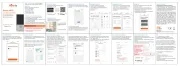
8 September 2025
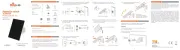
15 Mei 2025
Handleiding Niet gecategoriseerd
- Pyrex
- MPM
- GAMO
- FASTCABLiNG
- Delfield
- Phase Technology
- Bunn
- Doktorvolt
- Konig
- I.safe Mobile
- Giles
- Kolcraft
- Exelpet
- Kasp
- EZ Dupe
Nieuwste handleidingen voor Niet gecategoriseerd

8 September 2025
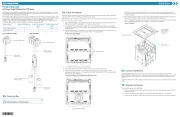
8 September 2025
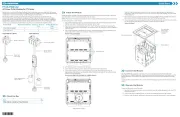
8 September 2025
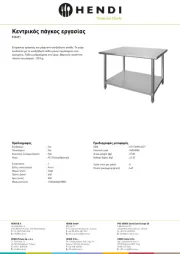
8 September 2025
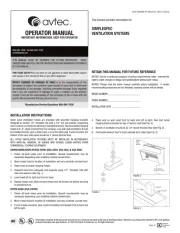
8 September 2025

8 September 2025

8 September 2025

8 September 2025
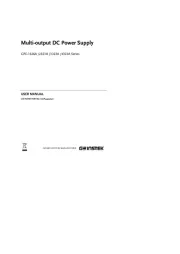
8 September 2025
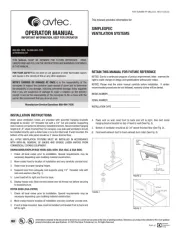
8 September 2025