Hercules ePlug 200C Handleiding
Hercules
Niet gecategoriseerd
ePlug 200C
Bekijk gratis de handleiding van Hercules ePlug 200C (75 pagina’s), behorend tot de categorie Niet gecategoriseerd. Deze gids werd als nuttig beoordeeld door 59 mensen en kreeg gemiddeld 4.4 sterren uit 30 reviews. Heb je een vraag over Hercules ePlug 200C of wil je andere gebruikers van dit product iets vragen? Stel een vraag
Pagina 1/75

Hercules ePlug Hercules 200 C ePlug 200 Multi
CONTENTS
Clicking on a title in this table of contents will display the corresponding section
1. YOUR HERCULES EPLUG 200 C/MULTI ADAPTER ......................................................................... 3
1.1. Recommendations ........................................................................................................................ 4
1.2. Specifications ................................................................................................................................ 4
1.3. Minimum system requirements ..................................................................................................... 5
1.4. Box contents.................................................................................................................................. 5
1.5. LEDs overview .............................................................................................................................. 5
1.6. Connectivity overview ................................................................................................................... 6
2. INSTALLING YOUR HERCULES EPLUG 200 C/MULTI .................................................................... 8
2.1. How to position your Hercules ePlug 200 C/Multi ........................................................................ 8
2.2. HomePlug: the partner to WiFi in your home ............................................................................... 9
2.2.1. Connecting two computers in a HomePlug network ....................................................... 9
2.2.2. Connecting a computer to a modem, a modem router, an Internet "box" or a
game console in a HomePlug network ............................................................................ 9
2.2.3. Connecting an Internet "box" to a Digital Terrestrial Television decoder in a
HomePlug network ........................................................................................................ 10
2.3. You haven't yet created a HomePlug network: initial installation of Hercules
ePlug 200 C/Multi Duo ................................................................................................................ 11
2.4. You have already created a HomePlug network: adding a new adapter to your
network (Hercules ePlug 200 C/Multi Solo or Duo) .................................................................... 15
2.5. How to change the network password ........................................................................................ 19
3. MANAGING YOUR NETWORK WITH HERCULES EPLUG STATION ............................................ 20
3.1. Downloading Hercules ePlug Station ......................................................................................... 20
3.2. Installing Hercules ePlug Station ................................................................................................ 20
3.3. Managing your PLC network ....................................................................................................... 27
3.4. Adding one or more adapters to your Hercules ePlug Station monitoring list ............................ 28
3.5. Scanning the network.................................................................................................................. 29
3.6. Changing an adapter's location .................................................................................................. 29
3.7. Changing the password for your PLC network ........................................................................... 30
3.8. Updating the firmware ................................................................................................................. 31
3.9. Restoring the factory default settings of the ePlug adapter connected to the PC...................... 32

Hercules ePlug Hercules 200 C ePlug 200 Multi
4. YOUR HOMEPLUG NETWORK IN PRACTICE ................................................................................ 33
4.1. A few prerequisites ..................................................................................................................... 33
4.2. Identifying your HomePlug network type: Infrastructure or Ad hoc ............................................ 33
4.3. Computers running Windo 7: Sharing folders, a printer or an ADSL connectionws .................. 34
4.3.1. Windows 7: Sharing an ADSL connection in an Infrastructure type network ............... 34
4.3.2. Windows 7: Sharing an ADSL connection in an Ad hoc type network ......................... 37
4.3.3. Enabling sharing ............................................................................................................ 39
4.3.4. Windows 7: Sharing public or personal folders ............................................................. 41
4.3.5. Computers running Windows 7: Accessing shared folders ......................................................... 43
4.3.6. Windows 7: Sharing a printer ............................................................................................. 43
4.3.7. Computers running Windows 7: Accessing the shared printer ..................................................... 45
4.4. Computers running Windows g folders, a printer or an ADSL connection Vista: Sharin ............ 46
4.4.1. Windows Vista: Sharing an ADSL connection in an Infrastructure type network ......... 46
4.4.2. Windows Vista: Sharing an ADSL connection in an Ad hoc type network ................... 49
4.4.3. Enabling sharing ............................................................................................................ 51
4.4.4. Windows Vista: Sharing public or personal folders ....................................................... 54
4.4.5. Computers running Windows Vista: Accessing shared folders .................................................... 56
4.4.6. Windows Vista: Sharing a printer ........................................................................................... 56
4.4.7. Computers running Windows Vista : Accessing the shared printer ............................................... 59
4.5. Computers running Windows XP: Sharing folders, a printer or an ADSL connection ............... 60
4.5.1. Windows XP: Using the Network Setup Wizard in an Infrastructure network .............. 61
4.5.2. Windows XP: Using the Network Setup Wizard in an Ad hoc network ........................ 64
4.5.3. Windows XP: Sharing folders ......................................................................................... 69
4.5.4. Computers running Windows XP: Accessing shared folders ................................................ 70
4.5.5. Windows XP: Sharing a printer ..................................................................................... 70
4.5.6. Windows XP: Modifying a workgroup name (advanced users) .................................... 72
4.6. Computers running a different operating system or adding any other type of network device.. 72
5. TECHNICAL SUPPORT ..................................................................................................................... 73
6. WARRANTY ........................................................................................................................................ 73
7. ENVIRONMENTAL PROTECTION RECOMMENDATION................................................................ 74

Hercules ePlug Hercules 200 C ePlug 200 Multi
User Manual – 3/75
1. YO HERCULES UR e PLUG 200 C/MULTI ADAPTER
PLC (Power Line ommunicationC), also known as HomePlug, is a technology which uses your home's
existing electrical to efficiently transfer digital data (audio, video, Internet, other types of files) within a wiring
secure personal network HomePlug is an ideal alternative for those who wish to easily create a network, .
without the constraints of cables, and are unable to enjoy all of the potential of WiFi due to the configuration of
their home as a result of the presence of thick walls or other obstacles which impede wireless data (
transmission).
Hercules ePlug 200 C/Multi is an adapter employing HomePlug technology which can be connected to any
electrical outlet in your home from the ground floor to upstairs( ), thereby transforming your outlets into as
many possible network connection points Moreover, you can freely unplug Hercules ePlug adapters and . 200
plug them into different outlets in your home, according to your needs changing the location of a computer, or (
of your modem router...), without having to repeat the installation or re-create your network.
As a network is composed of at least two devices connected to one another all you need to do is connect two ,
Hercules ePlug 200 C/Multi adapters to two electrical outlets in your home in the same room or in different (
rooms). For example, to access the Internet, you can connect your modem or your Internet “box” to a
Hercules ePlug adapter plugged into the nearest electrical outlet, and connect your computer to another
Hercules ePlug adapter plugged into another electrical outlet Finally, your network is already preconfigured .
to provide you with maximum security.
All products in the Hercules ePlug 200 range are compatible with the HomePlug AV standard (including
devices functioning at 200 , allowing you to enjoy high definition video or stream multimedia files with Mbits/s) -
ease. These adapters may be combined according to your needs or according to your devices (a TV decoder
with a "Box", a modem with a computer or a game console, two computers, a computer and a printer...). You
will find some possible configurations set out in the installation section of this manual.
Finally, with the goal of helping to protect the environment, Hercules adapters which offers energy saving- ,
conform to the European ERP (Energy Related Products) directive, guaranteeing electrical consumption of
less than 1 watt when the device is in standby mode.
The standardHomePlug AV is not compatible with the Homeplug 1.0 standard corresponding
to the Hercules ePlug 85 range (and other adapters conforming to this standard).
Nevertheless, you are perfectly able to create a network composed of Hercules ePlug 85
adapters in your home coexisting alongside another network composed of Hercules ePlug 200
adapters.
Even though this type of device presents no danger in terms of your home's electrical wiring, you should take
care to respect certain recommendations, set out below.
Product specificaties
| Merk: | Hercules |
| Categorie: | Niet gecategoriseerd |
| Model: | ePlug 200C |
Heb je hulp nodig?
Als je hulp nodig hebt met Hercules ePlug 200C stel dan hieronder een vraag en andere gebruikers zullen je antwoorden
Handleiding Niet gecategoriseerd Hercules
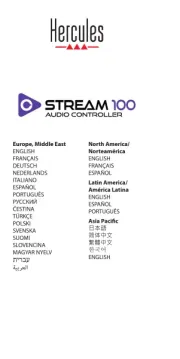
14 Augustus 2024

1 Juli 2023

30 Juni 2023

31 Mei 2023

24 Mei 2023

13 Mei 2023
Handleiding Niet gecategoriseerd
- Trasman
- Fanatec
- Laserliner
- Body Sculpture
- KeoBin
- Bron-Coucke
- Fein
- Bulman
- Perel
- Quasar Science
- Starlight Xpress
- Legrand
- VFAN
- Loctite
- Grundfos
Nieuwste handleidingen voor Niet gecategoriseerd
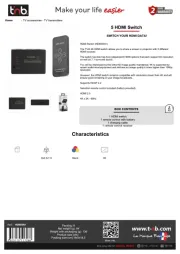
15 September 2025

15 September 2025

15 September 2025
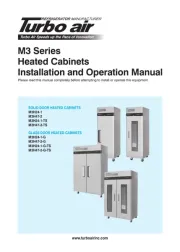
15 September 2025

15 September 2025
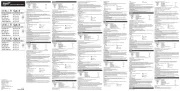
15 September 2025

15 September 2025
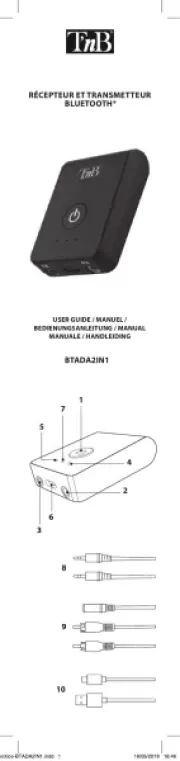
15 September 2025

15 September 2025
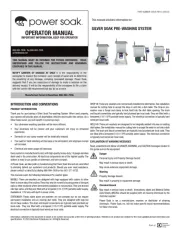
15 September 2025