Harman Kardon AVR 340 Handleiding
Harman Kardon
Receiver
AVR 340
Bekijk gratis de handleiding van Harman Kardon AVR 340 (4 pagina’s), behorend tot de categorie Receiver. Deze gids werd als nuttig beoordeeld door 38 mensen en kreeg gemiddeld 4.4 sterren uit 19.5 reviews. Heb je een vraag over Harman Kardon AVR 340 of wil je andere gebruikers van dit product iets vragen? Stel een vraag
Pagina 1/4

Thank you for purchasing a Harman Kardon ®AVR 340. This Quick-Start
Guide will help you with a basic system installation. For detailed information
on any step in this Guide, please refer to the pages referenced in the
Owner’s Manual. We strongly recommend that you read the Owner’s
Manual for complete details on how to install, configure and operate the
AVR 340, as well as for the important safety information it contains.
Figure 1 – Speaker Placement
The colors shown for each speaker correspond to
the matching output terminal connection on the back
of the AVR 340 (see page 8).
FRONT
LEFT
SPEAKER
(White)
SURROUND
BACK
LEFT
SPEAKER
(Brown)
SURROUND
BACK
RIGHT
SPEAKER
(Tan)
CENTER
SPEAKER
(Green)
SUBWOOFER
(Purple)
SURROUND
LEFT
SPEAKER
(Blue)
FRONT
RIGHT
SPEAKER
(Red)
SURROUND
RIGHT
SPEAKER
(Gray)
Step 1. Place your speakers in the listening room
(see pages 19–21).
SPEAKER PLACEMENT
AVR 340 QUICK-START GUIDE
Connections Color Guide
Audio Connections Left Right
Front
Center
Surround
Subwoofer
Surround Back
Digital Audio Connections
Coaxial
Optical
Video Connections
Composite
S-Video
Match the colored jacks on the AVR 340 to the appropriate
jacks on your source equipment or speakers. The colors are
standardized, but not all equipment or connectors use them.

AVR 340 QUICK-START GUIDE
Figure 2 – Speaker Connections
Step 2. Connect the speakers to the receiver: red (+)
on speaker to colored (+) on receiver, and
black (–) to black (–) (see page 16).
Step 3. Connect the Subwoofer Pre-Out jack to
the Line-In jack on your subwoofer (see
page 16). You may adjust the settings on
the subwoofer later as needed.
Figure 3 – How to Use the Binding-Post
Speaker Terminal
SUBWOOFER
LINE IN/SUB/LFE
SURROUND BACK
RIGHT SPEAKER
SURROUND BACK
LEFT SPEAKER
FRONT RIGHT
SPEAKER
FRONT LEFT
SPEAKER
CENTER SPEAKER
+
_
+
_
SURROUND
RIGHT SPEAKER
+
_
+
_
+
_
SURROUND
LEFT SPEAKER
+
_
+
_

SPEAKER AND AUDIO CONNECTIONS
CD PLAYERAM AntennaFM Antenna
L R Optical Coax
REC/IN
PLAY/OUT
AUDIO RECORDER
Step 4. Connect AM and FM antennas as shown above (see page 16).
Step 5. Connect source components, as shown in Figures 4 and 6 and
the Device Connection Options chart on the back of this Guide
(see pages 16–17).
AUDIO connections: red redRight channel ( ) on source to right ( )
on AVR, on and left channel (white) on source to left (white) AVR.
DIGITAL AUDIO connections, if available: Choose either coax
(orange) to coax (orange) OR optical to optical for each device.
The Coax 1 input defaults to the DVD player, and the Optical 1 input
defaults to Video 2 (Cable/Sat), but either may be reassigned. Assign
the other digital inputs as appropriate for your equipment (see Step 7).
VIDEO connections: green blueChoose component (Y/Pb/Pr – / /
red yellow), composite ( ) or S-video (4-pin) for each video source.
Connect the Video Monitor outputs to your video monitor (TV). If
component video is available, only that monitor output is needed (see
page 17). The Component Video 1 input defaults to any of the DVD,
tuner, CD or tape sources. The Component Video 2 input defaults to
any of the Video 1, 2, 3 or 4 sources, or the 6-/8-channel direct
inputs. However, either component video input may be reassigned
using the Input Setup menu. Switch your TV set’s input to match the
type of video used for the currently selected source.
: Make sure the AVR 340 is turned off, then connect the
optional to the DMP connector. Dock your compatible
iPod®(not included) in .
Step 6. Plug all components into AC power outlets. The outlets on the back
of the AVR 340 should be used only for low-current products, such
as CD or DVD players, and the total should not exceed 100 watts.
Basic Receiver Configuration
Step 7. Select digital inputs: If your DVD is connected to Coax 1, and your
cable or satellite TV box (Video 2 source) is connected to Optical 1,
no adjustment is needed. For any other digital-device connections,
use the on-screen Input Setup menu, or the front-panel Digital Select
and arrow buttons to select digital input (see pages 22, 38).
Step 8. Select a surround mode: Press the Surround Mode button on the
front panel to select Dolby®Pro Logic®II – Movie. (You may select
other modes later as you become familiar with the AVR 340; see
pages 23–25 and 35–41.)
Step 9. Use
to configure and optimize your system:
Plug the EzSet/EQ microphone into the front-panel Headphones
jack (Figure 5). Place the microphone at your normal listening
position. If desired, the microphone may be attached to a standard
camera tripod using the threads on the bottom of the microphone.
Activate EzSet/EQ using the on-screen menu system (see pages
25–27). As EzSet/EQ senses the output of each speaker, you will
hear loud test signals. When the on-screen menu indicates that
setup is complete, your system is adjusted for output levels, delay
times, speaker settings and room equalization. Unplug the micro-
phone and store it for future use.
Step 10.
Your system is configured – sit back and enjoy!
/EQ
The
Bridge
T M
The
Bridge
T M
The
Bridge
T M
Figure 4 – Audio Connections
Dashed lines (– – – –) indicate coaxial and
optical digital audio connections. Choose
either type (but not both) for each digital
audio source.
The
Bridge
TM
Figure 5 – Connecting EzSet/EQ Microphone
Product specificaties
| Merk: | Harman Kardon |
| Categorie: | Receiver |
| Model: | AVR 340 |
Heb je hulp nodig?
Als je hulp nodig hebt met Harman Kardon AVR 340 stel dan hieronder een vraag en andere gebruikers zullen je antwoorden
Handleiding Receiver Harman Kardon
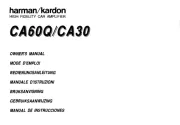
20 November 2024

20 November 2024

19 November 2024

19 November 2024
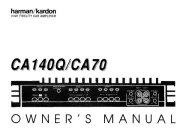
19 November 2024

19 November 2024
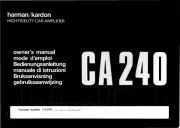
19 November 2024

19 November 2024
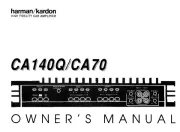
19 November 2024

19 November 2024
Handleiding Receiver
- Astro
- PSB
- Linn
- MiOYOOW
- Sunfire
- SVS
- Skytronic
- Ferguson
- RCF
- Summit Audio
- Graupner
- SLASH
- Anthem
- Crown
- Silvercrest
Nieuwste handleidingen voor Receiver
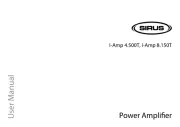
10 September 2025

8 September 2025
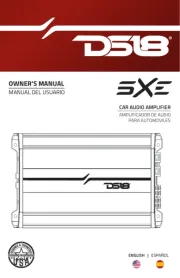
8 September 2025

8 September 2025
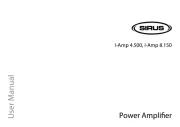
8 September 2025

8 September 2025

2 September 2025

2 September 2025

1 September 2025
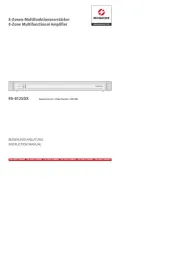
1 September 2025