GVM YR200D Handleiding
GVM
Niet gecategoriseerd
YR200D
Bekijk gratis de handleiding van GVM YR200D (2 pagina’s), behorend tot de categorie Niet gecategoriseerd. Deze gids werd als nuttig beoordeeld door 293 mensen en kreeg gemiddeld 4.5 sterren uit 147 reviews. Heb je een vraag over GVM YR200D of wil je andere gebruikers van dit product iets vragen? Stel een vraag
Pagina 1/2

DC IN
BATTERY
OFF
ADAPTER
BRG
MODE
CCT
1 5 6 7 8 9 10
GVM-YR200D
11 1242
Cooling hole
Color temperature
adjusting knob
Mode control
button
Adapter
interface
Battery tank
Brightness control
Integrated
control channel
Select button
LCD display screen
3
Angle fixing knob
Lamp rack interface
2Loosen the knob on the left of the bracket, adjust the angle you
need, and then tighten the adjustment knob on the left of the
bracket.
Power switch
CH:
Rotate
Slave
Master
APP
K
CCT :
1
2
3
5 67
4
13
Lamp holder
fixing knob
FacebookGVM Official
website
Download APP
Web: www.gvmled.com
B&H Ema il: bh@gvmled.com
GVM Email: support@gvmled.com
Amazon Email: amazonsupport@gvmled.com
Warehouse Add: 4301 N Delaware ave, unit D. PHILADELPHIA, PA19137, USA
1.
PRECAUTIONS
①Please use the matching power adapter or lithium battery with the same
specification to power the product. Do not use power adapter with
different output voltage parameters.
The product is not waterproof, please use it in rainproof environment.②
The product is not anti-corrosion, therefore do not let the product touch
any corrosive liquid.
③
When using the product, make sure the product is put firmly and prevent
from falling and damage.
④
If the product will not be used for a long time, please switch off the power
to reduce energy loss.
⑤
DISCLAIMERS
Before using t his pr oduc t, please re ad the instructions carefully and make sure
use t he pr oduct corr ectly. If you d on’t obey th e instructions and warnings, you
mayb e c ause ha rm to your self and the people a roun d, or even damage the
prod uct an d ot her th ings ar ound.
2. Once you use this product, you are deemed to have read the disclaimer and warning
carefully, understand and acknowledge all the terms and contents of this statement,
and promise to take full responsibility for the use of this product and possible
consequences.
Welcome to "GVM-YR200D". This product is specially designed for senior
photography enthusiasts. The product is suitable for live / outdoor / studio
photography, and also for YouTube video shooting. The main features of
the product are:
PRODUCT INTRODUCTION
①
③
Step-less adjustable dual color temperature feature, color range 3200K ~
5600k, Using LED bulbs, which is helpful to restore and enrich the color of
objects and provide you with natural and vivid shooting effect.
With an LCD screen and stable system, which can support 180 ° rotation
and effectively control the light Line. You can customize the control of fill
light, so that you can easily shoot the desired results.
We firmly believe that the correct use of this product will definitely help your
shooting work. Before using the product, we strongly recommend that you
carefully read the following user guide.
②APP intelligent control system, which can be controlled by your smart mobile
devices.
PRODUCT
STRUCTURE ICON
1The lamp can be installed and fixed on the bracket by rotating the knob
clockwise, and unloaded by rotating in the counterclockwise direction.
INSTALLATION
METHOD
3There are two power supply modes to choose.
① connect the power cord and adapter for power supply.
② purchase two other suitable lithium batteries and use them for power
supply. ( both battery cells must be pl ugged in to power )
Adapter interface
( )battery lead
Battery installation slot
1
2
3
5
6
4
7
Power input interface
Power switch
Mode control button: Change mode control
Change channel button: When is in master/slave mode, press this button
to select the channel.
Color temperature adjustment button: adjust the color temperature
LCD screen: The screen display the current brightness, control mode,
light mode, light parameters, scene number, channel numerical, and
battery power of the light.
Brightness adjustment button: Adjust the brightness
DESCRIPTION OF
PRODUCT CONTROL KEYS
③ Adjust brightness : (BRG) range 0%~100%
⑦ On-line control (Joint control between lamps and lanterns):
The screen display the current brightness, control mode, light mode, light
parameters, scene number, channel numerical, and battery power of the light.
④ Adjust color temperature : (CCT) range 3200K~5600K
⑥ APP control:
Switch the photography light to the APP mode, connect the Bluetooth of the
camera light through the mobile phone, and then use the APP to control the
brightness, color temperature, channel, and on/off of the camera light. If
there is a slave, you can also go through the APP Perform online control.
Prepare two or more photography lights, set one to Master mode, and the
others to Slave mode, and set the channel (CH) of the master and slave.
When the master and slave channels are the same, the slave of the same
channel can be synchronously controlled through the controller behind
the master.
Prepare two or more photography lights, set one to APP mode, and
connect the mobile phone APP to set the channel; set the rest to Slave
mode, and set the same channel. When the APP mode machine connected
with the mobile phone APP and the slave machine channel are the same,
at this time, the connected APP mode machine can be controlled through
the mobile phone APP, and the slave machine of the same channel as the
APP mode machine can be synchronously controlled.
In Master mode / Rotate mode, short press the composite knob to switch
the light mode to CCT, and then turn the composite knob button to adjust
the color temperature.
In APP mode, connect to APP and adjust color temperature through APP.
In Master mode / Rotate mode, turn the brightness adjustment knob to
adjust the brightness.
In APP mode, connect to APP and adjust brightness through APP.
① :LCD screen
Press the mode button to change the control mode, such as:
Rotate, slave, master, APP
② :Mode types and functions
CH:
Rotate
Slave
Master
APP
K
CCT :
Battery p ower
Brightness
Channel
numerical
Control m ode
Color temperature
parameters
(Only display the current
control mode)
⑤ Adjust CH: range 0~11
In Master mode/Slave mode, tap the plus/minus key to set the channel value.
In APP mode, connect to APP and set the channel value through APP.
FUNCTION INSTRUCTION &
INSTRUCTION FOR USE
Rotate mode: Adjust the parameters of the light through the controller
behind the light.
Slave mode: The channel can only be adjusted through the ▲ and ▼
buttons of the controller behind the light. When the channels of the slave
and the master are the same, they can be synchronously controlled by
the master.
Master mode: adjust the light and channel of the light through the controller
behind the light, and the slaves of the same channel will also be adjusted
synchronously.
APP mode: adjust the light parameters through APP.
Rotate mode:
Slave mode:
APP mode:
Short press the compound knob to switch the light mode, which are: CCT,
HUE, SAT; Long press the compound knob for 3 seconds to enter/exit the
scene mode.
Master mode:
CCT: adjustable color temperature, range 3200K~5600K
HUE: Adjustable light color, range 0°~360°
SAT: adjustable light color saturation, range 0%~100%
SC: The product can simulate 8 kinds of scene lights: Lightning, Police ① ②
car, Candlelight, TV, Bad light bulb, Party, ③ ④ ⑤ ⑥ ⑦ ⑧Disco, Paparazzi.
CCT:
HUE:
SAT:
SC:
14 15
SIMPIE FAULTS
AND TROUBLESHOOTING
Phenomenon
①
②
Check if the mode were set as
slave mode, lightness and color
temper atur e of the produc ts
cannot be controlled in slave
mode.
Make sure the adapter is we ll
contacted with the power p lug.
Charge the battery before using
it.
Pressthe“MODE”button for once,
switch the mode from slave mode
to master mode.
Check the product Troubleshooting
The switch
indicator
does not light up
The brightness/
color temperature
knob is out of
control
Check the matching power
adapter indicator lig ht up
or no t.
When usin g lithium battery,
make sure there's no "low
power" protectio n.
APP can't
connect / can't
control
Check if th e prod uct is “OFF”
because of the APP of the
mobile phone.
Press the “ON/OFF” butto n once
again.
The product is in
the "ON" state,
the display and
lights are not on
Check whether the de vice is
in APP mode and wh ethe r
"BT_LED" is displayed on the
APP
Normal steps:
① Switch to APP mode after
boo ting;
② Turn on bluetooth and GPS on
the phone
③ Open the APP, search an d
con nect to Blue tooth BT_LED
USE AND
PRESERVATION
Do not put the product in a highly humid, strong electromagnetic field,
direct sunlight, high-temperature environment. If not use the product for a
long time, disconnect the power and take out the battery.
Clean:Before c lean , discon nect the pow er plug. And use wet cloth r ather than any
dete rgent or solub le liquid, avoiding damaging the s urfa ce layer.
Repairing:If there is fault or performance degradation, do not unpack the shell by
yourself, avoiding damage the machine and lose the right of maintenance. When there
is a fault, do not hesitate to contact us, and we will do our best to deal with the problem.
Accessories:Please u se the accesso ries pr ovide d by m anufa cturer and a pprov ed
ones, i n order to maximize the performance.
Guarantee:Do does not modify the product, or you will lose the right of maintenance.
Clean:
Repairing:
Accessories:
Guarantee:
Power:Make sure the power is in the demanded range, not too high or too low. Correctly
load the battery, in order not the damage to machine.
Power:
Scan the QR code on the back of the manual to download the APP
APP CONTROL AND
APP ON-LINE CONTROL
If there is a slave, the APP will synchronously control the slave of the same
channel as the connected APP mode machine.
Turn on the video light and set the mode to APP mode. Open the “GVM_LED”
application software on the phone ( The phone needs to turn on bluetooth and
GPS), then enter the bluetooth's search interface Find the bluetooth →
named “BT_LED” and connect Wait for connection After connect → →
success, it will automatically enter the app's control interface. At this time, the
video light have been connected and you can controll the APP.
You can save 6 custom light effects in “My Scenes”. After setting the light
effect parameters click the “ ” icon in the right corner pop up the → →
“Save Current Scenes” click “OK”. This light effect can be found in “My →
Scenes” at this time.
Color temp er atur e contro l interfac e Save lig ht e ffec t in terf ac e
PRODUCT DETAILS PACKING
LIST
Photography lights 1
Power Cord 1
Adapter 1
1
N a me Q ua n t i t y N o t es
User Manual
C O N T E N T S
Product introduction Page 1- ---------------------------------------- --
Disclaimers Page 2--------------------------------------------------------
Precautions Page 2---------- ------------------------ ---------------------
Product details Page 3 ----------- ------------ -------------- --------- ----
Product structure analysis Page 4--------------------- ------------- --
Installation method Page 5 7~------------------------ --- ------------- -
Description of product control keys Page 8----------- ---------- --
Function introduction and instruction for use ----------------------
----------------------------------------------------------------- --- Page 9~11
APP control and APP on-line control Page 12------------------ ---
Use and preservation Page 13-----------------------------------------
Simple faults and troubleshooting Page 14------------------------
Packing list Page 15-------------------------------------------------------
Brand : GVM
Product Name : Photography lights
Product Type : Photography Fill Light
Product model : GVM-YR200D
Product material : Plastic
Lamp beads quantity : 624
Color rendering index : ≥97
Color temperature : 3200K~5600K
Brightness : 4500lux/0.5m, 1500lux/1m
Light adjustment method : Step-less adjustment
Light angle of lamp bead : 120°
Features / Features : APP, Joint control,
High color rendering index light beads
Power : 50W
Voltage : DC 15V
Power supply mode : DC input & Battery
Power supply : DC15V/4A
Battery Capacity : lithium battery*2 (Need to buy)
Product Weight : 1.45KG
Product Size ( mm ) : D300*53
Cooling : Natural heat dissipation
Commodity origin : China. Huizhou

Product specificaties
| Merk: | GVM |
| Categorie: | Niet gecategoriseerd |
| Model: | YR200D |
Heb je hulp nodig?
Als je hulp nodig hebt met GVM YR200D stel dan hieronder een vraag en andere gebruikers zullen je antwoorden
Handleiding Niet gecategoriseerd GVM

15 November 2024

28 Mei 2024

8 Juni 2023

11 Mei 2023

7 Mei 2023

5 Mei 2023

29 April 2023

20 April 2023

11 April 2023

10 April 2023
Handleiding Niet gecategoriseerd
- Defy
- Korona
- Gtech
- Vistus
- Teesa
- Umarex
- REVITIVE
- Fire Magic
- Goodwe
- IHealth
- Donexon
- Magnat
- BeSafe
- Hover-1
- Total
Nieuwste handleidingen voor Niet gecategoriseerd
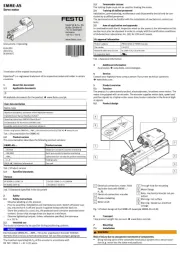
1 Augustus 2025
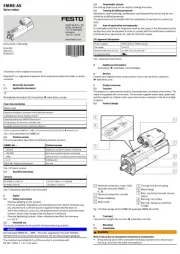
1 Augustus 2025
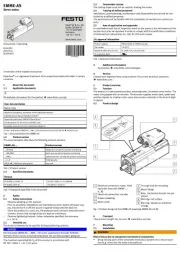
1 Augustus 2025

1 Augustus 2025

1 Augustus 2025
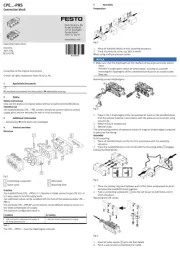
1 Augustus 2025

1 Augustus 2025
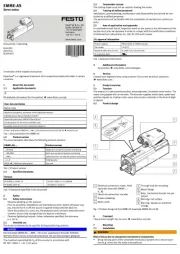
1 Augustus 2025

1 Augustus 2025
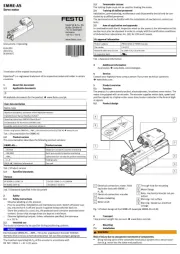
1 Augustus 2025