Goobay 51770 Handleiding
Bekijk gratis de handleiding van Goobay 51770 (10 pagina’s), behorend tot de categorie Overige computer accessoire. Deze gids werd als nuttig beoordeeld door 10 mensen en kreeg gemiddeld 3.6 sterren uit 5.5 reviews. Heb je een vraag over Goobay 51770 of wil je andere gebruikers van dit product iets vragen? Stel een vraag
Pagina 1/10

Betriebsanleitung
USB-C™ auf RJ45-Netzwerkadapter
DE
- 1 -
Goobay®
by Wentronic GmbH | Pillmannstraße 12
38112 Braunschweig | Germany
REV2020-09-17
V1.0 aw
Änderungen vorbehalten.
51770 / 66255
1 Sicherheitshinweise
• Lesen Sie die Betriebsanleitung vollständig und sorgfältig vor
Gebrauch.
Die Betriebsanleitung ist Bestandteil des Produktes und enthält wichtige
Hinweise zum korrekten Gebrauch.
• Bewahren Sie die Betriebsanleitung auf.
Die Betriebsanleitung muss bei Unsicherheiten und Weitergabe des
Produktes verfügbar sein.
• Öffnen Sie niemals das Gehäuse.
• Modizieren Sie Produkt und Zubehör nicht.
• Schließen Sie Anschlüsse und Schaltkreise nicht kurz.
• Benutzen Sie Produkt, Produktteile und Zubehör nur in ein-
wandfreiem Zustand.
Ein defektes Gerät darf nicht in Betrieb genommen werden, sondern
muss sofort vom Netz getrennt und gegen unbeabsichtigte Weiterbe-
nutzung gesichert werden.
• Wenden Sie sich bei Fragen, Defekten, mechanischen Beschä-
digungen, Störungen und anderen nicht durch die Begleitdoku-
mentation behebbaren Problemen an den Händler oder Hersteller.
Verletzungsgefahr durch Stolpern und Sturz.
• Installieren Sie das Produkt und die daran befestigten Geräte so,
dass keine Personen oder Sachen z. B. durch Herabstürzen, Stol-
pern o. ä. verletzt oder beschädigt werden können.
Nicht für Kinder geeignet. Das Produkt ist kein Spielzeug!
• Sichern Sie Verpackung, Kleinteile und Dämmmaterial gegen
unbeabsichtigte Benutzung.
• Vermeiden Sie extreme Belastungen wie Hitze und Kälte, Nässe
und direkte Sonneneinstrahlung, Mikrowellen sowie Vibrationen
und mechanischen Druck.
2 Beschreibung und Funktion
2.1 USB-C™ auf RJ45-Netzwerkadapter
Der USB-C™ auf RJ45-Netzwerkadapter erweitert ein USB-C™-Gerät
um einen RJ45-Anschluss.
• schnelle Verbindung vom Computer zu einem kabelgebundenen
Netzwerk
• geeignet für Computer und Smart Devices mit USB-C™-Buchsen
• schnelle Inbetriebnahme ohne Installation
2.2 Lieferumfang
USB-C™ auf RJ45-Netzwerkadapter, Betriebsanleitung
2.3 Bedienelemente
1 USB-C™-Stecker 2 RJ45-Buchse
2.4 Technische Daten
Artikelnummer 51770 / 66255
Eingang RJ45-Buchse (8P8C)
Ausgang USB-CTM Stecker
Netzwerkübertragungsmodus Voll-Duplex
Übertragungsgeschwindigkeit 10/100/1000 Mbit/s
Datenübertragungsrate 5 Gbit/s
Betriebstemperatur 0 - +70 °C
Betriebsluftfeuchtigkeit 5-90 % RH
Lagertemperatur -10 - +80 °C
Luftfeuchtigkeit bei Lagerung 5-90 % RH
Gewicht (g) 20
Maße (mm) 66 x 20 x 15
Kabellänge (cm) 11
3 Bestimmungsgemäßer Gebrauch
Eine andere als in Kapitel „Beschreibung und Funktion“ bzw. in den
„Sicherheitshinweisen“ beschriebene Verwendung ist nicht gestattet.
Dieses Produkt darf nur in trockenen Innenräumen benutzt werden. Das
Nichtbeachten und Nichteinhalten dieser Bestimmungen und der
Sicherheitshinweise kann zu schweren Unfällen, Personen- und
Sachschäden führen.
4 Vorbereitung
• Vergleichen Sie die technischen Daten aller zu verwenden-
den Geräte und stellen Sie die Kompatibilität sicher.
• Kontrollieren Sie den Lieferumfang auf Vollständigkeit und
Unversehrtheit.
5 Anschluss und Installation
5.1 Anschluss
1. Stecken Sie ein Ethernet-Kabel in die RJ45-Buchse des Adapters.
2. Stecken Sie das andere Ende des Ethernet-Kabels in ein
Netzwerkgerät (z.B. HUB, Router, Switch).
3. Stecken Sie den USB-C™-Stecker des Adapters in eine USB-C™-
Buchse ihres Notebooks/PCs.
5.2 Installation und Einstellungen unter Windows
Dieses Produkt benötigt keinen Treiber für die Installation. Wenn die
Verbindung mit dem PC hergestellt ist, wird die Installation automatisch
gestartet. Das Gerät wird im „Gerätemanager“ angezeigt, wenn die
Installation abgeschlossen ist.
5.2.1 Automatische Einstellung der IP-Adresse
Klicken Sie nach der Installation auf „Systemsteuerungl / 1.
Netzwerk und Internet / Netzwerk- und Freigabecenter“ um die
neue Internetverbindung anzuzeigen.
Wenn das Netzwerk die IP-Adresse erhalten hat, können Sie eine
Verbindung zum Netzwerk herstellen.
5.2.2 Manuelle Zuweisung der IP-Adresse
1. Klicken Sie auf die neue Internetverbindung.
Ein neues Fenster öffnet sich.
2. Klicken Sie auf „Eigenschaften“.
3. Klicken Sie auf „Internet Protocol Version 4 (TCP/IPv4)“.
4. Wählen Sie „Folgende IP Adresse verwenden“ und geben Sie die
IP-Adresse ein.
5. Wählen Sie „Folgende DNS-Server-Adressen verwenden“ und
geben Sie die DNS-Adresse ein.
5.3 Installation und Einstellungen unter Mac OS
Dieses Produkt verfügt unter MAC OS über einen Plug-and-Play-An-
schluss.
5.3.1 Automatische Einstellung der IP-Adresse
Wenn der angeschlossen und erkannt wurde, dann Netzwerkadapter
erscheint er unter „Systemeinstellungen / Netzwerk“.
5.3.2 Manuelle Zuweisung der IP-Adresse
1. Wählen Sie den Netzwerkadapter im Menü „Netzwerk“ aus.
2. Klicken Sie auf „Weitere Optionen“.
3. Klicken Sie auf „TCP/IP“.
4. Wählen Sie im Feld „IPv4 kongurieren“ die Option „DHCP mit
manueller Adresse verwenden“ und geben Sie die IP-Adresse ein.
6 Wartung,Pege,LagerungundTransport
Das Produkt ist wartungsfrei.
ACHTUNG! Sachschäden
• Verwenden Sie nur ein trockenes und weiches Tuch zum
Reinigen.
• Verwenden Sie keine Reinigungsmittel und Chemikalien.
• Lagern Sie das Produkt kühl und trocken.
• Lagern Sie das Produkt bei längerem Nichtgebrauch für
Kinder unzugänglich und in trockener und staubgeschützter
Umgebung.
• Heben Sie die Originalverpackung für den Transport auf.
7 Entsorgungshinweise
7.1 Produkt
Elektrische und elektronische Geräte dürfen nach der europäischen
WEEE Richtlinie nicht mit dem Hausmüll entsorgt werden. Deren
Bestandteile müssen getrennt der Wiederverwertung oder Entsorgung
zugeführt werden, weil giftige und gefährliche Bestandteile bei unsachge-
mäßer Entsorgung die Gesundheit und Umwelt nachhaltig schädigen können.
Sie sind als Verbraucher nach dem Elektrogesetz (ElektroG) verpichtet, elektri-
sche und elektronische Geräte am Ende ihrer Lebensdauer an den Hersteller, die
Verkaufsstelle oder an dafür eingerichtete, öffentliche Sammelstellen kostenlos
zurückzugeben. Einzelheiten dazu regelt das jeweilige Landesrecht. Das Symbol
auf dem Produkt, der Betriebsanleitung oder/und der Verpackung weist auf diese
Bestimmungen hin. Mit dieser Art der Stofftrennung, Verwertung und Entsorgung
von Altgeräten leisten Sie einen wichtigen Beitrag zum Schutz unserer Umwelt.
WEEE Nr.: 82898622
7.2 Verpackung
Verpackungen können kostenlos in den entsprechenden Sammelstellen
entsorgt werden - Papier in der Papiertonne, Kunststoffe im gelben Sack
und Glas im Altglas-Container.
DE4535302615620
8 EU-Konformitätserklärung
Mit dem CE Zeichen erklärt Goobay®, eine registrierte Handelsmarke der
Wentronic GmbH, dass das Produkt die grundlegenden Anforderungen
und Richtlinien der europäischen Bestimmungen erfüllt.
9 Verwendete Symbole
Nur zur Verwendung im Innenbereich IEC 60417- 5957
Recycling
ISO 7001 - PI PF 066

User Manual
USB-C™ to RJ45 Network Adapter
EN
- 2 -
Goobay®
by Wentronic GmbH | Pillmannstraße 12
38112 Braunschweig | Germany
REV2020-09-17
V1.0 aw
Subject to change without notice.
51770 / 66255
1 Safety Instructions
• Read the user manual completely and carefully before use.
It is part of the product and contains important information for correct
use.
• Keep this user manual.
It must be available for uncertainties and passing the product.
• Do not open the housing.
• Do not modify product and accessories.
• Do not short-circuit connections and circuits.
• Use product, product parts and accessories only in perfect
condition.
A defective device may not be put into operation, but must be disconnec-
ted from mains and protected against further use.
• In case of questions, defects, mechanical damage, trouble
and other problems, non-recoverable by the documentation,
contact your dealer or producer.
Risk of injury by stumbling and falling.
• Install the system and devices attached to it in a way that
persons cannot be injured, or objects not be damaged for
example by dropping or stumbling.
Not meant for children. The product is not a toy!
• Secure packaging, small parts and insulation against acciden-
tal use.
• Avoid stresses such as heat and cold, moisture and direct
sunlight, microwaves, vibrations and mechanical pressure.
2 Description and Function
2.1 USB-C™ to RJ45 Network Adapter
The USB-C™ to RJ45 Network Adapter adds one RJ45 connection to a
USB-C™ device.
• fast connection from a computer to a cabled network
• suitable for computers and smart devices with USB-C™ ports
• quick setup without installation
2.2 Scope of delivery
USB-C™ to RJ45 Network Adapter, User manual
2.3 Operating elements
1 USB-C™ plug 2 RJ45 socket
2.4 Specications
Article number 51770 / 66255
Input RJ45 socket
Output USB-C™ plug
Network transfer mode Full duplex
Transmission speed 10/100/1000 Mbit/s
Data transmission rate 5 Gbit/s
Operating temperature 0 - +70 °C
Operating humidity 5-90 % RH
Storage temperature -10 - +80 °C
Storage humidity 5-90 % RH
Weight (g) 20
Dimensions (mm) 66 x 20 x 15
Cable length (cm) 11
Ta b.: Specications
3 Intended Use
We do not permit using the device in other ways like described in chapter
„Description and Function“ or in the „Safety Instructions“. Use the product
only in dry interior rooms. Not attending to these regulations and safety
instructions might cause fatal accidents, injuries, and damages to
persons and property.
4 Preparing
• Compare the specications of all used devices to ensure
compatibility.
• Check the scope of delivery for completeness and integrity.
5 Connection and installation
5.1 Connection
1. Plug an Ethernet cable into the RJ45 socket of the adapter.
2. Plug the other end of the Ethernet cable into a network device (e.g.
HUB, router, switch).
3. Insert the USB-C™ plug of the adapter into a USB-C™ socket of
your notebook/PC.
5.2 Installation and Settings for Windows
This product does not require any driver for installation. The installation
will start automatically when connecting the adapter with the computer.
The device is displayed in „Device Manager“ once the installation is
completed.
5.2.1 Automatic setting of the IP address
1. After installation, click on ʺSettings / Network & Internet /
Network and Sharing Centerʺ to display the new Internet
connection.
When the network has received the IP address, you can connect to
the network.
5.2.2 Manual setting of the IP address
1. Click on the new Internet connection.
A new window opens.
2. Click on ʺPropertiesʺ.
3. Click on Internet Protocol Version 4 (TCP/IPv4) . ʺʺ
4. Select ʺUse the following IP addressʺ and enter the IP address.
5. Select ʺUse the following DNS server addressʺ and enter the
DNS address.
5.3 Installation and Settings for MAC OS
This product has a plug-and-play connection on MAC OS.
5.3.1 Automatic setting of the IP address
When the network adapter has been connected and detected, it appears
underʺSystemPreference/Networkʺ.
5.3.2 Manual setting of the IP address
1. Select the network adapter in the menu .ʺNetworkʺ
2. Click on . ʺAdvancedʺ
3. Click on ʺTCP/IPʺ.
4. Select ʺUsing DHCP with manual addressʺ ʺ in the ʺCongure IPv4
box and enter the IP address.
6
Maintenance, Care, Storage and Transportation
The product is maintenance-free.
NOTICE! Material damage
• Clean only with a dry, soft cloth.
• Do not use cleaning agents and chemicals.
• Store cool and dry.
• Store the product out the reach of children and in a dry and dust-
protected ambience when not in use.
• Keep and use the original packaging for transport.
7 Disposal Notes
7.1 Product
According to the European WEEE directive, electrical and electronic
equipment must not be disposed with consumers waste. Its components
must be recycled or disposed apart from each other. Otherwise contami-
native and hazardous substances can pollute our environment.
As a consumer, you are committed by law to dispose electrical and electronic de-
vices to the producer, the dealer, or public collecting points at the end of the devices
lifetime for free. Particulars are regulated in national right. The symbol on the pro-
duct, in the user`s manual, or at the packaging alludes to these terms. With this kind
of waste separation, application, and waste disposal of used devices you achieve an
important share to environmental protection.
WEEE No: 82898622
7.2 Packaging
Packaging can be disposed of free of charge at the suitable collection
points – paper belongs in paper bins, plastics belong in yellow sacks and
glass belongs in used glass bins.
DE4535302615620
8 EU Declaration of Conformity
With the CE sign, Goobay®, a registered trademark of the Wentronic
GmbH ensures, that the product is conformed to the basic European
standards and directives.
9 Symbols used
For indoor use only IEC 60417- 5957
Recycling
ISO 7001 - PI PF 066

Mode d‘emploi
Adaptateur Réseau USB-C™ à RJ45
FR
- 3 -
Goobay®
by Wentronic GmbH | Pillmannstraße 12
38112 Braunschweig | Germany
REV2020-09-17
V1.0 aw
Sous réserve de modications.
51770 / 66255
1 Consignes de sécurité
• Lisez le présent mode d‘emploi en entier et avec attention.
Il fait partie intégrante du produit et comprend d‘importantes informations
pour une bonne installation et une bonne utilisation.
• Conservez soigneusement ce mode d‘emploi.
Il doit être disponible à des incertitudes et transfert du produit.
• Ne pas ouvrir le boîtier.
• Ne modiez pas le produit et les accessoires.
• Pas court-circuiter des connexions et circuits.
• Utilisez le produit, pièces et accessoires des produits uniquement
en parfait état.
Un appareil défectueux ne doit pas être mis en service. Il doit au con-
traire être immédiatement mis hors tension et protégé contre toute utilisa-
tion involontaire.
• En cas de questions, les défauts, les dommages mécaniques,
des ingérences et d‘autres problèmes, non récupérables par la
documentation, contactez votre revendeur ou le producteur.
Risque de blessure en cas de trébucher
• Installez le produit de sorte à ce qu’aucune personne ou aucun
objet ne puisse être blessé/endommagé en chutant, trébuchant,
etc.
Non destiné à des enfants. Le produit n‘est pas un jouet!
• Sécuriser l‘emballage, petites pièces et l‘isolation contre
l‘utilisation accidentelle.
• Éviter des conditions extrêmes, telles que la chaleur extrême
et froid, l‘humidité et de la lumière directe du soleil, ainsi que
microondes, des vibrations et de la pression mécanique.
2 Description et fonctions
2.1 Adaptateur Réseau USB-C™ à RJ45
L‘Adaptateur Réseau USB-C™ à RJ45 ajoute une connexion RJ45 à un
dispositif USB-C™.
• connexion rapide d‘un ordinateur à un réseau câblé
• convient aux ordinateurs et aux dispositifs intelligents dotés de
prise USB-C™
• installation rapide sans installation
2.2 Contenu de la livraison
Adaptateur Réseau USB-C™ à RJ45, Mode d‘emploi
2.3 Eléments de commande
1 Fiche USB-C™ 2 Prise RJ45
2.4 Spécications
Numéro de l‘article 51770 / 66255
Entrée Prise RJ45
Sortie Fiche USB-C™
Mode de transfert en réseau Full-duplex
Vitesse de transmission 10/100/1000 Mbit/s
Débit de transfert de données 5 Gbit/s
Température de service 0 - +70 °C
Humidité de fonctionnement 5-90 % RH
Température de stockage -10 - +80 °C
Humidité de stockage 5-90 % RH
Poids (g) 20
Dimensions (mm) 66 x 20 x 15
Longueur du câble (cm) 11
3 Utilisation prévue
Nous n’autorisons pas l’utilisation du dispositif d’une façon différente
de celle décrite au chapitre „Description et Fonctions“ et „Consignes
de sécurité“. Utilisez le produit uniquement dans des espaces intéri-
eurs secs. Ne pas respecter ces instructions de sécurité et points de règ-
lement est susceptible de provoquer des accidents mortels, blessures et
dommages à la personne et à ses biens.
4 Préparation
• Comparez les caractéristiques de tous les équipements à
utiliser et pour assurer la compatibilité.
• Vériez le Contenu de livraison pour l‘exhaustivité et
l‘intégrité.
5 Connexion et installation
5.1 Connexion
1. Branchez un câble Ethernet dans la prise RJ45 de l‘adaptateur.
2. Branchez l‘autre extrémité du câble Ethernet à un périphérique
réseau (par exemple, un HUB, un routeur ou un commutateur).
3. Insérez la che USB-C™ de l‘adaptateur dans une prise USB-C™
de votre ordinateur portable/PC.
5.2 Installation et paramètres pour Windows
Ce produit ne nécessite aucun pilote pour son installation. L‘installation
démarre automatiquement lorsque vous connectez l‘adaptateur à
l‘ordinateur.Lepériphériqueestafchédansle„Gestionnairede
périphériques“ une fois l‘installation terminée.
5.2.1 Réglage automatique de l‘adresse IP
et Internet / 1. Après l‘installation, cliquez sur ʺParamètres / Réseau
Centre Réseau et partageʺ pour afcher la nouvelle connexion
Internet.
Une fois que le réseau a reçu l‘adresse IP, vous pouvez vous connecter
au réseau.
5.2.2 Réglage manuel de l‘adresse IP
1. Cliquez sur la nouvelle connexion Internet.
Une nouvelle fenêtre s‘ouvre.
2. Cliquez sur ʺPropriétésʺ.
3. Cliquez sur ʺInternet Protocol Version 4 (TCP/IPv4)ʺ.
4. Sélectionnez ʺUtiliser l‘adresse IP suivante et entrez l‘adresse IP.ʺ
5. Sélectionnez ʺUtiliser l‘adresse de serveur DNS suivante et entrez ʺ
l‘adresse DNS.
5.3 Installation et paramètres pour Mac OS
Ce produit dispose d‘une connexion plug-and-play sur MAC OS.
5.3.1 Réglage automatique de l‘adresse IP
Lorsque l‘adaptateur réseau a été connecté et détecté, il apparaît sous
ʺPréférencesSystème/Réseauʺ.
5.3.2 Réglage manuel de l‘adresse IP
1. Sélectionnez l‘adaptateur réseau dans le menu „Réseau“.
2. Cliquez sur ʺAvancéʺ.
3. Cliquez sur ʺTCP/IPʺ.
4. Sélectionnez ʺUtilisation de DHCP avec une adress manuelleʺ
dans la case ʺCongurer IPv4ʺ et entrez l‘adresse IP.
6
Maintenance, Entretien, Stockage et Transport
Le produit est sans entretien.
AVERTISSEMENT ! Les dommages matériels
• Utilisez uniquement un chiffon doux et sec pour le nettoyage.
• Ne pas utiliser de détergents et de produits chimiques.
• Endroit frais et sec.
• Conserver le produit hors de la portée des enfants et dans
une ambiance sèche et protégé de la poussière lorsqu‘il ne
est pas en cours d‘utilisation.
• Conserver et utiliser l‘emballage d‘origine pour le transport.
7 Instructions pour l’élimination
7.1 Produit
Selon la directive européenne DEEE, la mise au rebut des appareils
électriques et électroniques avec les déchets domestiques est stricte-
ment interdite. Leurs composants doivent être recyclés ou éliminés de
façon séparée. Autrement les substances contaminées et dangereuses
peuvent polluer notre environnement.
Vous, en tant que consommateur, êtes commis par la loi à la mise au rebut des
appareils électriques et électroniques auprès du fabricant, du distributeur, ou
des points publics de collecte à la n de la durée de vie des dispositifs, et ce de
façon gratuite. Les détails sont réglementés dans le droit national. Le symbole
sur le produit, dans le manuel d‘utilisation, ou sur l‘emballage fait référence à ces
termes. Avec ce genre de séparation des déchets, d‘application et d‘élimination des
déchets d‘appareils usagés, vous réalisez une part importante de la protection de
l‘environnement.
No DEEE : 82898622
7.2 Emballages
Les emballages peuvent être mis au rebut gratuitement dans les
lieux de collecte adaptés - le papier dans le conteneur à papier, les maté-
riaux plastiques dans le conteneur à plastique et le verre dans le conte-
neur à verre.
DE4535302615620
8 UE Déclaration de Conformité
En utilisant le marquage CE, Goobay®, nom commercial déposé de
Wentronic GmbH, déclare que l‘appareil est conforme aux conditions et
directives de base de la réglementation européenne.
9 Symboles utilisés
Pour usage intérieur uniquement IEC 60417- 5957
Recyclage
ISO 7001 - PI PF 066
Product specificaties
| Merk: | Goobay |
| Categorie: | Overige computer accessoire |
| Model: | 51770 |
| Kleur van het product: | Wit |
| Gewicht: | 20 g |
| Breedte: | 20 mm |
| Diepte: | 176 mm |
| Hoogte: | 15 mm |
| Materiaal behuizing: | Polyvinyl chloride (PVC) |
| Connectiviteitstechnologie: | Bedraad |
| Ethernet LAN: | Ja |
| Geïntegreerde geheugenkaartlezer: | Nee |
| Aantal Ethernet LAN (RJ-45)-poorten: | 1 |
| Certificering: | CE, WEEE |
| Plug and play: | Ja |
| Aantal per verpakking: | 1 stuk(s) |
| Ethernet LAN, data-overdrachtsnelheden: | 10,100,1000 Mbit/s |
| Hostinterface: | USB 3.2 Gen 1 (3.1 Gen 1) Type-C |
| Overdrachtssnelheid: | 5 Gbit/s |
Heb je hulp nodig?
Als je hulp nodig hebt met Goobay 51770 stel dan hieronder een vraag en andere gebruikers zullen je antwoorden
Handleiding Overige computer accessoire Goobay
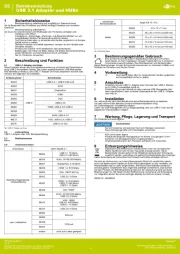
26 Augustus 2025
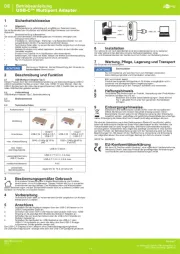
26 Augustus 2025
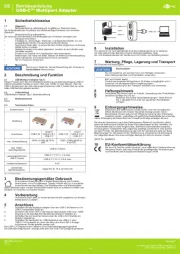
26 Augustus 2025

1 Oktober 2024

1 Oktober 2024

1 Oktober 2024

10 Maart 2023
Handleiding Overige computer accessoire
- Microlab
- V7
- Hama
- Lenco
- Panasonic
- Manhattan
- Gembird
- Club 3D
- Dell
- Trendnet
- J5 Create
- Rocstor
- Sony
- Gabor
- Ergotron
Nieuwste handleidingen voor Overige computer accessoire
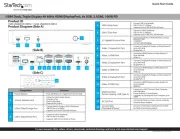
15 September 2025
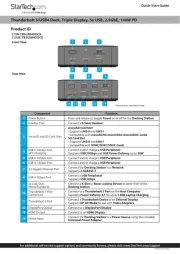
8 September 2025

2 September 2025
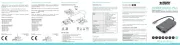
1 September 2025
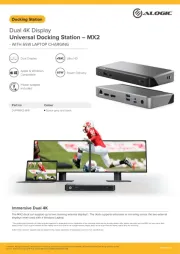
16 Augustus 2025
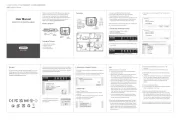
11 Augustus 2025
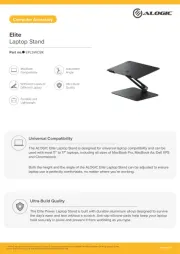
4 Augustus 2025
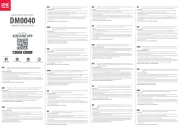
29 Juli 2025
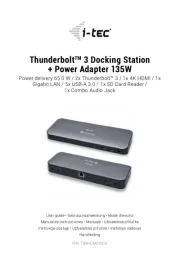
27 Juli 2025

7 Juli 2025