Glyph Blackbox Pro Handleiding
Glyph
Externe harde schijf
Blackbox Pro
Bekijk gratis de handleiding van Glyph Blackbox Pro (5 pagina’s), behorend tot de categorie Externe harde schijf. Deze gids werd als nuttig beoordeeld door 56 mensen en kreeg gemiddeld 4.6 sterren uit 28.5 reviews. Heb je een vraag over Glyph Blackbox Pro of wil je andere gebruikers van dit product iets vragen? Stel een vraag
Pagina 1/5

Blackbox Pro TM User Guide
Proprietary Notice and Disclaimer
Unless noted otherwise, this document and the information herein disclosed are proprietary to Glyph Technologies, 3736 Kellogg
Road, Cortland NY 13045 (“GLYPH”). Any person or entity to whom this document is furnished or having possession thereof, by
acceptance, assumes custody thereof and agrees that the document is given in confidence and will not be copied or reproduced in
whole or in part, nor used or revealed to any person in any manner except to meet the purposes for which it was delivered.
Additional rights and obligations regarding this document and its contents may be defined by a separate written agreement with
GLYPH, and if so, such separate written agreement shall be controlling.
The information in this document is subject to change without notice, and should not be construed as a commitment by GLYPH.
Although GLYPH will make every effort to inform users of substantive errors, GLYPH disclaims all liability for any loss or damage
resulting from the use of this manual or any software described herein, including without limitation contingent, special, or inci-dental
liability.
© 2002-2019 Glyph Technologies. All rights reserved. Specifications are subject to change without notice. Glyph and the Glyph
logo are registered trademarks of Glyph Technologies. All other brands and product names mentioned are trademarks of their
respective holders.
Rugged External Desktop
USB C (3.1 en2) enclosure G

Unpacking Your BlackBox Pro
Your Glyph BlackBox Pro and accessories are packaged in a sturdy shipping container.
Please inspect the container for evidence of shipping damage and mishandling. If the
container is damaged, file a report with the carrier or dealer immediately. Do not attempt to
unpack and operate your BlackBox Pro until the carrier or dealer confirms the damage. If the
container is in good condition, proceed with unpacking BlackBox Pro Verify that all the items .
described in the next section are present and in good condition. If any of the items you expect
to find in your container are missing or damaged, contact the dealer before proceeding any
further. In any case, do keep the shipping container and all packing materials in a safe place.
BlackBox Pro package includes:
BlackBox Pro Enclosure with Silicone Protective C over
Glyph USB-C (3.1 Gen2) to USB-C (3.1 Gen2) cable
Glyph USB-C (3.1 Gen2) to USB- cable (not compatible with USB 2.0) 3.0
International AC Adapter
Use the included USB cable to connect BlackBox Pro to your computer. BlackBox Pro comes
pre-formatted for Mac and is ready for use out of the box. If you plan to use BlackBox Pro with
Microsoft Windows, please follow the instructions below for formatting with Windows
computers. To use BlackBox Pro with your computer, you need:
• A Mac or PC with a USB C, USB , or USB 2.0 port, and one of the following operating3.0
systems:
• Mac OS X version 10.4 or later
• Windows 7 or later

Getting Started
Connect BlackBox Pro to your computer
WARNING:
Always be sure to properly eject the drive from your desktop before physically unplugging
BlackBox Pro from your computer. You can accomplish this by dragging BlackBox Pro the
icon to the trash in the dock, by selecting BlackBox Pro icon and pressing the “command” and
“E” keys simultaneously, or by using Disk Utility application.
Windows Formatting Instructions (7 and above) once BlackBox
Pro is connected
1. Right -click My Computer and click Manage.
2. In the Computer Management window, under Storage, click Disk Managemen t.
3. In Disk Management, right click the Unallocated partition near the bottom of the window
that corresponds to the capacity of BlackBox Pro (often Disk 1) Click "New Simple .
Volume" and the Write Signature Wizard pops up.
4. Use the wizard to write a signature to the new drive. If you want only one partition we
suggest using a primary partition and selecting the maximum size. In most cases you’ll
want to use NTFS volumes, this is Windows 7 Ensure "Perform a Quick the default for .
Format" is checked. Choose exFAT want to use the drives with older versions of if you
Windows or if you want to use the drive with Windows and Mac OS.
5. ll take a few minutes after which your drive will be ready to use. Formatting wi
• - Formatting for Windows 8 and above is the same once you are in Disk Note
Management.
Mac OS X 10.11 Formatting Instructions once BlackBox Pro is
connected
(For older version levels, contact us or contact Apple)
Since your BlackBox Pro comes pre-formatted for Mac you don’t need to format it on
installation. If you decide to reformat or partition your drive at a later date, use Disk Utility
(supplied with the Mac OS X operating system).
Caution: This procedure will destroy any data currently on the drive. Before formatting a drive,
save any important data it contains.
1. Open Disk Utility:
• Double click on your internal hard drive mounted on the desktop.
• Open Applications Folder > Utilities Folder > double click on Disk Utility.
2. Select your BlackBox Pro drive from the list on the left. The top entry represents the
device and the entry underneath it represents the volume associated with that device.
Click on the Volume level.
3. Click on the Erase Tab.
4. Give the drive a name that will represent the volume.
5. ac Ensure that the format is “M OS Extended (Journaled)” from the drop down lis t.
6. Click the Erase button.
7. Affirm that you wish to erase this volume and reformat with the settings applied.
8. rmatting will take a few moments after which your drive is ready to use. Fo
Product specificaties
| Merk: | Glyph |
| Categorie: | Externe harde schijf |
| Model: | Blackbox Pro |
| Kleur van het product: | Zwart |
| Breedte: | 129.54 mm |
| Diepte: | 209.55 mm |
| Hoogte: | 44.45 mm |
| Gewicht verpakking: | 2041.17 g |
| Breedte verpakking: | 254 mm |
| Diepte verpakking: | 63.5 mm |
| Hoogte verpakking: | 261.62 mm |
| Soort: | HDD |
| Type verpakking: | Doos |
| Aan/uitschakelaar: | Ja |
| Meegeleverde kabels: | USB Type-A to USB Type-C, USB Type-C to USB Type-C |
| Land van herkomst: | Verenigde Staten |
| USB-versie: | 3.2 Gen 1 (3.1 Gen 1) |
| Externe adapter: | Ja |
| USB-connector: | USB Type-C |
| HDD capaciteit: | 8000 GB |
| HDD rotatiesnelheid: | 7200 RPM |
| Maximale overdrachtssnelheid van gegevens: | - Mbit/s |
| HDD omvang: | - " |
| Leessnelheid: | 250 MB/s |
| Schrijfsnelheid: | 250 MB/s |
| Code geharmoniseerd systeem (HS): | 84717050 |
| Thunderbolt technologie: | Ja |
| Busgevoed: | Nee |
| Afneembare beschermings-hoes: | Ja |
| Thunderbolt-versie: | 3 |
Heb je hulp nodig?
Als je hulp nodig hebt met Glyph Blackbox Pro stel dan hieronder een vraag en andere gebruikers zullen je antwoorden
Handleiding Externe harde schijf Glyph

1 Februari 2024

1 Februari 2024

31 Januari 2024

31 Januari 2024

31 Januari 2024

31 Januari 2024

31 Januari 2024

31 Januari 2024

31 Januari 2024
Handleiding Externe harde schijf
- Sony
- Fantec
- Verbatim
- LaCie
- Transcend
- Origin Storage
- LC-Power
- Rocstor
- Iomega
- G-Technology
- Icy Box
- PNY
- InLine
- Konig
- Digitus
Nieuwste handleidingen voor Externe harde schijf

26 Juli 2025

25 Juli 2025

15 Juli 2025
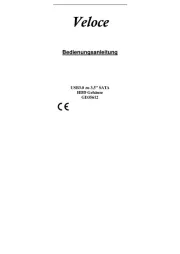
14 Juli 2025
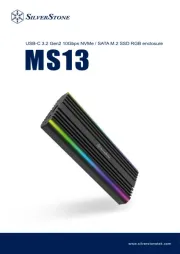
22 Mei 2025

22 Mei 2025

14 Mei 2025

14 Mei 2025

14 Mei 2025

14 Mei 2025