GFM TDC531K Handleiding
GFM
Niet gecategoriseerd
TDC531K
Bekijk gratis de handleiding van GFM TDC531K (8 pagina’s), behorend tot de categorie Niet gecategoriseerd. Deze gids werd als nuttig beoordeeld door 15 mensen en kreeg gemiddeld 4.8 sterren uit 8 reviews. Heb je een vraag over GFM TDC531K of wil je andere gebruikers van dit product iets vragen? Stel een vraag
Pagina 1/8

Instruction
Instruction
Instruction
Instruction Instruction
Manual
Manual
Manual
Manual Manual
TDC531K
TDC531K
TDC531K
TDC531K TDC531K
5MP Digital Camera
5MP Digital Camera
5MP Digital Camera
5MP Digital Camera 5MP Digital Camera
with Waterproof Case
with Waterproof Case
with Waterproof Case
with Waterproof Case with Waterproof Case
1.
1.
1.
1.1. Getting to know your camera
Getting to know your camera
Getting to know your camera
Getting to know your camera Getting to know your camera
1.1 Features
1.1 Features
1.1 Features
1.1 Features 1.1 Features
5.0 Mega pixels resolution sensor
Still image
Video clips
Audio recorder
PC camera
Built-in Microphone
Built-in flash
TV output
2.0" LTPS color display
Internal 16MB flash memory with SD card support (SD card not included)
Macro mode
Driver free to download pictures for Windows 2000/ME/XP and /Vista
MAC 9.x and X.x
1.2 Specification
1.2 Specification
1.2 Specification
1.2 Specification1.2 Specifications
s
s
s s
Sensor 5.0 Mega pixel CMOS sensor
12.0 Mega pixels: (4032 x 3024)
(Hardware Interpolation)*
8.0 Mega pixels: (3264 x 2448)
(Hardware Interpolation)*
5.0 Mega pixels: (2560 x 1920)
3.1 Mega pixels: (2048 x 1536)
1.3 Mega pixels: (1280 x 960)
Image resolution
300K pixels: (640 x 480)
Lens F/2.8 f=8.5mm
Focus range 1.6 ft.- Infinity
Macro mode 0.4 ft. - 0.6 ft.
Digital zoom 8x
Flash strobe Built-in (Auto/force/off)
LCD display 2.0" real color LTPS TFT
White balance Auto/Daylight/cloudy/Tungsten/Fluorescent
Video mode 30fps@QVGA, 20fps@VGA
Built-in memory 16MB Flash memory
VGA: (640 x 480) --138 Pictures
1.3M: (1280 x 960) -- 54Pictures
3.1M: (2048 x 1536) -- 28 Pictures
5.0M: (2560 x 1920) -- 21 Pictures
8.0M: (3264 x 2448) -- 14 Pictures
Picture Capacity in
16MB memory (The
quantity of pictures
vary depending on
the contents of
the photos.) 12M: (4032x3024) --3 Pictures
External memory card SD card supports up to 2GB (SD card not included)
File format Picture: JPEG, Video: AVI, Voice: WAV
Self timer 2, 10, 10+2 seconds or off
PC interface USB 1.1
TV-out NTSC/PAL
Power source 2xAAA alkaline batteries (Rechargeable battery is
not recommended)
1.3 System requirement
1.3 System requirement
1.3 System requirement
1.3 System requirement 1.3 System requirement
Windows 98SE/ / /2000 ME XP /Vista
Operating System Mac 9.x or X.x
CPU Pentium II or above
RAM At least 64MB
Interface USB port
CD 4x speed CD ROM or above

2.
2.
2.
2.2. F
F
F
FFu
u
u
uun
n
n
nnc
c
c
cct
t
t
tti
i
i
iio
o
o
oon
n
n
nna
a
a
aal
l
l
ll
p
p
p
ppa
a
a
aar
r
r
rrt
t
t
tts
s
s
ss
1
1
1
1 1 Strap hook Hook for attaching the wrist strap to the camera.
2
2
2
2 2 Shutter Press this button to take photographs or to start/stop
recording a short video clip.
3
3
3
3 3
Power on/
off button Press this button to turn on, press again to turn off.
4
4
4
4 4
Self-timer
indicator Blinks when the self-timer function is operating.
5
5
5
5 5
Flash light
Use the built-in flash to give the subject extra lighting in
dark surroundings (the best flash distance is recommended
within 4.9 ft.).
6
6
6
6 6 Macro mode
Macro mode: Select this mode to take up close photographs
(distance: 0.4 ft. – 0.6 ft.).
Normal mode: Select this mode to take photographs from
1.6 ft. - infinity
7
7
7
7 7
USB
interface
Using this connection, you can download photographs and
video clips to a computer.
8
8
8
8 8 AV port For television connection.
9
9
9
9 9 Lens
Records the image to be taken.
Note: Keep the lens clean. Dirt and fingerprints affect the
outcome of the picture.
10
10
10
10 10 LCD screen Display photographs, video clips, camera setting and menu.
11
11
11
1111 Busy LED When the blue indicator is lit, the camera is in busy mode.
12
12
12
1212 Left/ display For menu LEFT selection, and LCD display on / off.
13
13
13
1313 Menu For camera setting.
14
14
14
1414 Mode Press it to select different modes.
15
15
15
1515 UP UP & Digital zoom in.
16
16
16
1616 OK Press it to confirm changes.
17
17
17
1717 Right/flash
light For menu right selection, and selection of flash light mode.
18
18
18
1818 Down DOWN & Digital zoom out.
19
19
19
1919 Playback Press it to enter playback mode.
20
20
20
2020 delete Press it to delete the photo in playback mode.
21
21
21
2121 Battery door 2xAAA alkaline batteries
22
22
22
2222 SD card slot SD card slot.
23
23
23
2323 Tripod
connector To place the camera on tripod.
3.
3.
3.
3.3. Setting your digital camera
Setting your digital camera
Setting your digital camera
Setting your digital camera Setting your digital camera
12M pixel resolution *4032 x 3024
8.0M pixel resolution *3264 x 2448
5.0M pixel resolution 2560 x 1920
3.1M pixel resolution 2048 x 1536
1.3M pixel resolution 1280 x 960
Size
VGA resolution 640 x 480
Quality Fine (Default)/ Standard/
Economy Picture quality setting
SET
Capture
Scene
Auto (Default)/ Sport
/Night/Portrait/
Landscape/ Backlight
Scene setting
Exposure value
+/-2, +/-5/3, +/-4/3,
+/-2/3,
+/-1/3+/-1, 0 (Default)
Level of exposure
Auto (Default) Automatic light balance
Daylight Light balance setting for
daylight surroundings
Cloudy Light balance setting for
cloudy surroundings
Tungsten Light balance setting for
tungsten lighting
White balance
Fluorescent Light balance setting for
fluorescent surroundings
ISO Auto (Default)/ 100/200 Sensitivity setting
Color
Standard(Default)/
Vivid/Sepia/
Monochrome
Color setting
Saturation Normal(Default)/
High/ Low Saturation setting
Sharpness Normal(Default)/
Hard/ Soft Sharpness setting
2S Set the delay time at 2s to
take a picture
10S Set the delay time at 10s
to take a picture
Self-timer
10+2S
Set the delay time at 10s
to take a picture, and then
every 2s to take pictures
automatically.
Date Input Off (Default)/ Set DD,MM,YYYY
Time Stamp Off(Default)/ Date Only/
Date & Time
Shows the date or time on
the pictures.

Format Execute/cancel Format the memory card.
Language
English(Default)/T-Chin
ese/S-Chinese/French/
German/
Italian/Spanish/Portugu
ese
Select display language
Auto
power off 1/3/5 min and Off
Auto power off
in1min, 3min (default) or
5 min if no operation
Sys. Reset Execute/cancel Restore default settings
50Hz Main European electricity
frequency Light-Frequenc
y (Flicker) 60Hz Main American electricity
frequency
NTSC American and
Japanese video format TV- Out
PAL European video format.
PC Cam Works as a web camera.
Disk Drive Acts as a portable disk.
System
USB
Printer Connect to printer
Note:
Note:
Note:
Note:Note:
The camera will remain on the last settings that were set when it is
turned off.
4.
4.
4.
4.4. Explanation of the status icons on the LCD screen
Explanation of the status icons on the LCD screen
Explanation of the status icons on the LCD screen
Explanation of the status icons on the LCD screen Explanation of the status icons on the LCD screen
Item Function Description
1 Battery indicator
e batteries are full.
The batteries are empty.
2 Recording mode
Setting for photograph taking
Setting for video recording
3 Date stamp Displays the date day/month/year.
4 Memory or SD card
indicator
Indicator memory or SD card
: Pictures stored in built-in memory
: Pictures stored in SD card
5 Photo/video counter
Photo mode : Number of pictures that can be
taken;
Video mode: Recording time available in
seconds;
Playback mode: The number of pictures or
video clips
6 Camera or
Video resolution
Displays the resolution:
12M= 4032 x 3024*
8.0M=3264 x 2448*
5.0M=2560 x 1920
3.1M =2048 x1536
1.3M=1280 x 960
VGA=640 x 480
QVGA=320 x 240
7 Flash indicator
: Force flash.
: Auto Flash: The camera determines if the
flash must be used or not.
: No Flash: The flash is turned off.
8 Picture quality
The quality is fine (Default).
The quality is standard.
The quality is economy.
9 Brightness Alert Alert user to hold the camera steadily.
10 Adjust the
distance indicator
Normal mode (1.6 ft. - infinity )
Macro mode (0.4 ft. – 0.6 ft. )
11 View center
5.
5.
5.
5.5. Using the camera
Using the camera
Using the camera
Using the camera Using the camera
5.1 Installing the
5.1 Installing the
5.1 Installing the
5.1 Installing the5.1 Installing the batteries
batteries
batteries
batteries batteries
1. Open the battery door.
2. Insert 2 AAA alkaline batteries into the camera.
3. Turn on the camera.
Press the power button to turn it on (press it again to turn off).
Product specificaties
| Merk: | GFM |
| Categorie: | Niet gecategoriseerd |
| Model: | TDC531K |
Heb je hulp nodig?
Als je hulp nodig hebt met GFM TDC531K stel dan hieronder een vraag en andere gebruikers zullen je antwoorden
Handleiding Niet gecategoriseerd GFM

18 November 2024

14 Juli 2023

14 Juli 2023

14 Juli 2023

14 Juli 2023

14 Juli 2023

14 Juli 2023

14 Juli 2023

14 Juli 2023

14 Juli 2023
Handleiding Niet gecategoriseerd
- ACOPower
- Jetway
- Truetone
- Xtreme
- Wolf
- Vipack
- Gerber
- Bxterra
- CaterChef
- Lionelo
- Viking
- Lancom
- Grundig
- Trisa
- Extech
Nieuwste handleidingen voor Niet gecategoriseerd
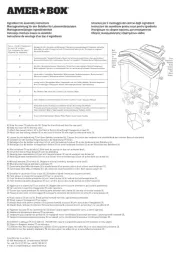
19 September 2025
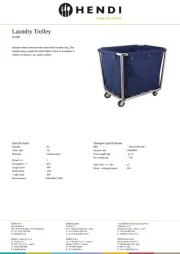
19 September 2025
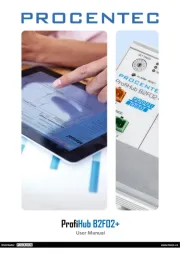
19 September 2025
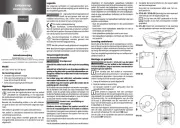
19 September 2025
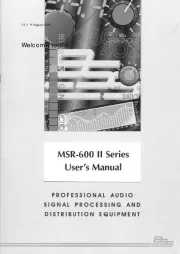
19 September 2025
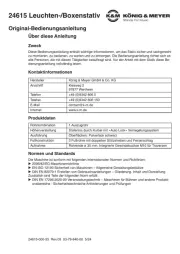
19 September 2025
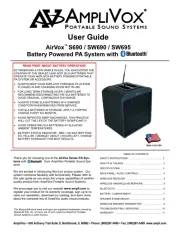
19 September 2025
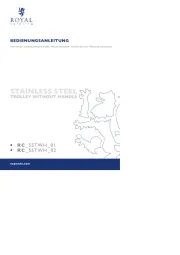
18 September 2025

18 September 2025
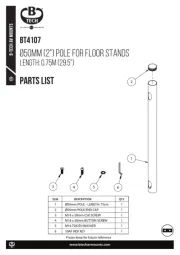
18 September 2025