Garmin Nüvi 144 Handleiding
Bekijk gratis de handleiding van Garmin Nüvi 144 (19 pagina’s), behorend tot de categorie Navigator. Deze gids werd als nuttig beoordeeld door 16 mensen en kreeg gemiddeld 4.3 sterren uit 8.5 reviews. Heb je een vraag over Garmin Nüvi 144 of wil je andere gebruikers van dit product iets vragen? Stel een vraag
Pagina 1/19

nüvi® 140/150 series
Owner’s Manual
March 2014 190-01517-00_0D Printed in Taiwan

All rights reserved. Under the copyright laws, this manual may not be copied, in whole or in part, without the written consent of Garmin. Garmin reserves the
right to change or improve its products and to make changes in the content of this manual without obligation to notify any person or organization of such
changes or improvements. Go to for current updates and supplemental information concerning the use of this product.www.garmin.com
Garmin®, nüvi®, and the Garmin logo are trademarks of Garmin Ltd. or its subsidiaries, registered in the USA and other countries. These trademarks may not
be used without the express permission of Garmin.
BaseCamp™, HomePort™, MapSource ®, myGarmin™, ecoRoute™, myTrends™, nüMaps Guarantee™, and nüMaps Lifetime™ are trademarks of Garmin Ltd.
or its subsidiaries. These trademarks may not be used without the express permission of Garmin.
microSD™ and the microSDHC logo are trademarks of SD-3C, LLC. Windows ®, Windows Vista®, and Windows XP® are registered trademarks of Microsoft
Corporation in the United States and other countries. Mac ® is a trademark of Apple Inc.
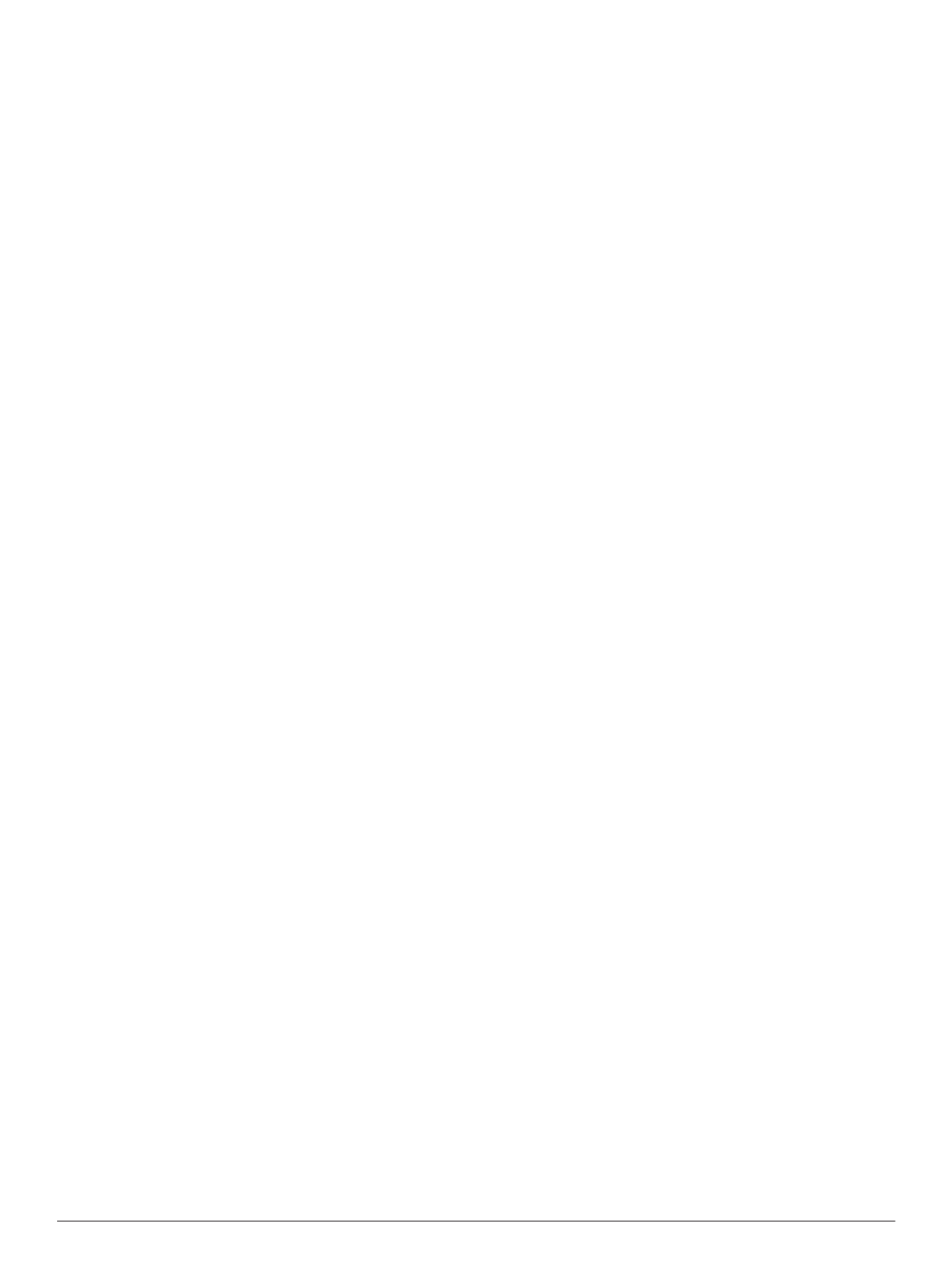
Table of Contents
Getting Started............................................................... 1
Connecting the Device to Vehicle Power................................... 1
Support and Updates ................................................................. 1
Setting Up Garmin Express................................................... 1
nüMaps Guarantee™............................................................ 1
Traffic and Map Features...................................................... 1
Turning Off the Device.......................................................... 1
Resetting the Device............................................................. 1
Entering and Exiting Sleep Mode............................................... 1
Adjusting the Screen Brightness................................................ 1
Adjusting the Volume................................................................. 1
Status Bar Icons......................................................................... 1
Satellite Signals..................................................................... 2
Transportation Modes........................................................... 2
Battery Information................................................................ 2
Using the On-Screen Buttons .................................................... 2
Using the On-Screen Keyboard ................................................. 2
Adding a Shortcut ...................................................................... 2
Removing a Shortcut............................................................. 2
Finding Locations.......................................................... 2
Locations.................................................................................... 2
Finding a Location by Category............................................ 2
Finding a Location Using the Search Bar.............................. 2
Changing the Search Area .................................................... 2
Editing Location Information.................................................. 2
Search Tools.............................................................................. 3
Finding an Address............................................................... 3
Finding a City........................................................................ 3
Finding an Intersection.......................................................... 3
Finding a Location Using Coordinates.................................. 3
Finding a Location by Browsing the Map .............................. 3
Finding a Location Using Quick Search................................ 3
Saving a Home Location............................................................ 3
Going Home.......................................................................... 3
Editing Your Home Location Information.............................. 3
Finding Recently Found Destinations........................................ 3
Clearing the List of Recently Found Locations ...................... 3
Finding Parking .......................................................................... 3
Saving a Parking Spot........................................................... 3
Setting a Simulated Location..................................................... 3
Saving Locations........................................................................ 3
Saving a Location .................................................................. 3
Saving Your Current Location ............................................... 4
Editing a Saved Location ...................................................... 4
Assigning Categories to a Saved Location ........................... 4
Sharing a Saved Location ..................................................... 4
Deleting a Saved Location.................................................... 4
Navigation.......................................................................4
Starting a Route......................................................................... 4
Starting a Route to a Saved Location ................................... 4
Previewing Multiple Routes................................................... 4
Automobile Routes..................................................................... 4
Using the Navigation Map..................................................... 4
Adding a Point to a Route ..................................................... 4
Taking a Detour..................................................................... 4
Stopping the Route ............................................................... 4
About Exit Services.................................................................... 5
Navigating to an Exit............................................................. 5
Finding Upcoming Points of Interest..................................... 5
Avoiding Road Features............................................................ 5
Avoiding Transit Types.......................................................... 5
Navigating Off Road................................................................... 5
Pedestrian Routes..................................................................... 5
Following a Pedestrian Route............................................... 5
Using the Pedestrian Navigation Map................................... 5
Pedestrian Map Icons........................................................... 5
Map Pages...................................................................... 5
Customizing the Map Layers..................................................... 5
Viewing the Trip Log ............................................................. 5
Changing the Map Data Field.................................................... 5
Changing the Map Perspective.................................................. 5
Customizing Map Buttons.......................................................... 5
Changing the Map Dashboard ................................................... 5
Viewing a List of Turns............................................................... 5
Viewing the Entire Route on the Map.................................... 6
Viewing the Next Turn................................................................ 6
Viewing Junctions...................................................................... 6
Viewing Traffic Alerts................................................................. 6
Viewing the Trip Information Page............................................. 6
Resetting Trip Information..................................................... 6
Viewing Current Location Information........................................ 6
Finding Nearby Services....................................................... 6
Using the Apps...............................................................6
Using Help................................................................................. 6
Searching Help Topics.......................................................... 6
About ecoRoute ......................................................................... 6
Setting Up the Vehicle........................................................... 6
Changing the Fuel Price........................................................ 6
Calibrating the Fuel Economy............................................... 6
About ecoChallenge .............................................................. 6
Viewing Fuel Economy Information....................................... 7
Mileage Reports.................................................................... 7
Resetting ecoRoute Information............................................ 7
Planning a Trip........................................................................... 7
Editing a Trip Itinerary........................................................... 7
Navigating to a Saved Trip.................................................... 7
Editing a Saved Trip.............................................................. 7
Viewing Pictures........................................................................ 7
Viewing a Slideshow............................................................. 7
Setting a Picture as Wallpaper.............................................. 7
Deleting Pictures................................................................... 7
Viewing Previous Routes and Destinations............................... 7
Using the World Clock............................................................... 7
Viewing the World Map......................................................... 7
Setting an Alarm........................................................................ 7
Finding Your Last Parking Spot................................................. 7
Using the Calculator................................................................... 8
Converting Units........................................................................ 8
Setting Currency Conversion Rates...................................... 8
Using the Language Guide........................................................ 8
Selecting Languages in the Language Guide ....................... 8
Translating Words and Phrases............................................ 8
Using a Bilingual Dictionary.................................................. 8
Traffic.............................................................................. 8
Disabling Traffic......................................................................... 8
About the Traffic Icon................................................................. 8
Traffic on Your Route ................................................................. 8
Viewing Traffic on Your Route.............................................. 8
Manually Avoiding Traffic on Your Route.............................. 8
Taking an Alternate Route.................................................... 9
Viewing Traffic on the Map.................................................... 9
Traffic in Your Area.................................................................... 9
Searching for Traffic Incidents.............................................. 9
Viewing a Traffic Incident on the Map................................... 9
Understanding Traffic Data........................................................ 9
Traffic Subscriptions.................................................................. 9
Subscription Activation.......................................................... 9
Adding a Subscription........................................................... 9
Table of Contents i
Product specificaties
| Merk: | Garmin |
| Categorie: | Navigator |
| Model: | Nüvi 144 |
Heb je hulp nodig?
Als je hulp nodig hebt met Garmin Nüvi 144 stel dan hieronder een vraag en andere gebruikers zullen je antwoorden
Handleiding Navigator Garmin

10 Maart 2025

10 Maart 2025

10 Maart 2025

9 Januari 2025

7 December 2024

7 December 2024

7 December 2024

15 November 2024

24 September 2024

24 September 2024
Handleiding Navigator
- Dashmate
- Alfa Romeo
- Mazda
- Pyle
- Cheetah
- Caliber
- Coyote
- Uniden
- Chrysler
- Conrad
- Binatone
- Lowrance
- Kalkhoff
- Sygic
- Marquant
Nieuwste handleidingen voor Navigator

5 Juli 2025

3 Juli 2025

3 Juli 2025

3 Juli 2025

2 Juli 2025

2 Juli 2025

2 Juli 2025

2 Juli 2025

2 Juli 2025

1 Juli 2025