Garmin DriveSmart 70LMT Handleiding
Bekijk gratis de handleiding van Garmin DriveSmart 70LMT (26 pagina’s), behorend tot de categorie Navigator. Deze gids werd als nuttig beoordeeld door 35 mensen en kreeg gemiddeld 4.0 sterren uit 18 reviews. Heb je een vraag over Garmin DriveSmart 70LMT of wil je andere gebruikers van dit product iets vragen? Stel een vraag
Pagina 1/26
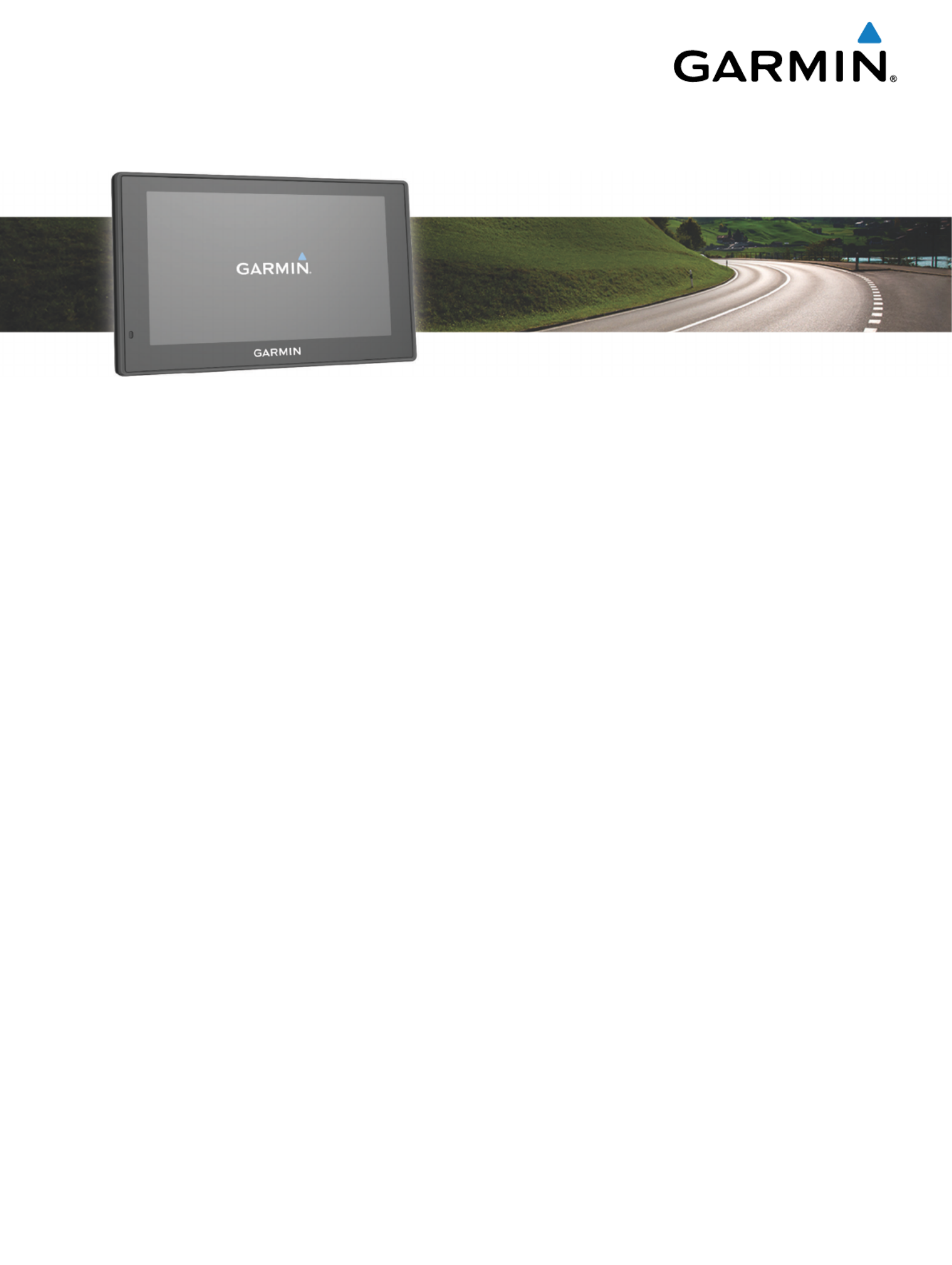
Garmin DriveSmart™ 50/60/70
Owner’s Manual
November 2015 190-01921-00_0A
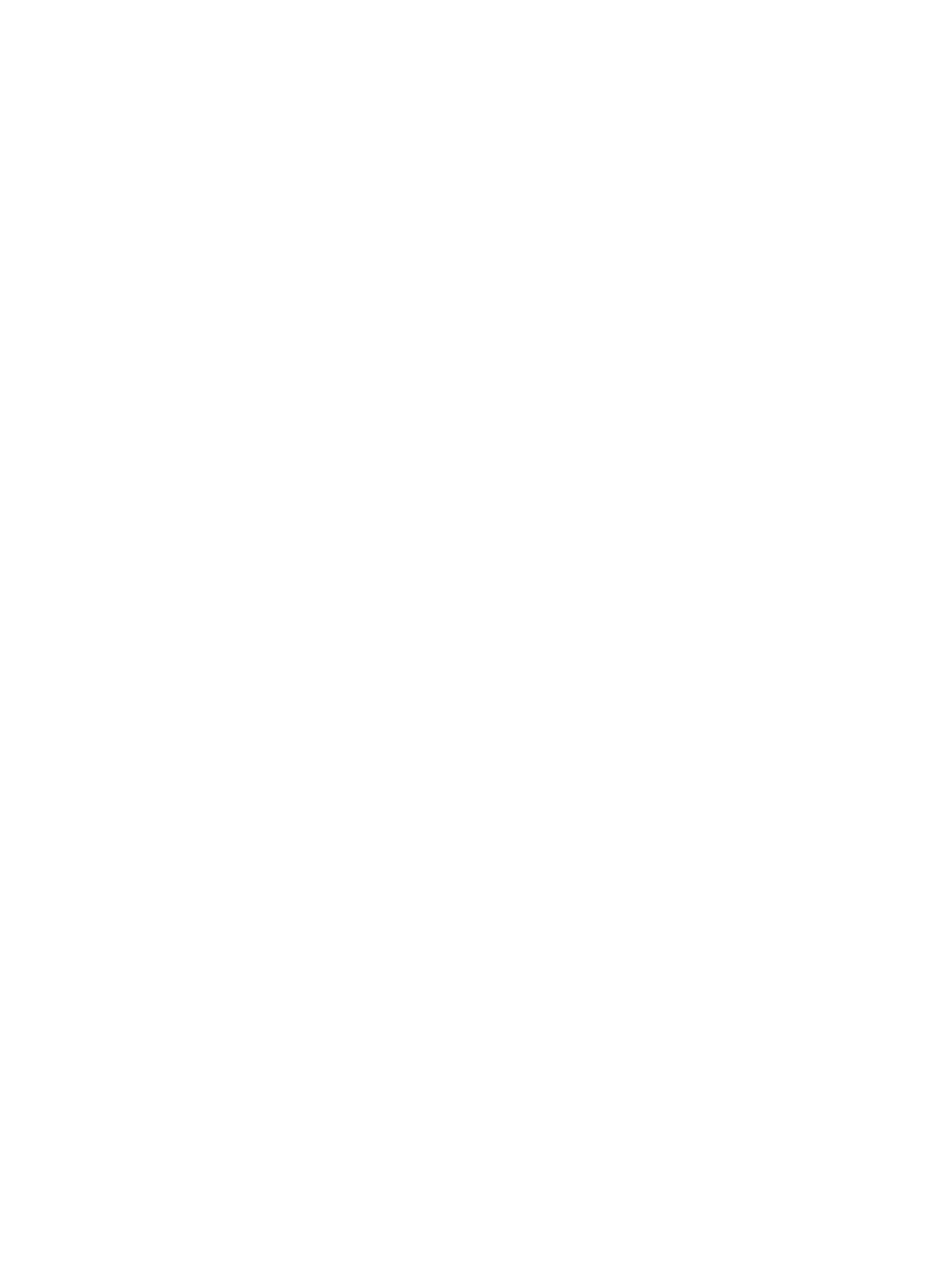
All rights reserved. Under the copyright laws, this manual may not be copied, in whole or in part, without the written consent of Garmin. Garmin reserves the
right to change or improve its products and to make changes in the content of this manual without obligation to notify any person or organization of such
changes or improvements. Go to for current updates and supplemental information concerning the use of this product.www.garmin.com
Garmin® and the Garmin logo are trademarks of Garmin Ltd. or its subsidiaries, registered in the USA and other countries. These trademarks may not be used
without the express permission of Garmin.
Garmin DriveSmart ™, Garmin Express™, myTrends™, nüMaps Guarantee™, and nüMaps Lifetime™ are trademarks of Garmin Ltd. or its subsidiaries. These
trademarks may not be used without the express permission of Garmin.
Android ™
is a trademark of Google Inc. Apple ® and Mac® are trademarks of Apple Inc, registered in the U.S. and other countries. The Bluetooth ® word mark and
logos are owned by the Bluetooth SIG, Inc., and any use of such word mark or logo by Garmin is under license. Foursquare ® is a trademark of Foursquare
Labs, Inc. in the U.S. and in other countries. HD Radio ™ and the HD logo are trademarks of iBiquity Digital Corporation. HD Radio Technology manufactured
under license from iBiquity Digital Corporation. U.S. and foreign patents. microSD ™ and the microSDHC logo are trademarks of SD-3C, LLC. Windows ®,
Windows Vista®, and Windows XP® are registered trademarks of Microsoft Corporation in the United States and other countries.

Table of Contents
Getting Started............................................................... 1
Support and Updates .................................................................. 1
Updating Maps and Software with Garmin Express.............. 1
Device Overviews....................................................................... 1
Garmin DriveSmart 50 Device Overview............................... 1
Garmin DriveSmart 60 Device Overview............................... 2
Garmin DriveSmart 70 Device Overview............................... 2
Connecting the Device to Vehicle Power................................... 2
Turning the Device On or Off...................................................... 2
Acquiring GPS Signals............................................................... 2
Status Bar Icons......................................................................... 2
Using the On-Screen Buttons..................................................... 3
Adjusting the Volume.................................................................. 3
Enabling Automatic Volume................................................... 3
Using the Audio Mixer............................................................ 3
Adjusting the Screen Brightness................................................ 3
Driver Awareness Features and Alerts........................ 3
Enabling or Disabling Audible Driver Alerts ................................ 3
Red Light and Speed Cameras.................................................. 3
Navigating to Your Destination..................................... 3
Routes........................................................................................ 3
Starting a Route.......................................................................... 4
Starting a Route by Using the Map........................................ 4
Going Home........................................................................... 4
Your Route on the Map ............................................................... 4
Active Lane Guidance............................................................ 4
Viewing Turns and Directions................................................ 4
Viewing the Entire Route on the Map.................................... 4
Adding a Location to Your Route................................................ 4
Shaping Your Route ................................................................... 5
Taking a Detour.......................................................................... 5
Stopping the Route ..................................................................... 5
Changing the Route Calculation Mode....................................... 5
Trip Planner................................................................................ 5
Planning a Trip....................................................................... 5
Navigating to a Saved Trip.....................................................5
Optimizing the Order of Destinations in a Trip....................... 5
Editing and Reordering Locations in a Trip............................ 5
Editing and Saving Your Active Route................................... 5
Changing Routing Options for a Trip..................................... 6
Scheduling a Trip................................................................... 6
Using Suggested Routes............................................................ 6
Avoiding Delays, Tolls, and Areas.............................................. 6
Avoiding Traffic Delays on Your Route.................................. 6
Avoiding Toll Roads............................................................... 6
Avoiding Toll Stickers.............................................................6
Avoiding Road Features........................................................ 6
Avoiding Environmental Zones.............................................. 6
Custom Avoidances............................................................... 6
Navigating Off Road................................................................... 7
Finding and Saving Locations...................................... 7
Finding a Location Using the Search Bar................................... 7
Viewing Search Results on the Map........................................... 7
Changing the Search Area......................................................... 7
Points of Interest......................................................................... 7
Finding a Location by Category............................................. 7
Searching Within a Category................................................. 7
Navigating to Points of Interest Within a Venue .................... 8
Foursquare.............................................................................8
Search Tools...............................................................................8
Finding an Address................................................................ 8
Finding an Intersection...........................................................8
Finding a City......................................................................... 8
Finding a Location Using Coordinates................................... 8
Viewing Recently Found Locations............................................ 8
Clearing the List of Recently Found Locations...................... 8
Finding Your Last Parking Spot.................................................. 8
Viewing Current Location Information........................................ 8
Finding Emergency Services and Fuel.................................. 9
Getting Directions to Your Current Location .......................... 9
Adding a Shortcut ....................................................................... 9
Removing a Shortcut............................................................. 9
Saving Locations........................................................................ 9
Saving a Location.................................................................. 9
Saving Your Current Location ................................................ 9
Editing a Saved Location ....................................................... 9
Assigning Categories to a Saved Location............................ 9
Deleting a Saved Location..................................................... 9
Using the Map................................................................. 9
Map Tools................................................................................... 9
Viewing a Map Tool............................................................. 10
Enabling Map Tools............................................................. 10
Up Ahead .................................................................................. 10
Viewing Upcoming Locations............................................... 10
Customizing the Up Ahead Categories................................ 10
Trip Information.........................................................................10
Viewing Trip Data from the Map.......................................... 10
Viewing the Trip Information Page....................................... 10
Viewing the Trip Log ............................................................ 10
Resetting Trip Information.................................................... 10
Viewing Upcoming Traffic......................................................... 10
Viewing Traffic on the Map.................................................. 10
Searching for Traffic Incidents............................................. 10
Customizing the Map................................................................ 10
Customizing the Map Layers............................................... 10
Changing the Map Data Field.............................................. 10
Changing the Map Perspective............................................ 11
Traffic Data.................................................................... 11
Receiving Traffic Data Using a Traffic Receiver....................... 11
Receiving Traffic Data Using Smartphone Link ........................ 11
About Traffic Subscriptions....................................................... 11
Viewing Traffic Subscriptions............................................... 11
Adding a Subscription.......................................................... 11
Enabling Traffic......................................................................... 11
Voice Command........................................................... 11
Setting the Wakeup Phrase...................................................... 11
Activating Voice Command.......................................................11
Voice Command Tips............................................................... 11
Starting a Route Using Voice Command.................................. 12
Muting Instructions.................................................................... 12
Voice Control............................................................................ 12
Configuring Voice Control.................................................... 12
Using Voice Control............................................................. 12
Voice Control Tips................................................................12
Bluetooth Connected Features................................... 12
Pairing with Your Phone and Connecting to Smartphone
Link........................................................................................... 12
Bluetooth Feature Status Icons ................................................ 12
Setting Up Bluetooth Features for Your Apple Device............. 12
Connecting to the Smartphone Link App on Your Apple
Device.................................................................................. 13
Disabling Hands-Free Calling for Your Apple Device .......... 13
Disabling Smartphone Link Data and Smart Notifications for
Your Apple Device............................................................... 13
Setting Up Bluetooth Features for Your Smartphone with
Android™.................................................................................. 13
Connecting to the Smartphone Link App on Your Android
Smartphone......................................................................... 13
Table of Contents i
Product specificaties
| Merk: | Garmin |
| Categorie: | Navigator |
| Model: | DriveSmart 70LMT |
| Kleur van het product: | Zwart |
| Gewicht: | 306 g |
| Breedte: | 189 mm |
| Diepte: | 20 mm |
| Hoogte: | 111 mm |
| Bluetooth: | Ja |
| Beeldscherm: | TFT |
| Beeldschermdiagonaal: | 7 " |
| Resolutie: | 800 x 480 Pixels |
| Touchscreen: | Ja |
| Maximale capaciteit van de geheugenkaart: | 128 GB |
| Vormfactor: | Vast |
| Type stroombron: | Batterij/Accu |
| Compatibele geheugenkaarten: | MicroSD (TransFlash) |
| Ingebouwde luidsprekers: | Ja |
| Levensduur accu/batterij: | 1 uur |
| Opslagmedia-type: | Flash |
| Ingebouwde camera: | Nee |
| Gesproken navigatie-instructies: | Ja |
| Text-to-speech berichten lezer: | Ja |
| USB-aansluiting: | Ja |
| Batterijtechnologie: | Lithium-Ion (Li-Ion) |
| Widescreen: | Ja |
| Water: | Nee |
| Sport (fitness, hardlopen): | Nee |
| Outdoor: | Nee |
| Geocaching: | Nee |
| Auto: | Ja |
| Vliegen: | Nee |
| Fiets: | Nee |
| Motorfiets: | Nee |
| Truck: | Nee |
| Camper/caravan: | Nee |
| Golf: | Nee |
| Snelheidslimiet: | Ja |
| Inclusief mappen: | Ja |
| Kaart dekking: | Geheel Europa |
| Traffic Message Channel (TMC): | Ja |
| Waypoints: | Ja |
| Aantal Waypoints: | 1000 |
| Aantal routes: | 1000 |
| Auto re-route: | Ja |
| Tracklog: | Ja |
| Gesproken straatnamen: | Ja |
| Automatische routing: | Ja |
Heb je hulp nodig?
Als je hulp nodig hebt met Garmin DriveSmart 70LMT stel dan hieronder een vraag en andere gebruikers zullen je antwoorden
Handleiding Navigator Garmin

10 Maart 2025

10 Maart 2025

10 Maart 2025

9 Januari 2025

7 December 2024

7 December 2024

7 December 2024

15 November 2024

24 September 2024

24 September 2024
Handleiding Navigator
- V7
- ModeCom
- Danew
- Simrad
- Scosche
- Volkswagen
- Curtis
- Zoleo
- Uniden
- Clarion
- Kia
- Sylvania
- Dual
- Dynavin
- Marquant
Nieuwste handleidingen voor Navigator

5 Juli 2025

3 Juli 2025

3 Juli 2025

3 Juli 2025

2 Juli 2025

2 Juli 2025

2 Juli 2025

2 Juli 2025

2 Juli 2025

1 Juli 2025